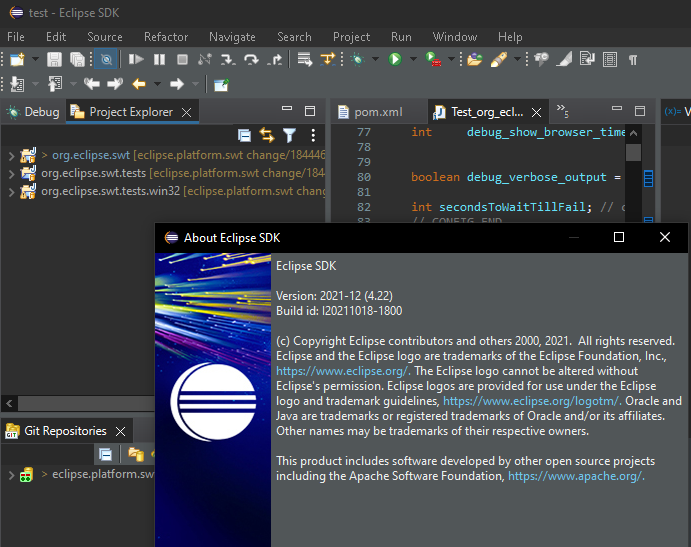Views, Dialogs and Toolbar

You can launch (run, debug, profile, etc.) as well as terminate and/or relaunch running configurations directly from the view.
The view also provides API which allows third party contributions to hook into the view and provide "launchables".

Text Editors

Multiple strategies are available to enable multi-selections:
- Turn a block selection into a multi-selection using the To multi-selection command,
- Add a caret with
Alt+Click, - Use the new Select All button on the Find/Replace dialog.
Themes and Styling