Views, Dialogs and Toolbar
Text Editors
- Multi selection down relative to anchor selection
- Search next matching region and add it to the current selection, or remove first element from current multi-selection (e.g. Ctrl-Alt-J).
- Multi selection up relative to anchor selection
- Search next matching region above and add it to the current selection, or remove last element from current multi-selection (e.g. Alt-J).
- End multi-selection
- Unselects all multi-selections returning to a single cursor (e.g. Esc)
- Add all matches to multi-selection
- Looks for all regions matching the current selection or identifier and adds them to a multi-selection (e.g. Ctrl-Shift-Alt-J).
- Multi caret up
- Add a new caret/multi selection above the current line, or remove the last caret/multi selection (e.g. Ctrl-Alt-Shift-Up).
- Multi caret down
- Add a new caret/multi selection below the current line, or remove the first caret/multi selection (e.g. Ctrl-Alt-Shift-Down).
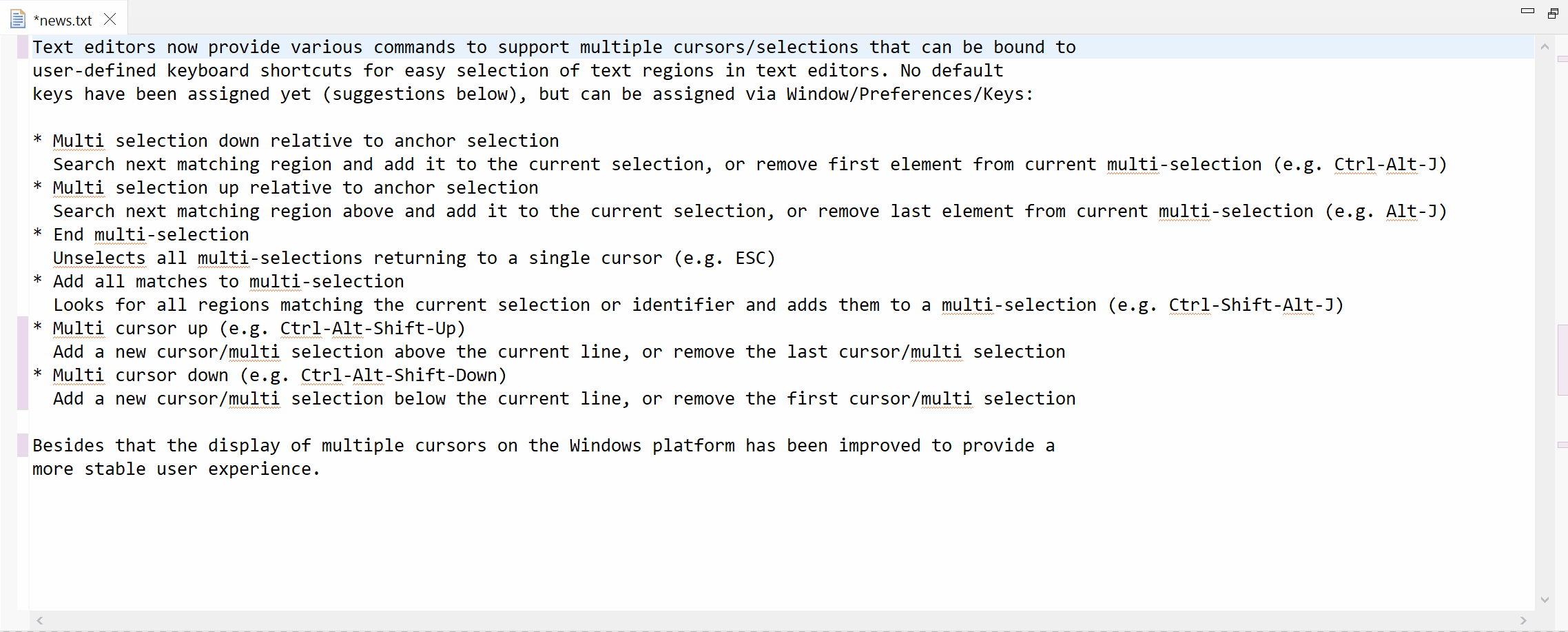
Preferences
In case some encoding was specified at Eclipse startup either as a JVM
system property -Dfile.encoding=XYZ
or by product customization preference org.eclipse.core.resources/encoding=XYZ
, this custom encoding will be persisted as default encoding for new workspaces.
After that all new projects created in new workspaces will also have explicit default encoding set (they will derive that from the workspace encoding and not from some random encoding taken from current OS settings).
Existing workspaces or projects with encoding already set will be not affected and will keep their original encoding.
All new projects created with 4.24 release will have explicit default project encoding set after creation, based on the workspace default encoding.
As a result, a new project will always have
.settings/org.eclipse.core.resources.prefs
file generated, containing information about project default encoding.
A warning marker is now created for projects with no explicit default encoding. The marker has a quick-fix, that sets the project default encoding to the workspace encoding.
Having explicit project encoding eases sharing projects between workspaces with different encodings.
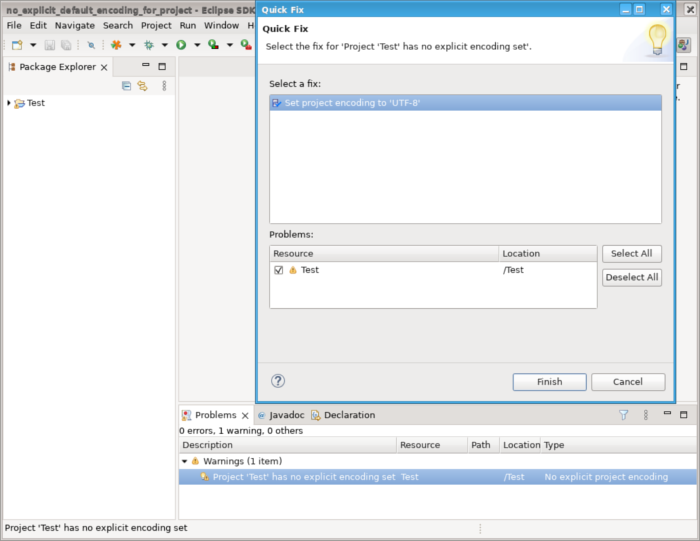
Debug
Like: "Output Stream Monitor for PID $PID$ $ILaunchConfiguration.name$".
There are 4 threads per process: Output Stream Monitor, Input Stream Monitor, Error Stream Monitor, Process monitor.