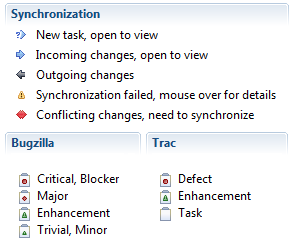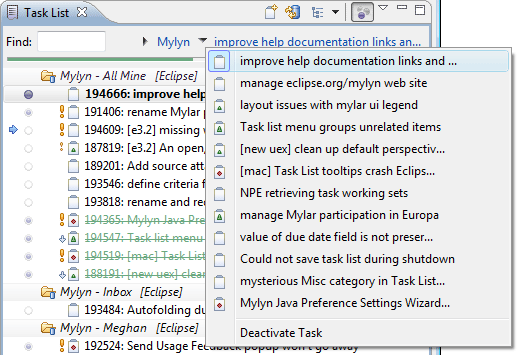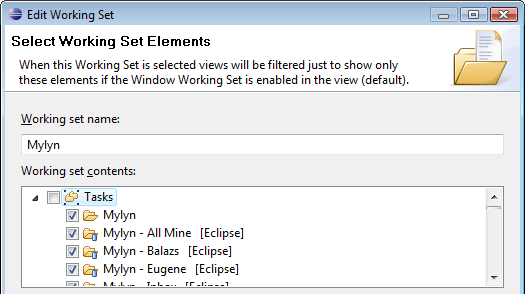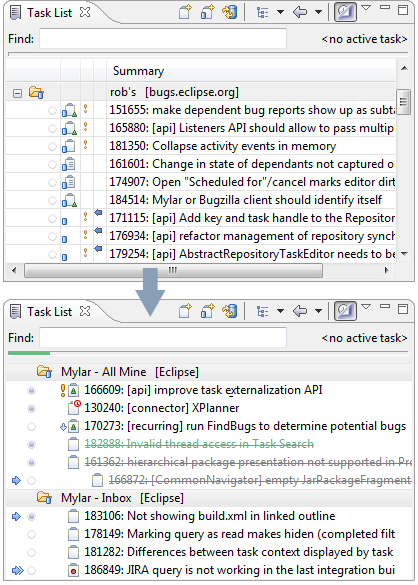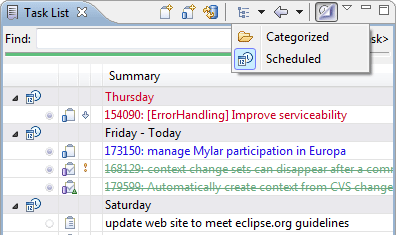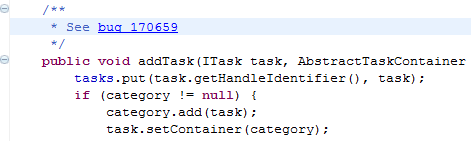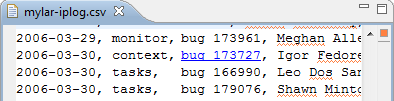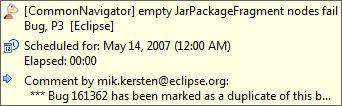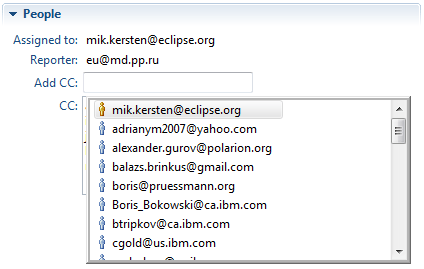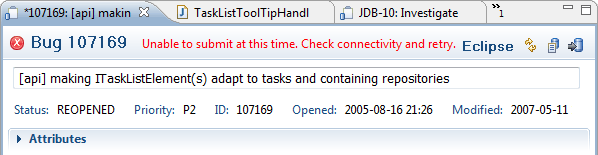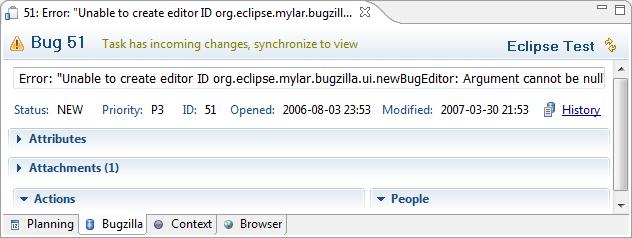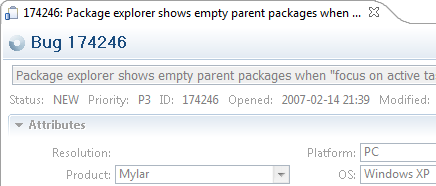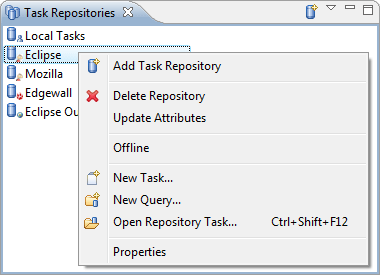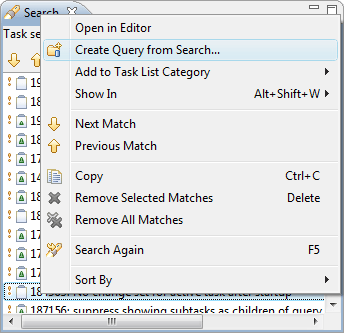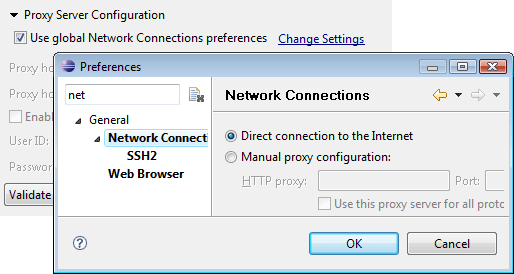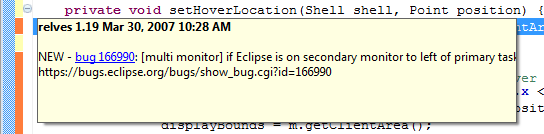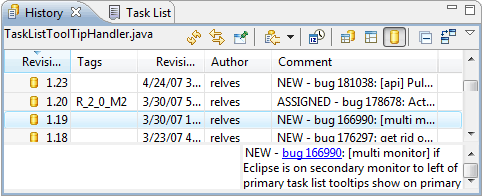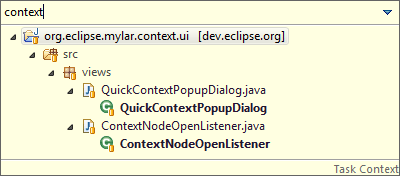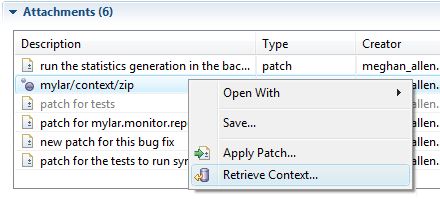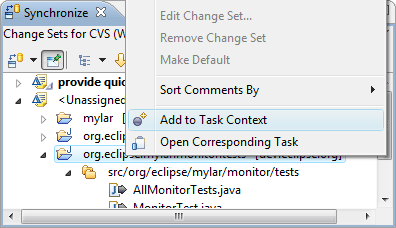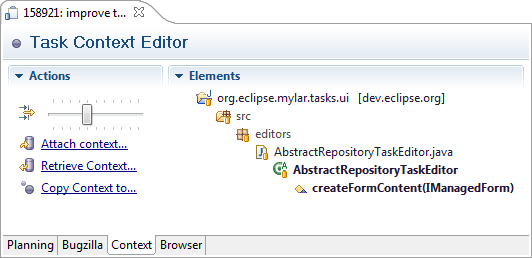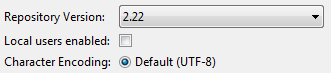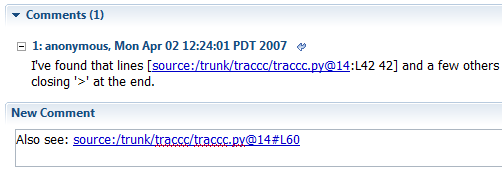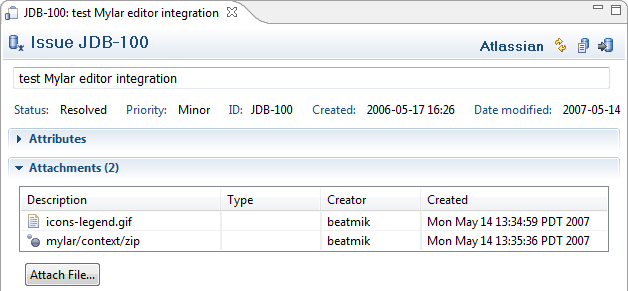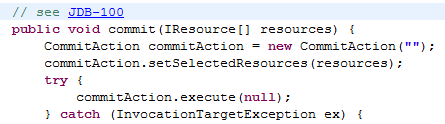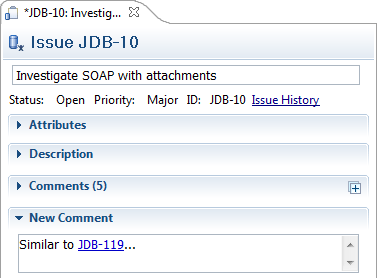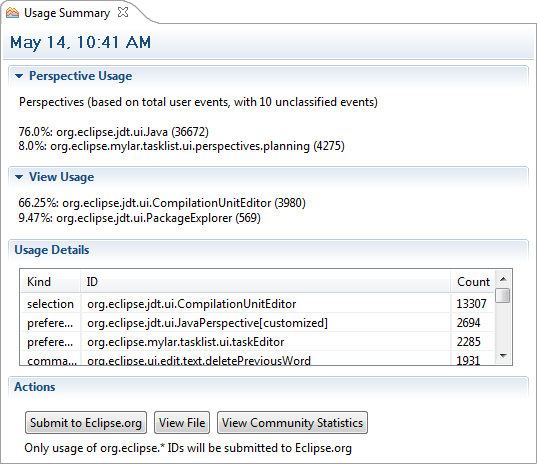| Release | Resolved | Community Contributions |
| 2.0 Jun. 29 |
304 bugs |
Leo Dos Santos contributed the working set switching UI, Balazs Brinkus contributed the welcome content and other new user experience improvements, Shawn Minto identified and fixed resources leaks, and Willian Mitsuda improved editor. Helpful bug fixes and enhancements were provided by Frank Becker, Erik Pearson, Meghan Allen, Christian Dupuis, Tomasz Zarna, David Green and Mark Phippard. |
| 2.0M3 May. 14 |
181 bugs |
Meghan Allen made significant improvements to the UI Usage Reporting infrastructure that she has contributed. Shawn Minto resolved 6 bugs and provided numerous fixes. Boris Pruessmann contributed task editor content assist. Additional bug fixes and enhancements were provided by Benjamin Pasero, Lubos Pochman, Tobias Widmer, Bryan Hunt, Andrew Overholt and Frank Becker. |
| 2.0M2 Mar. 30 |
232 bugs |
Shawn Minto provided numerous bug fixes and enhancements, Meghan Allen improved monitor usage reporting, Fabio Zadrozny improved the Context API for resources, Michael Valenta helped with proxy settings patches and Nathan Hapke set up a Bugzilla 3.0 test server. Additional bug fixes and enhancements were provided by John Anvik, Wayne Beaton, Juerg Billeter, Leo Dos Santos, Igor Fedorenko, Jean-Michel Lemieux, Benjamin Pasero and Boris Pruessmann. |
| 2.0M1 Feb. 16 |
183 bugs |
Brock Janiczak contributed his JIRA web service wrapper. Meghan Allen contributed monitor improvements and personal activity reporting and Brian de Alwis contributed monitor fixes. Juerg Billeter contributed contributed repository URL drag-and-drop. John Anvik contributed Bugzilla history parsing. Fixes and patches were also provided by Shawn Minto, Hasan Ceylan, Dmitry Stadnik, Hasan Ceylan, Alex Blewitt and Andrew Overholt. |
Help
|
Welcome Content |
Open via Help -> Welcome. 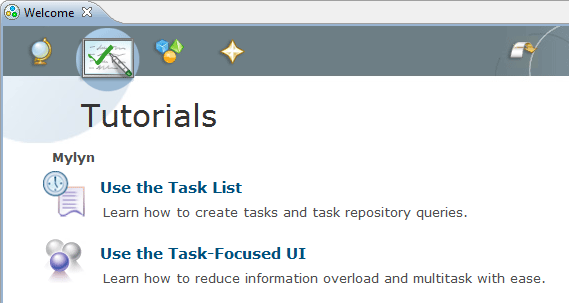 |
|
|
|
|
UI Legend for Connectors |
The Show UI Legend in the Task List view menu can be
used to show Task Repository Connector specific icon contributions
in addition to other icon and label display conventions.
|
|
|
|
Task List
|
Working Sets |
Mylyn now provides a unified working set mechanism for tasks and projects. Using the switcher bar on the Task List create working sets that includes related queries, categories and workspace projects. As long as Eclipse views are set to show the Window Working Set (this is the default), switching Mylyn working sets will cause both the Task List and Eclipse views to show only the tasks and projects that are part of the working set. For example, if you set up a Mylyn working set and enable it with the drop-down, the Task List, Package Explorer and Problems views will only show content related to that working set. You can also scope Search to only find things in the working set. Selecting Show All in the drop-down will ensure that you all elements as usual.
In addition to using the pull-down to switch active tasks, the context menu on the task hyperlink can be used to perform actions on the task. To edit the working set use the pull-down menu visible above or click the working set's label.
|
|
|
|
|
Improved Layout |
The Task List layout has been updated to use a custom drawn
tree instead of relying on multiple columns in order to provide the
following improvements:
|
|
|
|
|
Scheduled Presentation |
The Task Activity view has been removed and replaced by the
Scheduled presentation of the Task List. When in
focused
mode this presentation shows only the tasks scheduled for the
current workweek. Since unscheduled query hits will not show, this makes it
easier to work without getting distracted by incoming items. To focus on the workday, use
the Go Into action on the day container. When the
focused mode is off, this presentation both past task activity
and tasks scheduled for the future.
|
|
|
|
|
Drag and Drop |
To attach files to a repository task them onto the Task Editor from a navigator view or operating system window. Dragging a URL that corresponds to a task onto the Task List will cause the corresponding task to be created and added to the Task List, if the corresponding repository exists. |
|
|
|
|
Java Editor Hyperlinks |
References to tasks and bugs in the Java Editor and now hyperlinked
consistently with the Task Editor. The Task Repository must be
defined on the corresponding project (set via Project Properties -> Task Repository).
References to tasks must be moused over to turn into hyperlinks. The
syntax used for hyperlinks is connector specific.
|
|
|
|
|
Text Editor Hyperlinks |
Hyperlinks are now supported in all text editors. Modify
enablement or behavior via Preferences -> General -> Editors ->
Text Editors -> Hyperlinking.
|
|
|
|
|
Tooltip Show Changes |
Task List tooltips now summarize incoming changes, making it easier
to scan for changes without opening the task editor. Note that
the popup menu can be used to mark tasks read without opening.
|
|
|
|
Task Editor
|
Content Assist |
The Task Editor now supports content assist. The proposals include
all usernames/emails associated with an "Assigned to" for all bugs in
the repository. The username in the repository credentials is used
to highlight your username.
|
|
|
|
|
Offline Improvements |
The offline cache is now much faster and much more robust.
Offline data for all tasks, even unread ones, is downloaded in the
background, so before going offline all you need to do is run one successful
synchronization. If switching frequently between being connected
note that you can toggle background synchronizations via the
Synchronize Automatically button in the Task List view menu.
Opening repository tasks is now much faster due to synchronization and
offline concurrency improvements. Any submission errors are now
shown on the task editor header (Eclipse 3.3) instead of the Error
Log view. Also note that the History button is now on
the toolbar and a Submit buttons has been added as well.
|
|
|
|
|
Performance and Layout |
The performance of repository task opening has improved
dramatically because there are no more synchronous trips to the
server and all editor pages load lazily. If editor contents become stale, the
header will be updated as below (Eclipse 3.3) or a dialog will
show (Eclipse 3.2). The Synchronize button on the right
of the header retrieves the latest contents. The information
density and layout of the editor has also been improved.
|
|
|
|
|
Lifecycle Streamlined |
The Task Editor no longer closes on submission, and instead shows
progress while it synchronizes with the repository. If incoming
changes occur while editor is open the refresh will preserve and
mark any outgoing changes. In order to
clear outgoing changes use the context menu -> Mark ->
Clear Outgoing. If an editor is opened for a task not in the
Task List the Add to Task List action can be used on the
editor's context menu. Formatting of the editor has been improved
and uses the new form look on Eclipse 3.3.
|
|
|
|
Task Repositories
|
Repository Actions |
Repositories can now be put into Offline mode, which will cause them
to stop participating in synchronization. Thanks to the
improved offline cache robustness this can be used when you stop
working with a particular repository but still want to access the
tasks that you had queries for.
Also note that local tasks (stored with the Task List, not on a server) are now a repository and that actions for working with tasks and queries are available in the context menu.
|
|
|
|
|
Search Actions |
The results of a search created via the Search dialog can be
used to create a query with the same search parameters. While the
recommended way to work with repository tasks is via queries,
individual tasks can also be added to the Task List with the
search results popup menu.
|
|
|
|
|
Platform Proxy Settings |
By default task repositories now use the global platform proxy
settings instead of the Platform Update settings. These can be
overridden per-repository.
|
|
|
|
Team
|
Hyperlinks in Annotations and History |
Team annotations, enabled in the Java editor via popup menu ->
Team -> Show Annotation now show hyperlinked references to
tasks. Note that you must press F2 for focus and Ctrl to
activate the hyperlink. Task Hyperlinks are also available in
the History view.
|
|
|
|
Focused UI
|
Context Activation Improvements |
Task contexts are now dramatically quicker to activate and provide a perfect restore of the editors that were available when the task was deactivated. This includes restoring the line numbers and selections of editors closed. |
|
|
|
|
Quick Context View |
There is now quick view of the task context that similar to
the Ctrl+O quick outline. Invoke it via Navigate -> Quick
Context view or Ctrl+Alt+Shift+RightArrow. This quick view
can be used to show the task context when a navigator view is not
visible (e.g. in the Debug perspective) or when the navigator
view is not in filtered mode.
|
|
|
|
|
Retrieve from Attachments Table |
The Retrieve Context action on the attachments table can be
used to bypass the Retrieve Context wizard.
|
|
|
|
|
Add to Task Context from Synchronize View |
The Add to Task Context action can be invoked on change sets
or resources that appear in the Synchronize view. This
can be useful when an incoming change set should be reviewed but has
no corresponding task context or when outgoing changes have no task
context, e.g. if applied from a patch with no context attached.
|
|
|
|
|
Task Context editor |
The Context tab on the Task Editor provides a preview of the
task context contents. This facility can be used to remove
elements and edit their interest, for example, before sharing the
context with others. When first opened this view will show all of
the elements in the task context that have a corresponding content
provider (e.g. Java elements and files). For long-running tasks this
can cause a large number of elements that have decayed in interest
to show. The filter slider bar can be used to adjust
degree-of-interest threshold to show only the most interesting
elements.
|
Bugzilla Connector
|
Dependencies show as subtasks |
If a bug A is set to "depend on" B, bug B will be shown as a subtask
of A. This supports creating dependent bugs to indicate that
the work is not completed until all dependent bugs are done.
Enable this functionality by toggling off Filter Subtasks in
the Task List view menu.
|
|
|
|
|
Shared Due Dates and Time Tracking |
If Time Tracking is enabled on the repository, shared due dates can
be scheduled. When the due date arrives the task will get a
small red bell overlay in its upper-right corner. Personal
scheduled for dates can be used independently of due dates.
Tasks with due dates that are not past will have a blue bell overlay
instead. If the time tracking is not enabled, or not supported
by the repository, due dates can be used locally as with personal
tasks.
|
|
|
|
|
Local user names |
If your Bugzilla repository is configured to use local user IDs
rather than full email IDs enable the corresponding option on the
Task Repository properties page.
|
|
|
|
Trac Connector
|
Hyperlinks in Task Editor |
Trac hyperlinks are now supported in the task editor.
|
|
|
|
|
Custom Fields |
Trac now supports the selection from a list of pre-defined values for custom fields. |
|
|
|
Jira Connector (Incubation)
|
General Improvements |
The JIRA Connector now supports features such as issue operations, task editor content assist and subtask viewing in the Task List (enable via view menu). |
|
|
|
|
Attachments |
The JIRA task editor now supports attachments, both for files and
for task contexts. Submission errors are now displayed
instead of failing silently.
|
|
Java Editor Hyperlinks |
If a JIRA repository is set as the task repository on a project
hyperlinking will work per task key.
|
|
|
|
|
Task Editor Hyperlinks |
References to JIRA issue keys are now hyperlinked.
|
|
|
|
UI Usage Reporting (Incubation)
|
UI Usage Reports |
File -> New -> Other -> Mylyn -> UI Usage Report will
generate a report of your perspective, view, preference, command and
editor usage in Eclipse. This reporting facility builds on the
Mylyn Monitor used to study early releases of Mylyn and has been
extended to upload statistics to the mylyn.eclipse.org server where
they can be accessed by all interested (via the button in the
Actions section). As before, we will be using these
statistics as input to evolving and improving the Mylyn UI.
UI Usage Reporting is installable as a separate feature that can be used independently of the rest of Mylyn. Currently it is only available to Eclipse 3.3 users but will be made available to 3.2 users for the next release. If installed it will ask to run once every three weeks, at which point you will see statistics displayed as below. We then ask that you share your usage data with the community, via the Submit to Eclipse.org button, so that it can help inform Eclipse developers how the UI is being used. Note that only interaction events that have IDs starting with "org.eclipse" will be uploaded in order to avoid having private ID names made public. Note that the information gathered also includes interaction information about elements, so to avoid sharing the IDs of private elements make sure to leave on "Obfuscate elements using SHA message digest one-way hash" via the Preferences -> Mylyn -> Usage Data page. More information on how the monitor works can be found in Eclipsepedia.
|
|
|
|