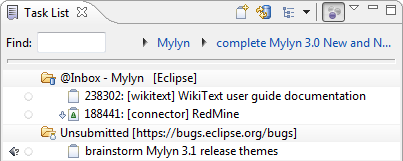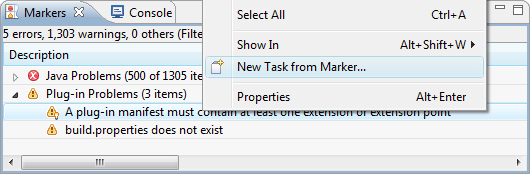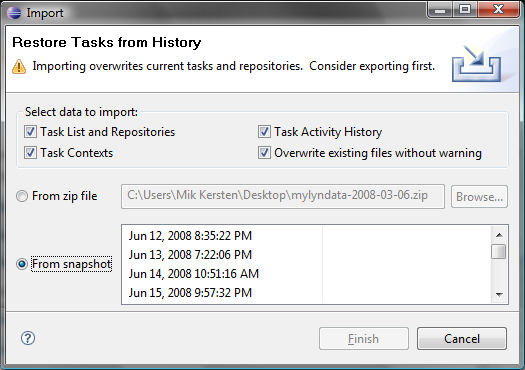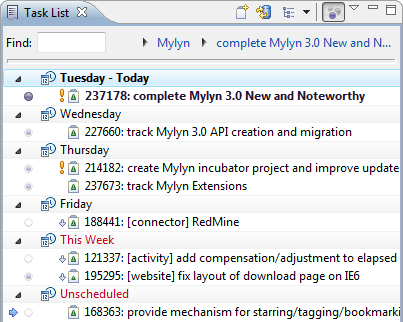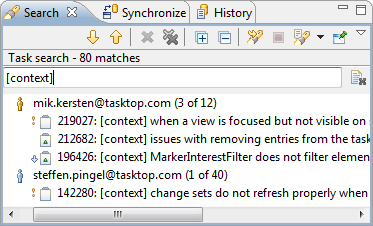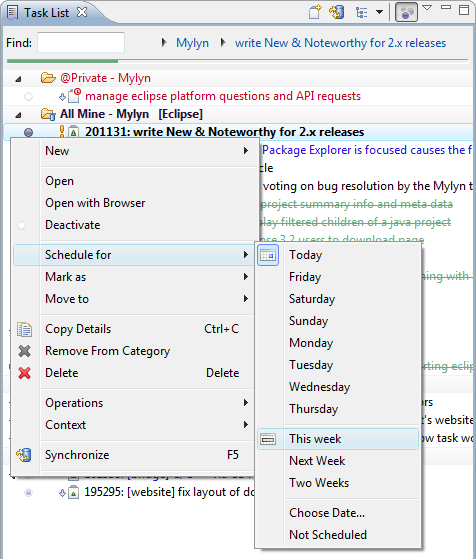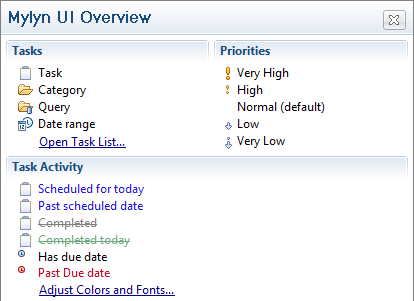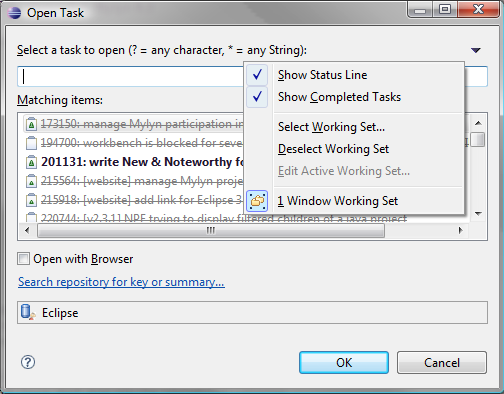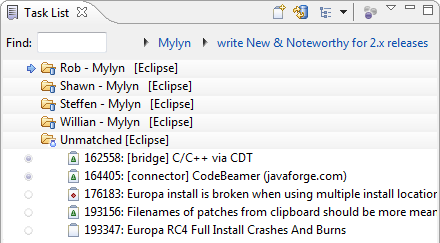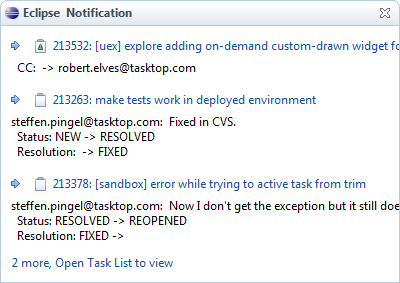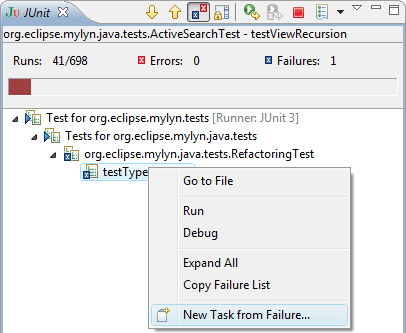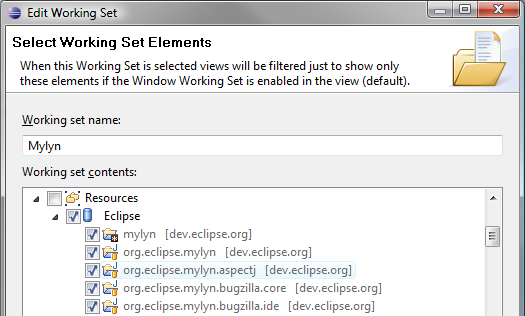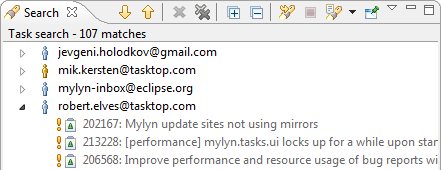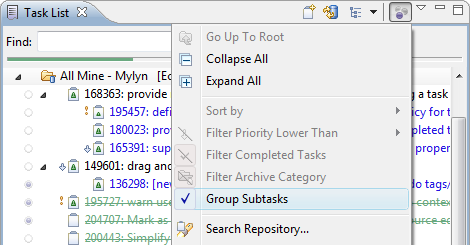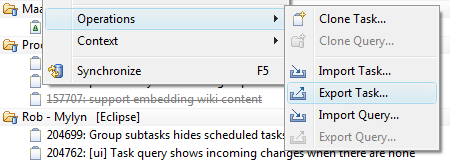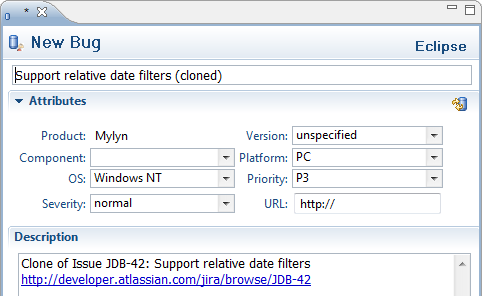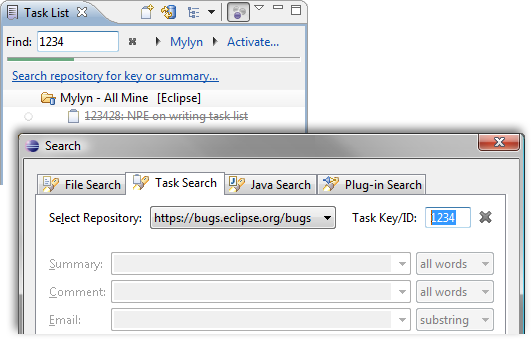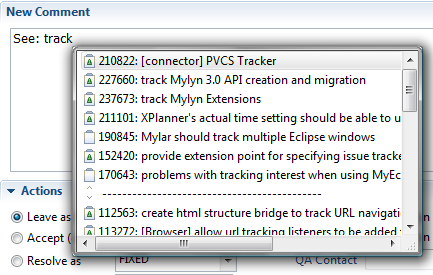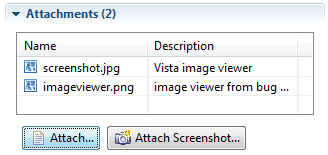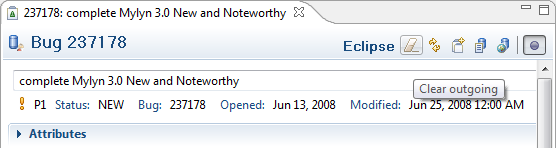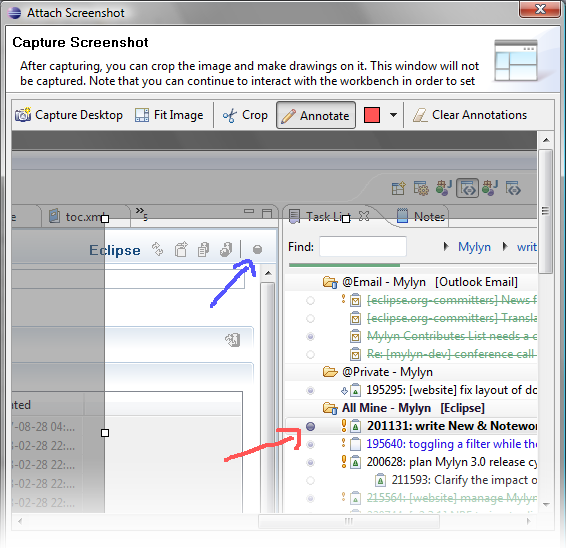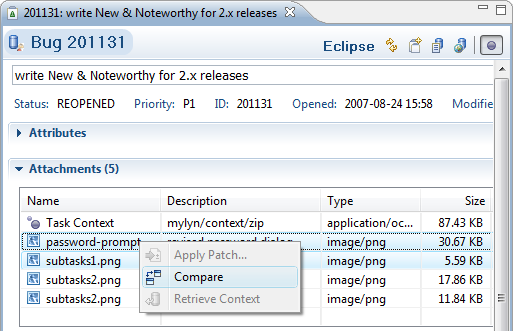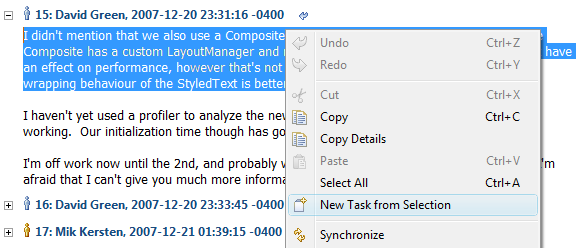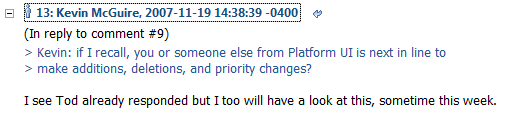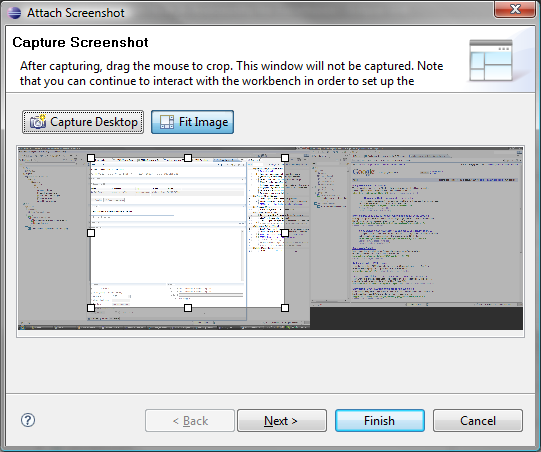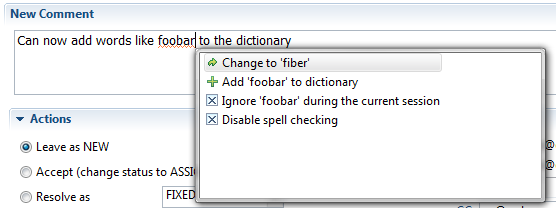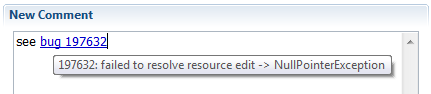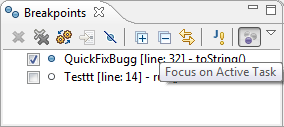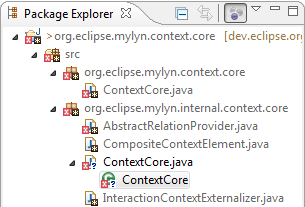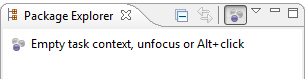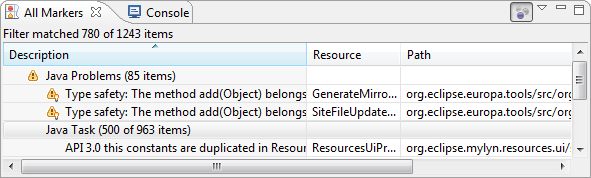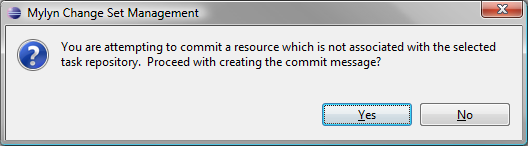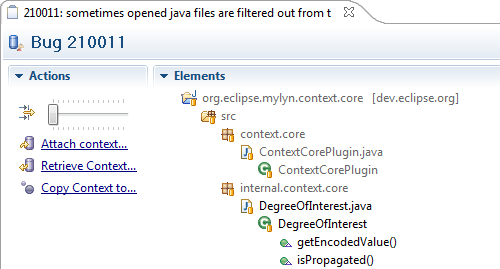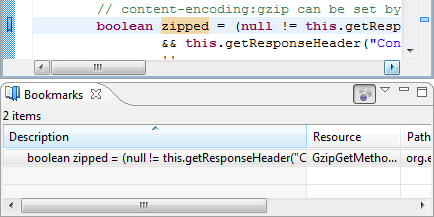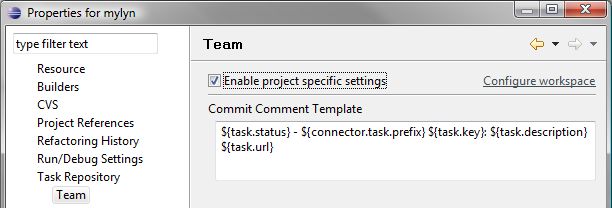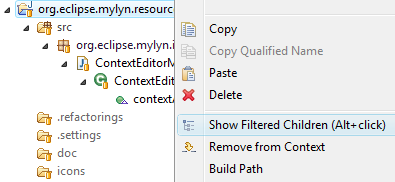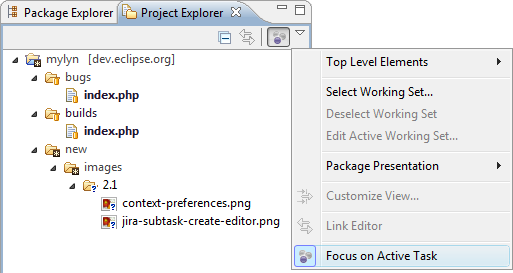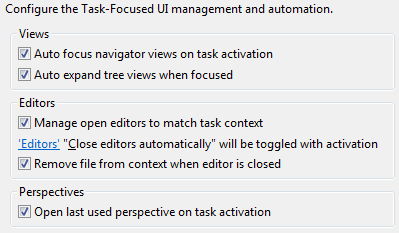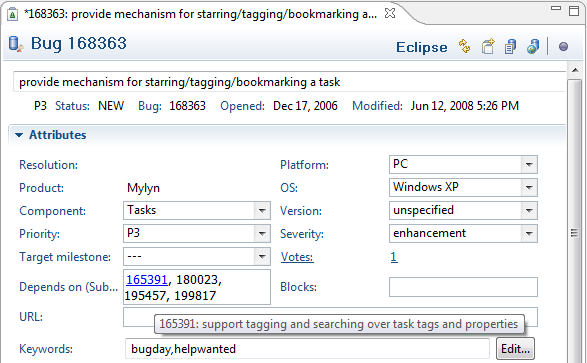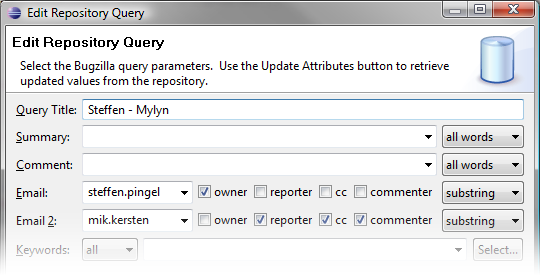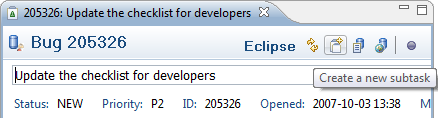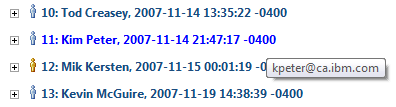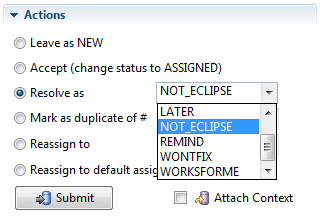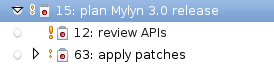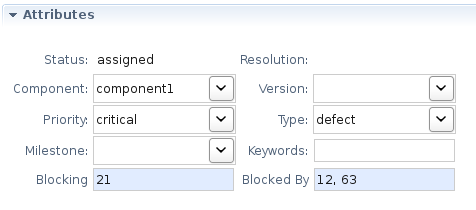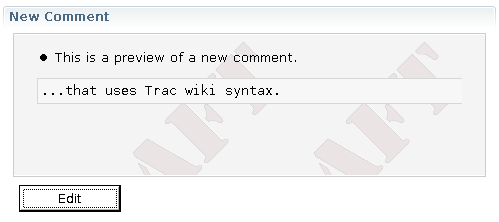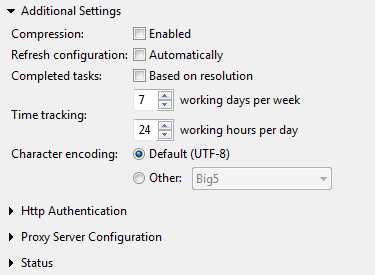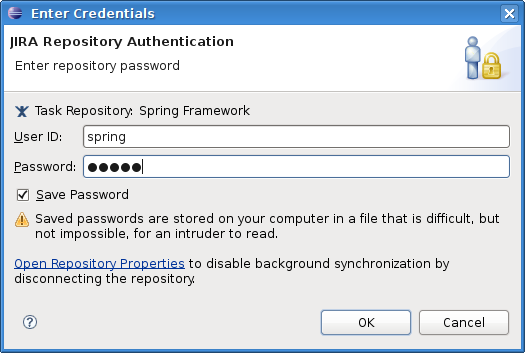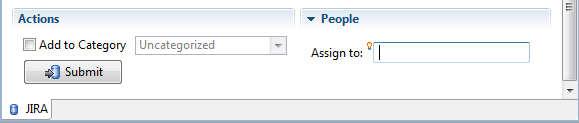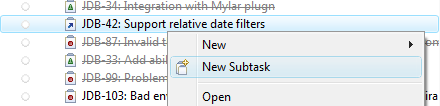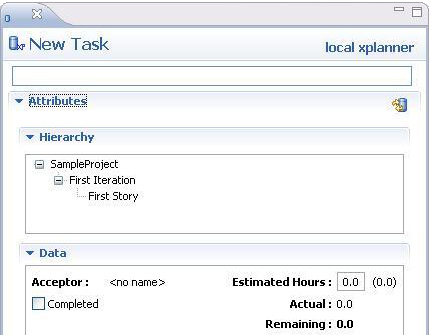| Release | Resolved | Community Contributions |
| 3.0.5 Feb 18, 2009 |
1 bug |
This release has support for Bugzilla 3.2.2. |
| 3.0.4 Jan 28, 2009 |
4 bugs |
Frank Becker contributed a fix for Bugzilla 3.2 support and Shawn Minto provided a patch for for the context framework. |
| 3.0.3 Oct 15, 2008 |
15 bugs |
Shawn Minto provided patches for for the context framework. This release fixes a critical bug that can cause the local task editor to fail. |
| 3.0.2 Sep 18, 2008 |
175 bugs |
David Green provided 43 patches for WikiText, Jingwen Ou provided enhancements for the Sandbox, Shawn Minto resolved multiple bugs in the tasks framework and Frank Becker implemented bug fixes for Bugzilla. Additional bug fixes were provided by Maarten Meijer, Helen Bershadskaya, Andrew Eisenberg and Peter Stibrany and David Shepherd. |
| 3.0.1 Jul 21, 2008 |
108 bugs |
Jingwen Ou provided enhancements for the Sandbox. Helen Bershadskaya resolved bugs for the XPlanner connector. Additional bug fixes were provided by Shawn Minto and Terry Hon. |
| 3.0 June 25, 2008 |
581 bugs |
Frank Becker provided 30 patches that improved the Bugzilla Connnector and framework, Helen Bershadskaya resolved 14 bugs and ported the XPlanner connector to 3.0, Shawn Minto provided numerous patches for the Tasks API, Leo Dos Santos provided Mac improvements and Willian Mitsuda improved screenshot attachments. Additional features and bug fixes were provided by David Green, Jingwen Ou, Maarten Meijer, Mark Kralj-Taylor, Terry Hon, Remy Chi Jian Suen and Scott Lewis. |
| 2.3 Feb 27, 2008 |
276 bugs |
Willian Mitsuda contributed screenshot markup and numerous other improvements. Frank Becker provided nine patches to the Bugzilla Connector and Tasks UI. Additional contributions were provided by Maarten Meijer, Helen Bershadskaya, Shawn Minto, Tracy Mew, Leo Dos Santos, Jacek Pospychala, Remy Chi Jian Suen and David Green. |
| 2.2 Dec 19, 2007 |
384 bugs |
Frank Becker resolved a total of 19 bugs with Bugzilla and the task editor. Willian Mitsuda contributed to screenshot capture and provided several other improvements. Maarten Meijer provided performance improvements and tests. Shawn Minto provided task context and UI fixes. Benjamin Pasero provided the notification popup shell rendering. Additional useful contributions, fixes and patches were provided by Helen Bershadskaya, Leo Dos Santos, Michael Valenta, Kevin Bracey, Chris Aniszczyk, George Lindholm, Jakum Jurkiewicz, Ketan Padegoankar and Nathan Hapke. |
| 2.1 Sep 28, 2007 |
167 bugs |
Jevgeni Holodkov added new import and export functionality. Shawn Minto provided several fixes for the Task List. Maarten Meijer added task cloning support. Helen Bershadskaya improved the XPlanner connector and Leo Dos Santos fixed export for Mac. |
| 2.1M Aug 27, 2007 |
295 bugs |
Balazs Brinkus contributed the screenshot attachment and provided new user experience improvements. Xiaoyang Guan provided prototype wiki integration for Trac. Frank Becker provided numerous improvements including custom resolutions for Bugzilla. Jevgeni Holodkov contributed prototype task and query import export facilities. Helen Bershadskaya contributed several XPlanner connector improvements including the new task editor. Raphael Ackermann provided several improvements including spell checking in task summaries. Shawn Minto provided over a dozen useful bug fixes. Additional useful patches were provided by George Lindholm, Leo Dos Santos, Maarten Meijer, Toomas Romer, David Green, Willian Mitsuda, Meghan Allen and Jacek Pospychala. |
Updating: If using a version prior to 2.0, upgrade to 2.0 before installing Mylyn 3.0.
New in Mylyn 3.0
- Task List (5)
- Task Editor (3)
- Focused UI (3)
- Bugzilla Connector (3)
- Trac Connector
- JIRA Connector (1)
- Incubator (1)
Task List
|
Create Repository Tasks Offline |
Tasks can now be created, saved, and edited when disconnected from the task repository. This supports drafting new tasks before they are ready for submission, as well as creating the tasks when offline and commit them when connected.
|
|
|
|
|
Create Tasks from any Marker |
Tasks can be created from any marker view in Eclipse, including the Bookmarks, Tasks, Problems and Markers views. The contents of the new task's description will contain details about the marker that the task was created from. For example, if a certain bookmark or problem marker correspond to a significant unit of work, or will involve collaboration with others, you can easily turn that marker into a task in order to start building up a context for it as you work.
|
|
|
|
|
Task List Restore Improvements |
Task List snapshots are now taken hourly in order to safeguard against mistakes and system crashes. The amount of space used by the snapshots has been reduced by ensuring that only the information relevant to the Task List is captured. The restore dialog can be invoked from the Task List view menu, File -> Import -> Tasks or the Window -> Preferences -> Tasks page.
|
|
|
|
|
Scheduled Presentation Improvements |
The Scheduled presentation now provides a container called Unscheduled, used to show all tasks that have not been scheduled. This means that in Focused mode, you will see all tasks with incoming information that have not been scheduled, enabling use of this presentation for reviewing incomings. This container also ensures that all tasks can be searched for using the Find box without needing to switch to the Categorized presentation. In addition, you can now toggle between the Categorized and Scheduled presentations with a single click of the toolbar button in addition to using the drop-down. Note that the workday start/end preference has been removed since tasks do not go overdue until the day's end (see Task Scheduling Streamlining entry below).
|
|
|
|
|
Filter Task Search Results |
Task search results can be filtered using the text box above the search. This can be useful when looking for a particular task in a long list of search matches. In addition, the popup menu provides additional filtering and sorting options for tasks.
|
|
|
|
|
Task Scheduling Streamlining |
The task scheduling facility has a subtle but fundamental improvement in order to prevent the "red Monday" phenomenon where large portions of the Task List would turn red, and during busy times would stay that way. In order to address this, we have clarified and simplified the split between the two kinds of dates supported:
To facilitate managing the tasks that you want to see when focused but that you do not correspond to a specific day, you can now schedule a task for "someday this week" by selecting This Week in the Schedule for menu. This task will stay visible for the current week and will continue to be visible in future weeks.
The most noticeable difference in this release is that tasks that are past their Scheduled Date will no longer turn red. This change can be reverted to the old scheme via Window -> Preferences -> General -> Appearance -> Colors and Fonts or via the Mylyn UI Overview visible from the Task List menu. However, we recommend using new scheme because it reduces the amount of visual noise and makes overdue tasks stand out. Note that for repository tasks, Due Dates need to be supported by the server (e.g. for Bugzilla the Time Tracking feature must be enabled on the server).
|
|
|
|
|
Open Task Dialog Improved |
The filtering, layout and performance of the Open Task (Ctrl+F12) dialog have been improved and filtering by working set is now supported. This means that if you have have a working set selected in the Task List, you will only see the tasks that are part of the working set unless you change this option.
|
|
|
|
|
Task Archive is Gone |
The problematic Archive category is finally gone. It has been replaced by Unmatched containers, which will contain every task that you have accessed, but that's not currently matched by a query or has not been added to a category. If you notice a large number of tasks in an Unmatched container, you have the following options:
|
|
|
|
|
New Notification Popups |
The rendering of the notification popups has been improved, and on Eclipse 3.4 the popups fade into and out of view (Compositing window manager required on Linux). The popups can be interacted with and will not disappear when the mouse is over them. Click the incoming arrow to mark the task read, or the hyperlink to open the task.
|
|
|
|
|
Create Task from JUnit Failure |
A new task can be created from a JUnit test failure. The failure trace will populate the description of the task.
|
|
|
|
|
Easier Working Set Creation |
Mylyn's task and resource working sets can now be created and edited more easily if you map projects to task repositories (Project -> Properties -> Task Repository). In the screenshot below, we see that every Mylyn project is associated with the Eclipse task repository, and that all Mylyn projects can be added to the "Mylyn" working set with a single click.
|
|
|
|
|
Search Results Grouping by Owner |
Task search results can now be grouped by owner, via the popup menu in the Search view.
|
|
|
|
|
Task Navigation Key Bindings |
The Task List now provides additional key bindings for task reading and navigation. |
|
|
|
|
Subtask Improvements |
Support for subtasks has been improved and is now on by default for all connectors including Bugzilla. Note that for Bugzilla the "depends on" attribute is used for subtask grouping.
|
|
|
|
|
Import, Export and Cloning |
In addition to being able to Import/Export your entire Task List, individual tasks and queries can now be imported and exported to a zip file. Exported tasks will include task contexts, and importing a repository task or query will automatically import the corresponding Task Repository if it does not exist. Import and Export can also be performed via drag-and-drop to and from external windows.
Both tasks and queries can now be cloned. Cloning of queries allows you to easily modify an existing query. Cloning of tasks will bring up a new Task Editor that contains information about the task being cloned. Note that this can be done across repositories (e.g., from Bugzilla to JIRA, as visible below).
|
|
|
|
|
Popup Menu Improvements |
The Schedule for menu now uses Not Scheduled instead of Clear action so that it can indicate when a task has not been scheduled. The New menu now provides a shortcut for creating local tasks without a wizard. The keyboard shortcut creating new local tasks is the Insert key on Platforms that support it, or Alt+Shift+N, T on all platforms (note that this might require resetting the Perspective in order to see the new Mylyn actions). |
|
|
|
|
Open Repository Tasks |
The opening of repository tasks has been streamlined and integrated into the top of the Task Search (Ctrl+H) dialog, and facilitates opening tasks that are not in the Task List by their key/ID. Entering text into the Find box of the Task List will cause a hyperlink to the search dialog to appear just below the box. If the contents of the Find box look like a task key/ID, they will be used to populate the Task Search dialog. The Ctrl+Shift+F12 shortcut can also be used to invoke this action, and will additionally inspect the contents of the clipboard to look for a task key/ID to populate the Task Search dialog with. The Ctrl+F12 Open Task dialog also provides a link to the Task Search page.
Note that off a task is selected in the active editor or the Task List, the repository in the Search dialog will be now automatically set to the corresponding repository, otherwise the previous repository will be used. The previous Open Repository Task dialog, disabled by default in Mylyn 2.0, can still be accessed via Ctrl+Shift+F12. Since the new functionality replaces this dialog the plan is to remove the old dialog for Mylyn 2.1 (see bug 193423). |
|
|
|
Task Editor
|
Task Content Assist |
The task editor now provides content assist for inserting references to tasks (invoke via Ctrl+Space). This can be used when referring to tasks in comments or in places where the task's key/ID should be used as a reference, such as subtask listings and fields indicating a duplicate. Instead of copy/pasting the task key/ID, you can now invoke content assist and start typing a word within the task. Matches from open task editors and recently activated tasks will appear above the separator in the list. In addition, content assist in the task editor has also been improved in the other fields, such as CCs, which will now allow you to specify multiple people by separating entries with a comma.
|
|
|
|
|
Attachment Improvements |
Screenshot attachments now support the lossless PNG format. Clipboard image attachments are now supported and can be invoked via the Attach... button on the task editor. This means that you can copy or capture an image into the clipboard (e.g. via the Alt+PrtScr shortcut) and have that image converted into a PNG or GIF when you attach it to the task.
|
|
|
|
|
Streamlining and Performance |
One of the key performance improvements in Mylyn 3.0 is the speed of the task editor opening, especially for editors with a very large number of comments. The Mark as -> Read action now preserves the incoming state. This means that if you open a task, and aren't able to catch up on all the incoming comments, you can mark it as unread. When you return to the task you will see all the comments you haven't caught up on expanded again. The task editor now provides a toolbar action for clearing outgoing changes (screenshot below). In addition, the layout of the editor has been improved in order to provide better readability and improve layout on small monitors.
|
|
|
|
|
Screenshot Annotations |
The screenshot wizard now provides support for marking up the screenshots. Cropping has been improved, and a preview is provided before screenshot submission.
|
|
|
|
|
Task Editor Improvements |
There have been several minor task editor improvements:
|
|
|
|
|
Create Task from Text Selection |
A new task can be created from any selection in the task editor.
|
|
|
|
|
Comment Coloring |
Quoted comments are colored to make them stand out from other comment text.
|
|
|
|
|
Screenshot Capture Improved |
Screenshot capture has been improved, and now uses a non-modal wizard, so that you can interact with Eclipse in order to prepare the screenshot. In order to attach a screenshot to a repository task, use Task Editor -> Attachments -> Attach File... and choose Screenshot as the attachment source. You can then use the Capture button one or more times in order to grab your entire desktop. In order to only submit a part of the desktop, create a crop rectangle by dragging the mouse, then submit the screenshot. Use the Fit image button in order to zoom in to see the screenshot at its native resolution. Screenshots are attached in the JPEG format.
|
|
|
|
|
Spelling Proposals |
Spelling proposals and dictionary additions can now be invoked via Ctrl+1 in the Task Editor.
|
|
|
|
|
Hyperlink Hovers |
Hyperlink hovers showing task descriptions are now available in more places than previously, including in the New Comment area of the task editor. Hyperlinks are now available from task summary fields, along with spell checking.
|
|
|
|
Focused UI
|
Focus the Breakpoints View |
The breakpoints view can now be focused to show only the breakpoints on elements that are part of the active task. If a class breakpoint is set, that breakpoint will be interesting if the class is interesting. If a line breakpoint is set, it will be interesting if the file that it is in is interesting (potentially causing related line number breakpoints to show). Note that enabled breakpoints do not have guaranteed visibility, since they are hit, they will typically get selected and appear.
|
|
|
|
|
Indirectly Modified Resources |
Indirectly modified resources now become interesting and will show in filtered views. For example, if a class name is modified via a refactoring, the targets of the refactoring will show as gray nodes in the package explorer since they have been changed (in the example below, the change to ContextCore created an error that could need investigation). When performing numerous or very large refactorings, the indirectly modified resources will decay in interest quickly so that they do not pollute the view. Note that if your workspace includes automatically generated resources, you can exclude these from becoming interesting via Preferences -> Tasks -> Context -> Resources -> Resource Monitoring Exclusions.
|
|
|
|
|
Empty Context Indication |
If a task context is empty, any view that has been automatically focused will display a message prompting you to use Alt+click or to unfocus the view, or use other mechanisms such as Open Resource to start populating the task context. Note that while we recommend the auto focusing, even though it can take a few days to get used to, you can turn off it off via Preferences -> Tasks -> Context -> Views, and use Navigate -> Quick Context View instead. Note that the Java Editor's landmark annotations, which created editor gutters markers landmarks, have been moved to the Incubator.
|
|
|
|
|
Performance Improvements |
Performance has been improved across the most components. The startup of the Focused UI is now completely lazy, meaning that no facilities will be loaded until the first task is activated. Task List view performance has been improved to better support task lists with thousands of elements. Query synchronization performance has also been streamlined. |
|
|
|
|
Focus the All Markers View |
The new All Markers view introduced in Eclipse 3.4M5 now has a Focus on Active Task button. You can now use this to see all the markers relevant to the active task within a single view, including all "Java Task" tags and warnings that correspond to interesting resources. Note that Alt+click works for the category containers in this view.
|
|
|
|
|
Commit Messages Warnings |
Committing a change set that contains files associated with multiple task repositories poses a potential privacy concern since commit messages may include task summaries and URLs. Before such a commit message is created Mylyn will ask you to confirm the cross-repository commit. Note that your project to task repository settings must be configured via the Task Repository tab of the project's properties page in order for this check to take place.
|
|
|
|
|
Task Context |
The slider Context tab on the Task Editor can now be used to
view all elements still present in the workspace that have at any
point been a part of the task context. This can be useful for
pruning the task context before sharing it, for example, in order to
remove private files that have been accessed. In addition,
removing large numbers of elements from the task context is now
instant.
|
|
|
|
|
Focus for Bookmarks |
The Bookmarks view now has a Focus on Active Task action, along with the two other Eclipse views that show markers (Problems and Tasks).
|
|
|
|
|
Commit Comment Templates |
In addition to being configurable globally for the workspace (Preferences
-> Mylyn -> Team), commit comment templates can now be
configured per-project and checked in to source control.
|
|
|
|
|
Alt+click Navigation |
Alt+click navigation, used for quick access to filtered items, now supports Ctrl+clicking items to bring multiple items into the task context. Additional improvements include support for single click to make the temporarily unfiltered items to disappear, and Alt+click then double-click for quickly opening files. |
|
|
|
|
Alt+click and Popup Menu Improvements |
Since the Alt+click navigation mechanism is a new concept and has not been discoverable enough, showing the filtered children of an element can now be invoked via the popup menu as well. Note that this action is only visible when a task is active. It is currently limited to Java elements. In addition, the Remove from Context and Mark as Landmark actions have moved to a more appropriate position in the popup menu, and will only show when a task is active, and only on the elements that they can be applied to. For example, a project cannot be made a landmark, and as visible below no longer shows this action.
|
|
|
|
|
Filtering and Linking Management |
When a view is focused on the active task, it's manual linking and filtering facilities get disabled. This is now made explicit in the UI of views including the Package Explorer, Project Explorer and Navigator by the corresponding actions getting grayed out. Doing so also ensures that the view cannot be put into an inconsistent state by having some of it's filters enabled when in Focused mode. When Focus is toggled off or the task is deactivated the manual linking and filtering will be re-enabled and restored to their previous state.
|
|
|
|
|
Editor Management Configuration |
A frequent new user confusion of the Task-Focused UI was the fact that files are automatically removed from the task context when they are closed. This facility will now show a popup the first time it is invoked, and prompt that it can disabled via the preferences. Previously it could only be disabled by disabling all editor management (which restores editors and ensures that elements whose interest had decayed have their editors closed, preventing open editor bloat). However, removing files from context on close is still recommended because it ensures that the open editors match the task context.
|
|
|
|
Bugzilla Connector
|
Layout Improvements |
The layout of Bugzilla attributes has been improved, content assist and hyperlinking is available in all applicable fields, and votes are now hyperlinked.
|
|
|
|
|
Content Assist in Search |
Bugzilla search and query editing now provides content assist for email fields.
|
|
|
|
|
Visibility Group Compatibility |
In previous releases, if your Bugzilla repository made use of visibility groups (usevisibilitygroup parameter), submitting of updates to a task resulted in clearing of these visibility flags. With this release visibility groups are no longer cleared upon submission. Future releases will support editing of these flags directly from the rich task editor. For now if visibility changes are necessary, users must open the web UI. |
|
|
|
|
Query Multiple Emails |
Bugzilla queries and searches can optionally include two email fields. For example, the query below will match all tasks assigned to "steffen.pingel" that "mik.kersten" is CC'd on.
|
|
|
|
|
Subtask Creation |
Subtasks can be created from the editor's toolbar, bypassing the new task creation wizard.
|
|
|
|
|
Support for Real Names |
Real names are now support for Bugzilla versions of 3.0 and later.
Hover over the name to see the email address.
|
|
|
|
|
Custom Resolutions |
Custom resolutions are now supported by the Task Editor.
|
|
|
|
|
Keyword Search |
Bugzilla Search now supports keywords, invoked via the Select... button visible below.
|
|
|
|
|
Configuration Caching |
If supported by the server, the Bugzilla configuration is retrieved from a cached copy. This can significantly reduce network traffic on very large repositories such as bugs.eclipse.org. |
|
|
|
Trac Connector
|
Subtasks Supported |
Subtasks are now supported in the Task List if the Master Tickets plug-in is installed on the server.
Substasks can be specified via the Task Editor. In addition,
custom priority levels are now supported. |
|
|
|
|
Wiki Formatting |
Trac comments can be created with wiki markup and previewed before submission. When preview use the Edit button to switch back into plain text editing mode.
|
|
|
|
JIRA Connector
|
Additional Repository Settings |
Additional settings on now available on the Properties page of JIRA repositories (access via Task Repositories (view) -> Right Click repository -> Properties). If your server uses compression, enable that option to improve performance. If you're using a server that contains less than hundreds of projects, you can set the configuration to refresh automatically, meaning that new settings will be updated in the background (leave this off for large public servers like Apache). If tasks are not showing up as completed because your resolutions have been customized, try the Completed tasks option. If your time tracking values have been customized on the server, you will also need to set the corresponding values as visible below.
|
|
|
|
|
Markup Supported |
Wiki markup is now recognized. This allows submission of JIRA issues with editable descriptions to repositories that have rich-text rendering enabled. |
|
|
|
|
Password Prompting Improvements |
If a Trac or JIRA repository is missing a password, but a
synchronization is requested, a dialog will pop up. In
addition, storing the password is now optional. For task
repositories no longer in use, you can now disable synchronization
by clicking the Open Repository Properties link in the
dialog.
|
|
|
|
|
Change Assignee on Creation |
Issue assignees can be set on creation. Use the Ctrl+Space
content assist to choose from assignees.
|
|
|
|
|
Subtask Creation |
Support for JIRA subtasks has been improved, and these can be created both from the Task Editor toolbar.
and from the popup menu in the Task List:
|
|
|
|
Incubator
|
Update Site Changed |
The Extras update site has been split into Extras and Incubator, as documented in the User Guide. Note that if you use the Web Templates Connector, or XPlanner or any of the other features listed, you will need to add the Incubator update site. |
|
|
|
|
XPlanner Time Tracking Integration |
The active time maintained by Mylyn can now be optionally synchronized with XPlanner's time tracking facilities. This can be done by either appending to the time intervals maintained by XPlanner, or by replacing the time tracking value.
|
|
|
|
|
XPlanner New Task Editor |
The XPlanner connector now provides a rich editor for creating new tasks.
|
|
|
|