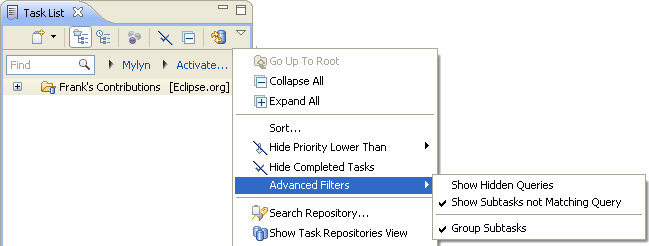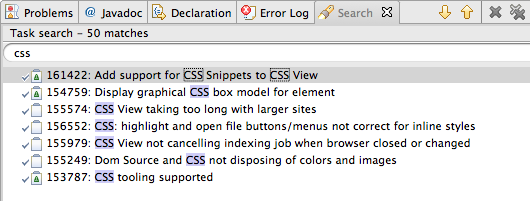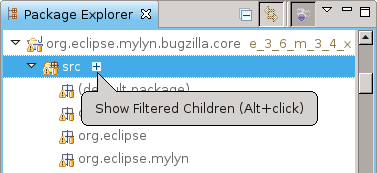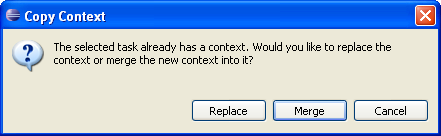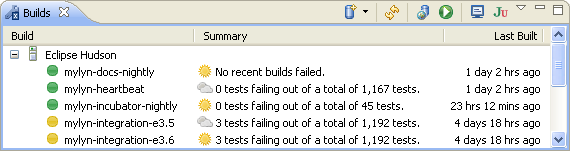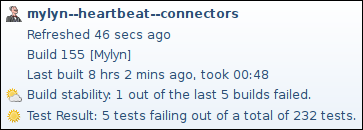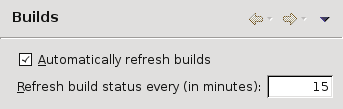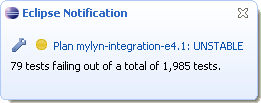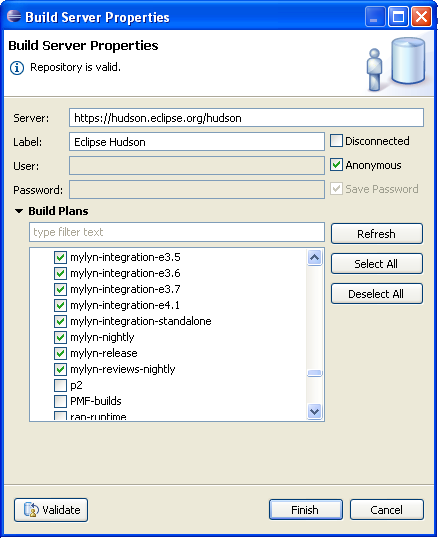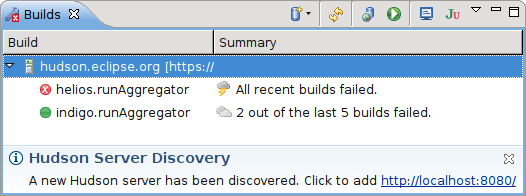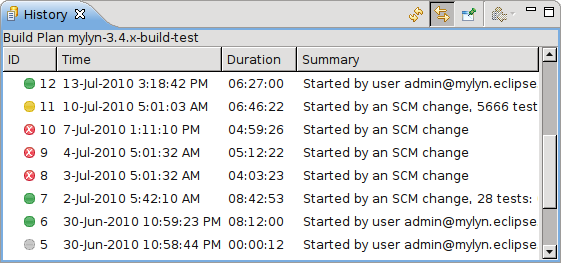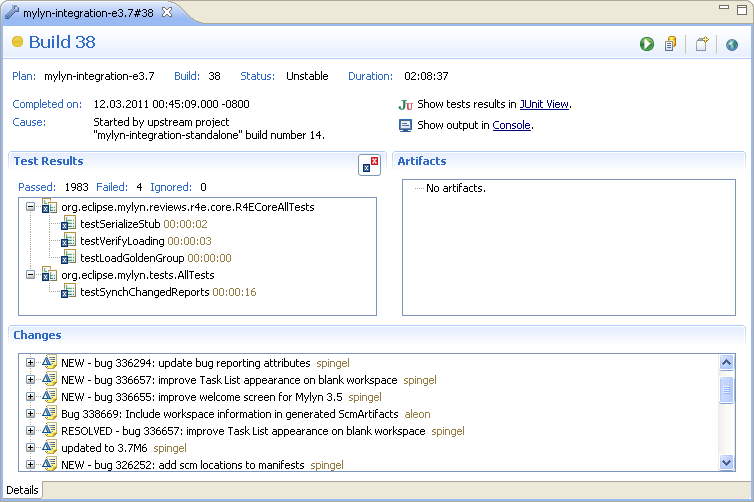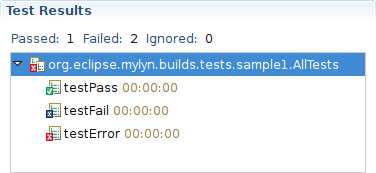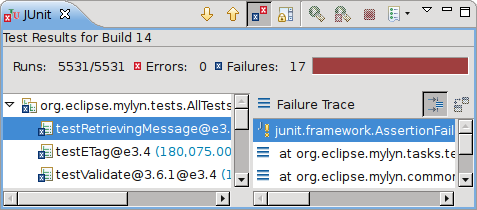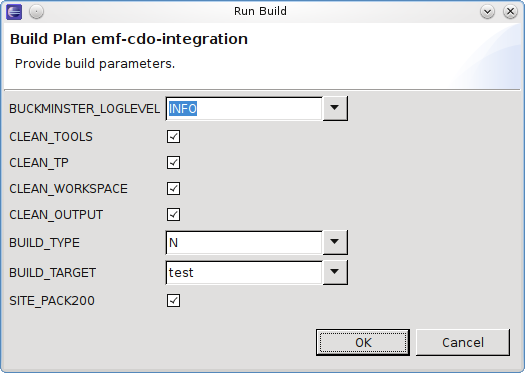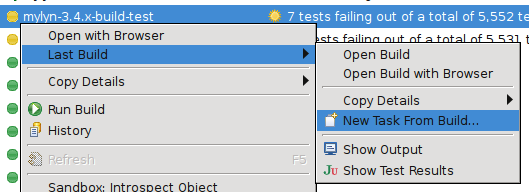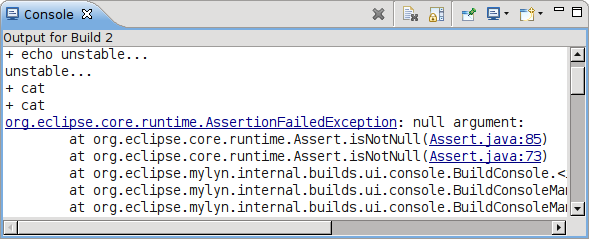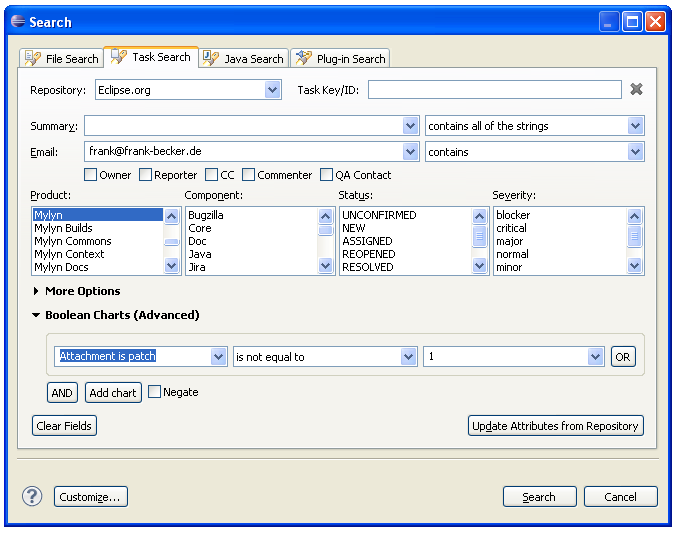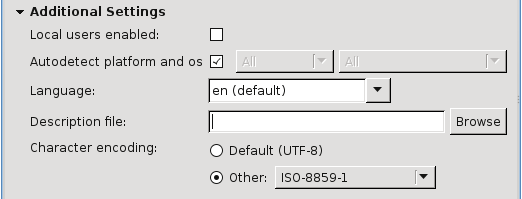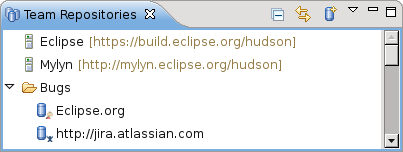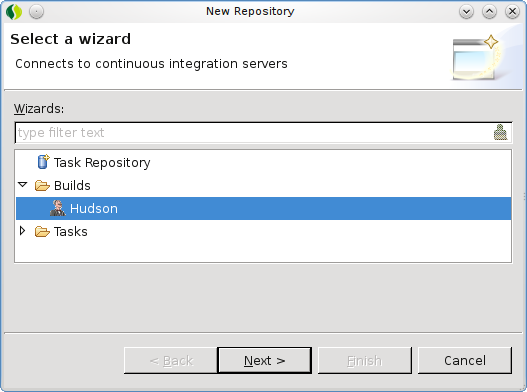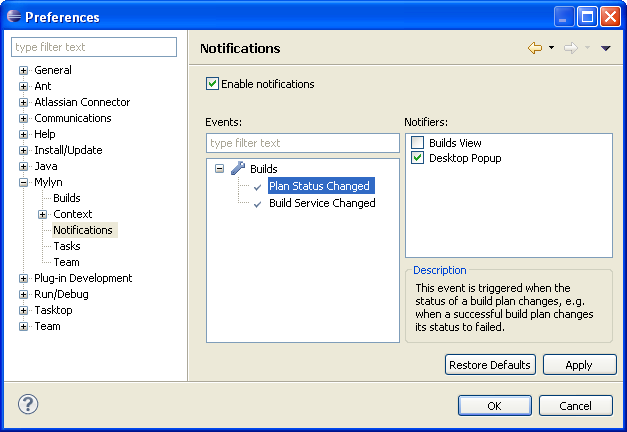| Release | Resolved | Community Contributions |
| 3.5.1 Apr 22, 2011 |
13 bugs |
Service release.
Includes: Mylyn 3.5.1, Mylyn Builds 0.7.1, Mylyn Commons 3.5.1, Mylyn Context 3.5.1, Mylyn Docs 1.4.1, Mylyn Tasks 3.5.1, Mylyn Versions 0.7.1. |
| 3.5 March 16, 2011 |
350 bugs |
Sam Davis and Thomas Ehrnhoefer provided several enhancements and bug fixes. Markus Knittig contributed the initial implementation of the Hudson/Jenkins connector. Additional contributions were provided by Charley Wang, Pawel Niewiadomski, Kevin Sawicki and David Shepherd.
Includes: Mylyn 3.5, Mylyn Builds 0.7, Mylyn Commons 3.5, Mylyn Context 3.5, Mylyn Docs 1.4, Mylyn Tasks 3.5, Mylyn Versions 0.7. |
New in Mylyn 3.5
- Task List
- Task-Focused Interface
- Hudson/Jenkins Connector
- Bugzilla Connector
- Trac Connector
- Framework and API
Note: The Mylyn update sites has moved:
- http://download.eclipse.org/mylyn/releases/latest (Eclipse 3.5, 3.6, 3.7)
See the download page for additional locations.
Mylyn 3.5 requires Eclipse 3.5 or later.
Task List
|
Filter Tasks not Matching Queries |
By default all subtasks are shown in the Task List. This can lead to an overload of incomings when connecting to repositories that structure tasks in hierarchies. De-selecting "Show Subtasks not Matching Queries" under "Advanced Filters" in the Task List filters subtasks not directly matched by queries. All subtasks are still cached to make them accessible for searching and quick offline access but subtasks that you may not be interested in do not overload the Task List any longer.
|
|
|
|
|
Active Task on Trim |
A widget that is displayed on the window trim shows the active task. Tasks can be activated from the history using the arrow button.
|
|
|
The active task widget can be enabled in the Preferences under Tasks.
|
|
|
|
|
Filter Matches are Highlighted in Search View |
When task search results are filtered matches are highlighted to identify them more easily.
|
Task-Focused Interface
|
Alt+click Replacement |
Focused navigators display an affordance on hover that shows children of the clicked node. Pressing the plus icon is the equivalent of Alt+clicking. When navigating using Alt+click or the hover affordance revealed nodes now remain visible until a node is added to the context. When a task is activated that does not have a context auto focusing is now disabled by default. The behavior for tasks that have a context is unchanged.
|
|
|
|
|
Merging of Contexts |
When copying a context between tasks a prompt to merge or replace an existing context is displayed.
|
Hudson/Jenkins Connector
|
Hudson/Jenkins Connector (Incubation) |
The Hudson connector which also supports Jenkins shows the status of selected jobs in a Builds view. For each job the time of the last build is shown and the weather icon indicates how frequently a build has failed in the recent history.
|
|
|
The tooltip in the view shows details about the plan and last build.
|
|
|
The overall status of builds is displayed as a decoration when the Builds view is in fast view mode.
|
|
|
|
|
Automatic Refresh |
Automatic refreshing of the view can be configured in the preferences.
|
|
Build Notifications |
Popup notifications are displayed when the status of a build plan changes.
|
|
|
|
|
Server Properties |
Build jobs are selected for monitoring from the servers properties dialog.
|
|
|
|
|
Automatic Server Discovery |
The Hudson connector monitors the local network and displays a service message in the Builds view when a new server is discovered. Configuring discovered servers only takes a few clicks.
|
|
|
|
|
Build History |
When History is selected from the popup menu of the Builds view all builds of a plan are shown in the History view. Builds are displayed in an editor when opened from the History.
|
|
|
|
|
Build Editor |
The builds editor shows build details on a single page: Status, tests results, artifacts and code changes.
|
|
|
|
|
Test Integration |
The build editor shows tests results in a tree that opens the corresponding Java file on double click. The list of tests can be filtered to show failures only.
|
|
|
The test results of the last build can be viewed by selecting Show Test Results from the popup menu in the Builds view. Tests can be rerun locally from the JUnit view.
|
|
|
|
|
Running Builds |
Builds can be triggered from the builds editor or view. If a build requires parameters a dialog is displayed when it is run.
|
|
|
|
|
Creating Tasks from Builds |
Tasks can easily be created from builds. The description is automatically pre-populated with a list of changed files and failed tests.
|
|
|
|
|
Build Console |
The output of the last build can be viewed by selecting Show Output from the popup menu in the Builds view. Java stack trace elements and URLs are hyperlinked.
|
Bugzilla Connector
|
Boolean Charts |
Bugzilla queries and task search can be specified using boolean charts that supported nested boolean expressions.
|
|
|
|
|
Author Decoration for Attachments |
The attachment table highlights attachments submitted by the logged in user.
|
|
|
|
|
Custom Workflow Support |
Bugzilla supports configuration of custom workflows.
|
Trac Connector
|
Mid-air collision detection support |
If a Trac ticket has changed since it was last synchronized an error is displayed to avoid unintentional overwriting of changes. Please note that this requires the latest version of Trac's XML-RPC Plugin.
|
|
|
|
|
Decoration for Stories |
Trac tickets with type 'story' are decorated as stories.
|
Framework and API
See porting guide for additional notes on API changes.
|
Team Repositories View |
The Team Repositories view provides facilities for creating, managing and browsing team repositories such as build servers, task repositories, SCM repositores or review servers.
|
|
Create Team Repositories |
The repository wizard provides a common entry point for creating team repositories.
|
|
|
|
|
Notifications |
The Commons component provides an extensible notification framework and a central preference page for configuring notifications.
|