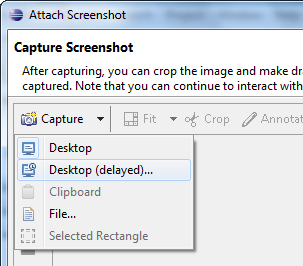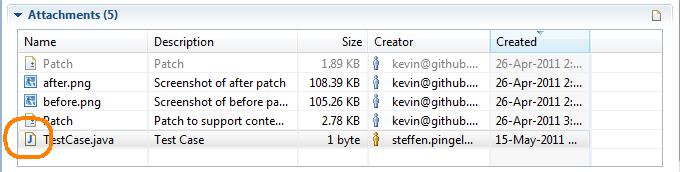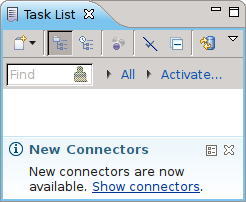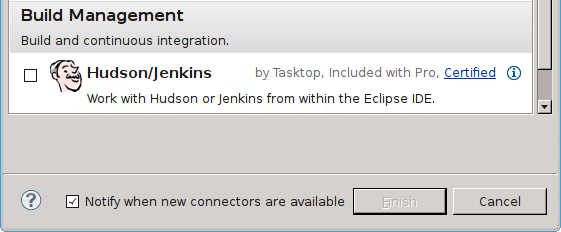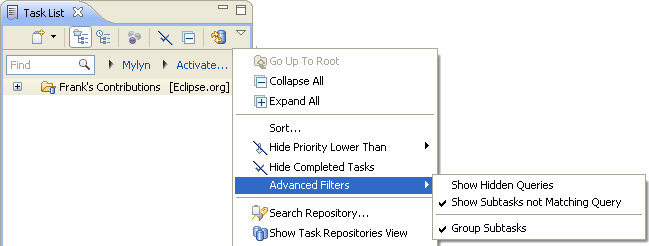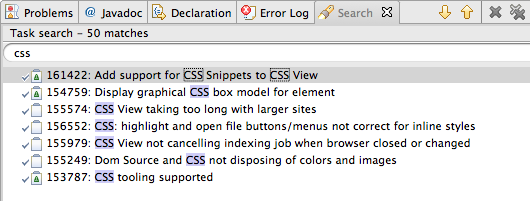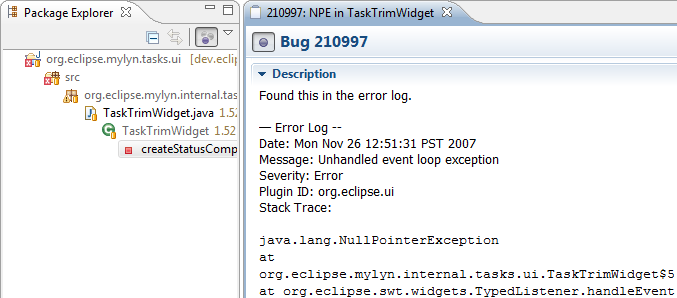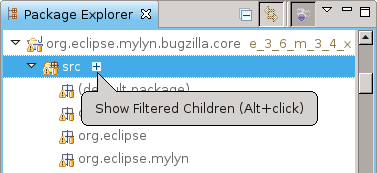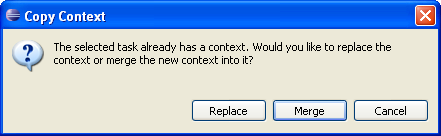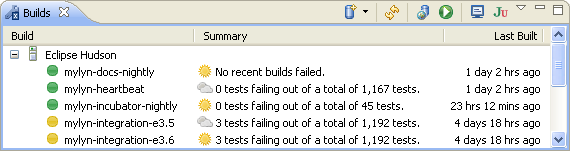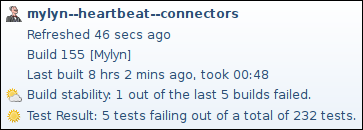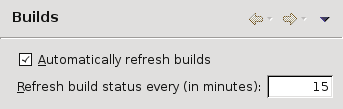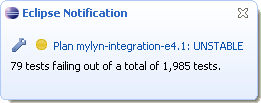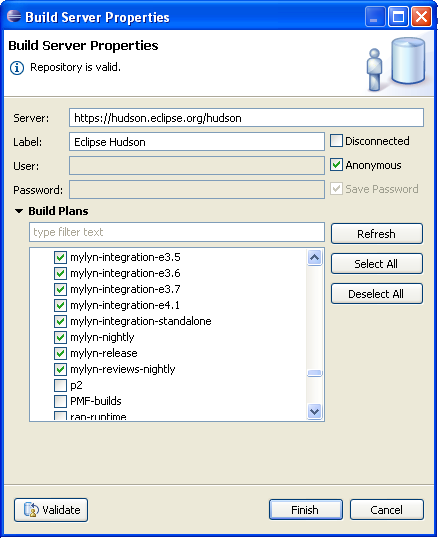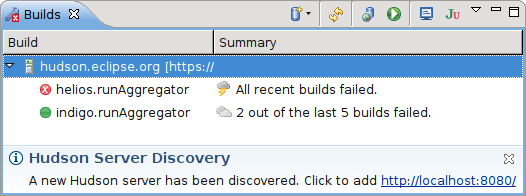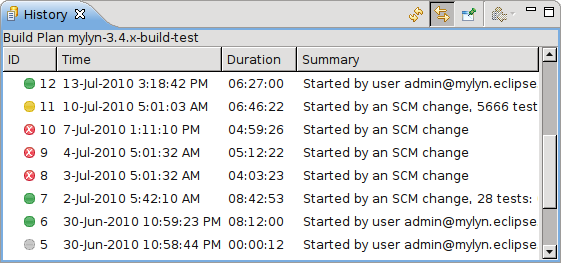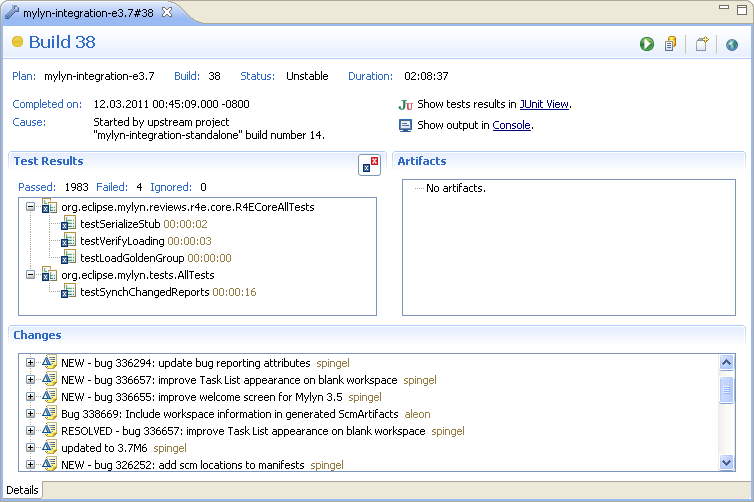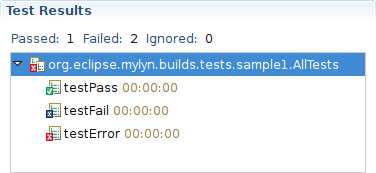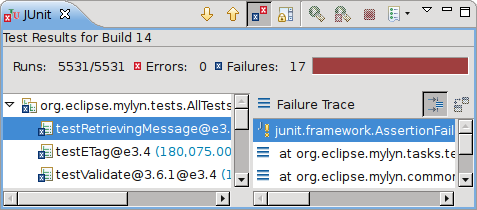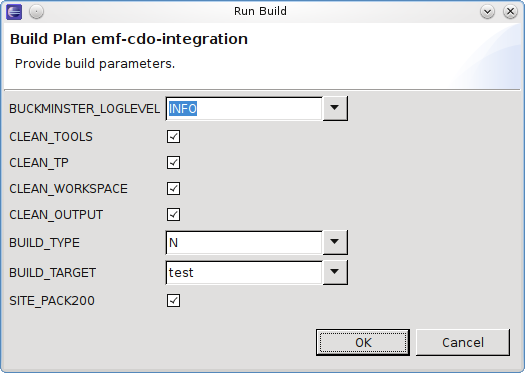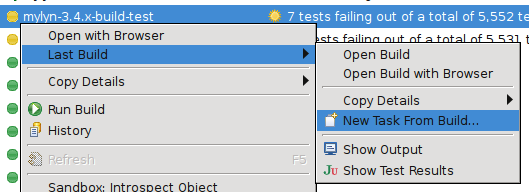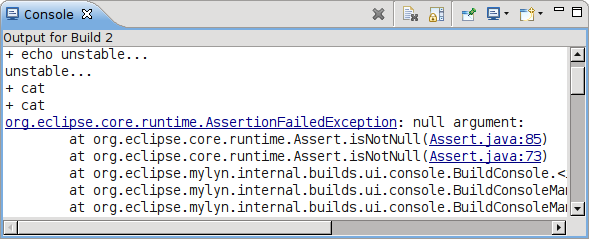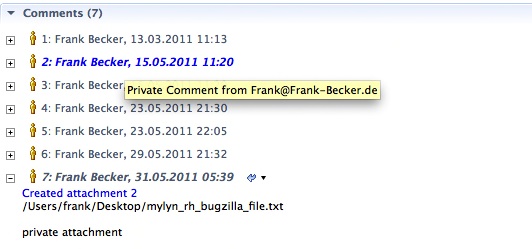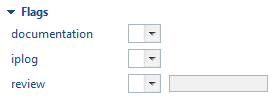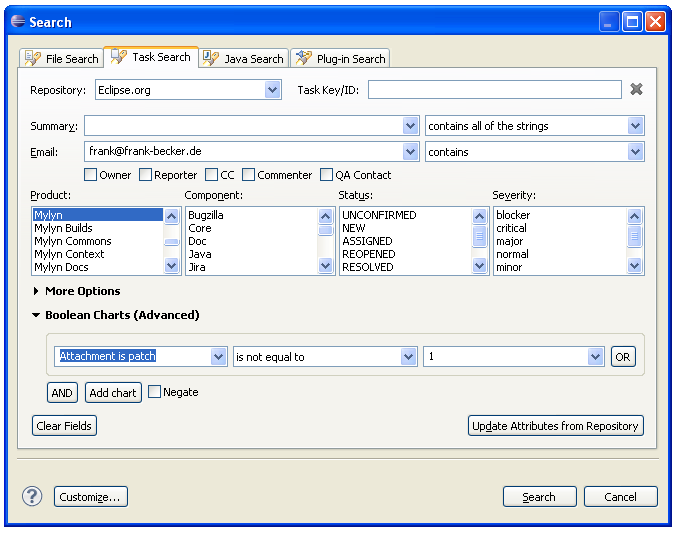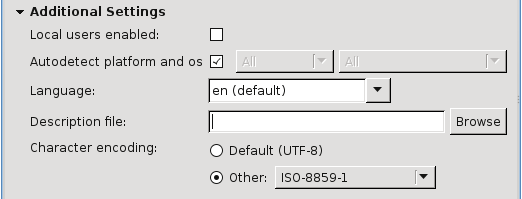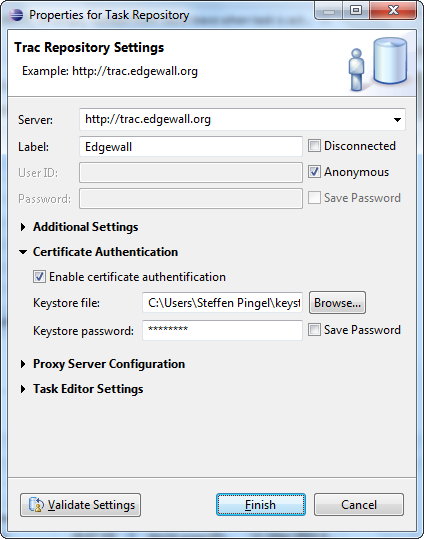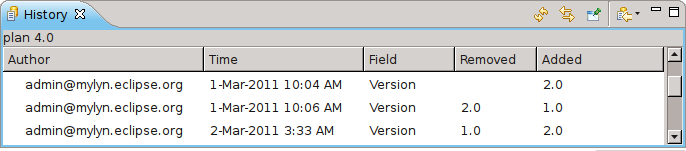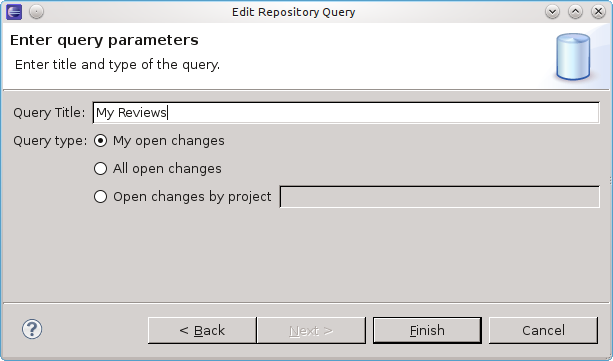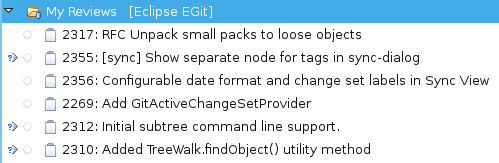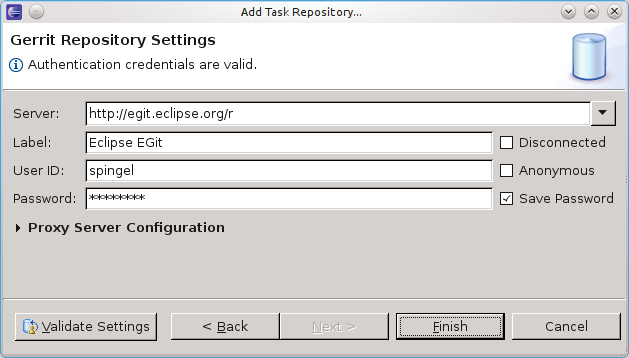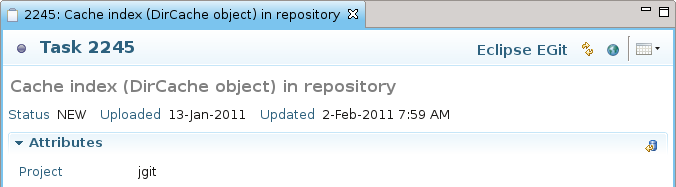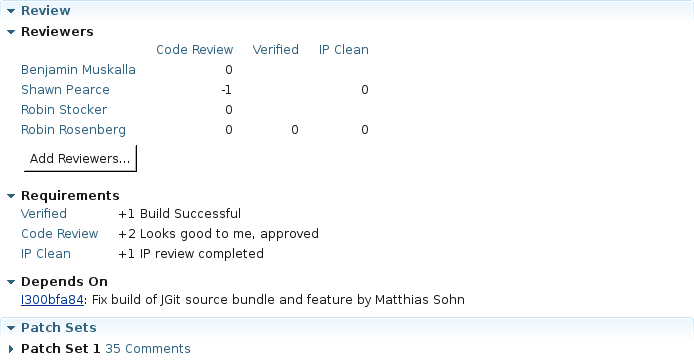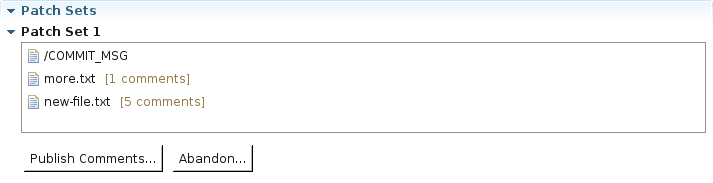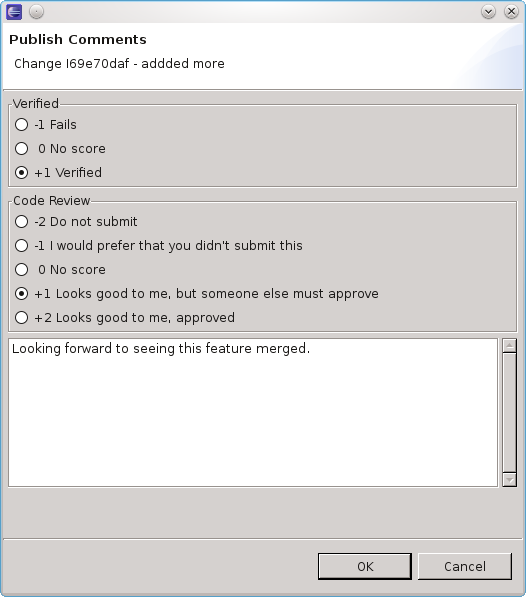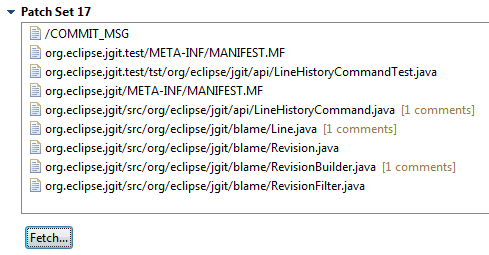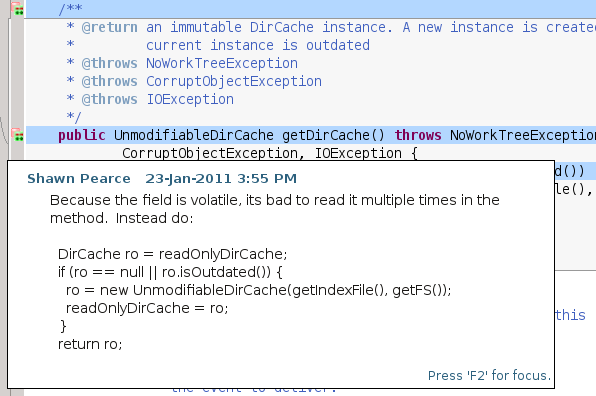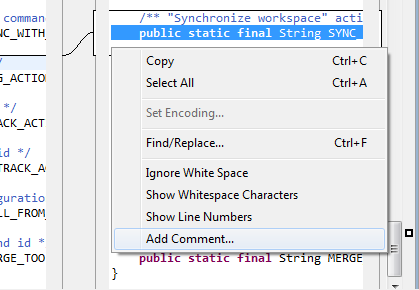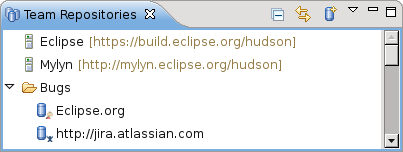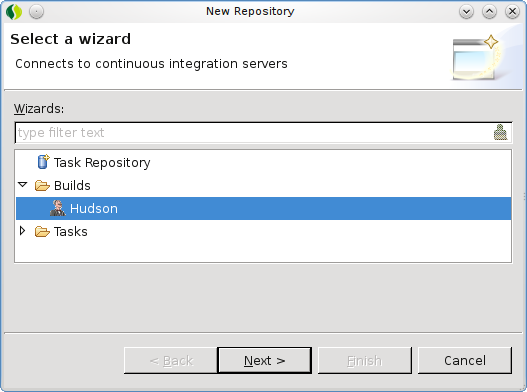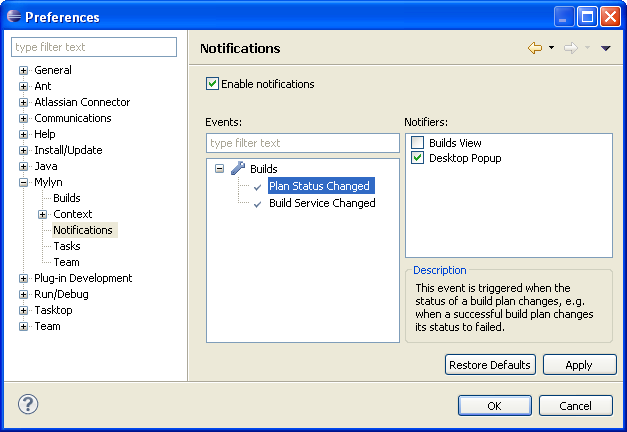| Release | Resolved | Community Contributions |
| 3.6.5 Feb 24, 2012 |
15 bugs |
Service release.
Includes: Mylyn 3.6.5, Mylyn Builds 0.8.5, Mylyn Commons 3.6.5, Mylyn Context 3.6.5, Mylyn Docs 1.5.5, Mylyn Tasks 3.6.5, Mylyn Versions 0.8.5. |
| 3.6.4 Nov 18, 2011 |
7 bugs |
Service release.
Includes: Mylyn 3.6.4, Mylyn Builds 0.8.4, Mylyn Commons 3.6.4, Mylyn Context 3.6.4, Mylyn Docs 1.5.4, Mylyn Tasks 3.6.4, Mylyn Versions 0.8.4. |
| 3.6.3 Oct 26, 2011 |
6 bugs |
Service release.
Includes: Mylyn 3.6.3, Mylyn Builds 0.8.3, Mylyn Commons 3.6.3, Mylyn Context 3.6.3, Mylyn Docs 1.5.3, Mylyn Tasks 3.6.3, Mylyn Versions 0.8.3. |
| 3.6.2 Sep 23, 2011 |
26 bugs |
Service release.
Includes: Mylyn 3.6.2, Mylyn Builds 0.8.2, Mylyn Commons 3.6.2, Mylyn Context 3.6.2, Mylyn Docs 1.5.2, Mylyn Tasks 3.6.2, Mylyn Versions 0.8.2. |
| 3.6.1 Aug 9, 2011 |
14 bugs |
Service release.
Includes: Mylyn 3.6.1, Mylyn Builds 0.8.1, Mylyn Commons 3.6.1, Mylyn Context 3.6.1, Mylyn Docs 1.5.1, Mylyn Tasks 3.6.1, Mylyn Versions 0.8.1. |
| 3.6 Jun 22, 2011 |
91 bugs |
Sam Davis provided several enhancements for the Tasks and Context frameworks, Kevin Sawicki contributed Gravatar support, Torsten Kalix contributed support for certificate authentication and Mike Wu provided a bug fix.
Includes: Mylyn 3.6, Mylyn Builds 0.8, Mylyn Commons 3.6, Mylyn Context 3.6, Mylyn Docs 1.5, Mylyn Tasks 3.6, Mylyn Versions 0.8. |
| 3.5.1 Apr 22, 2011 |
13 bugs |
Service release.
Includes: Mylyn 3.5.1, Mylyn Builds 0.7.1, Mylyn Commons 3.5.1, Mylyn Context 3.5.1, Mylyn Docs 1.4.1, Mylyn Tasks 3.5.1, Mylyn Versions 0.7.1. |
| 3.5 March 16, 2011 |
324 bugs |
Sam Davis and Thomas Ehrnhoefer provided several enhancements and bug fixes. Markus Knittig contributed the initial implementation of the Hudson/Jenkins connector. Additional contributions were provided by Charley Wang, Pawel Niewiadomski, Kevin Sawicki and David Shepherd.
Includes: Mylyn 3.5, Mylyn Builds 0.7, Mylyn Commons 3.5, Mylyn Context 3.5, Mylyn Docs 1.4, Mylyn Tasks 3.5, Mylyn Versions 0.7. |
New in Mylyn 3.6
- Task Editor
- Task List
- Task-Focused Interface
- Hudson/Jenkins Connector
- Bugzilla Connector
- Trac Connector
- Gerrit Connector
- Framework and API
Note: The Mylyn repository has moved (see download page for additional locations):
- http://download.eclipse.org/mylyn/releases/latest
Mylyn 3.6 requires Eclipse 3.5 or later.
Task Editor
|
Gravatars |
Gravatar image are shown for the assignee of a task in the top right corner of the Task Editor.
|
|
|
|
|
Delayed Capturing of Screenshots |
A delay can be specified when taking screenshots.
|
|
|
|
|
Task Editor: Content Type Specific Icons |
Content type specific icons are displayed in the attachments section of the Task Editor.
|
Task List
|
Update Notifications |
Notifications are displayed in the Task List when new connectors or Mylyn releases are available.
Update notifications are opt-in and need to be enabled through the connector portal.
|
|
|
|
|
Filter Tasks not Matching Queries |
By default all subtasks are shown in the Task List. This can lead to an overload of incomings when connecting to repositories that structure tasks in hierarchies. De-selecting "Show Subtasks not Matching Queries" under "Advanced Filters" in the Task List filters subtasks not directly matched by queries. All subtasks are still cached to make them accessible for searching and quick offline access but subtasks that you may not be interested in do not overload the Task List any longer.
|
|
|
|
|
Active Task on Trim |
A widget that is displayed on the window trim shows the active task. Tasks can be activated from the history using the arrow button.
|
|
|
The active task widget can be enabled in the Preferences under Tasks.
|
|
|
|
|
Filter Matches are Highlighted in Search View |
When task search results are filtered matches are highlighted to identify them more easily.
|
Task-Focused Interface
|
Automatic Context Population |
When tasks are activated that contain stack traces the context is automatically populated based on the methods listed in the stack trace.
|
|
|
|
|
View Any Context |
The context of any task can be viewed now and not just the active task.
|
|
|
|
|
Alt+click Replacement |
Focused navigators display an affordance on hover that shows children of the clicked node. Pressing the plus icon is the equivalent of Alt+clicking. When navigating using Alt+click or the hover affordance revealed nodes now remain visible until a node is added to the context. When a task is activated that does not have a context auto focusing is now disabled by default. The behavior for tasks that have a context is unchanged.
|
|
|
|
|
Merging of Contexts |
When copying a context between tasks a prompt to merge or replace an existing context is displayed.
|
Hudson/Jenkins Connector
|
Builds View |
The Hudson connector which also supports Jenkins shows the status of selected jobs in a Builds view. For each job the time of the last build is shown and the weather icon indicates how frequently a build has failed in the recent history.
|
|
|
The tooltip in the view shows details about the plan and last build.
|
|
|
The overall status of builds is displayed as a decoration when the Builds view is in fast view mode.
|
|
|
|
|
Automatic Refresh |
Automatic refreshing of the view can be configured in the preferences.
|
|
|
|
|
Build Notifications |
Popup notifications are displayed when the status of a build plan changes.
|
|
|
|
|
Server Properties |
Build jobs are selected for monitoring from the servers properties dialog.
|
|
|
|
|
Automatic Server Discovery |
The Hudson connector monitors the local network and displays a service message in the Builds view when a new server is discovered. Configuring discovered servers only takes a few clicks.
|
|
|
|
|
Build History |
When History is selected from the popup menu of the Builds view all builds of a plan are shown in the History view. Builds are displayed in an editor when opened from the History.
|
|
|
|
|
Build Editor |
The builds editor shows build details on a single page: Status, tests results, artifacts and code changes.
|
|
|
|
|
Test Integration |
The build editor shows tests results in a tree that opens the corresponding Java file on double click. The list of tests can be filtered to show failures only.
|
|
|
The test results of the last build can be viewed by selecting Show Test Results from the popup menu in the Builds view. Tests can be rerun locally from the JUnit view.
|
|
|
|
|
Running Builds |
Builds can be triggered from the builds editor or view. If a build requires parameters a dialog is displayed when it is run.
|
|
|
|
|
Creating Tasks from Builds |
Tasks can easily be created from builds. The description is automatically pre-populated with a list of changed files and failed tests.
|
|
|
|
|
Build Console |
The output of the last build can be viewed by selecting Show Output from the popup menu in the Builds view. Java stack trace elements and URLs are hyperlinked.
|
Bugzilla Connector
|
Private Comments |
Private comments are displayed in the Task Editor indicated by a cursive font in the header and a tooltip.
|
|
|
|
|
Flags in Sub-section |
Bugzilla flags are now nested in a sub-section.
|
|
|
|
|
Boolean Charts |
Bugzilla queries and task search can be specified using boolean charts that supported nested boolean expressions.
|
|
|
|
|
Author Decoration for Attachments |
The attachment table highlights attachments submitted by the logged in user.
|
|
|
|
|
Custom Workflow Support |
Bugzilla supports configuration of custom workflows.
|
Trac Connector
|
Certificate Authentication |
A keystore can be configured in the task repository settings for certificate authentication.
|
|
|
|
|
Task History |
The history of changes of a Trac task can be shown through selecting the task in the Task List and using the Navigate > Show In > History (requires XML-RPC).
|
|
|
|
|
Mid-air collision detection support |
If a Trac ticket has changed since it was last synchronized an error is displayed to avoid unintentional overwriting of changes. Please note that this requires the latest version of Trac's XML-RPC Plugin.
|
|
|
|
|
Decoration for Stories |
Trac tickets with type 'story' are decorated as stories.
|
Gerrit Connector
The Gerrit connector is part of the Mylyn Reviews project which is available for download from a separate repository.
|
Task List Integration |
Reviews are added to the Task List through queries.
|
|
|
Reviews are tasks like any other: Reviews can be scheduled, activated and update notifications are managed in the Task List.
|
|
|
Gerrit repositories are configured in the same manner as task repositories.
|
|
|
|
|
Review Editor |
Review tasks open in a rich editor.
|
|
|
The review editor shows the reviewers and their votes. The requirements section lists outstanding requirements. If sections are collapsed a summary is displayed next to the section header. Dependencies are navigable through hyperlinks.
|
|
|
Review comments and the most recent patch set are displayed in the editor (required online access).
|
|
|
|
|
Submit Reviews |
Patch sets can be abandoned, restored, published and submitted.
|
|
|
On publish a dialog is displayed for voting and entering a comment.
|
|
|
|
|
Fetch Patch Sets |
Patch sets can be fetched into the local workspace directly from the review editor.
|
|
|
|
|
View Review Content |
Review files open in the compare editor. Comments are indicated in a ruler and displayed when hovering over the marker.
|
|
|
|
|
Add Comments |
Comments can be added to a review through the context menu of the compare editor.
|
Framework and API
See porting guide for additional notes on API changes.
|
Team Repositories View |
The Team Repositories view provides facilities for creating, managing and browsing team repositories such as build servers, task repositories, SCM repositores or review servers.
|
|
Create Team Repositories |
The repository wizard provides a common entry point for creating team repositories.
|
|
|
|
|
Notifications |
The Commons component provides an extensible notification framework and a central preference page for configuring notifications.
|