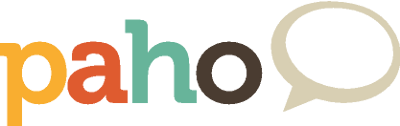MQTT and MQTT-SN are lightweight publish/subscribe messaging transports for TCP/IP and connectionless protocols (such as UDP) respectively. The Eclipse Paho project provides open source, mainly client side, implementations of MQTT and MQTT-SN in a variety of programming languages.
Find out all about Paho components, compare features and download them here.
We are sure that there are many of you who are using Paho components in projects, and we'd like to hear from you.
If you are using Paho, please tell us your story by sending an email to paho-success@eclipse.org.
MQTT is a light weight publish/subscribe messaging protocol, originally created by IBM and Arcom (later to become part of Eurotech) around 1998. MQTT is an OASIS standard. The latest version is 5.0 and is available in a variety of formats.
MQTT 3.1.1 is also an ISO standard (ISO/IEC 20922).
More information about the protocols can be found on MQTT.org.
There is an Eclipse IoT sandbox MQTT server available at mqtt.eclipseprojects.io.
Get the latest Paho news from Twitter