
By Mike Pawlowski
In general, cheat sheets help guide users through complex instructions. There are two types of cheat sheets: simple and composite. Simple cheat sheets are used to organize and present logical steps and sub-steps to achieve a certain task. Composite cheat sheets are used to organize and present tasks represented by simple cheat sheets to achieve a larger goal.
Depending on the complexity of the goal, users may choose to use simple cheat sheets alone or in association with composite cheat sheets. In this document, we will be developing a simple Hello World! example that makes use of simple and composite cheat sheets.
The purpose of this document is to demonstrate the recommended work flow for doing cheat sheet development using the following User Assistance and PDE tools:
The recommended work flow for doing cheat sheet development can be summarized in the following steps:
To start the New cheat sheet wizard, perform the following steps:
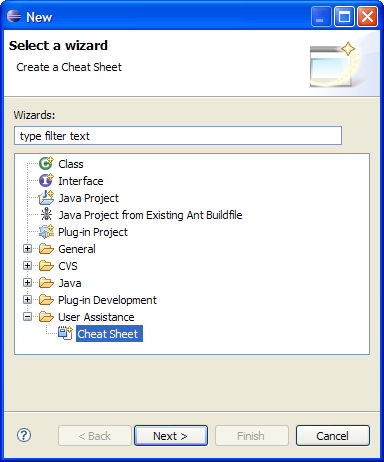
On the next page, perform the following steps:
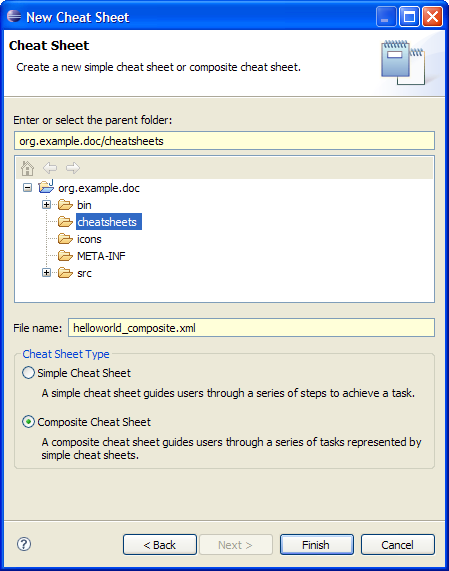
The new composite cheat sheet will be opened in the Composite cheat sheet editor.
To edit the cheat sheet title, perform the following steps:
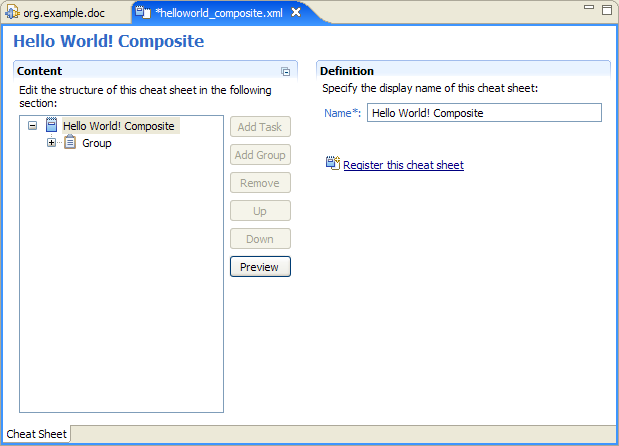
To edit the task group, perform the following steps:
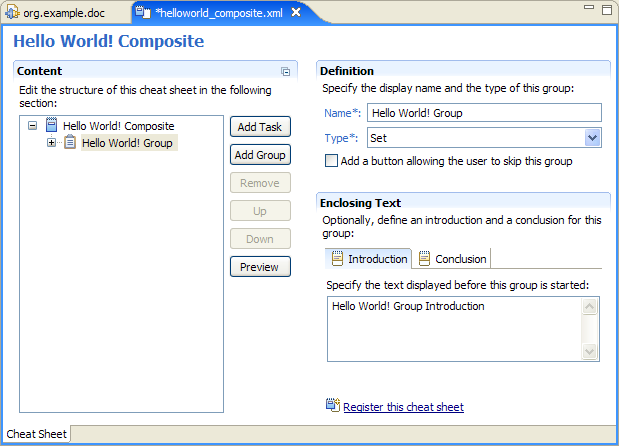
To edit the task, perform the following steps:
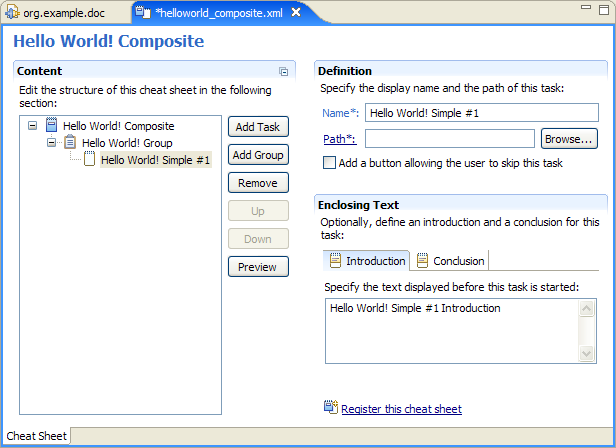
Leave, the Path*: text field blank for now.
To start the New simple cheat sheet wizard, click the Path*: hyperlink.
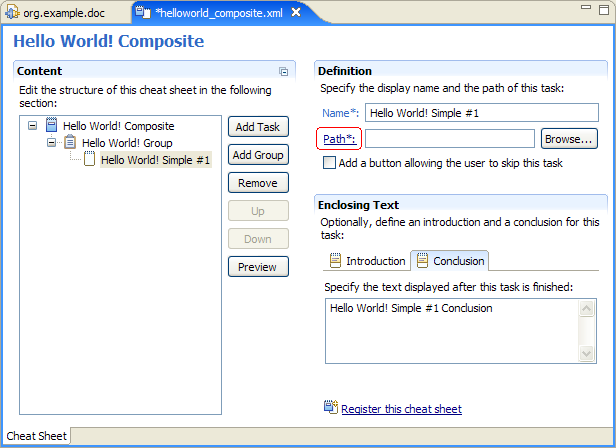
In the resulting wizard, perform the following steps:
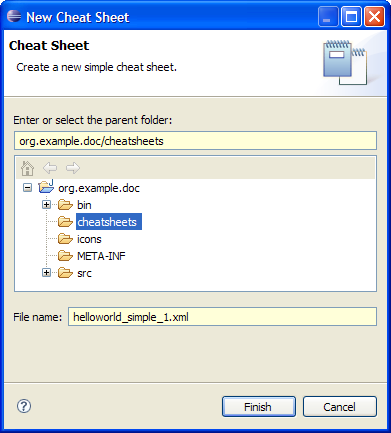
The new simple cheat sheet will be opened in the Simple cheat sheet editor.
To edit the cheat sheet title, perform the following steps:
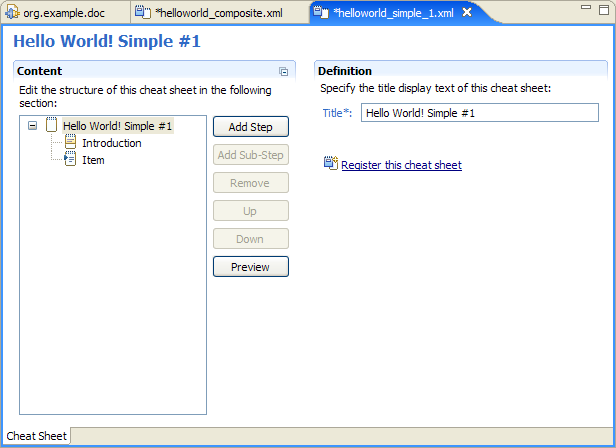
To edit the introduction, perform the following steps:
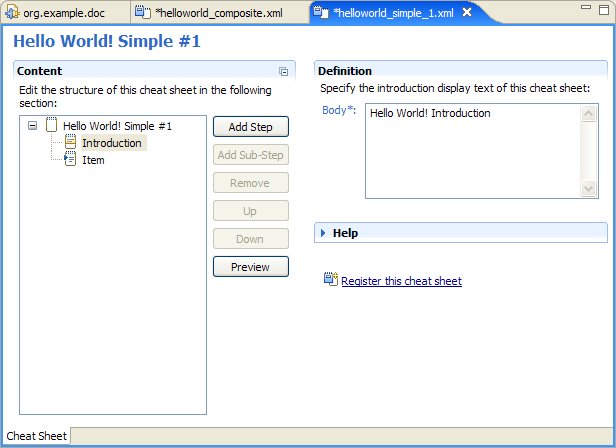
To edit the first item, perform the following steps:
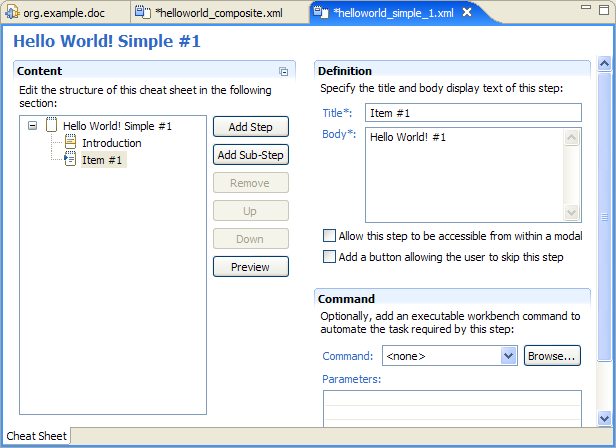
To edit the second item, perform the following steps:
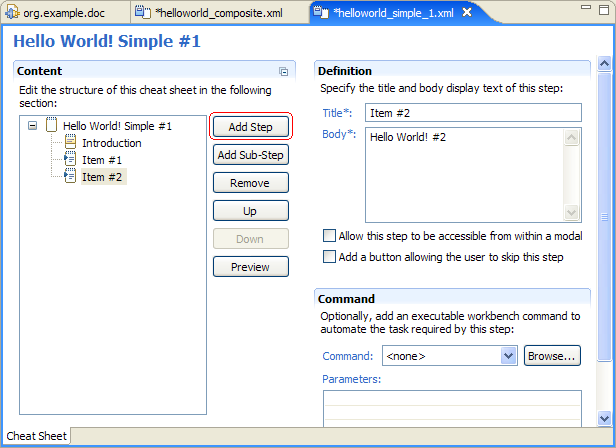
To preview the unsaved cheat sheet, click the Preview button.

The cheat sheet is opened up in the Cheat sheet view to the right of the editor.
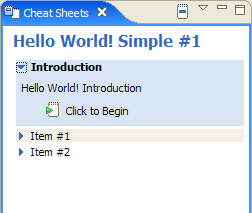
Verify the cheat sheet content and save the cheat sheet by selecting File > Save from the main menu.
Switch back to the Composite cheat sheet editor for the "helloworld_composite.xml" file.
Note how the New simple cheat sheet wizard poplulated the Path*: field with the path to the newly created simple cheat sheet.
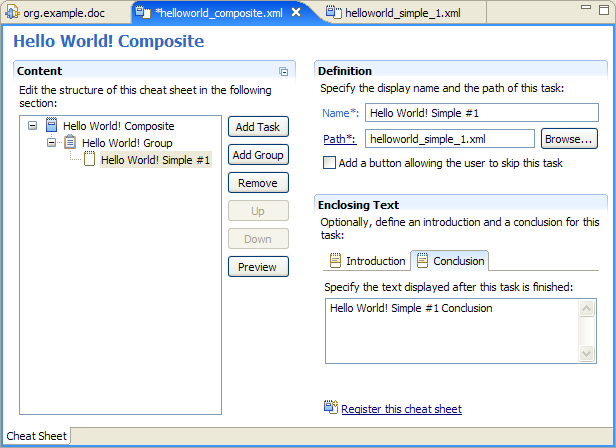
To preview the unsaved cheat sheet, click the Preview button.
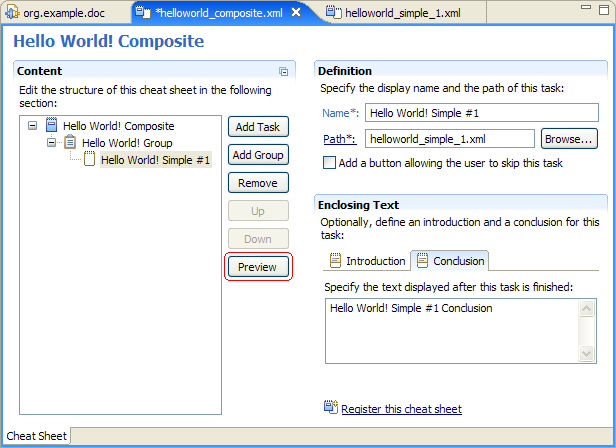
The cheat sheet is opened up in the Cheat sheet view to the right of the editor.
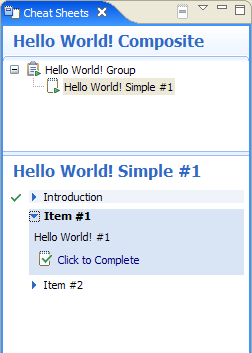
Verify the cheat sheet content and save the cheat sheet by selecting File > Save from the main menu.
Optionally, to add another task, perform the following steps:
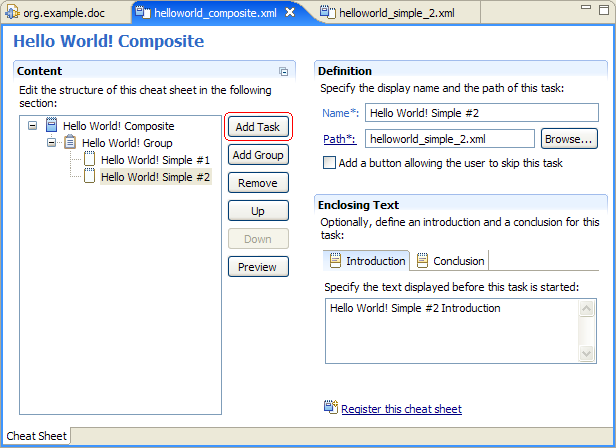
To start the Register cheat sheet wizard, click the Register this cheat sheet hyperlink.
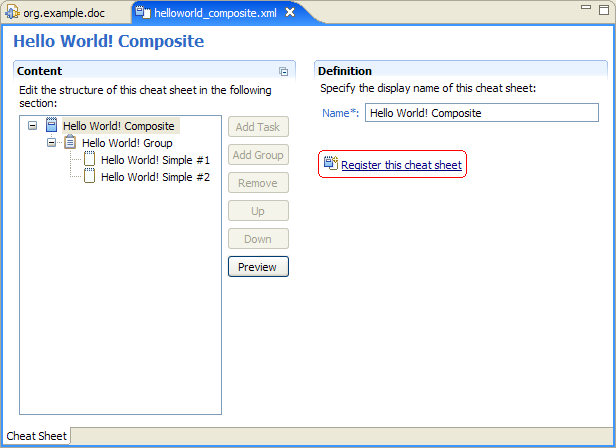
To create a new cheat sheet category, click the New... button.
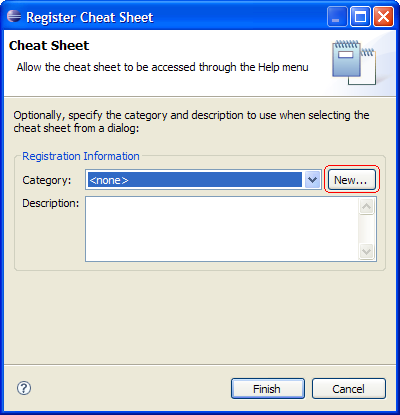
In the resulting dialog, perform the following steps:
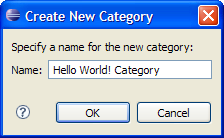
Note how the Category: drop menu is now populated with the category created in the previous step.
To complete the registration, complete the following steps:
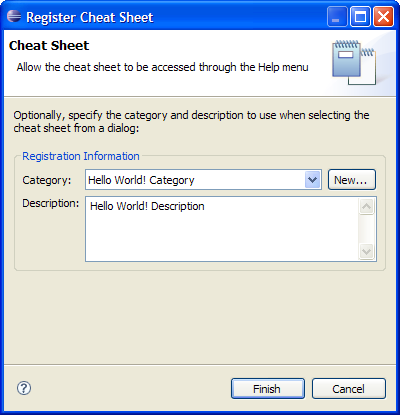
To test the cheat sheet, perform the following steps:
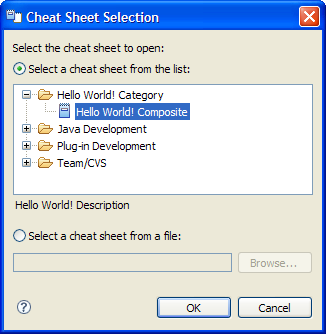
The cheat sheet is opened up in the Cheat sheet view.
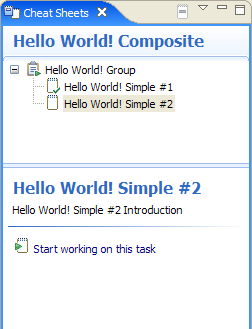
Verify the cheat sheet content.