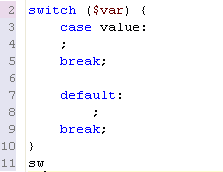Using Templates
Templates are shortcuts used to insert a pre-defined framework of code
into your scripts. The purpose is to save time and reduce the potential
for errors in standard, repetitive code units. Once a template is inserted,
you can complete the code quickly using manual and automated code entry
methods.
Requirements:
A template must be defined in the Templates list in the Template
Preferences page, accessed from Windows
| Preferences | Templates, before it can be used. To learn how
to create a new template from the Templates Preferences page, see Adding
a New Template.
Templates are context sensitive and can be used in HTML, PHP, PHPDOC,
JavaScript or CSS. The context of the current code being entered defines
which templates are available. For example, PHP templates are not available
if your current code is Java.
Inserting a Template into Code
This procedure describes how to insert a template into your script.

|
To insert a template:
Place your cursor at the
desired insertion point. Enter a character
string (e.g. "Sw"). Click Ctrl+Space.
The Content Assist
box will appear, listing all available templates and completion
options that begin with that combination of keys.
Templates are marked in the content assist list with a blue
square.  Double-click the
required template from the list.
The template will be entered into your code. |
| |
|
|

|
Example:
Entering "sw" and selecting
the "switch statement" template from the list
will give you the following code:
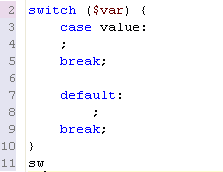
|
Note:
Templates can be created, imported and exported through
the Template Preferences page, accessed from
Window | Preferences | PHP | Templates.
![]()