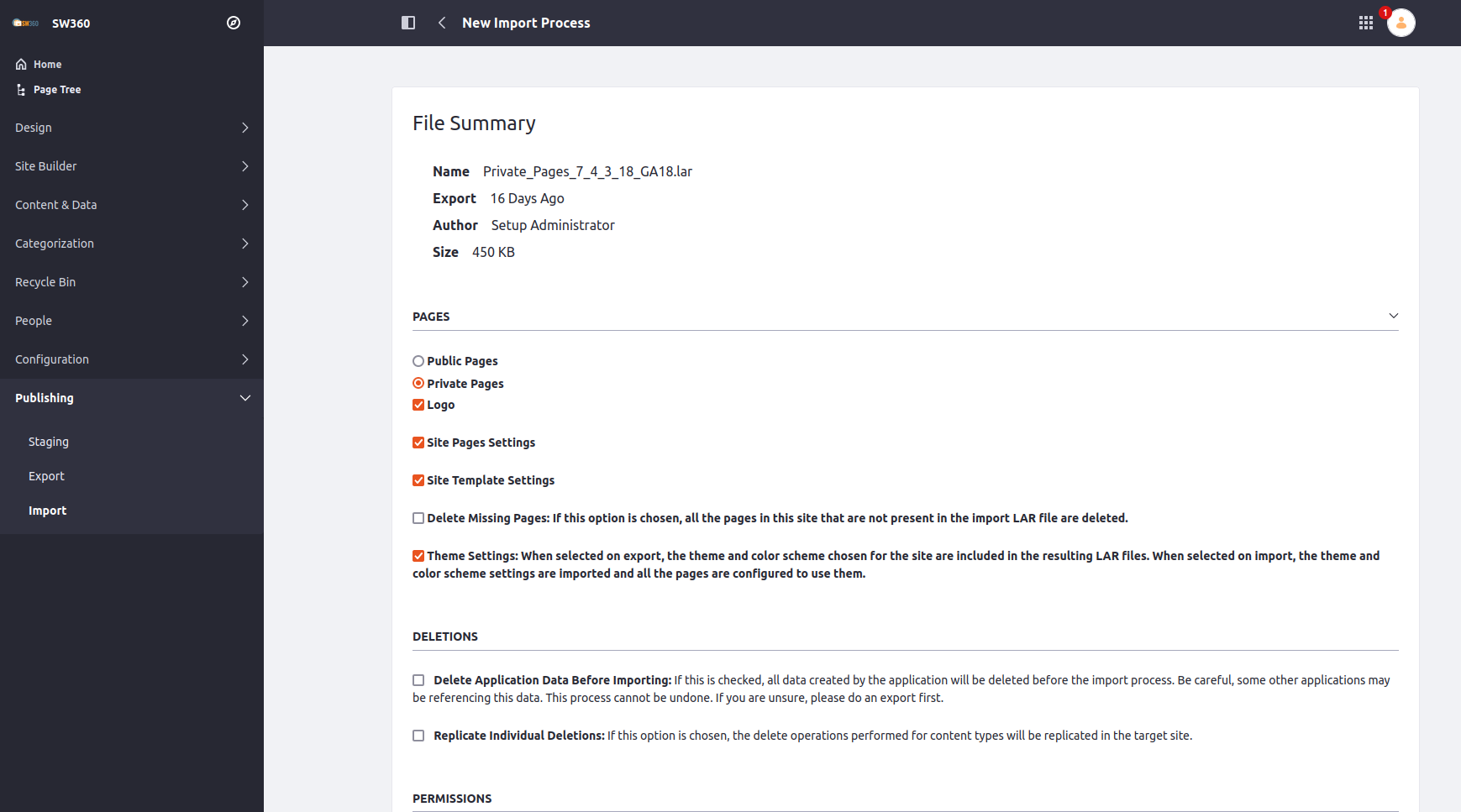Upgrade SW360 from 17.00 to 18.1.0
Checkout source code SW360 to Tag Version 18.1.0
Setup SW360 for Liferay: Import *.lar Files
Version of libraries
| Package Name | Version |
|---|---|
| Liferay | 7.4.3 |
| Tomcat | 9.0.56 |
| Couchdb | 3.2.2 |
| Open JDK | 11.0.15 |
| Thrift | 0.16.0 |
To check couchdb version: run curl http://localhost_or_yourcouchdbserver:5984 | json_pp
Prepare source code to use release 18.1.0
Link contains source: https://github.com/eclipse/sw360.git
Create folder to store new source code of version 18.1.0:
$ mkdir /home/user/work17to18
Clone source code from github:
$ git clone https://github.com/eclipse/sw360.git
Checkout to tag Version 18.1.0
$ git checkout sw360-18.1.0-M1
Set Environment for ${LIFERAY_INSTALL_7_4}
$ export LIFERAY_INSTALL_7_4=/opt/liferay-ce-portal-7.4.3.18-ga18
Move folder /home/user/work17to18/sw360 run command
$ mvn clean install -DskipTests
Copy dependencies from folder /home/user/work17to18/sw360/deploy/jars to ${LIFERAY_INSTALL_7_4}/osgi/modules
$ cd /home/user/work17to18/sw360/utils/jars
$ sudo cp *.jar /opt/liferay-ce-portal-7.4.3.18-ga18/osgi/modules/
Config Couchdb Lucene
Run following commands to config Couchdb Lucene (remember to replace COUCHDB_USER and COUCHDB_PASSWORD by username and password of couchdb):
$ cd /home/user/work17to18/sw360/third-party/couchdb-lucene/
$ sed -i "s/allowLeadingWildcard=false/allowLeadingWildcard=true/" ./src/main/resources/couchdb-lucene.ini
$ sed -i "s/localhost:5984/COUCHDB_USER:COUCHDB_USER@localhost:5984/" ./src/main/resources/couchdb-lucene.ini
$ mvn clean install war:war
$ cp target/couchdb-lucene-*.war /opt/liferay-ce-portal-7.4.3.18-ga18/tomcat-9.0.56/webapps/couchdb-lucene.war
Build and deploy
Set Environment for ${LIFERAY_INSTALL_7_4}
$ cd /home/user/work17to18/sw360
$ export LIFERAY_INSTALL_7_4=/opt/liferay-ce-portal-7.4.3.18-ga18
To clean everything and install without running the tests
$ mvn clean install -DskipTests
For deployment run the command
$ mvn package -P deploy -Dbase.deploy.dir=. -Dliferay.deploy.dir=${LIFERAY_INSTALL_7_4}/deploy -Dbackend.deploy.dir=${LIFERAY_INSTALL_7_4}/tomcat-9.0.56/webapps -Drest.deploy.dir=${LIFERAY_INSTALL_7_4}/tomcat-9.0.56/webapps -Dtest=org/eclipse/sw360/rest/resourceserver/restdocs/* -Dsurefire.failIfNoSpecifiedTests=false -DRunRestIntegrationTest=true
Start and Configure Liferay
Set Environment for ${LIFERAY_INSTALL_7_4}
$ export LIFERAY_INSTALL_7_4=/opt/liferay-ce-portal-7.4.3.18-ga18`
Start liferay
$ ${LIFERAY_INSTALL_7_4}/tomcat-9.0.56/bin/startup.sh
Log
$ tail -f ${LIFERAY_INSTALL_7_4}/tomcat-9.0.56/logs/catalina.out
SW360 url : https://localhost:8080
Setup SW360 for Liferay: Import *.lar Files
You need over-import lar files to the portet can show the sw360 icons/images
For the setup of SW360 in Liferay, the portal description files, *.lar files need not be imported. There is no way except from doing this in the UI. If we are wrong with this, please let us know, because it is very annoying that these ever occurring steps cannot be automated with Liferay.
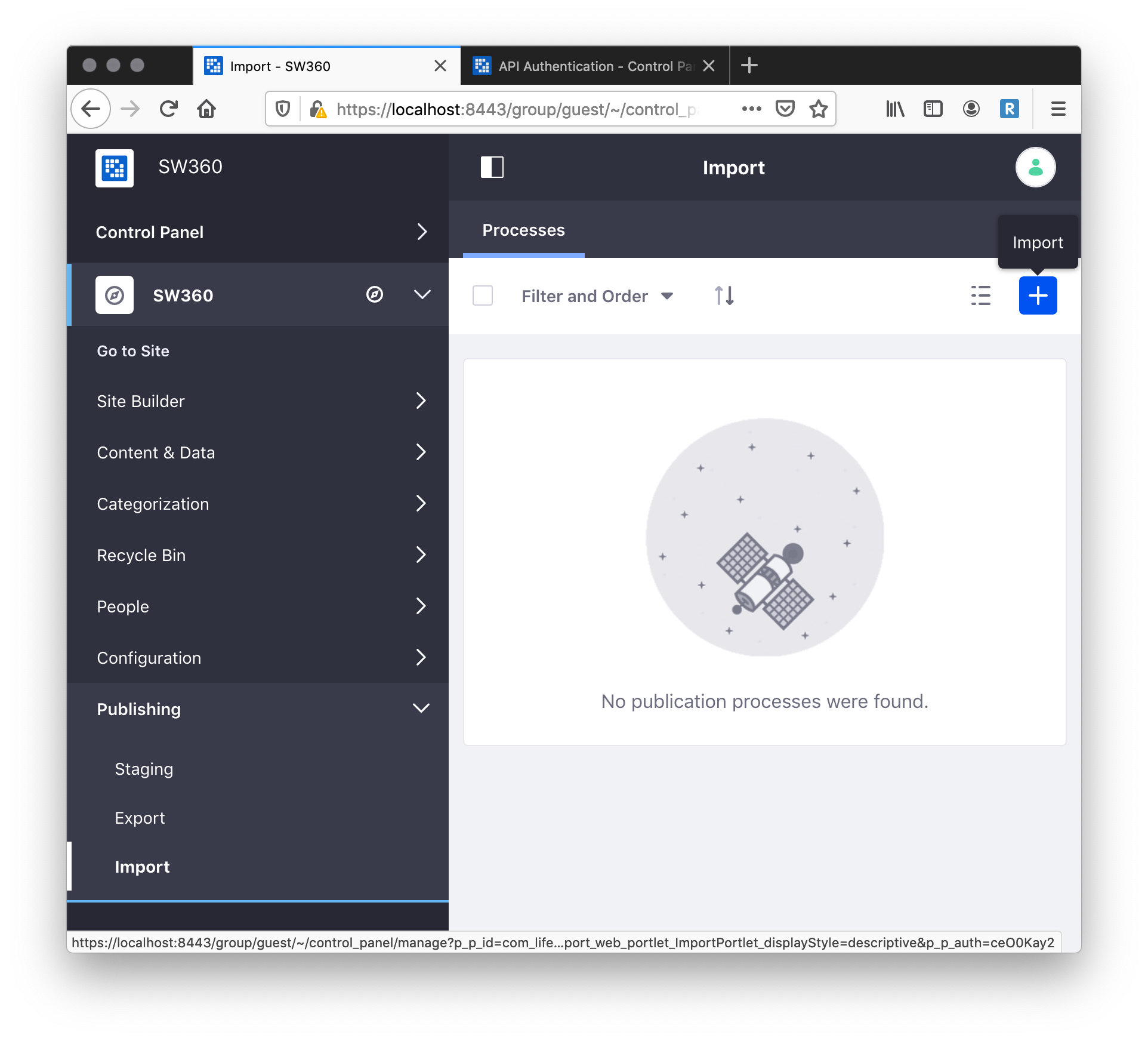
The go into > Publishing > Import which shows like this:
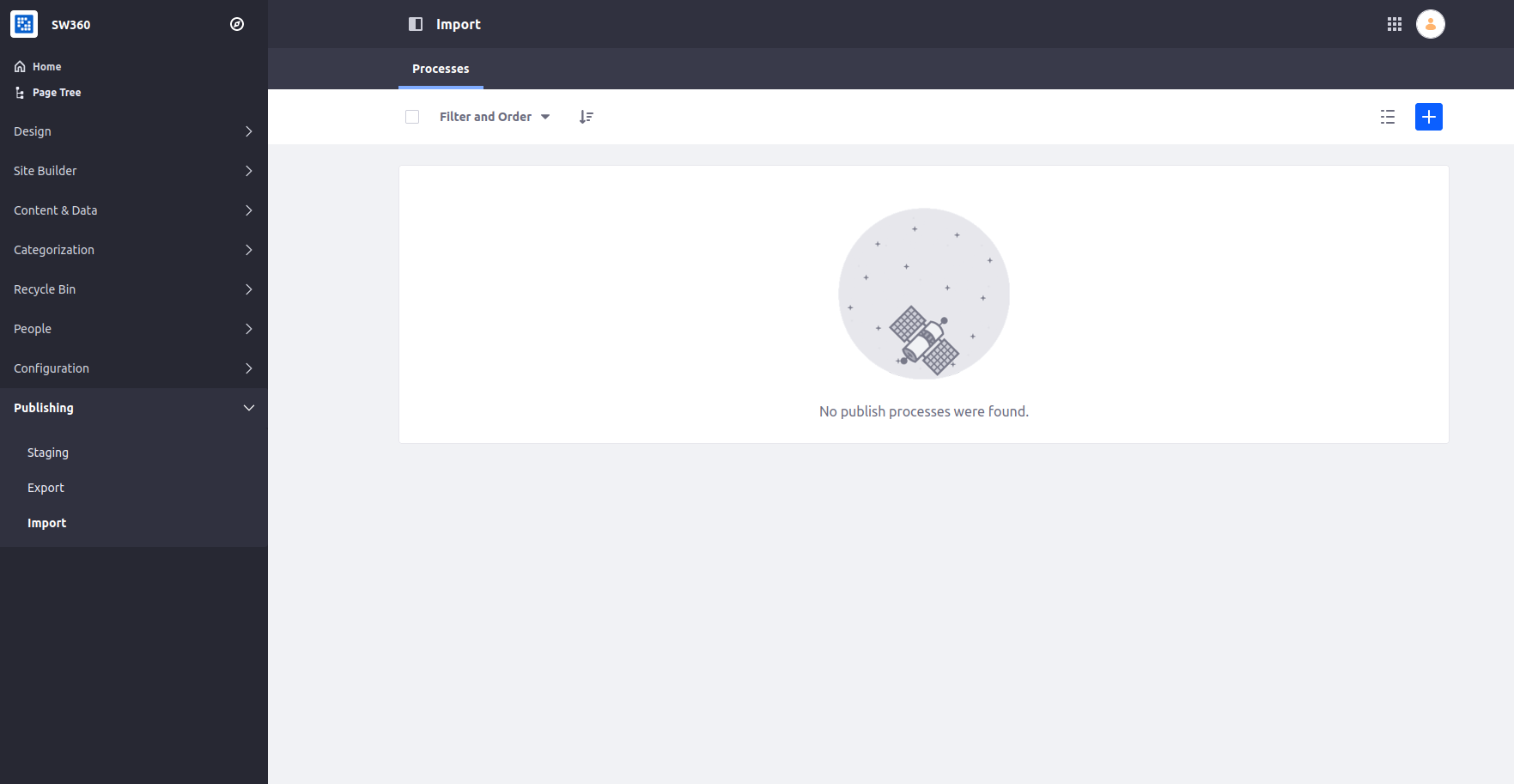
Then, click on the plus sign in order to import the *.lar file for public pages. You will find the lar files in the frontend/configuration folder of the sw360 repository.
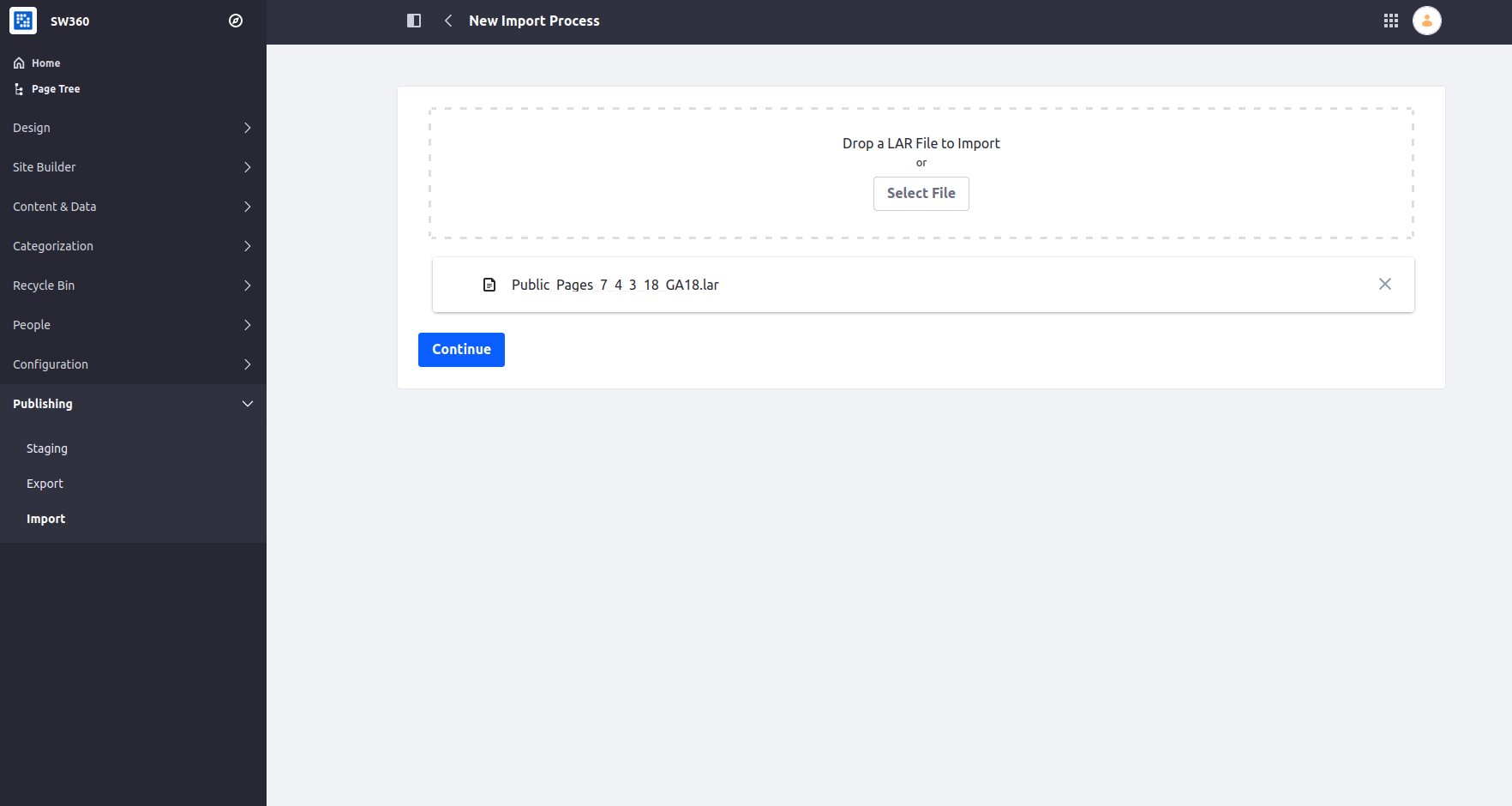
As for import settings, follow the selection as shown on the screenshot. It is very important that for the Public_Pages_7_4_3_18_GA18.lar file the selection Public_Pages_7_4_3_18_GA18.lar is made.
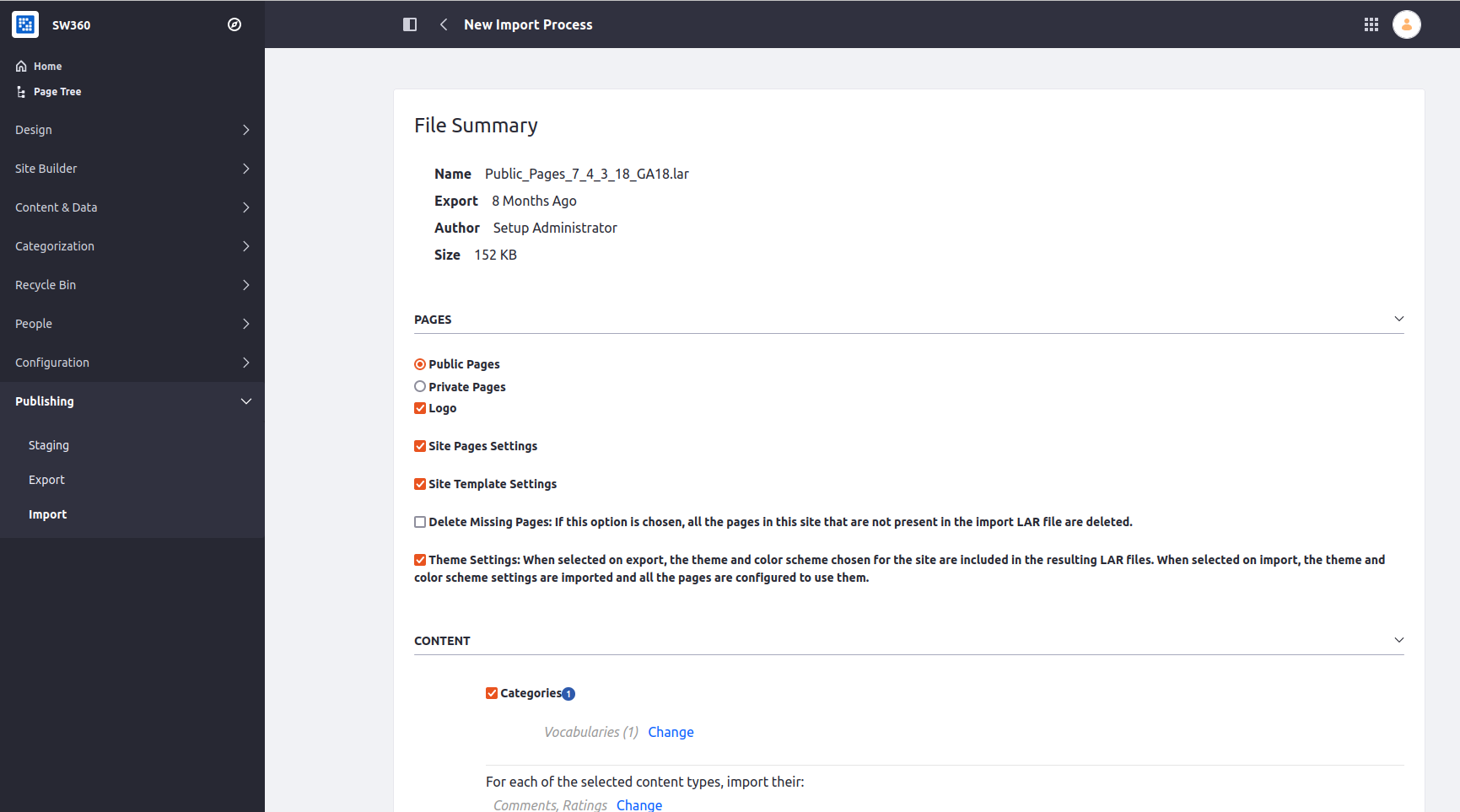
Importing permission makes sure that pages are visible according to users rights. For public pages, it is irrelevant_the moment. Overwriting and the write as current user needs to be selected.
After successful importing, the same steps shall be repeated for the Private_Pages_7_4_3_18_GA18.lar file.
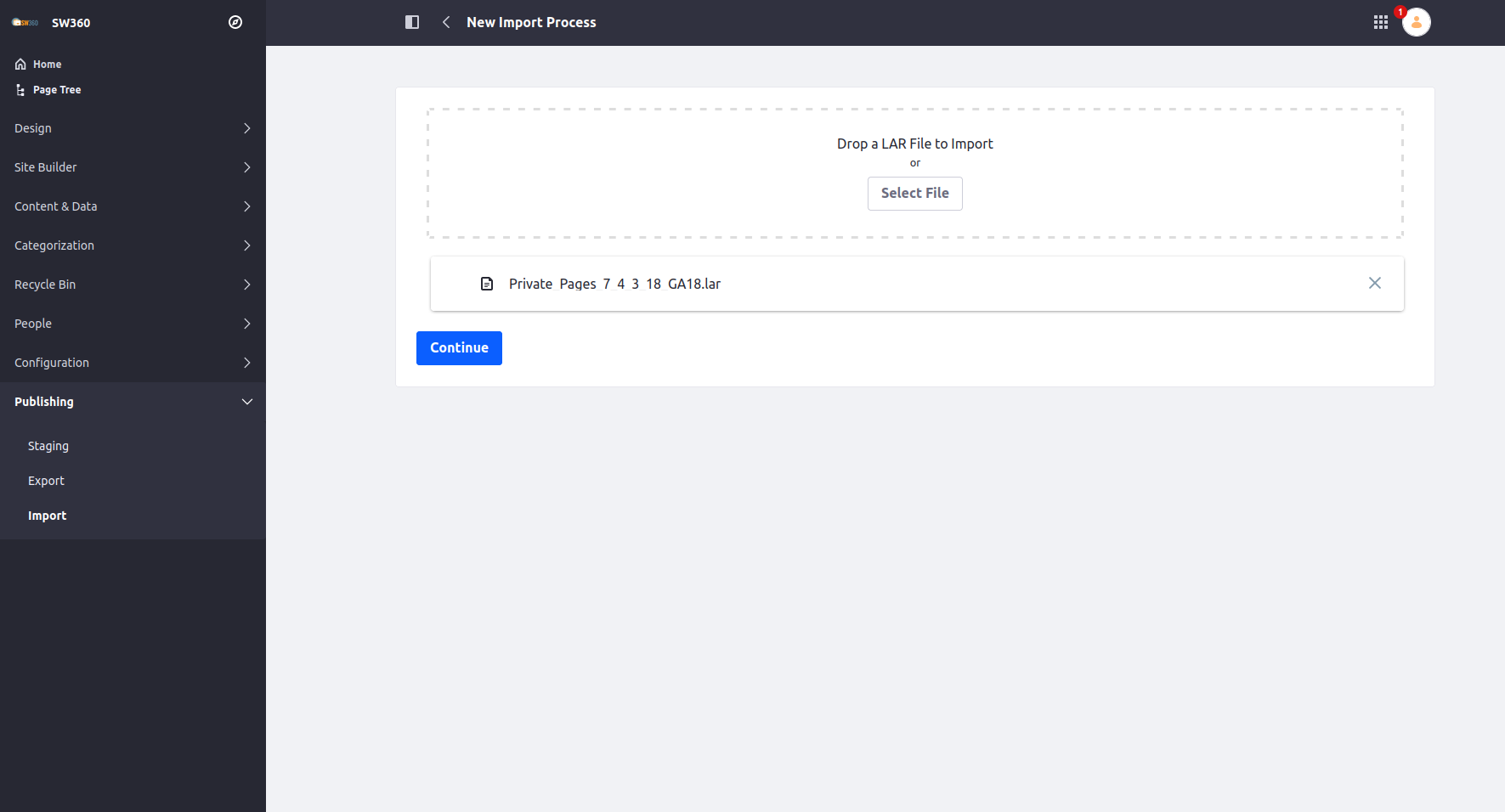
Make sure that Private_Pages_7_4_3_18_GA18.lar is selected. Follow the other selections made as shown on the screenshot … importing permissions … mirror with overwriting, use the current author …