Licenses
3.0 Licenses
3.1 Introduction
A software license is a document that provides legally binding guidelines for the use and distribution of software. Licenses page lists all the available licenses in SW360.
To open the License page, click on the License tab from the main menu bar. You can also add licenses in this page.
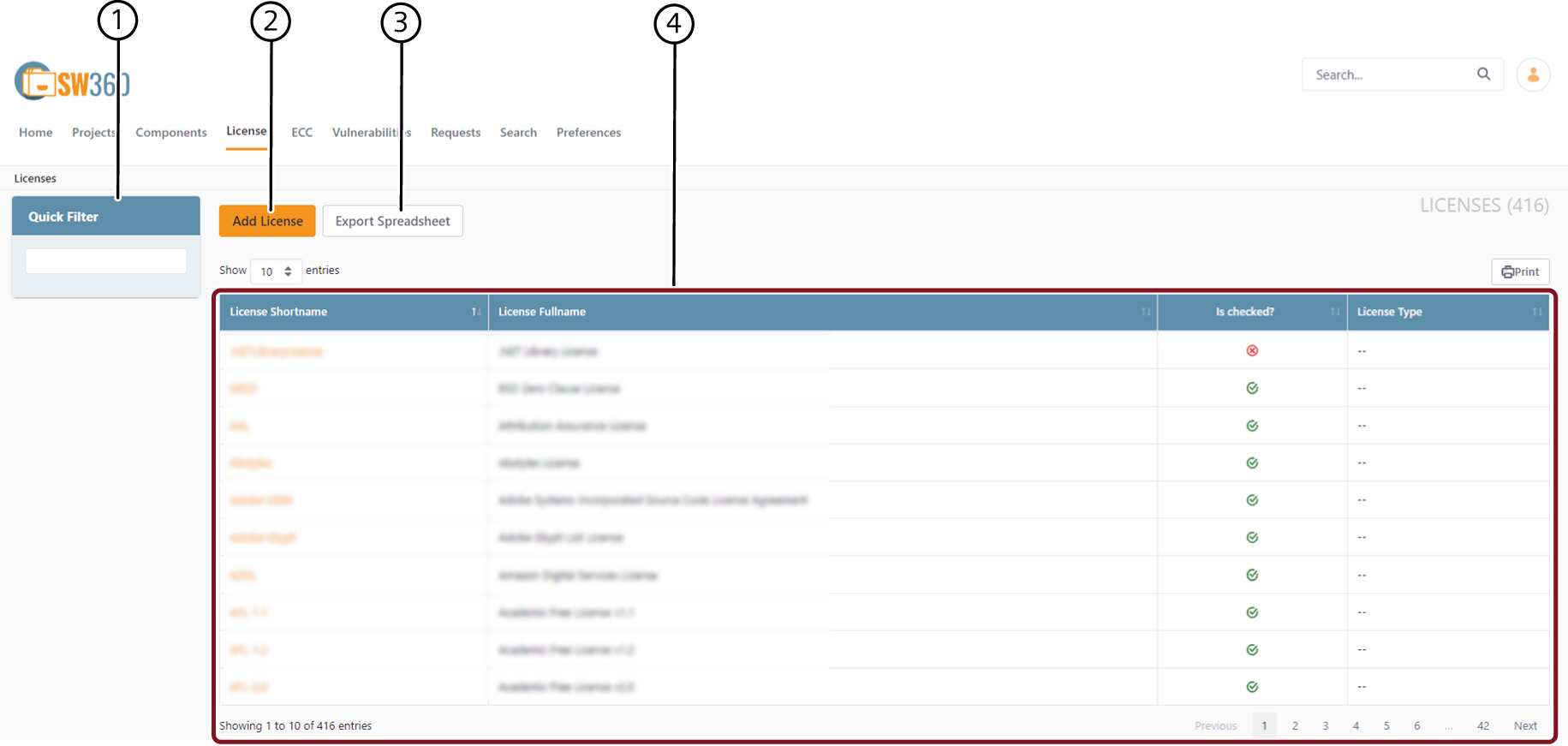
| Sl.No. | Description |
|---|---|
| 1 | Quick Filter |
| 2 | Add License |
| 3 | Export Spreadsheet, refer to Project Page |
| 4 | License List |
3.2 Quick Filter
You can use the Quick Filter to search for a License. To search for a particular license, use the type field.
3.3 License List
On the License page you can view all the licenses available in SW360. The licenses are listed with the following information:
License Shortname: Short name given for the license.
License Fullname: Full name given for the license.
Is checked: This column indicates if the license is checked or unchecked.
Symbol Status 
Checked 
Unchecked License Type: Type of the License.
NOTE: CLICK ON ![]() TO SORT LICENSE INFORMATION ALPHABETICALLY.
TO SORT LICENSE INFORMATION ALPHABETICALLY.
3.4 Add License
To add a new License, click on Add License on the license page, which redirects you to another page where you can add License details.
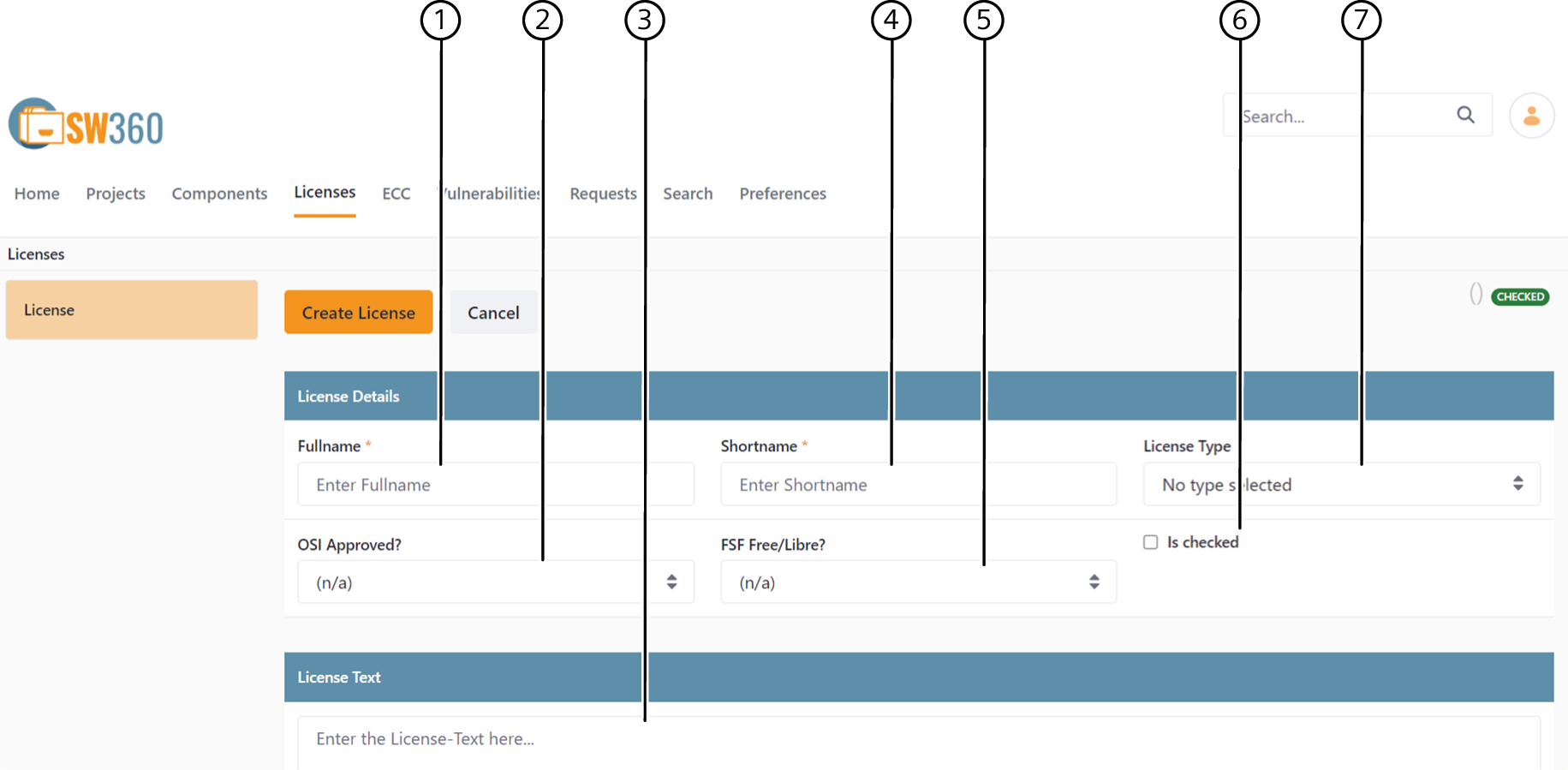
- Enter Full Name of the license you want to add.
- You can select if the license has an OSI (Open Source Initiative) approval. Select the values for OSI Approved? from the drop-down list.
- n/a: Not applicable
- Yes
- Enter the License Text.
- Enter Short Name for the license.
- You can select if the license is an FSF (Free Software Foundation) license. Select the values for FSF Free/Libre from the drop-down list.
- n/a: Not applicable
- Yes
- Check the box if the license is checked.
- Select the License Type from the drop-down list.
- Click on Create License to create a new license
- If you do not want to add a license at any point of time, click on Cancel.
3.5 View License
To open a view mode for a license:
Search for the License you want to view or navigate from the License list. Click on the License Shortname.
You are now in view mode of the license, and you can view all the details of the license like:
- License Details
- License Text
- Obligation
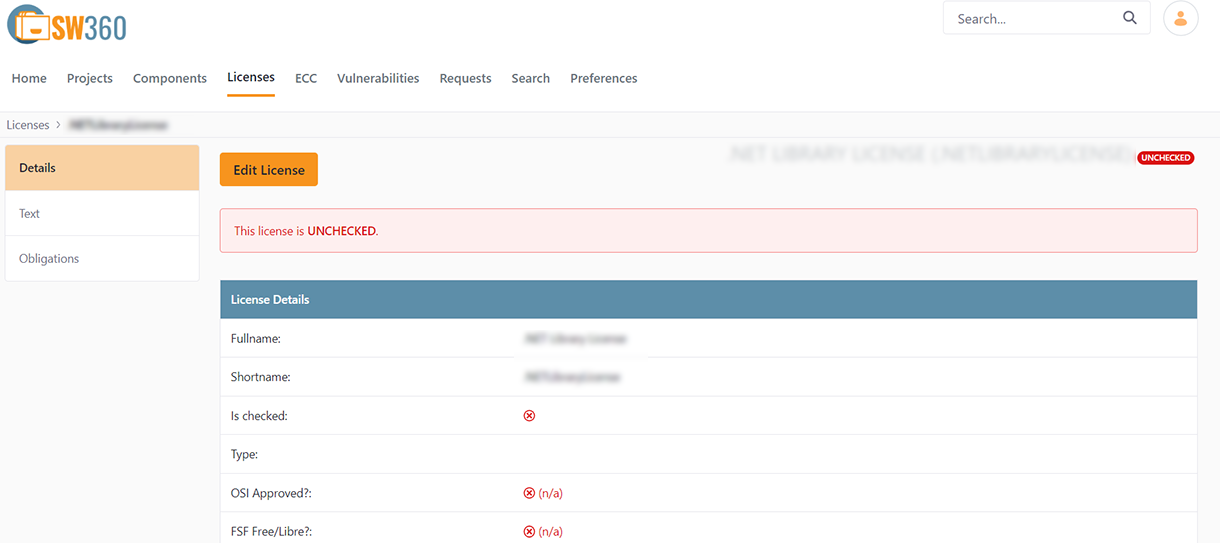
3.6 Edit License
The Edit License option is used to modify license details for existing licenses. To edit a license, follow the below procedure:
Search for the license you want to view or navigate from the License list. Click on the License Shortname.
You are now in view mode of the license, click on Edit License.
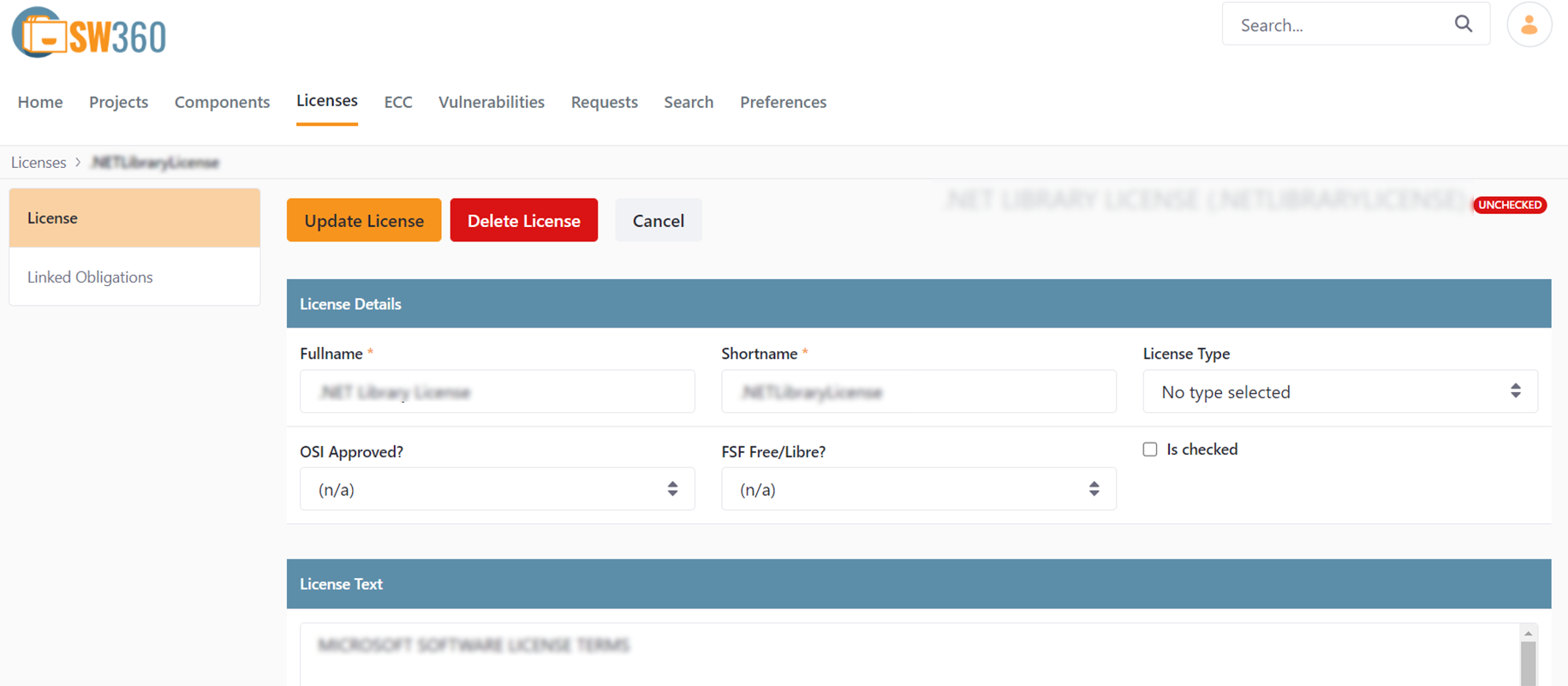
Modify License Details as required. For more information on the fields, refer to 3.4 Add License.
You can also add license obligations in this view. To add License obligations, click on Linked Obligations.
Click on Add Obligation, a dialogue box will appear with a list of all the obligations that are available in SW360.
Use the search field to select the required obligation and click Add.
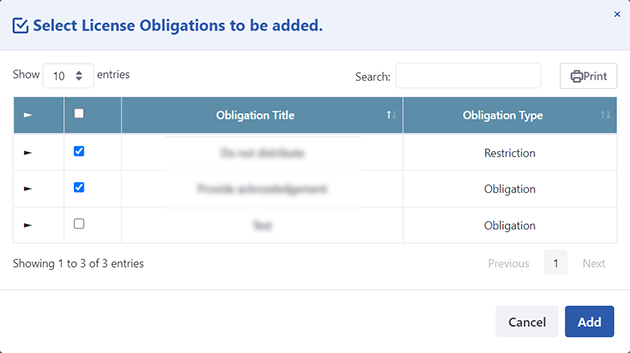
To delete an obligation that is already linked, click
 .
.If you do not want to make changes to the license at any point of time, click on Cancel.
If you want to delete the license, click on Delete License.