Home Page
Home Page
The private area of the home page contains an overview of projects and components which are specific to you and other general information.
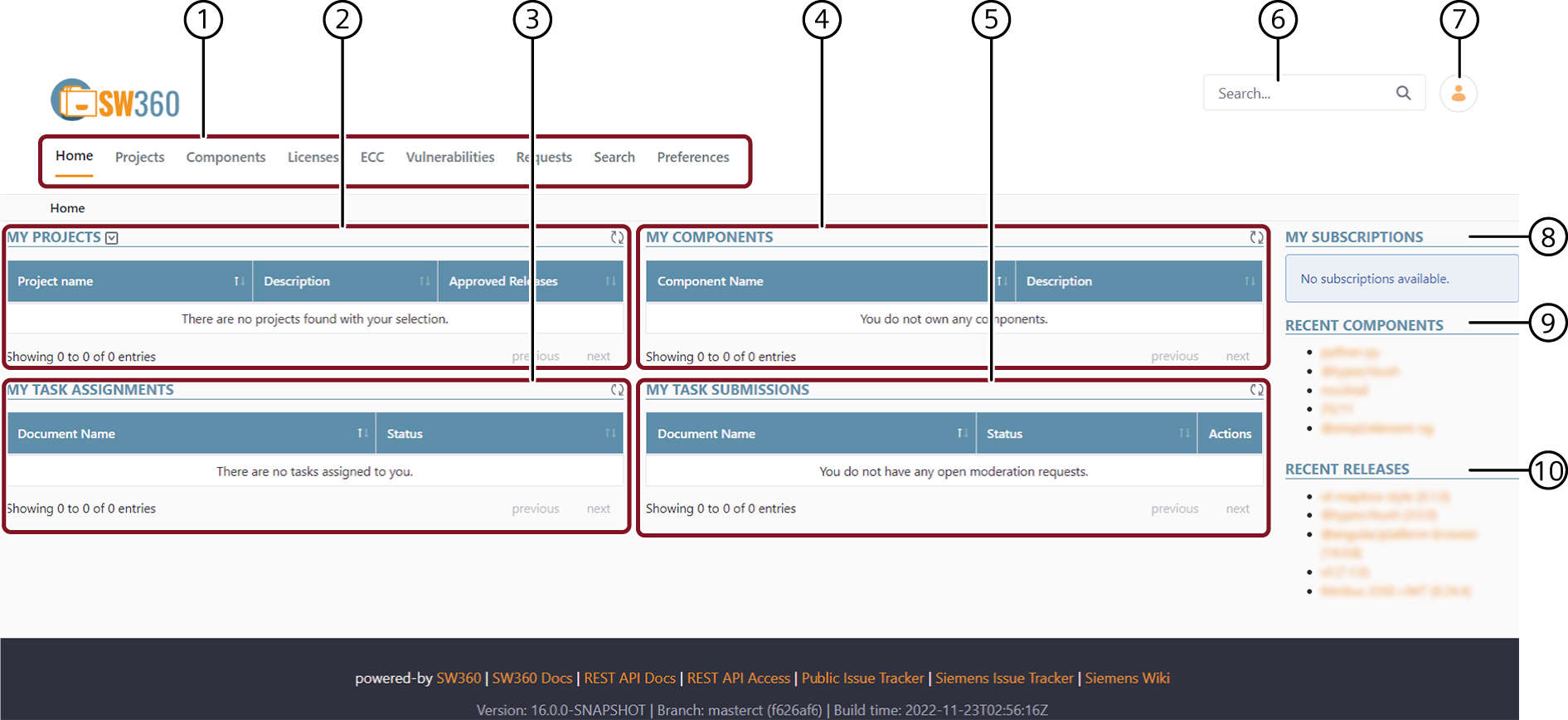
| Sl.No | Name | Description |
|---|---|---|
| 1 | Main Menu | Main menu consists primarily of the various tasks you can perform. |
| 2 | My Projects | Displays the list of projects for a specific role or clearing state. |
| 3 | My Task Assignments | Displays the tasks or moderation requests that are assigned to you. These can be change requests submitted for approval related to the “projects, components or releases” for which you are a creator or a moderator. |
| 4 | My Components | Displays the list of components that are created by you. |
| 5 | My Task Submissions | These are the change requests that are submitted by you for an approval to change any aspect of a “project, component or release” for which you are not a creator or moderator. |
| 6 | Search Bar | You can find the search bar on the right top corner of the application. Search bar enables you to search for a specific project/component/release. |
| 7 | My Profile | You can find the profile icon on the right top corner of the application. You can perform the following actions in my profile:- My sites, will redirect you to a page where you can view all the sites you have opened in the past.- My profile, will redirect you to a page where you can view your vcard.- My dashboard, will redirect you to a page where you can view summary of your profile.- Notifications, will redirect you to a page where you can view all the latest updates.- Shared content, will redirect you to a page where you can view all the shared content which are shared with you or shared by you.- My submissions, will redirect you to a page where you can view all of your submissions.- My workflow tasks, will redirect you to a page where you can view the tasks which are assined to you or your roles.- Account settings, will redirect you to a page where you can modify general information, passwords, addresses and contact information and alert preferences as needed.- My connected applications, will redirect you to a page where you can view connected applications.- My organization, will redirect you to a page where you can view your organization information.- You can sign out of SW360 using sign out option. |
| 8 | My Subscriptions | Displays a list of various components and releases you have subscribed to.NOTE: YOU CANNOT SUBSCRIBE TO A PROJECT. |
| 9 | Recent Components | Displays a list of recent components which are added to SW360. |
| 10 | Recent Releases | Displays a list of recent releases which are added to SW360. |