|
|
Context Menu
- Open the Project explorer.
- Click on the button "Group projects by type" to show the project in the ungroup view.
- Right click inside the project explorer window and you should see the following menu.
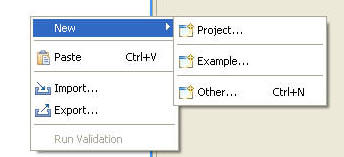
- Click on project and new project wizard should pop up.
- Click on Import and Import Wizard should pop up.
- Click on Export and Export Wizard should pop up.
- Click on the New-->Project.
- New Wizard will pop up. Select Enterprise Application Project under J2EE and hit Finish.
- Enterprise Application Wizard should pop up.
- In the name enter TestEAR.
- Create a Target Server if does not exist.
- Hit Next and Click on New Module-->Finish-->Finish.
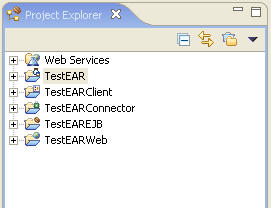
EAR Context Menus
- Right click on TestEAR-->New
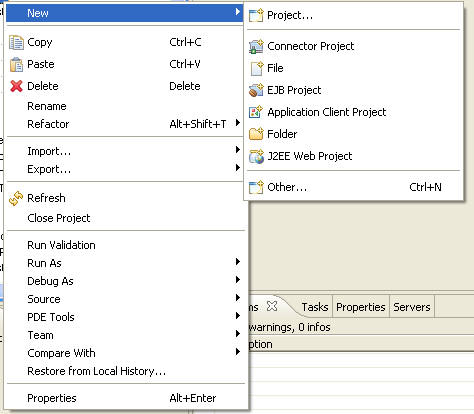
- Select Import
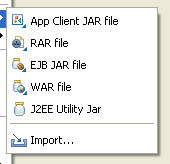
- Select Export
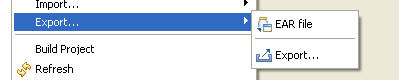
- Expand TestEAR, right click on Deployment Descriptor-->New
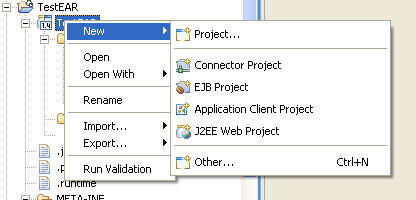
- Select Import
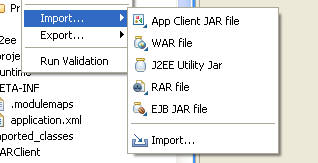
- Select Export
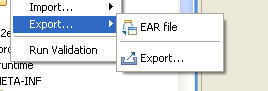
- Verify that New, Import, and Export Menu are same for Modules, EJB, Web, JavaClient, Connector, Project Utility JARS, and Utility Jars as shown in the figure below
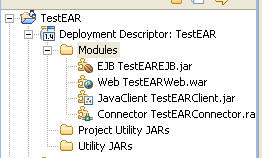
- For all the menus, click on the different menu options of New, Import and Export to make sure that proper wizard comes up.
Application Client Context Menu
- 1. Right click on TestEARClient-->New
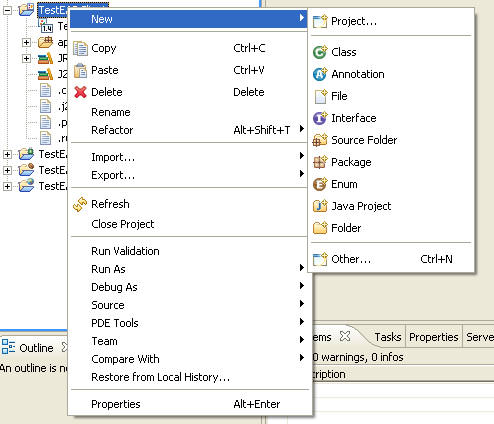
- Select Import
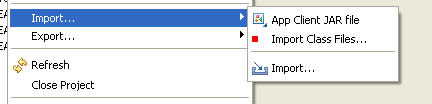
- Select App Client JAR file, Import Class Files and Import to make sure that the wizard comes up.
- Select Export

- 5. Right click on App Client Deployment Descriptor-->New
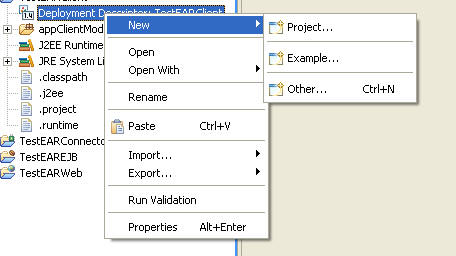
- Select Import
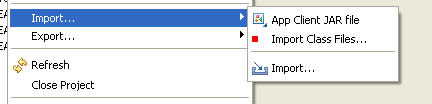
- Select Export

Connector Context Menu
- 1. Right click on TestEARconnector-->New
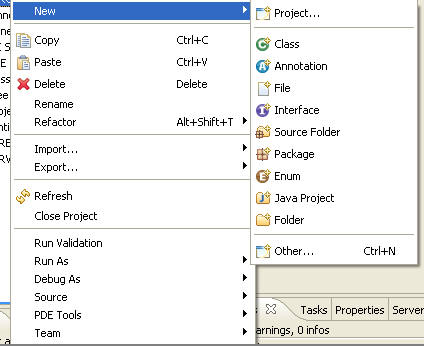
- Select Import

- Select RAR file, Import Class Files and Import to make sure that the wizard comes up.
- Select Export

- 5. Right click on Connector Deployment Descriptor-->New
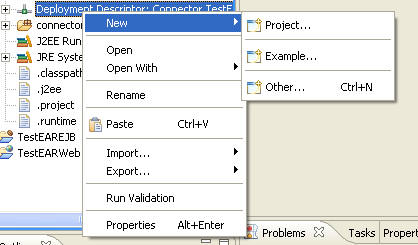
- Select Import

- Select Export

EJB Context Menu
- 1. Right click on TestEAREJB-->New.Select all the different submenus to verify that the corresponding wizard comes up with proper selection.
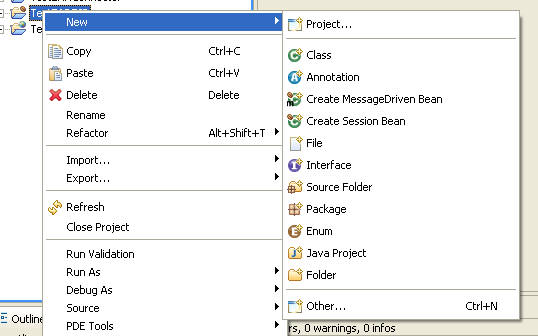
- Select Import
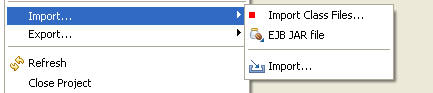
- Select EJB Jar file, Import Class Files and Import to make sure that the wizard comes up.
- Select Export

- 5. Right click on EJB Deployment Descriptor-->New
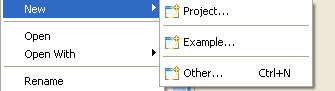
- Select Import
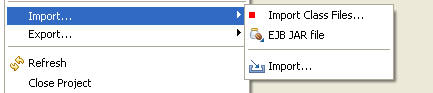
- Select Export

Web Context Menu
- 1. Right click on TestEARWeb-->New.Select all the different submenus to verify that the corresponding wizard comes up with proper selection.
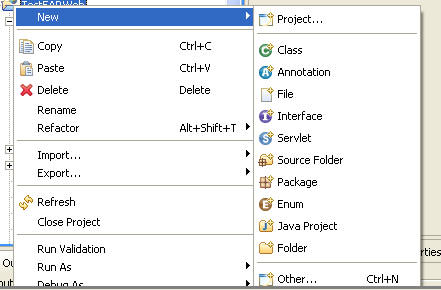
- Select Import

- Select WAR file, Import Class Files and Import to make sure that the wizard comes up.
- Select Export

- 5. Right click on Web Deployment Descriptor-->New
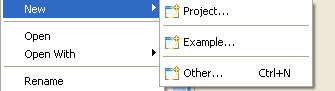
- Select Import

- Select Export

|

