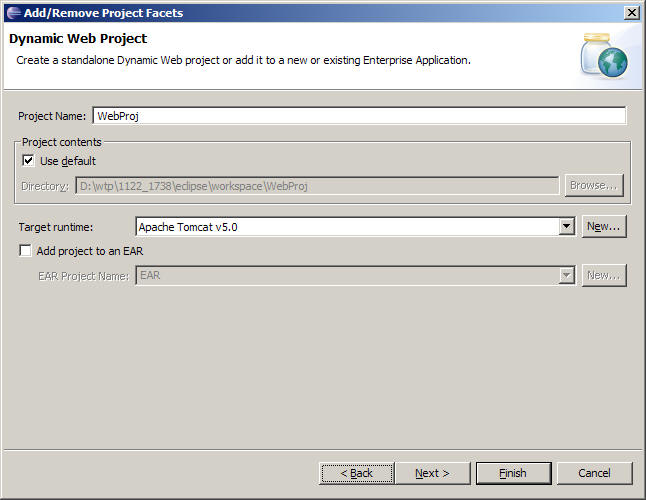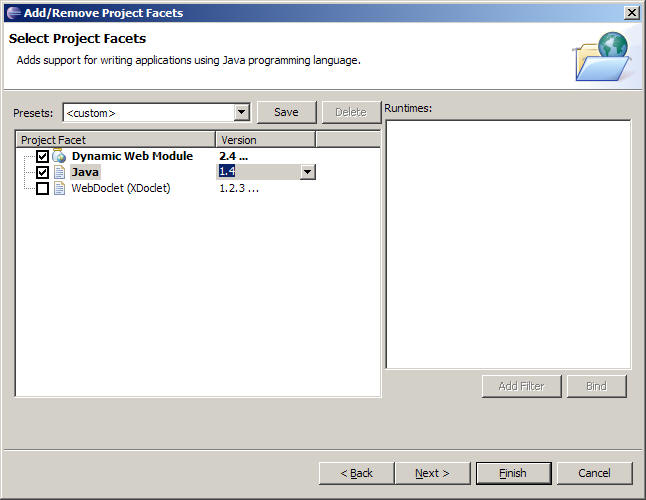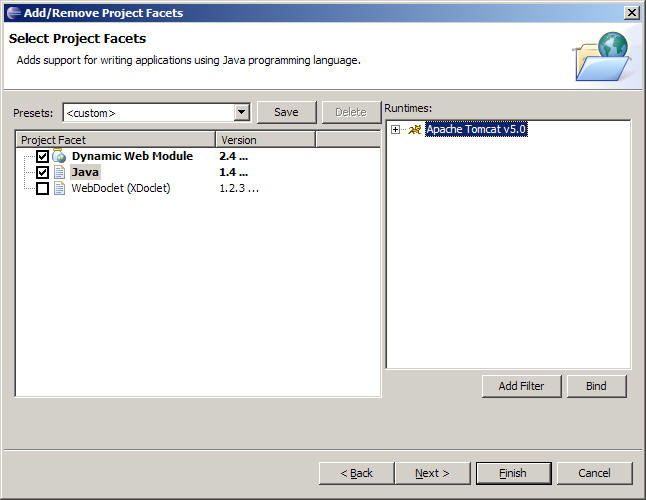|
|
By Kathy Chan
November 22, 2005
|
|
|
|
| Creating a Web project targeting Tomcat 5.0 |
|
|
|
|
|
-
Open
File -> New -> Other... -> Web ->
Dynamic Web Project
to create a dynamic Web project.
-
Click
Next
.
-
Enter the name of the Web project into the
Project Name
field.
- Proceed to one of the following steps:
- No server runtime installed.
-
If you have not previously configured a server
runtime, use the
New...
button beside the
Target runtime
field to do so.
-
Proceed to next step depending on whether target
runtime is automatically selected.
- Target runtime automatically selected
-
If you had previously installed a Tomcat 5.0
server runtime and the workbench default JRE is
set to JRE 1.4, then the
Target runtime
field should be automatically set to
Apache Tomcat v5.0
.
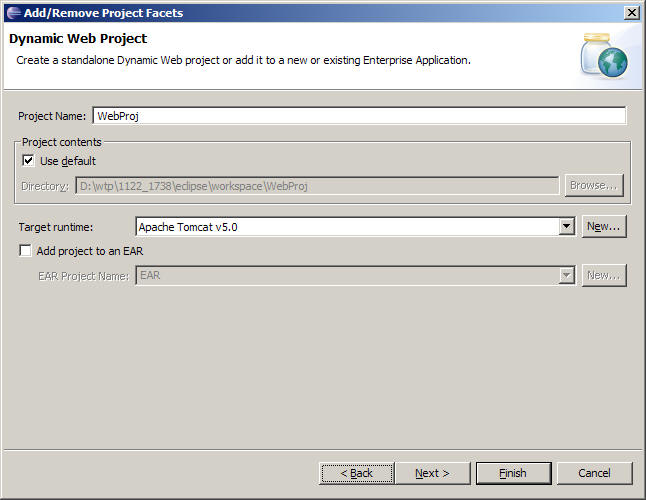
-
Click
Finish
.
- Target runtime field is blank
-
Click
Next
to go to the
Add/Remove Project Facet
page.
-
Click on the Java version field to select
1.4
.
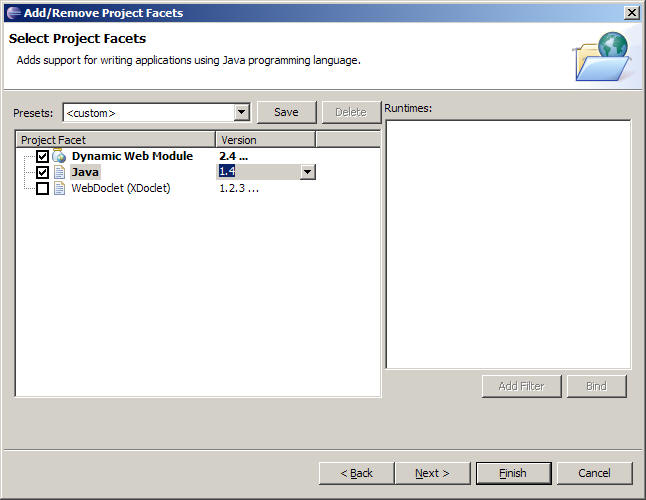
-
Click back on the Java field. When the Apache
Tomcat v5.0 shows up in the
Runtimes
pane, click on the
Bind button
to bind to that runtime.
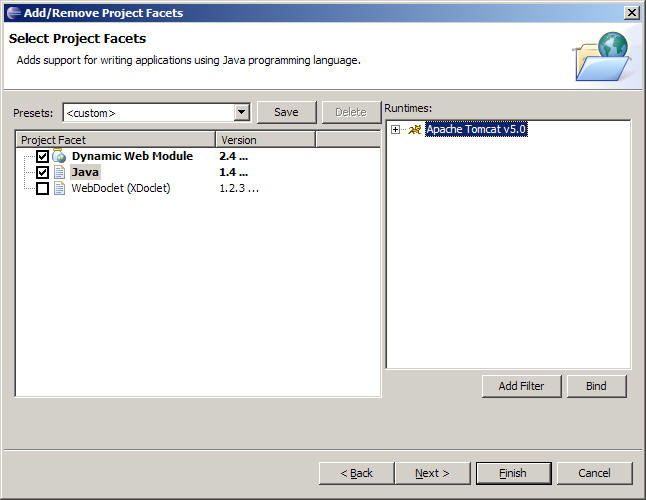
-
Click
Finish
.
-
Say
Yes
to accept the license agreement.
-
Say
Yes
to open the J2EE perspective and you will see the Web
project you created listed under
Dynamic Web Projects
in the
Project Explorer
view. Expand the Web project to see its contents.
|
|
|
|
| Creating a Web project targetting Tomcat 5.5 |
|
|
|
|
| Follow steps similar to the above to create a Web project targeting Tomcat 5.5 except that you
will have to pick Java version 5.0 in the
Add/Remove Project Facet
page. |