|
|
By Kathy Chan
Feb 25, 2005
|
| Introduction |
|
|
|
|
|
This document is a one of a series of tutorials to
demonstrate the use of the Web Services tools in the Web
Tools Platform Project.
|
|
|
This tutorial shows how to create a Web serivce client to a
deployed Web service created in
Creating top down Web service
.
|
|
|
|
| Getting Started |
|
|
|
|
|
Follow the instruction at
Getting Started with Web Service
before proceeding with the tutorial.
|
|
|
|
| Create a Web service Client |
|
|
-
Select the AreaServiceSOAP.wsdl file in
AreaProject\WebContent\wsdl created in
Creating top down Web service
.
Do not select the AreaService.wsdl
file in AreaProject\WebContent.
-
Open File -> New -> Other... -> Web Services -> Web
Service Client.
-
Select
Test the Web service
and
Overwrite files without warning
.
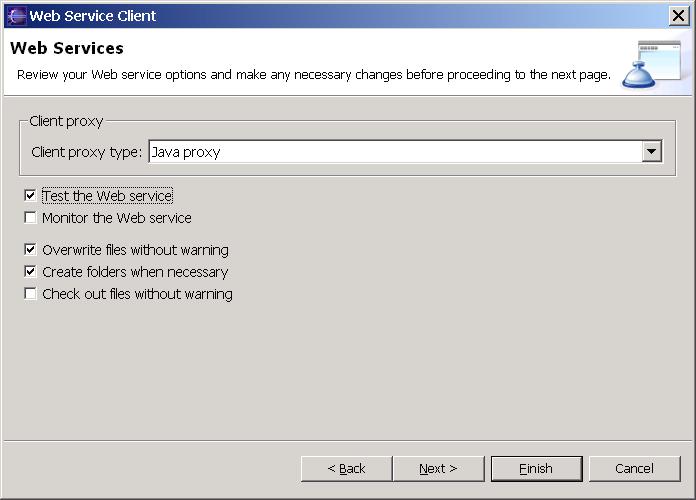
- Click Next.

-
Type in
AreaProjectClient
as the name of the Client project.
If you want to choose a server different from the one
defaulted by the wizard, click the
Edit
button to:
select a server
.
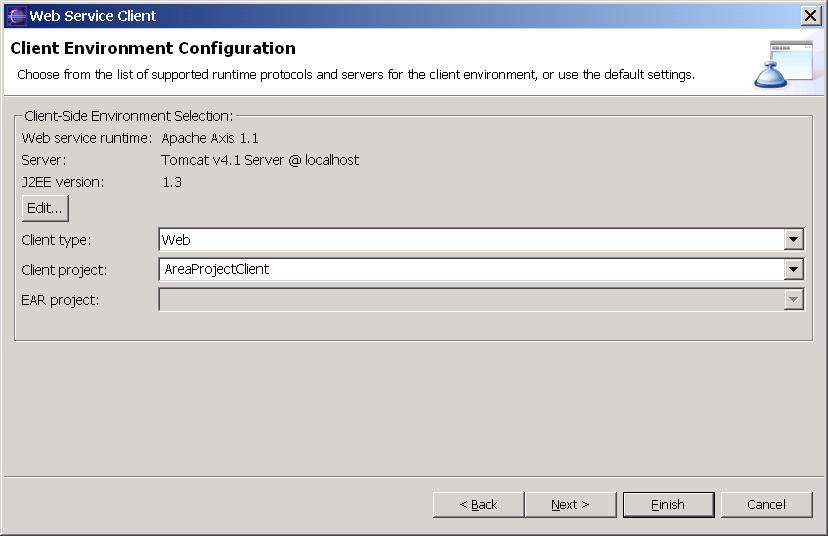
-
Click
Finish
.
.
-
It will take about one minute for the wizard to assemble
the Web service client Web projects, start Apache
Tomcat, and deploy the projects to Tomcat. Once
finished, the generated Sample JSP Web application will
appear in the browser view.
-
Under
Methods
, click on
calculateRectArea
.
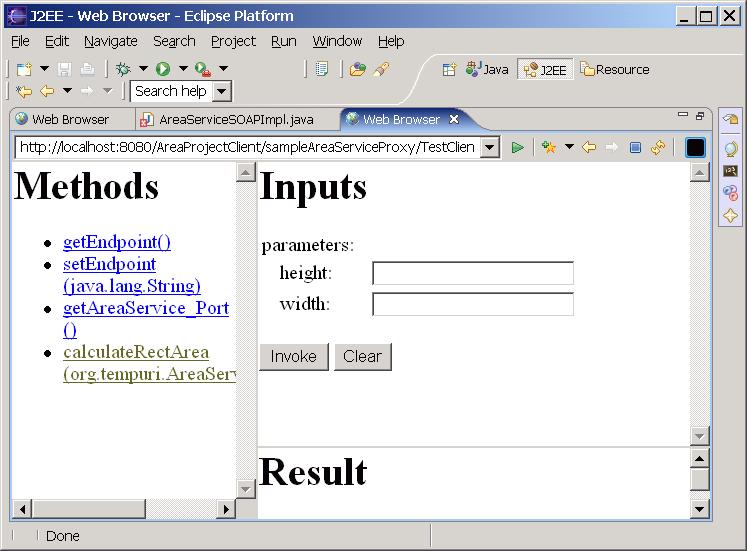
-
Under
Inputs
, enter
2.0
and
5.0
into the height and width entry field.
-
Click on
Invoke
. In the Result view, you should get a response of
10.0
.
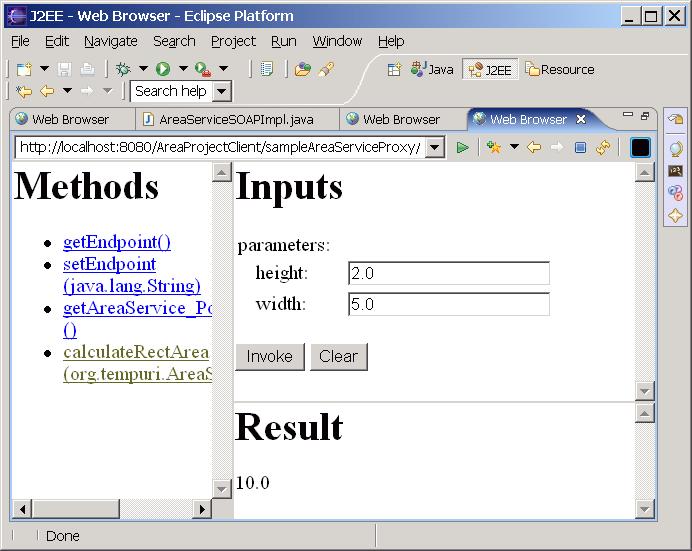
|

