|
|
-
Select the AreaServiceSOAP.wsdl file in the
AreaProject\area\WebContent\wsdl folder created in
Creating a top down Web service
tutorial.
Do not select the AreaService.wsdl
file in AreaProject\area\WebContent.
-
Open File -> New -> Other... -> Web Services -> Web
Service Client.
- Click Next.
-
Select
Test the Web service
and
Overwrite files without warning.
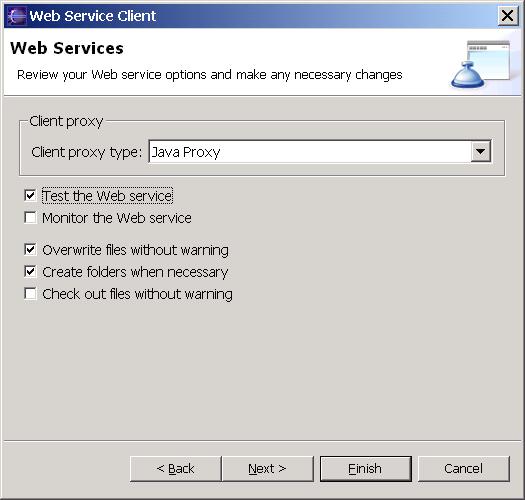
- Click Next.
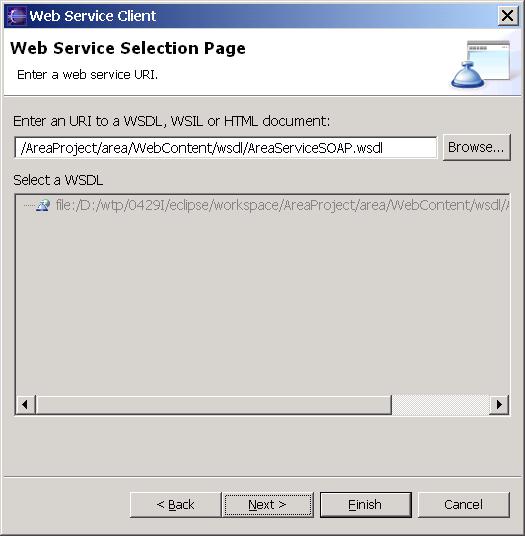
-
Click Next and accept the defaults on the Web Service Selection Page.
-
On the Client Environment Configuration page, type in
AreaProjectClient
as the name of the Client project and areaClient as the Client module.
If you want to choose a server different from the one
defaulted by the wizard, click the
Edit
button to:
select a server.
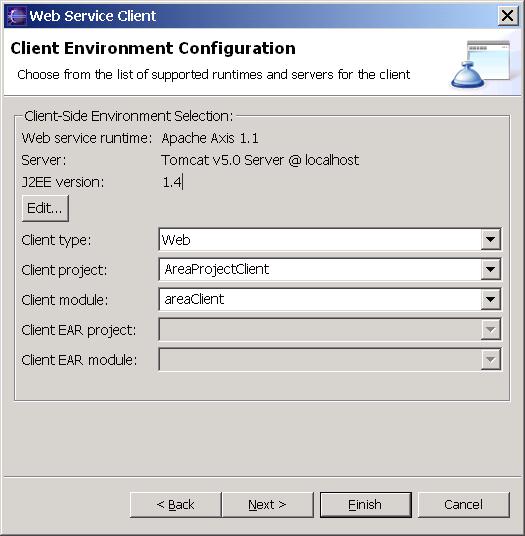
-
Click Finish.
-
It will take about one minute for the wizard to assemble
the Web service client Web projects, start Apache
Tomcat, and deploy the project to Tomcat. Once
finished, the generated Sample JSP Web application will
appear in the browser view.
-
Under
Methods, click on
calculateRectArea
.
-
Under
Inputs, enter
2.0
and
5.0
into the height and width entry field.
-
Click on
Invoke. In the Result view, you should get a response of
10.0.
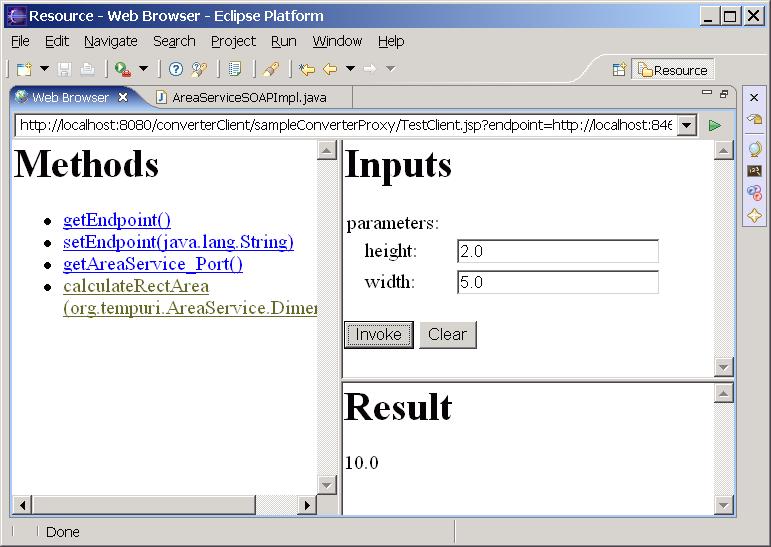
|

