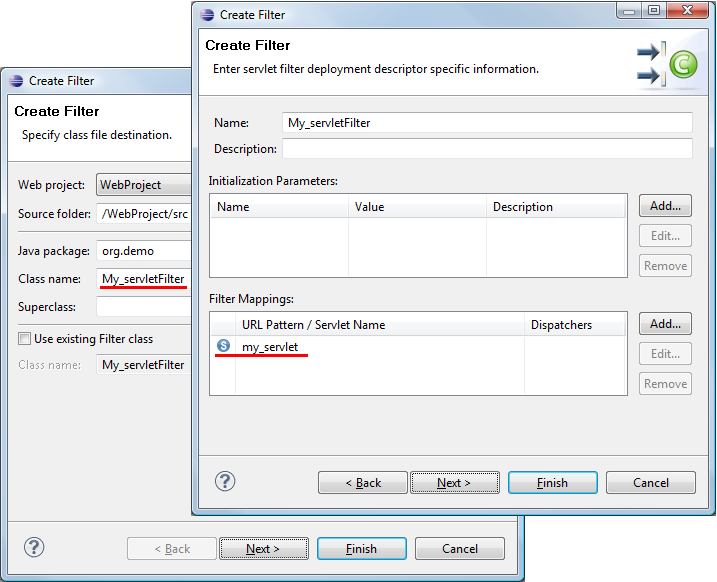Eclipse Web Tools Platform
3.1 | Back |
Java EE Tools
New Wizard Page for Configuring Java Facet
-
A new wizard page has been added for configuring the Java Facet when it is being
added to a project (such as during project creation). The new wizard page allows
multiple source directories and the output directory to be specified. Users will
encounter this page in most of WTP's project creation wizards. The following screen
capture shows the new page in the context of the Dynamic Web Project wizard.
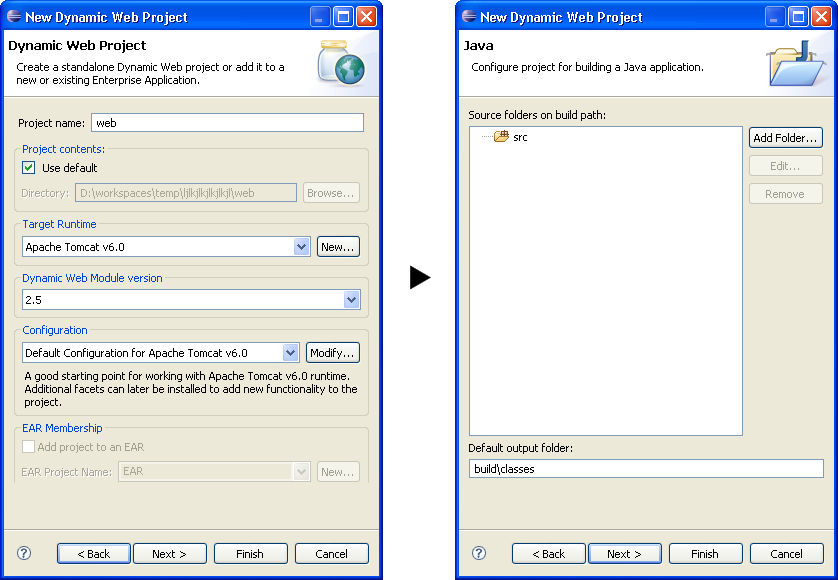
Java EE perspective
- When Mylyn is installed, its Task List view will now be stacked with the Outline view.
- The Problems and Tasks views have been replaced with the combined Markers view, which gives a common picture of the information provided by the two old views.
The default layout of the Java EE perspective has been altered:
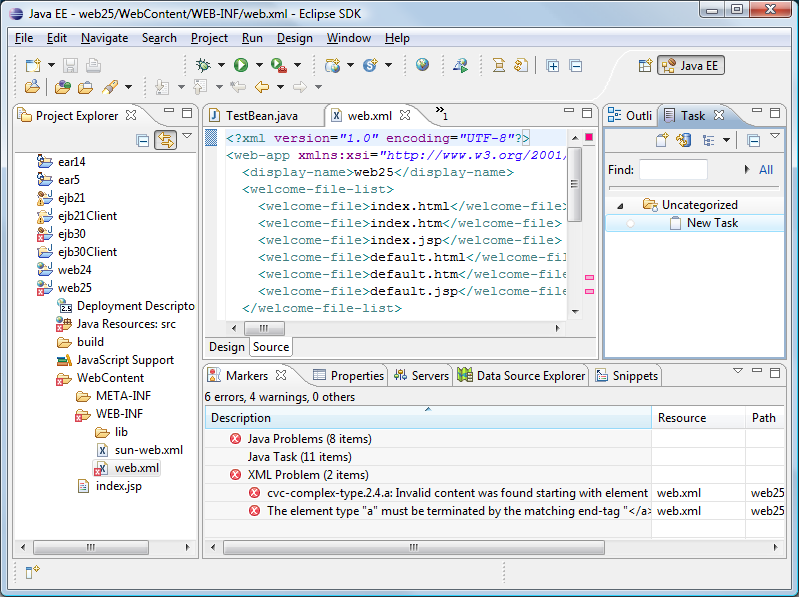
Java EE preferences page
-
A new preferences page is introduced - Java EE.
This may affect adopters who have already defined a preference page
with that name.
No more hidden .JETEmitter project in workspace
Portions of the Web Tools Platform make use of the EMF Core/JET utility for generating the source code of Java EE artifacts, such as Servlets, EJBs, etc. Until now this has involved the dynamic generation of JET templates with the generated classes being placed in a hidden project under the workspace, .JETEmitter.
The existence of the .JETEmitter project has caused issues for users, while in the same time providing no tangible benefit. For these reasons, WTP has now switched to using JET templates that are statically compiled within its plug-ins, avoiding the need for a .JETEmitter project.
Should the project still be needed, the old behavior can be restored from the new Java EE preference page.
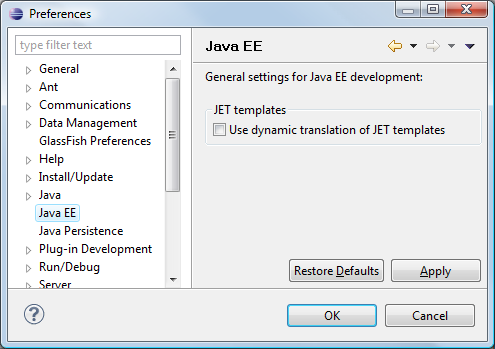
Easier creation of new Servlets from existing Servlets and JSP pages
The Create Servlet wizard is improved to suggest better default values, based on the current selection in the Project Explorer .
For example, if you right click on an existing JSP file and call the New > Servlet action...
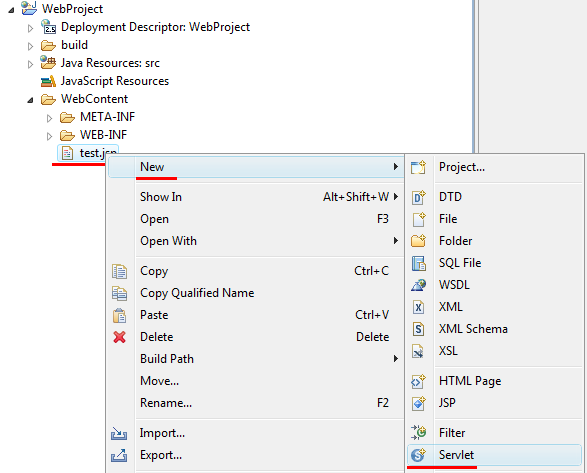
... then the first page of the Create Servlet wizard suggests to create a new Servlet definition from the selected JSP page. This way users are able to complete to operation with just a single click on the Finish button and avoid configuring these options by themselves.

Easier creation of new Filters from existing Servlets and JSP pages
The Create Filter wizard is improved in a similar way. It suggest better default values, based on the current selection.
For example, if you right click on an existing Servlet node and call the New > Filter action...
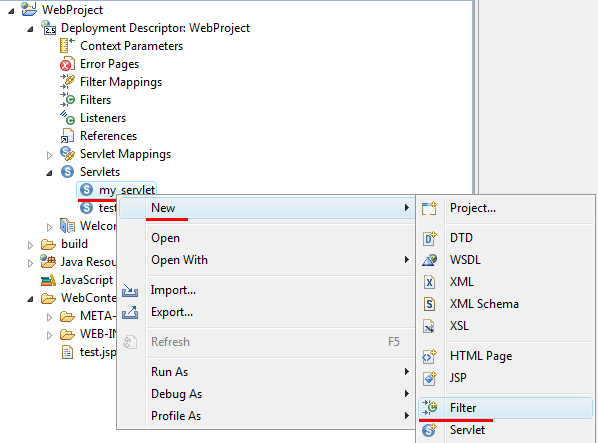
... then the first page of the Create Filter wizard suggests to create a new Filter class that maps to the selected Servlet. This way users are able to complete to operation with just a single click on the Finish button and avoid configuring these options by themselves.