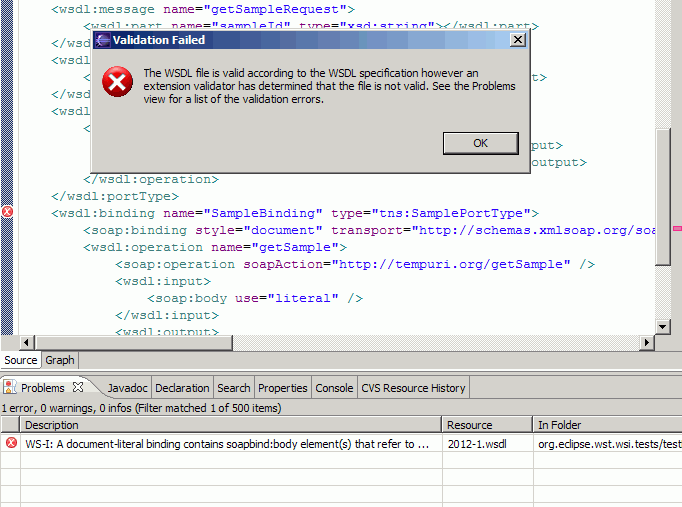XML Catalog
The path to XML Catalog is: Window -> Preferences -> Web abd XML -> XML Catalog:
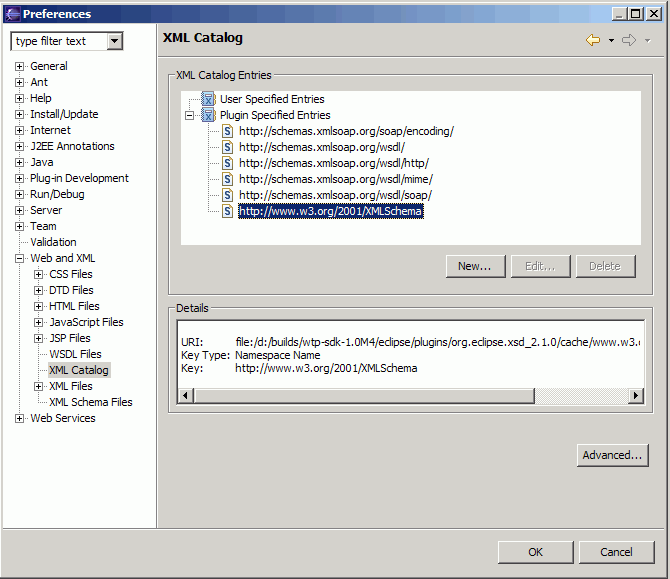
XSD
XML Schema content assist is available on XML Schema editor source page:
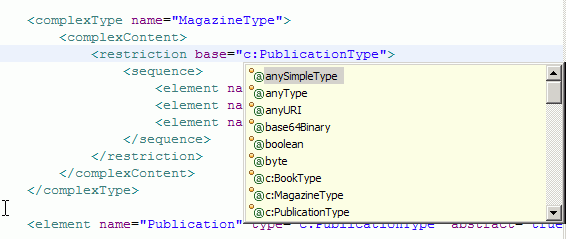
On the source page of XML Schema editor, schema specific errors could be quickly spotted with the red squiggles and corrected with the help of content assist:
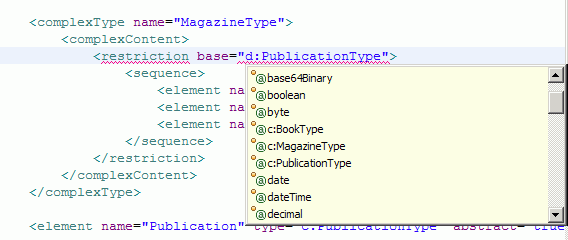
WSDL
WSDL content assist is available on WSDL editor source page:
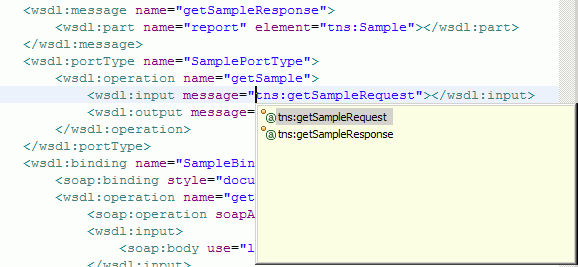
XML and WSDL validation errors can now be highlighted while you are editing WSDL file. While editing in the WSDL editor in the source view, validation errors are marked with underlining red "squiggles". Previously, highligting errors as you type only occured in the event of a malformed XML, not due to validation errors. This feature can be toggled through the preferences. Window -> Preferences -> General -> Editors -> Structured Text Editors -> Analyze annotations while typing.
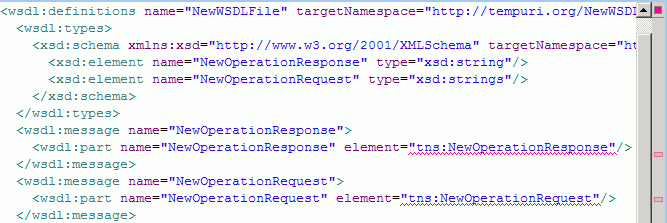
Errors can be quickly spotted and corrected, e.g. with the help of content assist:
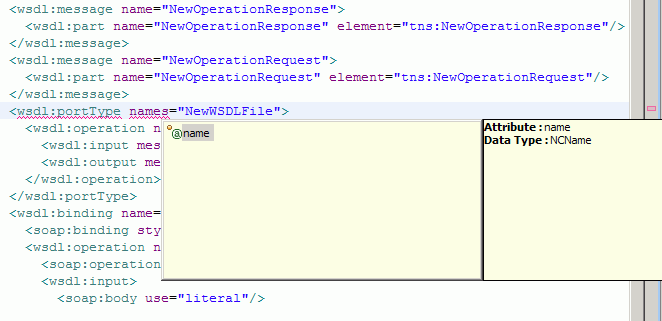
The Web services WS-I validation tools support the level of WS-I compliance outlined in the WS-I Basic Profile 1.1, the WS-I Simple SOAP Binding Profile 1.0 (WS-I SSBP), and the WS-I Attachments Profile 1.0 (WS-I AP). You can set the level of WS-I compliance at the workspace level, or at the project level.
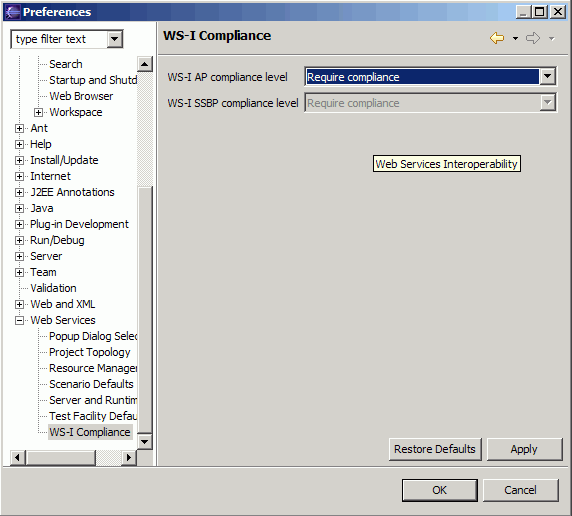
The WSDL Validator compares the WSDL file in your project to the W3C Web Services Description Language (WSDL) 1.1 specifications, and the WS-I compliance settings that you have selected.
To validate your WSDL, complete the following steps:
- Select a WSDL file in the Project Navigator view.
- Right-click the WSDL file, and select Validate WSDL file.
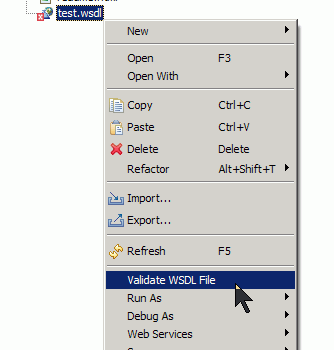
If you have selected Require or Suggest WS-I Compliance on the WS-I Compliance preference page, the validation also checks WS-I compliance. If you have selected Ignore WS-I Compliance the validator will only check the validity of the WSDL.