Scenario: Fan-out broadcast
In this scenario, multiple publisher devices broadcast messages to a number of subscribers.
Background to this scenario
A university wants to send out status updates to students about shared computing devices, including printers, scanners and fax machines. These updates about the availability and location of the devices are sent at regular intervals and change frequently. The students each have a mobile phone or tablet with a subscriber application installed. The subscriber application connects to Eclipse Amlen, and can receive messages that are published by the shared computing devices. The subscriber application can filter the messages based on their payload.
The publishing devices sit within the university intranet. A publisher application on these printers, scanners and fax machines connects to Eclipse Amlen, and sends messages to the subscriber devices. Eclipse Amlen sits within the DMZ, a firewall configuration for securing local area networks.
Complete the steps in the following section to understand how to set up this scenario:
Planning and implementing the solution
Use the following information to help you to plan, and implement your fan-out broadcast.
- Understanding your publish/subscribe architecture
-
In this scenario, there are a number of publishing devices. The publishing devices are the shared computing devices that belong to the university. These devices include printers, scanners, and fax machines. The devices publish status updates to a topic string. The messages have many subscriber devices. These subscriber devices are the mobile phones and tablets that belong to the students. This scenario is a fan-out broadcast scenario because each publishing device broadcast messages to a number of subscribers. The following diagram shows the architecture of this fan-out broadcast scenario.
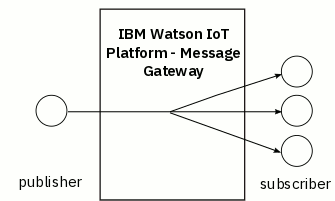
- Understanding the required messaging behavior for your solution
-
Do you want durable or non-durable subscriptions? What quality of service do you need?
In this scenario, the device updates are sent at regular intervals and change frequently. It is not essential that each student receives each update because further updates are sent throughout the day. Therefore, the subscriptions can be non-durable as the messages are not critical. In this scenario, QoS=0 is appropriate because the message delivery across the network does not require acknowledgement. When QoS=0, the message is delivered at most once, or it is not delivered at all. Therefore, if one subscriber device is not available, the publishing device can continue to publish to the topic string.
- Planning your solution
-
In this scenario, consider the following key points:
- Which protocol is appropriate?
Eclipse Amlen natively supports MQTT and JMS. You can also install your own protocol by using the protocol plug-in. You must consider which protocol is appropriate for your business needs. In this scenario, MQTT protocol is appropriate because this protocol is designed for exchanging messages between small devices on low bandwidth. Additionally, MQTT skills exist within this university.
- What message size is appropriate?
In this scenario, the university wants to send large numbers of small, non-persistent messages. The information that is contained within the message is about the status of the sending device. Therefore, the message size can be relatively small. You can limit the message size that is allowed to be sent through Eclipse Amlen by using the maximum message size attribute of an endpoint.
- What message count is appropriate?
Consider what maximum message count is appropriate for your messaging needs. In this scenario, we are using QoS=0 which is the lowest quality of service. As messages are not persistent it might be appropriate to have a lower maximum message count than when QoS is set to 1 or 2. A QoS of 1 or 2 means that if a subscriber device is unavailable a backlog of messages is created. This backlog is created because QoS 1 and 2 messages are persistent. The message is stored on Eclipse Amlen until the message is sent to all the subscribers of the message. Therefore, a higher maximum message count might be appropriate.
- What is the maximum number of topic levels that you need?
You can have up to 32 levels in a topic string. Fewer levels are easier to manage, but many levels might be required to set up specific solutions. In this scenario, the topic string length can be relatively short. For example, a topic string called
UniversityDevices/StatusUpdatesmight be sufficient. - How do you ensure that all of your client IDs are unique?
If two MQTT clients have the same ID, the second client that connects to Eclipse Amlen disconnects the first client. If the first client attempts to reconnect, the second client is disconnected. Therefore, each MQTT client must have a unique ID. In this scenario, you might decide to generate unique client IDs automatically when you write your application. Or you might use the unique student ID number of each student at the university.
- What message depth is appropriate?
When the maximum message depth is reached, you cannot publish any more updates to that topic string until the number of messages is reduced.
- Which protocol is appropriate?
- Writing your applications
-
In this scenario, you must decide the name of the topic string that you are publishing and subscribing to. The university needs only one topic string because they are sending out information about one topic "StatusUpdates", and the students are subscribing to this one topic string. If information is sent out about more than one topic, for example course-related events, then more than one topic string can be used. In this scenario, the name of the topic string is
UniversityDevices/StatusUpdates. - Setting up your Eclipse Amlen infrastructure and security
-
Create the infrastructure by configuring message hubs and endpoints. Set up your security by creating connection and topic policies.
In this scenario, the university requires one message hub because there is one goal - publishing device updates. The university requires two endpoints to ensure that internal and external network traffic is kept separate.
Complete the following steps to set up a message hub and endpoints for this scenario:
- Create your message hub. A message hub is an organizational configuration object
to collect the endpoints, connection policies, and topic policies that are
associated with a specific goal in a single place. In this scenario, the message
hub is called
Devices Update Hub. You can use the following cURL command to create the message hub:
curl -X POST \
-H 'Content-Type: application/json' \
-d '{
"MessageHub": {
"Devices Update Hub": {
"Description": "Message Hub for broadcasting device status info "
}
}
}
' \
http://127.0.0.1:9089/ima/v1/configuration - Create your connection policies. A connection policy is used to authorize a
client to connect to an endpoint.
- Create a connection policy for the subscriber. In this scenario, the
connection policy is called Devices Update External
ConPol.
In this scenario, the university restricts subscriber access so that the subscriber devices must use MQTT protocol.
- Create a connection policy for the publisher. In this scenario, the
connection policy is called Devices Update Internal
ConPol.
In this scenario, the university restricts publisher access so that the publisher device must use MQTT protocol, and use IP addresses in the domain namespace of the university
192.0.1.0-192.0.1.100. More than one IP address is required because more than one device is authorized to publish.You can use the following cURL commands to create the connection policies:
curl -X POST \
-H 'Content-Type: application/json' \
-d '{
"ConnectionPolicy": {
"Devices Update External ConPol": {
"UserID": "*",
"Protocol": "MQTT",
"AllowDurable": false,
"Description": "University external connection policy"
}
}
}
' \
http://127.0.0.1:9089/ima/v1/configuration
curl -X POST \
-H 'Content-Type: application/json' \
-d '{
"ConnectionPolicy": {
"Devices Update Internal ConPol": {
"UserID": "*",
"Protocol": "MQTT",
"AllowDurable": false,
"Description": "University internal connection policy"
}
}
}
' \
http://127.0.0.1:9089/ima/v1/configuration
- Create a connection policy for the subscriber. In this scenario, the
connection policy is called Devices Update External
ConPol.
- Create your topic policies. A topic policy is a messaging policy that is used to
authorize a client to publish or subscribe to a topic.
- Create a topic policy for the subscriber. In this scenario, the topic policy
is called Devices Update External TopicPol .
In this scenario, the university restricts subscriber access so that the subscriber devices can subscribe only to the topic string
UniversityDevices/StatusUpdates. - Create a topic policy for the publisher. In this scenario, the topic policy
is called Devices Update Internal TopicPol.
In this scenario, the university restricts publisher access so that the publisher device can publish only to the topic string
UniversityDevices/StatusUpdates.You can use the following cURL commands to create the topic policies:
curl -X POST \
-H 'Content-Type: application/json' \
-d '{
"TopicPolicy": {
"Devices Update External TopicPol": {
"Topic": "UniversityDevices/StatusUpdates",
"UserID": "*",
"ActionList": "Subscribe",
"Protocol": "MQTT",
"MaxMessages": 5000,
"Description": "University external topic policy"
}
}
}
' \
http://127.0.0.1:9089/ima/v1/configuration
curl -X POST \
-H 'Content-Type: application/json' \
-d '{
"TopicPolicy": {
"Devices Update Internal TopicPol": {
"Topic": "UniversityDevices/StatusUpdates",
"UserID": "*",
"ActionList": "Publish",
"Protocol": "MQTT",
"MaxMessages": 5000,
"Description": "University internal topic policy"
}
}
}
' \
http://127.0.0.1:9089/ima/v1/configuration
- Create a topic policy for the subscriber. In this scenario, the topic policy
is called Devices Update External TopicPol .
- Create your endpoints. An endpoint authorizes a client to connect to Eclipse Amlen on one or
all configured ethernet interfaces, and a specific port. You create endpoints on a
message hub.
- Create an endpoint for external internet network requests. In this scenario,
the endpoint is called
Devices Update External Endpoint. Apply theDevices Update External ConPol, and theDevices Update External TopicPolto the endpoint. - Create an endpoint for internal intranet network requests. In this scenario,
the endpoint is called
Devices Update Internal Endpoint. Apply theDevices Update Internal ConPol, and theDevices Update Internal TopicPolto the endpoint.
- Create an endpoint for external internet network requests. In this scenario,
the endpoint is called
You can use the following cURL commands to create the endpoints:
curl -X POST \
-H 'Content-Type: application/json' \
-d '{
"Endpoint": {
"Devices Update External Endpoint": {
"Enabled": true,
"Port": 1884,
"MaxMessageSize": "1024KB",
"ConnectionPolicies": "Devices Update External ConPol",
"TopicPolicies": "Devices Update External TopicPol",
"MessageHub": "Devices Update Hub",
"Protocol": "MQTT",
"Interface": "All",
"Description": "University external endpoint"
}
}
}
' \
http://127.0.0.1:9089/ima/v1/configuration
curl -X POST \
-H 'Content-Type: application/json' \
-d '{
"Endpoint": {
"Devices Update Internal Endpoint": {
"Enabled": true,
"Port": 1885,
"MaxMessageSize": "1024KB",
"ConnectionPolicies": "Devices Update Internal ConPol",
"TopicPolicies": "Devices Update Internal TopicPol",
"MessageHub": "Devices Update Hub",
"Protocol": "MQTT",
"Interface": "All",
"Description": "University internal endpoint"
}
}
}
' \
http://127.0.0.1:9089/ima/v1/configuration - Create your message hub. A message hub is an organizational configuration object
to collect the endpoints, connection policies, and topic policies that are
associated with a specific goal in a single place. In this scenario, the message
hub is called
- Testing your solution
-
A sample MQTT client can be found at MQTT Helper. You must have a separate client for each endpoint. To demonstrate the messaging capabilities of your solution, enter your server, port, client ID, and topic.
For information about troubleshooting any problems that arise during testing, see Troubleshooting.