Connecting Eclipse Ditto to Eclipse Hono
With the recently released Ditto milestone 0.3.0-M1 the connectivity
to AMQP 1.0 endpoints can now be established in a durable and stable way (including failovers, etc.).
That means Ditto now is ready to be connected to Eclipse Hono’s “northbound” API which
is provided via AMQP 1.0.
By doing so it is for example possible to receive Hono telemetry
messages (see heading “Northbound Operations”) which a device demo-device connected to the “southbound” of Hono sends
via HTTP or MQTT (the currently available protocol adapters of Hono) in Ditto.
When received, the payload can be translated into a format Ditto understands in order to update the
digital twin of the demo-device device and provide API access to the twin, e.g. via HTTP
or WebSocket.
This blog post walks through the steps required to connect Ditto and Hono by adding a connection between the Hono and Ditto sandboxes at
Scenario
The following graphic illustrates the scenario:
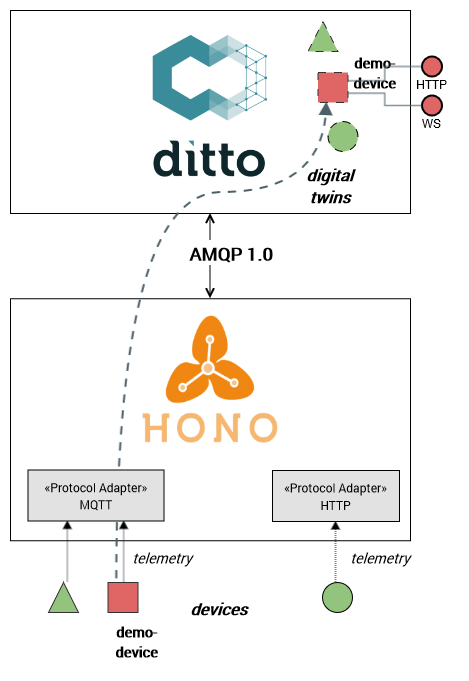
Let’s assume for this tutorial that we have a device (e.g. containing a sensor) demo-device which is capable of
measuring temperature and humidity.
This device sends the sensor telemetry data every 5 minutes via MQTT into the cloud in either of the following formats:
{
"temp": 23.42,
"hum": 44.42
}
{
"temp": 23.42
}
{
"hum": 44.42
}
We want to create a digital twin for this device in order to access the device’s sensor data as API via Eclipse Ditto.
Steps in Hono
The steps in order to get started with Eclipse Hono are documented in the Hono getting started and in a new Blog post about using multi-tenancy in Eclipse Hono. We show them very briefly here as well but in order to comprehend what and why we are doing what we do please consult the Hono documentation.
Create a tenant
First of all, create a new Hono tenant (we chose the tenant name org.eclipse.ditto):
$ curl -X POST -i -H 'Content-Type: application/json' -d '{"tenant-id": "org.eclipse.ditto"}' https://hono.eclipseprojects.io:28080/tenant
Register a device
Register a new device in Hono (we chose the device-id demo-device):
$ curl -X POST -i -H 'Content-Type: application/json' -d '{"device-id": "demo-device"}' https://hono.eclipseprojects.io:28080/registration/org.eclipse.ditto
Add a device credential
In order for the device being able to send telemetry it needs to authenticate. For that we will need to add a credential for that device in Hono.
We choose the hashed-password type:
$ PWD_HASH=$(echo -n 'demo-device-password' | openssl dgst -binary -sha512 | base64 -w 0)
$ curl -X POST -i -H 'Content-Type: application/json' -d '{
"device-id": "demo-device",
"type": "hashed-password",
"auth-id": "demo-device-auth",
"secrets": [{
"hash-function" : "sha-512",
"pwd-hash": "'$PWD_HASH'"
}]
}' https://hono.eclipseprojects.io:28080/credentials/org.eclipse.ditto
Publish data
You are now able to publish telemetry (or also event) data via the Hono HTTP adapter:
$ curl -X POST -i -u demo-device-auth@org.eclipse.ditto:demo-device-password -H 'Content-Type: application/json' -d '{"temp": 23.07}' https://hono.eclipseprojects.io:8080/telemetry
$ curl -X POST -i -u demo-device-auth@org.eclipse.ditto:demo-device-password -H 'Content-Type: application/json' -d '{"hum": 45.85}' https://hono.eclipseprojects.io:8080/telemetry
However as there is not yet a consumer listening for the messages, the Hono HTTP adapter will for example return an
error code 503 - Service unavailable when publishing a telemetry message.
Alternatively you can also publish telemetry data via MQTT:
$ mosquitto_pub -u 'demo-device-auth@org.eclipse.ditto' -P demo-device-password -t telemetry -m '{"temp": 23.07}'
$ mosquitto_pub -u 'demo-device-auth@org.eclipse.ditto' -P demo-device-password -t telemetry -m '{"hum": 45.85}'
In the following steps we will register the missing consumer in Ditto by creating a connection to the Hono tenant
in Ditto’s connectivity.
Steps in Ditto
We want to create a digital twin of the device connected to Eclipse Hono in order to access its latest reported state via the Ditto HTTP API, in order to be able to find it in a population of digital twins or in order to be notified about changed via an API optimized for the web.
Create a digital twin
The first step is to create a skeleton for the digital twin by creating a Ditto Thing.
Notice that we authenticate with the sandbox user demo5 - a default Policy is implicitly
created so that only that user may read+write the created Thing.
$ curl -X PUT -i -u demo5:demo -H 'Content-Type: application/json' -d '{
"attributes": {
"location": "Germany"
},
"features": {
"temperature": {
"properties": {
"value": null
}
},
"humidity": {
"properties": {
"value": null
}
}
}
}' https://ditto.eclipseprojects.io/api/2/things/org.eclipse.ditto:demo-device
Make sure the digital twin was created:
$ curl -i -u demo5:demo https://ditto.eclipseprojects.io/api/2/things/org.eclipse.ditto:demo-device
Create a connection to Hono
Ditto recently added support for managing connections to foreign endpoints
(currently to AMQP 1.0 or to AMQP 0.9.1). As Hono provides an AMQP 1.0 endpoint, a connection can be added in Ditto
which connects to Hono and acts as a “northbound” consumer.
The following configuration for the connection has to be applied:
- AMQP 1.0 hostname:
hono.eclipse.org - AMQP 1.0 port:
15672 - username:
consumer@HONO - password:
verysecret - sources:
telemetry/org.eclipse.dittoevent/org.eclipse.ditto
Test the connection
Send the following “test connection” command via HTTP in order to test if the Ditto sandbox can connect to the Hono one.
$ curl -X POST -i -u devops:devopsPw1! -H 'Content-Type: application/json' -d '{
"targetActorSelection": "/system/sharding/connection",
"headers": {
"aggregate": false
},
"piggybackCommand": {
"type": "connectivity.commands:testConnection",
"connection": {
"id": "hono-sandbox-connection-1",
"connectionType": "amqp-10",
"connectionStatus": "open",
"uri": "amqp://consumer%40HONO:verysecret@hono.eclipse.org:15672",
"failoverEnabled": true,
"sources": [{
"addresses": [
"telemetry/org.eclipse.ditto",
"event/org.eclipse.ditto"
],
"authorizationContext": ["nginx:demo5"]
}]
}
}
}' https://ditto.eclipseprojects.io/devops/piggyback/connectivity?timeout=8s
The result should be:
{
"type": "connectivity.responses:testConnection",
"status": 200,
"connectionId": "hono-sandbox-connection-1",
"testResult": "ditto-cluster=Success(successfully connected + initialized mapper)"
}
Great, it looks like with the provided credentials we can connect to the Hono sandbox.
Define a payload mapping
In the scenario we described the payloads our device sends via MQTT. As those JSON payloads are missing some information required for Ditto to map it to a Ditto Protocol message Ditto uses for updating the digital twin, we have to configure a payload mapping in order to add the missing information.
Whenever one of the 3 following messages arrives at Ditto’s consumer, a payload mapping should be performed:
{
"temp": 23.42,
"hum": 44.42
}
{
"temp": 23.42
}
{
"hum": 44.42
}
A JavaScript based mapping which exactly does this could look like this:
function mapToDittoProtocolMsg(
headers,
textPayload,
bytePayload,
contentType
) {
if (contentType !== "application/json") {
return null; // only handle messages with content-type application/json
}
var jsonData = JSON.parse(textPayload);
var temperature = jsonData.temp;
var humidity = jsonData.hum;
var path;
var value;
if (temperature != null && humidity != null) {
path = "/features";
value = {
temperature: {
properties: {
value: temperature
}
},
humidity: {
properties: {
value: humidity
}
}
};
} else if (temperature != null) {
path = "/features/temperature/properties/value";
value = temperature;
} else if (humidity != null) {
path = "/features/humidity/properties/value";
value = humidity;
}
if (!path || !value) {
return null;
}
return Ditto.buildDittoProtocolMsg(
"org.eclipse.ditto", // the namespace we use
headers["device_id"], // Hono sets the authenticated device-id in this header
"things", // it is a Thing entity we want to update
"twin", // we want to update the twin
"commands",
"modify", // command = modify
path,
headers, // copy all headers as Ditto headers
value
);
}
In order to add this script to the connection we want to create, the newlines have to be replaced by \n so that
the script fits in a single line JSON string and the " characters have to be replaced with \":
"function mapToDittoProtocolMsg(\n headers,\n textPayload,\n bytePayload,\n contentType\n) {\n\n if (contentType !== \"application/json\") {\n return null;\n }\n\n var jsonData = JSON.parse(textPayload);\n var temperature = jsonData.temp;\n var humidity = jsonData.hum;\n \n var path;\n var value;\n if (temperature != null && humidity != null) {\n path = \"/features\";\n value = {\n temperature: {\n properties: {\n value: temperature\n }\n },\n humidity: {\n properties: {\n value: humidity\n }\n }\n };\n } else if (temperature != null) {\n path = \"/features/temperature/properties/value\";\n value = temperature;\n } else if (humidity != null) {\n path = \"/features/humidity/properties/value\";\n value = humidity;\n }\n \n if (!path || !value) {\n return null;\n }\n\n return Ditto.buildDittoProtocolMsg(\n \"org.eclipse.ditto\",\n headers[\"device_id\"],\n \"things\",\n \"twin\",\n \"commands\",\n \"modify\",\n path,\n headers,\n value\n );\n}"
Create the connection
We use the payload of the previous “test connection” command and add the JavaScript mapping script from above in order to specify the “create connection” command, which we will use to create the connection between Eclipse Hono and Ditto:
$ curl -X POST -i -u devops:devopsPw1! -H 'Content-Type: application/json' -d '{
"targetActorSelection": "/system/sharding/connection",
"headers": {
"aggregate": false
},
"piggybackCommand": {
"type": "connectivity.commands:createConnection",
"connection": {
"id": "hono-sandbox-connection-1",
"connectionType": "amqp-10",
"connectionStatus": "open",
"uri": "amqp://consumer%40HONO:verysecret@hono.eclipse.org:15672",
"failoverEnabled": true,
"sources": [{
"addresses": [
"telemetry/org.eclipse.ditto",
"event/org.eclipse.ditto"
],
"authorizationContext": ["nginx:demo5"]
}],
"mappingContext": {
"mappingEngine": "JavaScript",
"options": {
"incomingScript": "function mapToDittoProtocolMsg(\n headers,\n textPayload,\n bytePayload,\n contentType\n) {\n\n if (contentType !== \"application/json\") {\n return null;\n }\n\n var jsonData = JSON.parse(textPayload);\n var temperature = jsonData.temp;\n var humidity = jsonData.hum;\n \n var path;\n var value;\n if (temperature != null && humidity != null) {\n path = \"/features\";\n value = {\n temperature: {\n properties: {\n value: temperature\n }\n },\n humidity: {\n properties: {\n value: humidity\n }\n }\n };\n } else if (temperature != null) {\n path = \"/features/temperature/properties/value\";\n value = temperature;\n } else if (humidity != null) {\n path = \"/features/humidity/properties/value\";\n value = humidity;\n }\n \n if (!path || !value) {\n return null;\n }\n\n return Ditto.buildDittoProtocolMsg(\n \"org.eclipse.ditto\",\n headers[\"device_id\"],\n \"things\",\n \"twin\",\n \"commands\",\n \"modify\",\n path,\n headers,\n value\n );\n}"
}
}
}
}
}' https://ditto.eclipseprojects.io/devops/piggyback/connectivity?timeout=8s
When establishing the connection + parsing the JavaScript worked, we get a success result as HTTP response again, otherwise an error message would be returned.
Retrieve connection metrics
After the connection was created, we can use the following command in order to retrieve the current connection status and some metrics about how many messages were consumed:
$ curl -X POST -i -u devops:devopsPw1! -H 'Content-Type: application/json' -d '{
"targetActorSelection": "/system/sharding/connection",
"headers": {
"aggregate": false
},
"piggybackCommand": {
"type": "connectivity.commands:retrieveConnectionMetrics",
"connectionId": "hono-sandbox-connection-1"
}
}' https://ditto.eclipseprojects.io/devops/piggyback/connectivity?timeout=8s
The result looks like this:
{
"type": "connectivity.responses:retrieveConnectionMetrics",
"status": 200,
"connectionId": "hono-sandbox-connection-1",
"containsFailures": false,
"connectionMetrics": {
"inbound": {
"consumed": {
"success": {
"PT1M": 2,
"PT1H": 2,
"PT24H": 2,
"lastMessageAt": "2019-02-06T09:37:28.416Z"
},
"failure": {
"PT1M": 0,
"PT1H": 0,
"PT24H": 0,
"lastMessageAt": null
}
},
"mapped": {
"success": {
"PT1M": 2,
"PT1H": 2,
"PT24H": 2,
"lastMessageAt": "2019-02-06T09:37:28.422Z"
},
"failure": {
"PT1M": 0,
"PT1H": 0,
"PT24H": 0,
"lastMessageAt": null
}
},
"dropped": {
"success": {
"PT1M": 0,
"PT1H": 0,
"PT24H": 0,
"lastMessageAt": null
},
"failure": {
"PT1M": 0,
"PT1H": 0,
"PT24H": 0,
"lastMessageAt": null
}
},
"enforced": {
"success": {
"PT1M": 2,
"PT1H": 2,
"PT24H": 2,
"lastMessageAt": "2019-02-06T09:37:28.422Z"
},
"failure": {
"PT1M": 0,
"PT1H": 0,
"PT24H": 0,
"lastMessageAt": null
}
}
},
"outbound": {
"dispatched": {
"success": {
"PT1M": 0,
"PT1H": 0,
"PT24H": 0,
"lastMessageAt": null
},
"failure": {
"PT1M": 2,
"PT1H": 2,
"PT24H": 2,
"lastMessageAt": "2019-02-06T09:37:28.439Z"
}
},
"filtered": {
"success": {
"PT1M": 0,
"PT1H": 0,
"PT24H": 0,
"lastMessageAt": null
},
"failure": {
"PT1M": 0,
"PT1H": 0,
"PT24H": 0,
"lastMessageAt": null
}
},
"mapped": {
"success": {
"PT1M": 2,
"PT1H": 2,
"PT24H": 2,
"lastMessageAt": "2019-02-06T09:37:28.443Z"
},
"failure": {
"PT1M": 0,
"PT1H": 0,
"PT24H": 0,
"lastMessageAt": null
}
},
"dropped": {
"success": {
"PT1M": 0,
"PT1H": 0,
"PT24H": 0,
"lastMessageAt": null
},
"failure": {
"PT1M": 0,
"PT1H": 0,
"PT24H": 0,
"lastMessageAt": null
}
},
"published": {
"success": {
"PT1M": 0,
"PT1H": 0,
"PT24H": 0,
"lastMessageAt": null
},
"failure": {
"PT1M": 0,
"PT1H": 0,
"PT24H": 0,
"lastMessageAt": null
}
}
}
},
"sourceMetrics": {
"addressMetrics": {
"event/org.eclipse.ditto": {
"consumed": {
"success": {
"PT1M": 0,
"PT1H": 0,
"PT24H": 0,
"lastMessageAt": null
},
"failure": {
"PT1M": 0,
"PT1H": 0,
"PT24H": 0,
"lastMessageAt": null
}
},
"mapped": {
"success": {
"PT1M": 0,
"PT1H": 0,
"PT24H": 0,
"lastMessageAt": null
},
"failure": {
"PT1M": 0,
"PT1H": 0,
"PT24H": 0,
"lastMessageAt": null
}
},
"dropped": {
"success": {
"PT1M": 0,
"PT1H": 0,
"PT24H": 0,
"lastMessageAt": null
},
"failure": {
"PT1M": 0,
"PT1H": 0,
"PT24H": 0,
"lastMessageAt": null
}
},
"enforced": {
"success": {
"PT1M": 0,
"PT1H": 0,
"PT24H": 0,
"lastMessageAt": null
},
"failure": {
"PT1M": 0,
"PT1H": 0,
"PT24H": 0,
"lastMessageAt": null
}
}
},
"telemetry/org.eclipse.ditto": {
"consumed": {
"success": {
"PT1M": 2,
"PT1H": 2,
"PT24H": 2,
"lastMessageAt": "2019-02-06T09:37:28.416Z"
},
"failure": {
"PT1M": 0,
"PT1H": 0,
"PT24H": 0,
"lastMessageAt": null
}
},
"mapped": {
"success": {
"PT1M": 2,
"PT1H": 2,
"PT24H": 2,
"lastMessageAt": "2019-02-06T09:37:28.422Z"
},
"failure": {
"PT1M": 0,
"PT1H": 0,
"PT24H": 0,
"lastMessageAt": null
}
},
"dropped": {
"success": {
"PT1M": 0,
"PT1H": 0,
"PT24H": 0,
"lastMessageAt": null
},
"failure": {
"PT1M": 0,
"PT1H": 0,
"PT24H": 0,
"lastMessageAt": null
}
},
"enforced": {
"success": {
"PT1M": 2,
"PT1H": 2,
"PT24H": 2,
"lastMessageAt": "2019-02-06T09:37:28.422Z"
},
"failure": {
"PT1M": 0,
"PT1H": 0,
"PT24H": 0,
"lastMessageAt": null
}
}
}
}
},
"targetMetrics": {
"addressMetrics": {
"_responses": {
"dispatched": {
"success": {
"PT1M": 0,
"PT1H": 0,
"PT24H": 0,
"lastMessageAt": null
},
"failure": {
"PT1M": 2,
"PT1H": 2,
"PT24H": 2,
"lastMessageAt": "2019-02-06T09:37:28.439Z"
}
},
"filtered": {
"success": {
"PT1M": 0,
"PT1H": 0,
"PT24H": 0,
"lastMessageAt": null
},
"failure": {
"PT1M": 0,
"PT1H": 0,
"PT24H": 0,
"lastMessageAt": null
}
},
"mapped": {
"success": {
"PT1M": 2,
"PT1H": 2,
"PT24H": 2,
"lastMessageAt": "2019-02-06T09:37:28.443Z"
},
"failure": {
"PT1M": 0,
"PT1H": 0,
"PT24H": 0,
"lastMessageAt": null
}
},
"dropped": {
"success": {
"PT1M": 0,
"PT1H": 0,
"PT24H": 0,
"lastMessageAt": null
},
"failure": {
"PT1M": 0,
"PT1H": 0,
"PT24H": 0,
"lastMessageAt": null
}
},
"published": {
"success": {
"PT1M": 0,
"PT1H": 0,
"PT24H": 0,
"lastMessageAt": null
},
"failure": {
"PT1M": 0,
"PT1H": 0,
"PT24H": 0,
"lastMessageAt": null
}
}
}
}
}
}
Test the integration
Whenever the device now sends telemetry in its own JSON format
- the message count of the connection metrics in Ditto should be increased by one
- the digital twin with the
ThingIDorg.eclipse.ditto:demo-deviceshould receive the updated value which is also reflected at the twin’s HTTP endpoint https://ditto.eclipseprojects.io/api/2/things/org.eclipse.ditto:demo-device
Verify that by simulate sending telemetry using the Hono HTTP adapter:
$ curl -X POST -i -u demo-device-auth@org.eclipse.ditto:demo-device-password -H 'Content-Type: application/json' -d '{"temp": 14.51}' https://hono.eclipseprojects.io:8080/telemetry
$ curl -X POST -i -u demo-device-auth@org.eclipse.ditto:demo-device-password -H 'Content-Type: application/json' -d '{"hum": 52.17}' https://hono.eclipseprojects.io:8080/telemetry
$ curl -X POST -i -u demo-device-auth@org.eclipse.ditto:demo-device-password -H 'Content-Type: application/json' -d '{"temp": 23.07, "hum": 45.85}' https://hono.eclipseprojects.io:8080/telemetry
Try it out for yourself and give us (the Ditto and the Hono teams) feedback what you like or what could be improved.
–
The Eclipse Ditto team