Editing files and executing commands
This section contains information on editing text files and executing commands (such as starting a simulator).
Editing a text file
To edit a file, double click it in the Project explorer or Package explorer view.
Whenever you open a text file, change it, or the editor receives the focus, the file is checked for errors. If there are errors (or warnings), they are displayed in the editor as shown below.
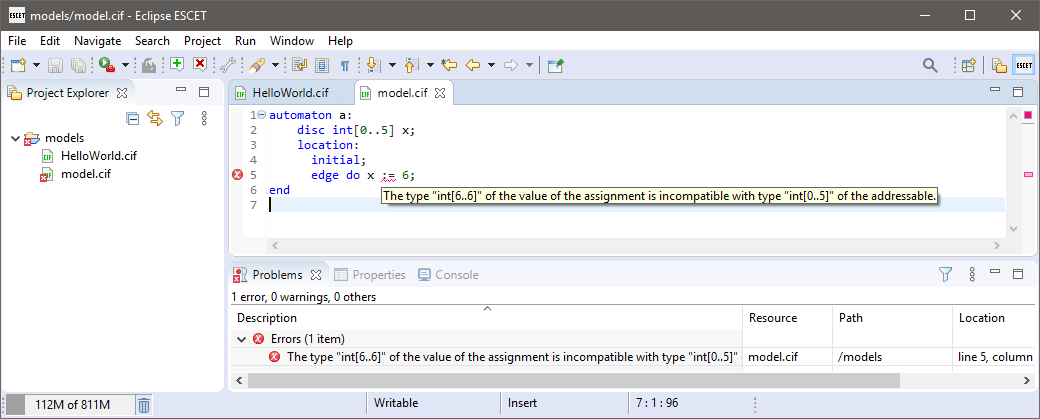
Note that you can hover over an error in the source code itself to find out what the problem is. Alternatively, you can hover over the error marker in the margin of the editor, or look at the Problems view. Also, if a file has an error or a warning, an overlay icon is shown in the Project Explorer and Package Explorer views, for that file, the directories that contain it, and the project that contains it.
Normally, text files are opened with their associated text editor that features syntax highlighting, and syntax and type checking. Large files are however opened with the default non-language-specific text editor to avoid performance issues. You can open a file in an editor of your choosing by right clicking it and selecting Open With and then selecting the editor of your choosing, or choosing Other… to open a dialog to choose from a larger selection of editors.
Executing commands
If you have a file without errors, you can execute certain commands on it. The various Eclipse ESCET tools add commands to Eclipse. For instance, CIF models can be simulated using a simulation command.
To execute a command on a file, right click the file in the Project Explorer or Package Explorer view, and select the command. Alternatively, if you have the file open in an editor, right click the editor, and select the command.
The commands that are available are determined by the file extension of the file. That is, only the commands applicable for a certain file are shown.
Besides simulation, other commands may be available, depending on the modeling language and tools you use. Consult the specific documentation for each tool for more details.