Eclipse ESCET perspective
The layout of the different parts of the Eclipse ESCET IDE, including the position and size of the various views, can be configured per perspective. Different perspectives allow you to use different layouts for different tasks.
The Eclipse ESCET IDE ships with some built-in perspectives. The default ESCET perspective is ideally suited for the use of the Eclipse ESCET software.
You can manually open the ESCET perspective (or any other perspective), by selecting . Then, in the Open Perspective dialog, select the ESCET perspective from the list, and click the OK button.
By default, the Eclipse ESCET IDE shows the opened perspectives at the top right corner of the IDE. Each perspective is a button that can be used to active it. If the button appears in a pushed state, that perspective is active. The following image shows an Eclipse ESCET IDE with two open perspectives: the Resource perspective and the ESCET perspective. The ESCET perspective is the currently enabled perspective.
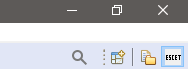
By default, the ESCET perspective shows the following views:
-
Project explorer (top left)
-
Applications (bottom left)
-
Problems (bottom, grouped)
-
Properties (bottom, grouped)
-
Console (bottom, grouped)
You can manually open additional views, close some views, move views around, change the size of the different views, etc. If at any time you wish to go back to the original layout, you can reset the perspective, by selecting . Click the OK button to confirm.
Whenever a new version changes the default layout of a perspective, for instance by adding a new default view, you can reset the perspective to get the new view, or you can open that view it manually.