<project>
<modelVersion>4.0.0</modelVersion>
<groupId>org.eclipse.jkube</groupId>
<artifactId>jkube-maven-sample-zero-config</artifactId>
<version>1.18.2</version>
<packaging>jar</packaging>
<parent>
<groupId>org.springframework.boot</groupId>
<artifactId>spring-boot-starter-parent</artifactId> (1)
<version>1.5.5.RELEASE</version>
</parent>
<dependencies>
<dependency>
<groupId>org.springframework.boot</groupId>
<artifactId>spring-boot-starter-web</artifactId> (2)
</dependency>
</dependencies>
<build>
<plugins>
<plugin>
<groupId>org.springframework.boot</groupId>
<artifactId>spring-boot-maven-plugin</artifactId> (3)
</plugin>
<plugin>
<groupId>org.eclipse.jkube</groupId>
<artifactId>openshift-maven-plugin</artifactId> (4)
<version>1.18.2</version>
</plugin>
</plugins>
</build>
</project>© 2020 The original authors.
- 1. Introduction
- 2. Getting Started
- 3. Installation
- 4. Goals Overview
- 5. Build Goals
- 6. Development Goals
- 7. Generators
- 8. Enrichers
- 9. Profiles
- 10. JKube Plugins
- 11. Access configuration
- 12. Registry handling
- 13. Authentication
- 14. Volume Configuration
- 15. Integrations
- 16. FAQ
- 16.1. General questions
- 16.1.1. How do I define an environment variable?
- 16.1.2. How do I define a system property?
- 16.1.3. How do I mount a config file from a ConfigMap?
- 16.1.4. How do I use a Persistent Volume?
- 16.1.5. How do I generate Ingress for my generated Service?
- 16.1.6. How do I build the image with Podman instead of Docker?
- 16.1.7. How to configure image name generated by Eclipse JKube?
- 16.1. General questions
- 17. Kind/Filename Mapping
1. Introduction
The openshift-maven-plugin brings your Java applications on to
OpenShift.
It provides a tight integration into Maven and benefits from the build configuration already provided.
This plugin focus on two tasks: Building Docker images and creating Kubernetes resource descriptors.
It can be configured very flexibly and supports multiple configuration models for creating: A Zero-Config setup allows for a quick ramp-up with some opinionated defaults.
For more advanced requirements, an XML configuration provides additional configuration options which can be added to the pom.xml.
For the full power, in order to tune all facets of the creation, external resource fragments and Dockerfiles can be used.
1.1. Building Images
The oc:build goal is for creating Docker images containing the actual application. These then can be deployed later on Kubernetes or OpenShift. It is easy to include build artifacts and their dependencies into these images. This plugin uses the assembly descriptor format similar to the one used in maven-assembly-plugin to specify the content which will be added to the image. That images can then be pushed to public or private Docker registries with oc:push.
Depending on the operational mode, for building the actual image either a Docker daemon is used directly or an OpenShift Docker Build is performed.
A special oc:watch goal allows for reacting to code changes to automatically recreate images or copy new artifacts into running containers.
1.2. Kubernetes Resources
Kubernetes resource descriptors can be created or generated from oc:resource. These files are packaged within the Maven artifacts and can be deployed to a running orchestration platform with oc:apply.
Typically you only specify a small part of the real resource descriptors which will be enriched by this plugin with various extra information taken from the pom.xml.
This drastically reduces boilerplate code for common scenarios.
1.3. Configuration
As mentioned already there are three levels of configuration:
-
Zero-Config mode makes some very opinionated decisions based on what is present in the pom.xml like what base image to use or which ports to expose. This is great for starting up things and for keeping quickstart applications small and tidy.
-
XML plugin configuration mode is similar to what docker-maven-plugin provides. This allows for type-safe configuration with IDE support, but only a subset of possible resource descriptor features is provided.
-
Kubernetes & OpenShift resource fragments are user provided YAML files that can be enriched by the plugin. This allows expert users to use a plain configuration file with all their capabilities, but also to add project specific build information and avoid boilerplate code.
The following table gives an overview of the different models
| Model | Docker Images | Resource Descriptors |
|---|---|---|
Zero-Config |
Generators are used to create Docker image configurations. Generators can detect certain aspects of the build (e.g. whether Spring Boot is used) and then choose some opinionated defaults like the base image, which ports to expose and the startup command. They can be configured, but offer only a few options. |
Default Enrichers will create a default Service and Deployment (DeploymentConfig for OpenShift) when no other resource objects are provided. Depending on the image they can detect which port to expose in the service. As with Generators, Enrichers support a limited set of configuration options. |
XML configuration |
openshift-maven-plugin inherits the XML based configuration for building images from the docker-maven-plugin and provides the same functionality. It supports an assembly descriptor for specifying the content of the Docker image. |
A subset of possible resource objects can be configured with a dedicated XML syntax. With a decent IDE you get autocompletion on most objects and inline documentation for the available configuration elements. The provided configuration can be still enhanced by Enhancers which is useful for adding e.g. labels and annotations containing build or other information. |
Resource Fragments and Dockerfiles |
Similarly to the docker-maven-plugin, openshift-maven-plugin supports external Dockerfiles too, which are referenced from the plugin configuration. |
Resource descriptors can be provided as external YAML files which will build a base skeleton for the applicable resource. The "skeleton" is then post-processed by Enrichers which will complete the skeleton by adding the fields each enricher is responsible of (labels, annotations, port information, etc.). Maven properties within these files are resolved to their values. With this model you can use every Kubernetes / OpenShift resource objects with all their flexibility, but still get the benefit of adding build information. |
1.4. Examples
Let’s have a look at some code. The following examples will demonstrate all three configurations variants:
1.4.1. Zero-Config
This minimal but full working example pom.xml shows how a simple spring boot application can be dockerized and
prepared for Kubernetes. The full example can be found in directory
quickstarts/maven/zero-config.
| 1 | This minimalistic spring boot application uses the spring-boot parent POM for setting up dependencies and plugins |
| 2 | The Spring Boot web starter dependency enables a simple embedded Tomcat for serving Spring MVC apps |
| 3 | The spring-boot-maven-plugin is responsible for repackaging the application into a fat jar, including all dependencies and the embedded Tomcat |
| 4 | The openshift-maven-plugin enables the automatic generation of a Docker image and Kubernetes / OpenShift descriptors including this Spring application. |
This setup make some opinionated decisions for you:
-
As base image jkube/jkube-java-binary-s2i is chosen which enables Jolokia and jmx_exporter. It also comes with a sophisticated startup script.
-
It will create a Kubernetes Deployment and a Service as resource objects
-
It exports port 8080 as the application service port (and 8778 and 9779 for Jolokia and jmx_exporter access, respectively)
These choices can be influenced by configuration options as described in Spring Boot Generator.
To start the Docker image build, you simply run
mvn package oc:buildThis will create the Docker image against a running Docker daemon (which must be accessible either via Unix Socket or
with the URL set in DOCKER_HOST). Alternatively, when connected to an OpenShift cluster then a S2I build will be performed on OpenShift which at the end creates an
ImageStream.
To deploy the resources to the cluster call
mvn oc:resource oc:deployBy default a Service and a Deployment object pointing to the created Docker image is created. When running in OpenShift mode, a Service and DeploymentConfig which refers the ImageStream created with oc:build will be installed.
Of course you can bind all those jkube-goals to execution phases as well, so that they are called along with standard lifecycle goals like install. For example, to bind the building of the Kubernetes resource files and the Docker images, add the following goals to the execution of the openshift-maven-plugin:
<plugin>
<groupId>org.eclipse.jkube</groupId>
<artifactId>openshift-maven-plugin</artifactId>
<!-- ... -->
<executions>
<execution>
<goals>
<goal>resource</goal>
<goal>build</goal>
</goals>
</execution>
</executions>
</plugin>If you’d also like to automatically deploy to Kubernetes each time you do a mvn install you can add the apply goal:
<plugin>
<groupId>org.eclipse.jkube</groupId>
<artifactId>openshift-maven-plugin</artifactId>
<!-- ... -->
<executions>
<execution>
<goals>
<goal>resource</goal>
<goal>build</goal>
<goal>apply</goal>
</goals>
</execution>
</executions>
</plugin>1.4.2. XML Configuration
| XML based configuration is only partially implemented and is not recommended for use right now. |
Although the Zero-config mode and its generators can be tweaked with options up to a certain degree, many cases require more flexibility. For such instances, an XML-based plugin configuration can be used, in a way similar to the
XML configuration used by docker-maven-plugin.
The plugin configuration can be roughly divided into the following sections:
-
Global configuration options are responsible for tuning the behaviour of plugin goals
-
<images>defines which Docker images are used and configured. This section is similar to the image configuration of thedocker-maven-plugin, except that<run>and<external>sub-elements are ignored) -
<resources>defines the resource descriptors for deploying on an OpenShift or Kubernetes cluster. -
<generator>configures generators which are responsible for creating images. Generators are used as an alternative to a dedicated<images>section. -
<enricher>configures various aspects of enrichers for creating or enhancing resource descriptors.
A working example can be found in the quickstarts/maven/xml-config directory. An extract of the plugin configuration is shown below:
<configuration>
<namespace>test-ns</namespace>
<images> (1)
<image>
<name>xml-config-demo:1.0.0</name>
<!-- "alias" is used to correlate to the containers in the pod spec -->
<alias>camel-app</alias>
<build>
<from>fabric8/java-centos-openjdk8-jre</from>
<assembly>
<layers>
<layer>
<baseDirectory>/deployments</baseDirectory>
</layer>
</layers>
</assembly>
<env>
<JAVA_LIB_DIR>/deployments</JAVA_LIB_DIR>
<JAVA_MAIN_CLASS>org.apache.camel.cdi.Main</JAVA_MAIN_CLASS>
</env>
</build>
</image>
</images>
<resources> (2)
<labels> (3)
<all>
<group>quickstarts</group>
</all>
</labels>
<controller>
<replicas>2</replicas> (4)
<controllerName>${project.artifactId}</controllerName> (5)
<liveness> (6)
<getUrl>http://:8080/q/health</getUrl>
<initialDelaySeconds>3</initialDelaySeconds>
<timeoutSeconds>3</timeoutSeconds>
</liveness>
<startup> (7)
<failureThreshold>30</failureThreshold>
<periodSeconds>10</periodSeconds>
<getUrl>http://:8080/actuator/health</getUrl>
</startup>
</controller>
<services> (8)
<service>
<name>camel-service</name>
<headless>true</headless>
</service>
</services>
<serviceAccounts> (9)
<serviceAccount>
<name>build-robot</name>
</serviceAccount>
</serviceAccounts>
<annotations> (10)
<all>
<version>${project.version}</version>
<artifactId>${project.artifactId}</artifactId>
</all>
<deployment> (11)
<my>deployment</my>
</deployment>
<service>
<property> (12)
<name>cloud.google.com/neg</name>
<value>{"ingress":true}</value>
</property>
</service>
</annotations>
<configMap> (13)
<name>test</name>
<entries>
<entry> (14)
<name>key1</name>
<value>value1</value>
</entry>
<entry> (15)
<name>key3</name>
<file>${project.basedir}/src/main/resources/META-INF/resources/index.html</file>
</entry>
</entries>
</configMap>
<remotes> (16)
<remote>https://gist.githubusercontent.com/lordofthejars/ac2823cec7831697d09444bbaa76cd50/raw/e4b43f1b6494766dfc635b5959af7730c1a58a93/deployment.yaml</remote>
</remotes>
</resources>
</configuration>| 1 | Standard XML configuration for building one single Docker image |
| 2 | Kubernetes / OpenShift resources to create |
| 3 | Labels which should be applied globally to all resource objects |
| 4 | Number of replicas desired |
| 5 | Name of controller created by plugin |
| 6 | Liveness Probe to be added in PodTemplateSpec of Controller resource |
| 7 | Startup Probe to be added in PodTemplateSpec of Controller resource |
| 8 | One or more Service definitions. |
| 9 | ServiceAccount(s) to create |
| 10 | Annotations which should be applied either to all or to specific resources |
| 11 | Annotations applied to Deployment resources only |
| 12 | Annotations with a special character, a slash in this case |
| 13 | ConfigMap to be created |
| 14 | ConfigMap data entry as a string key value pair |
| 15 | ConfigMap data entry with value as file path, file’s contents are loaded into ConfigMap as key value |
| 16 | Remote files used as resource fragments. |
The XML resource configuration is based on plain Kubernetes resource objects. When targeting OpenShift, Kubernetes resource descriptors will be automatically converted to their OpenShift counterparts, e.g. a Kubernetes Deployment will be converted to an OpenShift DeploymentConfig.
1.4.3. Resource Fragments
The third configuration option is to use an external configuration in form of YAML resource descriptors which are located in the src/main/jkube directory. Each resource gets its own file, which contains a skeleton of a resource descriptor. The plugin will pick up the resource, enrich it and then combine all to a single kubernetes.yml and openshift.yml file. Within these descriptor files you are can freely use any Kubernetes feature.
Note: In order to support simultaneously both OpenShift and Kubernetes, there is currently no way to specify OpenShift-only features this way, though this might change in future releases.
Let’s have a look at an example from
quickstarts/maven/external-resources.
This is a plain Spring Boot application, whose images are auto generated like in the Zero-Config case.
The resource fragments are in src/main/jkube.
spec:
replicas: 1
template:
spec:
volumes:
- name: config
gitRepo:
repository: 'https://github.com/jstrachan/sample-springboot-config.git'
revision: 667ee4db6bc842b127825351e5c9bae5a4fb2147
directory: .
containers:
- volumeMounts:
- name: config
mountPath: /app/config
env:
- name: MY_POD_NAMESPACE
valueFrom:
fieldRef:
apiVersion: v1
fieldPath: metadata.namespace
serviceAccount: ribbonAs you can see, there is no metadata section as would be expected for Kubernetes resources because it will be automatically added by the openshift-maven-plugin. The object’s Kind, if not given, is automatically derived from the
filename. In this case, the openshift-maven-plugin will create a Deployment because the file is called deployment.yml. Similar mappings between file names and resource type exist for each supported resource kind, the
complete list of which (along with associated abbreviations) can be found in the Kind Filename Mapping section.
Now that sidecar containers are supported in this plugin(if jkube.sidecar is enabled), be careful whenever you’re supplying container name in the resource fragment. If container specified in resource fragment doesn’t have a name or it’s name is equal to default jkube generated application’s container name; it would not be treated as sidecar and it would be merged into main container. However, You can override plugin’s default name for main container via jkube.generator.alias property.
|
Additionally, if you name your fragment using a name prefix followed by a dash and the mapped file name, the plugin will automatically use that name for your resource. So, for example, if you name your deployment fragment
myapp-deployment.yml, the plugin will name your resource myapp. In the absence of such provided name for your resource, a name will be automatically derived from your project’s metadata (in particular, its artifactId as specified in your POM).
No image is also referenced in this example because the plugin also fills in the image details based on the configured image you are building with (either from a generator or from a dedicated image plugin configuration, as seen before).
| For building images there is also an alternative mode using external Dockerfiles, in addition to the XML based configuration. Refer to oc:build for details. |
Enrichment of resource fragments can be fine-tuned by using profile sub-directories. For more details see Profiles.
Now that we have seen some examples of the various ways how this plugin can be used, the following sections will describe the plugin goals and extension points in detail.
2. Getting Started
When working with openshift-maven-plugin, you’ll probably be facing similar situations and following the same patterns other users do. These are some of the most common scenarios and configuration modes:
2.1. Red Hat Developer Sandbox
This is an example of how you can use the JKube zero configuration to build and deploy your Java application with Red Hat OpenShift Developer Sandbox.
Prerequisites
You will need the following for the scenario:
-
The OpenShift command-line interface (CLI), which offers the oc command.
-
A Java Development Kit (JDK)
Provision your DevSandbox
The Developer Sandbox for Red Hat OpenShift is a free OpenShift cluster that gives you experience of working with a Kubernetes Cluster. Once you’ve created an account and logged into console, you can copy login command and paste it into your terminal:
$ oc login --token=sha256~%TOKEN% --server=https://%SERVER%:6443
Logged into "https://%SERVER%:6443" as "%USERNAME%" using the token provided.
You have access to the following projects and can switch between them with 'oc project <projectname>':
* %USERNAME%-dev
%USERNAME%-stage
Using project "%USERNAME-dev".
Welcome! See 'oc help' to get started.Adding openshift-maven-plugin to your project
We’ll be using quickstarts/gradle/spring-boot for this demonstration. If you have your own gradle project set up, you can follow instructions mentioned below.
You can add openshift-maven-plugin to plugins section:
Open the pom.xml file and add the plugin in the <plugins> section.
<plugin>
<groupId>org.eclipse.jkube</groupId>
<artifactId>openshift-maven-plugin</artifactId>
<version>1.18.2</version>
</plugin>Deploying application to Red Hat OpenShift
Make sure you’ve compiled the application:
$ ./mvnw clean installRun JKube gradle tasks to deploy the application:
$ ./mvnw oc:build oc:resource oc:applyHow to disable routes
openshift-maven-plugin automatically generates a Route to expose your application. You can disable it with jkube.openshift.generateRoute flag:
$ ./mvnw oc:resource -Djkube.openshift.generateRoute=false2.2. Spring Boot
openshift-maven-plugin works with any Spring Boot project without any configuration. It automatically detects your project dependencies and generated opinionated container image and Kubernetes manifests.
Adding openshift-maven-plugin to project
You would need to add openshift-maven-plugin to your project in order to use it:
Open the pom.xml file and add the plugin in the <plugins> section.
<plugin>
<groupId>org.eclipse.jkube</groupId>
<artifactId>openshift-maven-plugin</artifactId>
<version>1.18.2</version>
</plugin>Building container Image of your application
In case of OpenShift, Source to Image (S2I) builds are performed by default. ImageStream is updated after the image creation.
Run this command which would build your application’s container image and push it to OpenShift’s internal container registry:
$ ./mvnw oc:buildGenerating & applying Kubernetes manifests
Just like container image, openshift-maven-plugin can generate opinionated Kubernetes manifests. Run this command to automatically generate and apply manifests onto currently logged in Kubernetes cluster.
$ ./mvnw oc:resource oc:applyAfter running these goals, you can also check Kubernetes manifests generated by openshift-maven-plugin in target/classes/META-INF/jkube/ directory.
Cleanup applied Kubernetes resources after testing:
$ ./mvnw oc:undeployHow to add a liveness and readiness probe?
openshift-maven-plugin automatically adds Kubernetes liveness and readiness probes in generated Kubernetes manifests in presence of Spring Boot Actuator dependency.
To add actuator to your project, add the following dependency:
<dependencies>
<dependency>
<groupId>org.springframework.boot</groupId>
<artifactId>spring-boot-starter-actuator</artifactId>
</dependency>
</dependencies>Once you run oc:resource goal again, you should be able to see liveness and readiness probes added in generated manifests.
2.3. Vert.x
You can easily get started with using openshift-maven-plugin on an Eclipse Vert.x without providing any explicit configuration. openshift-maven-plugin would generate an opinionated container image and manifests by inspecting your project configuration.
Adding openshift-maven-plugin to project
You would need to add openshift-maven-plugin to your project in order to use it:
Open the pom.xml file and add the plugin in the <plugins> section.
<plugin>
<groupId>org.eclipse.jkube</groupId>
<artifactId>openshift-maven-plugin</artifactId>
<version>1.18.2</version>
</plugin>Building container Image of your application
In case of OpenShift, Source to Image (S2I) builds are performed by default. ImageStream is updated after the image creation.
Run this command which would build your application’s container image and push it to OpenShift’s internal container registry:
$ ./mvnw oc:buildGenerating & applying Kubernetes manifests
Just like container image, openshift-maven-plugin can generate opinionated Kubernetes manifests. Run this command to automatically generate and apply manifests onto currently logged in Kubernetes cluster.
$ ./mvnw oc:resource oc:applyAfter running these goals, you can also check Kubernetes manifests generated by openshift-maven-plugin in target/classes/META-INF/jkube/ directory.
Cleanup applied Kubernetes resources after testing:
$ ./mvnw oc:undeployHow to set Service Port?
By default, in Vert.x applications, application port value is 8888. openshift-maven-plugin opinionated defaults use port 8080. If you want to change this, you’ll need to configure openshift-maven-plugin to generate image with desired port:
<configuration>
<generator>
<config>
<vertx>
<webPort>8080</webPort>
</vertx>
</config>
</generator>
</configuration>Once configured, you can go ahead and deploy application to Kubernetes.
How to add Kubernetes Readiness Liveness probes?
openshift-maven-plugin doesn’t add any Kubernetes liveness and readiness probes by default. However, it does provide a rich set of configuration options to add health checks. Read Vert.x Healthchecks section for more details.
2.4. Quarkus
You can easily get started with using openshift-maven-plugin on a Quarkus project without providing any explicit configuration. openshift-maven-plugin would generate an opinionated container image and manifests by inspecting your project configuration.
Zero Configuration
Adding openshift-maven-plugin to project
You would need to add openshift-maven-plugin to your project in order to use it:
Open the pom.xml file and add the plugin in the <plugins> section.
<plugin>
<groupId>org.eclipse.jkube</groupId>
<artifactId>openshift-maven-plugin</artifactId>
<version>1.18.2</version>
</plugin>Building container Image of your application
In case of OpenShift, Source to Image (S2I) builds are performed by default. ImageStream is updated after the image creation.
Run this command which would build your application’s container image and push it to OpenShift’s internal container registry:
$ ./mvnw oc:buildGenerating & applying Kubernetes manifests
Just like container image, openshift-maven-plugin can generate opinionated Kubernetes manifests. Run this command to automatically generate and apply manifests onto currently logged in Kubernetes cluster.
$ ./mvnw oc:resource oc:applyAfter running these goals, you can also check Kubernetes manifests generated by openshift-maven-plugin in target/classes/META-INF/jkube/ directory.
Cleanup applied Kubernetes resources after testing:
$ ./mvnw oc:undeployQuarkus Native Mode
While containerizing a Quarkus application under native mode, openshift-maven-plugin would automatically detect that it’s a native executable artifact and would select a lighter base image while containerizing application. There is no additional configuration needed by openshift-maven-plugin for Native Builds.
How to add Kubernetes liveness and readiness probes?
openshift-maven-plugin automatically adds Kubernetes liveness and readiness probes in generated Kubernetes manifests in presence of SmallRye Health dependency.
To add SmallRye to your project, add the following dependency:
<dependency>
<groupId>io.quarkus</groupId>
<artifactId>quarkus-smallrye-health</artifactId>
</dependency>Once you run oc:resource goal again, you should be able to see liveness and readiness probes added in generated manifests.
2.5. Dockerfile
You can build a container image and deploy to Kubernetes with openshift-maven-plugin by just providing a Dockerfile. openshift-maven-plugin builds a container image based on your Dockerfile and generates opinionated Kubernetes manifests by inspecting it.
Placing Dockerfile in project root directory
You can place the Dockerfile in the project root directory along with pom.xml.
openshift-maven-plugin detects it and automatically builds an image based on this Dockerfile.
There is no need to provide any sort of configuration apart from Dockerfile and project root directory as docker context directory.
The Image is created with an opinionated name from group, artifact and version.
The name can be overridden by using the jkube.image.name property.
Read Simple Dockerfile section for more details.
Placing Dockerfile in some other directory
You can choose to place your Dockerfile at some other location.
By default, the plugin assumes it to be src/main/docker, but you’ll need to configure docker context directory in plugin configuration.
When not specified, context directory is assumed to be Dockerfile’s parent directory.
You can take a look at Docker File Provided Quickstarts for more details.
Controlling what gets copied to image
When using Dockerfile mode, every file and directory present in the Docker build context directory gets copied to the created Docker image. In case you want to ignore some files, or you want to include only a specific set of files, the openshift-maven-plugin provides the following options to achieve this:
-
.jkube-dockerinclude: Include only a specific set of files specified in this file -
.jkube-dockerexclude: Exclude a certain set of files from being copied into container image -
.jkube-dockerignore: Same as.jkube-dockerexclude, ignore certain files from being copied into container image
Using Property placeholders in Dockerfiles
You can reference properties in your Dockerfiles using standard maven property placeholders ${*}. For example, if you have a property in your gradle.properties like this:
fromImage = fabric8/s2i-java
FROM ${fromImage}:latest-java11You can override placeholders using the filter field in image build configuration, see Build Filtering for more details.
3. Installation
This plugin is available from Maven central and can be connected to pre- and post-integration phase as seen below. The configuration and available goals are described below.
<plugin>
<groupId>org.eclipse.jkube</groupId>
<artifactId>openshift-maven-plugin</artifactId>
<version>1.18.2</version>
<configuration>
....
<images>
<!-- A single's image configuration -->
<image>
...
<build>
....
</build>
</image>
....
</images>
</configuration>
<!-- Connect oc:resource, oc:build and oc:helm to lifecycle phases -->
<executions>
<execution>
<id>jkube</id>
<goals>
<goal>resource</goal>
<goal>build</goal>
<goal>helm</goal>
</goals>
</execution>
</executions>
</plugin>4. Goals Overview
This plugin supports a rich set for providing a smooth Java developer experience. These goals can be categorized in multiple groups:
-
Build goals are all about creating and managing Kubernetes build artifacts like Docker images or S2I builds.
-
Development goals target help not only in deploying resource descriptors to the development cluster but also to manage the lifecycle of the development cluster as well.
| Goal | Description |
|---|---|
Build images |
|
Push images to a registry |
|
Create Kubernetes or OpenShift resource descriptors |
|
Apply resources to a running cluster |
| Goal | Description |
|---|---|
Deploy resources descriptors to a cluster after creating them and building the app. Same as oc:apply except that it runs in the background. |
|
Undeploy and remove resources descriptors from a cluster. |
|
Show the logs of the running application |
|
Enable remote debugging. |
|
Start a remote development session. |
|
Watch for file changes and perform rebuilds and redeployments. |
Depending on whether the OpenShift or Kubernetes operational mode is used, the workflow and the performed actions differs :
| Use Case | Kubernetes | OpenShift |
|---|---|---|
Build |
|
|
Deploy |
|
|
5. Build Goals
5.1. oc:resource
This goal generates Kubernetes resources based on your project. It can either be opinionated defaults or
based on the configuration provided in XML config or resource fragments in src/main/jkube.
Generated resources are in target/classes/META-INF/jkube/openshift directory.
This section includes XML configuration options you can use to tweak generated Kubernetes manifests.
5.1.1. Labels/Annotations
Labels and annotations can be easily added to any resource object. This is best explained by an example.
<plugin>
<!-- ... -->
<configuration>
<!-- ... -->
<resources>
<labels> (1)
<all> (2)
<property> (3)
<name>organisation</name>
<value>unesco</value>
</property>
</all>
<service> (4)
<property>
<name>database</name>
<value>mysql</value>
</property>
<property>
<name>persistent</name>
<value>true</value>
</property>
</service>
<replicaSet> (5)
<!-- ... -->
</replicaSet>
<pod> (6)
<!-- ... -->
</pod>
<deployment> (7)
<!-- ... -->
</deployment>
</labels>
<annotations> (8)
<deployment> (9)
<my>deployment</my>
</deployment>
<service>
<property> (10)
<name>cloud.google.com/neg</name>
<value>{"ingress":true}</value>
</property>
</service>
</annotations>
</resource>
</configuration>
</plugin>| 1 | <labels> section with <resources> contains labels which should be applied to objects of various kinds |
| 2 | Within <all> labels which should be applied to every object can be specified |
| 3 | Within <property> you can specify key value pairs |
| 4 | <service> labels are used to label services |
| 5 | <replicaSet> labels are for replica set and replication controller |
| 6 | <pod> holds labels for pod specifications in replication controller, replica sets and deployments |
| 7 | <deployment> is for labels on deployments (kubernetes) and deployment configs (openshift) |
| 8 | The subelements are also available for specifying annotations |
| 9 | An annotation for a deployment. The key equals the tag and the value its child element |
| 10 | Instead of a self defined tag, the tag <property> can be used to handle complex cases. This case shows the usage to handle special characters that aren’t possible in xml-tags |
Labels and annotations can be specified in free form as a map. In this map, the element name is the name of the label or annotation respectively, whereas the content is the value to set.
The following subelements are possible for labels and annotations :
| Element | Description |
|---|---|
all |
All entries specified in the |
deployment |
Labels and annotations applied to |
pod |
Labels and annotations applied pod specification as used in |
replicaSet |
Labels and annotations applied to |
service |
Labels and annotations applied to |
ingress |
Labels and annotations applied to |
serviceAccount |
Labels and annotations applied to |
route |
Labels and annotations applied to |
5.1.2. Controller Generation
In JKube terminology, a Controller resource is a Kubernetes resource which manages Pods created for your application. These can be one of the following resources:
By default, Deployment is generated in Kubernetes mode. You can easily configure different aspects of generated Controller resource using XML configuration. Here is an example:
<configuration>
<resources>
<controller>
<env> (1)
<organization>Eclipse Foundation</organization>
<projectname>jkube</projectname>
</env>
<controllerName>my-deploymentname</controllerName> (2)
<containerPrivileged>true</containerPrivileged> (3)
<imagePullPolicy>Always</imagePullPolicy> (4)
<replicas>3</replicas> (5)
<liveness> (6)
<getUrl>http://:8080/q/health</getUrl>
<tcpPort>8080</tcpPort>
<initialDelaySeconds>3</initialDelaySeconds>
<timeoutSeconds>3</timeoutSeconds>
</liveness>
<startup> (7)
<periodSeconds>30</periodSeconds>
<failureThreshold>1</failureThreshold>
<getUrl>http://:8080/actuator/health</getUrl>
</startup>
<volumes> (8)
<volume>
<name>scratch</name>
<type>emptyDir</type>
<medium>Memory</medium>
<mounts>
<mount>/var/scratch</mount>
</mounts>
</volume>
</volumes>
<containerResources>
<requests> (9)
<memory>32Mi</memory>
<cpu>300m</cpu>
</requests>
<limits> (10)
<memory>64Mi</memory>
<cpu>500m</cpu>
</limits>
</containerResources>
<nodeSelector> (11)
<region>east</region>
<type>user-node</type>
</nodeSelector>
</controller>
</resources>
</configuration>| 1 | Environment variables added to all of your application Pods |
| 2 | Name of Controller(metadata.name set in generated Deployment, Job, ReplicaSet etc) |
| 3 | Setting Security Context of all application Pods. |
| 4 | Configure how images would be updated. Can be one of IfNotPresent, Always or Never. Read Kubernetes Images docs for more details. |
| 5 | Number of replicas of pods we want to have in our application |
| 6 | Define an HTTP liveness request, see Kubernetes Liveness/Readiness probes for more details. |
| 7 | Define an HTTP startup request, see Kubernetes Startup probes for more details. |
| 8 | Mounting an EmptyDir Volume to your application pods |
| 9 | Requests describe the minimum amount of compute resources required. See Kubernetes Resource Management Documentation for more info. |
| 10 | Limits describe the maximum amount of compute resources allowed. See Kubernetes Resource Management Documentation for more info. |
| 11 | NodeSelector is used to select nodes where the pods should be scheduled based on the labels specified in the node. See Kubernetes NodeSelector for more details. |
Here are the fields available in resources XML configuration that would work with oc:resource:
| Element | Description |
|---|---|
Configuration element for changing various aspects of generated Controller. |
|
|
ServiceAccount name which will be used by pods created by controller resources(e.g. |
|
Use old |
Configuring generated Controller via XML
This configuration field is focused only on changing various elements of Controller (mainly fields specified in PodTemplateSpec). Here are available configuration fields within this object:
| Element | Description |
|---|---|
|
Environment variables which will be added to containers in Pod template spec. |
Configuration element for adding volume mounts to containers in Pod template spec |
|
|
Name of the controller resource(i.e. |
Configuration element for adding a liveness probe |
|
Configuration element for adding readiness probe |
|
Configuration element for adding startup probe |
|
|
Run container in privileged mode. Sets |
|
How images should be pulled (maps to ImagePullPolicy). |
Configuration element for adding InitContainers to generated Controller resource. |
|
|
Number of replicas to create |
|
Pod’s restart policy. For |
Configure Controller’s compute resource requirements |
|
|
Schedule for CronJob written in Cron syntax. |
|
Configuration element for adding nodeSelector to Pod template spec. |
|
Specify secrets for pulling images from private repos |
InitContainer XML configuration
| Element | Description |
|---|---|
|
Name of InitContainer |
|
Image used for InitContainer |
|
How images should be pulled (maps to ImagePullPolicy). |
|
Command to be executed in InitContainer (maps to |
|
Configuration element for adding volume mounts to InitContainers in Pod template spec |
|
Environment variables that will be added to this InitContainer in Pod template spec. |
Container Resource XML configuration
| Element | Description |
|---|---|
|
The minimum amount of compute resources required. See Kubernetes Resource Management Documentation for more info. |
|
The maximum amount of compute resources allowed. See Kubernetes Resource Management Documentation for more info. |
5.1.3. Probe Configuration
Probe configuration is used for configuring liveness and readiness probes for containers. Both liveness and readiness probes the following options:
| Element | Description |
|---|---|
|
Initial delay in seconds before the probe is started. |
|
Timeout in seconds how long the probe might take. |
|
Command to execute for probing. |
|
Probe URL for HTTP Probe. Configures HTTP probe fields like host: "" path: /health port: 8080 scheme: HTTP Host name with empty value defaults to Pod IP. You probably want to set "Host" in httpHeaders instead. |
|
TCP port to probe. |
|
When a probe fails, Kubernetes will try failureThreshold times before giving up |
|
Minimum consecutive successes for the probe to be considered successful after having failed. |
|
Custom headers to set in the request. |
|
How often in seconds to perform the probe. Defaults to 10 seconds. Minimum value is 1. |
5.1.4. Volume Configuration
volumes field contains a list of volume configurations. Different configurations are supported in order to support different Volumes in Kubernetes.
Here are the options supported by a single volume :
| Element | Description |
|---|---|
|
type of Volume |
|
name of volume to be mounted |
|
List of mount paths of this volume. |
|
Path for volume |
|
medium ,applicable for Volume type |
|
repository ,applicable for Volume type |
|
revision ,applicable for Volume type |
|
Secret name ,applicable for Volume type |
|
Server name, applicable for Volume type |
|
Whether it’s read only or not |
|
pdName, applicable for Volume type |
|
File system type for Volume |
|
partition, applicable for Volume type |
|
endpoints, applicable for Volume type |
|
Claim Reference, applicable for Volume type |
|
volume id |
|
disk name, applicable for Volume type |
|
disk uri, applicable for Volume type |
|
kind, applicable for Volume type |
|
caching mode, applicable for Volume type |
|
Host Path type |
|
Share name, applicable for Volume type |
|
User name |
|
Secret File, applicable for Volume type |
|
Secret reference, applicable for Volume type |
|
LUN(Logical Unit Number) |
|
target WWNs, applicable for Volume type |
|
data set name, applicable for Volume type |
|
list of portals, applicable for Volume type |
|
target portal, applicable for Volume type |
|
registry, applicable for Volume type |
|
volume, applicable for Volume type |
|
group, applicable for Volume type |
|
IQN, applicable for Volume type |
|
list of monitors, applicable for Volume type |
|
pool, applicable for Volume type |
|
keyring, applicable for Volume type |
|
image, applicable for Volume type |
|
gateway, applicable for Volume type |
|
system, applicable for Volume type |
|
protection domain, applicable for Volume type |
|
storage pool, applicable for Volume type |
|
volume name, applicable for Volume type |
|
ConfigMap name, applicable for Volume type |
|
List of ConfigMap items, applicable for Volume type |
|
List of items, applicable for Volume type |
5.1.5. Secrets
Once you’ve configured some docker registry credentials into ~/.m2/setting.xml, as explained in the
Authentication section, you can create Kubernetes secrets from a server declaration.
XML configuration
You can create a secret using XML configuration in the pom.xml file. It should contain the following fields:
key |
required |
description |
dockerServerId |
|
the server id which is configured in
|
name |
|
this will be used as name of the kubernetes secret resource |
namespace |
|
the secret resource will be applied to the specific namespace, if provided |
This is best explained by an example.
<properties>
<jkube.docker.registry>docker.io</docker.registry>
</properties><configuration>
<resources>
<secrets>
<secret>
<dockerServerId>${docker.registry}</dockerServerId>
<name>mydockerkey</name>
</secret>
</secrets>
</resources>
</configuration>Yaml fragment with annotation
You can create a secret using a yaml fragment. You can reference the docker server id with an annotation
jkube.eclipse.org/dockerServerId. The yaml fragment file should be put under
the src/main/jkube/ folder.
apiVersion: v1
kind: Secret
metadata:
name: mydockerkey
namespace: default
annotations:
jkube.eclipse.org/dockerServerId: ${docker.registry}
type: kubernetes.io/dockercfg5.1.6. Ingress Generation
When the oc:resource goal is run, an Ingress will be generated for each Service if the jkube.createExternalUrls property is enabled.
The generated Ingress can be further customized by using an XML configuration, or by providing a YAML resource fragment.
XML Configuration
| Element | Description |
|---|---|
Configuration element for creating new Ingress |
|
|
Set host for Ingress or OpenShift Route |
Here is an example of configuring Ingress using XML configuration:
<properties>
<jkube.createExternalUrls>true</jkube.createExternalUrls>
</properties><configuration>
<resources>
<ingress>
<ingressTlsConfigs>
<ingressTlsConfig> (1)
<hosts>
<host>foo.bar.com</host>
</hosts>
<secretName>testsecret-tls</secretName>
</ingressTlsConfig>
</ingressTlsConfigs>
<ingressRules>
<ingressRule>
<host>foo.bar.com</host> (2)
<paths>
<path>
<pathType>Prefix</pathType> (3)
<path>/foo</path> (4)
<serviceName>service1</serviceName> (5)
<servicePort>8080</servicePort> (6)
</path>
</paths>
</ingressRule>
</ingressRules>
</ingress>
</resources>
</configuration>| 1 | Ingress TLS Configuration to specify Secret that contains TLS private key and certificate |
| 2 | Host names, can be precise matches or a wildcard. See Kubernetes Ingress Hostname documentation for more details |
| 3 | Ingress Path Type, Can be one of ImplementationSpecific, Exact or Prefix |
| 4 | Ingress path corresponding to provided service.name |
| 5 | Service Name corresponding to path |
| 6 | Service Port corresponding to path |
Ingress XML Configuration
Here are the supported options while providing ingress in XML configuration
| Element | Description |
|---|---|
IngressRule configuration |
|
Ingress TLS configuration |
IngressRule XML Configuration
Here are the supported options while providing ingressRules in XML configuration
| Element | Description |
|---|---|
|
Host name |
IngressRule path configuration |
IngressRule Path XML Configuration
Here are the supported options while providing paths in XML configuration
| Element | Description |
|---|---|
|
type of Path |
|
path |
|
Service name |
|
Service port |
Resource reference in Ingress backend |
IngressRule Path Resource XML Configuration
Here are the supported options while providing resource in IngressRule’s path XML configuration
| Element | Description |
|---|---|
|
Resource name |
|
Resource kind |
|
Resource’s apiGroup |
IngressRule Path Resource XML Configuration
Here are the supported options while providing ingressTlsConfigs in IngressRule’s path XML configuration
| Element | Description |
|---|---|
|
Secret name |
|
a list of string |
Ingress Yaml fragment:
You can create Ingress using YAML fragments too by placing the partial YAML file in the src/main/jkube directory. The following snippet contains an Ingress fragment example.
apiVersion: networking.k8s.io/v1
kind: Ingress
metadata:
name: tls-example-ingress
spec:
tls:
- hosts:
- https-example.foo.com
secretName: testsecret-tls
rules:
- host: https-example.foo.com
http:
paths:
- path: /
pathType: Prefix
backend:
service:
name: service1
port:
number: 805.1.7. ServiceAccount Generation
You can configure resource configuration to generate a ServiceAccount or configure an already existing ServiceAccount into your generated Deployment.
Here is an example of XML configuration to generate a ServiceAccount:
<configuration>
<resources>
<serviceAccounts>
<serviceAccount>
<name>my-serviceaccount</name> (1)
<deploymentRef>my-deployment-name</deploymentRef> (2)
</serviceAccount>
</serviceAccounts>
</resources>
</configuration>| 1 | Name of ServiceAccount to be created |
| 2 | Deployment which will be using this ServiceAccount |
If you don’t want to generate ServiceAccount but just use an existing ServiceAccount in your Deployment. You can configure it via serviceAccount field in resource configuration. Here is an example:
<configuration>
<resources>
<serviceAccount>my-existing-serviceaccount</serviceAccount>
</resources>
</configuration>Service Account Resource fragment:
If you don’t want to use XML configuration, you can provide a resource fragment for ServiceAccount resource. Here is how it would look like:
apiVersion: v1
kind: ServiceAccount
metadata:
name: build-robot5.1.8. Resource Validation
Resource goal also validates the generated resource descriptors using API specification of Kubernetes.
| Element | Description | Property |
|---|---|---|
skipResourceValidation |
If value is set to Default is |
|
failOnValidationError |
If value is set to Default is |
|
5.1.9. Route Generation
When the oc:resource goal is run,
an Kubernetes
Route descriptor (route.yml) will also be
generated along the service if an Kubernetes cluster is targeted.
If you do not want to generate a Route descriptor, you can set the jkube.openshift.generateRoute property to false.
Note:
Routes will be automatically generated for Services with recognized web ports (80, 443, 8080, 8443, 9080, , 9090, 9443).
If your service exposes any other port and you still want to generate a Route, you can do any of the following:
-
Force the route creation by setting the
jkube.createExternalUrlsproperty totrue. -
Force the route creation by using the
expose: truelabel in theService:-
Add the
expose: truelabel in aServicefragment. -
Add the
expose: truelabel by leveraging the JKube Service Enricher (jkube.enricher.jkube-service.expose).
-
| Element | Description | Property |
|---|---|---|
generateRoute |
If value is set to |
|
tlsTermination |
tlsTermination indicates termination type. The following values are supported:
|
|
tlsInsecureEdgeTerminationPolicy |
tlsInsecureEdgeTerminationPolicy indicates the desired behavior for insecure connections to a route. While each router may make its own decisions on which ports to expose, this is normally port 80.
|
|
Below is an example of generating a Route with "edge" termination and "Allow" insecureEdgeTerminationPolicy:
pom.xml<plugin>
<groupId>org.eclipse.jkube</groupId>
<artifactId>openshift-maven-plugin</artifactId>
<version>1.18.2</version>
<configuration>
<enricher>
<config>
<jkube-openshift-route>
<generateRoute>true</generateRoute>
<tlsInsecureEdgeTerminationPolicy>Allow</tlsInsecureEdgeTerminationPolicy>
<tlsTermination>edge</tlsTermination>
</jkube-openshift-route>
</config>
</enricher>
</configuration>
</plugin>Adding certificates for routes is not directly supported in the pom, but can be added via a yaml fragment.
If you do not want to generate a Route descriptor, you can also specify so in the plugin configuration in your POM as seen below.
pom.xml<plugin>
<groupId>org.eclipse.jkube</groupId>
<artifactId>openshift-maven-plugin</artifactId>
<version>1.18.2</version>
<configuration>
<enricher>
<config>
<jkube-openshift-route>
<generateRoute>false</generateRoute>
</jkube-openshift-route>
</config>
</enricher>
</configuration>
</plugin>If you are using resource fragments, then also you can configure it in your Service resource fragment (e.g. service.yml).
You need to add an expose label to the metadata section of your service and set it to false.
metadata:
annotations:
api.service.kubernetes.io/path: /hello
labels:
expose: "false"
spec:
type: LoadBalancer5.1.10. Supported Properties for Resource goal
| Element | Description | Property |
|---|---|---|
profile |
Profile to use. A profile contains the enrichers and generators to use as well as their configuration. Profiles are looked up in the classpath and can be provided as yaml files. Defaults to |
|
sidecar |
Whether to enable sidecar behavior or not. By default pod specs are merged into main application container. Defaults to |
|
skipHealthCheck |
Whether to skip health checks addition in generated resources or not. Defaults to |
|
workDir |
The JKube working directory. Defaults to |
|
environment |
Environment name where resources are placed. For example, if you set this property to dev and resourceDir is the
default one, plugin will look at Defaults to |
|
useProjectClassPath |
Should we use the project’s compile time classpath to scan for additional enrichers/generators. Defaults to |
|
resourceDir |
Folder where to find project specific files. Defaults to |
|
targetDir |
The generated Kubernetes manifests target direcotry. Defaults to |
|
resourceType |
The artifact type for attaching the generated resource file to the project. Can be either 'json' or 'yaml'. Defaults to |
|
mergeWithDekorate |
When resource generation is delegated to Dekorate, should JKube resources be merged with Dekorate generated ones. Defaults to |
|
interpolateTemplateParameters |
Interpolate parameter values from This is useful when using JKube in combination with Helm. Placeholders for variables defined in template files can be used in the different resource fragments. Helm generated charts will contain these placeholders/parameters. For Defaults to |
|
skipResource |
Skip resource generation. Defaults to |
|
createExternalUrls |
Should we create external Ingress for any LoadBalancer Services which don’t already have them. Defaults to |
|
domain |
Domain added to the Service ID when creating Kubernetes Ingresses or OpenShift routes. |
|
replicas |
Number of replicas for the container. |
|
offline |
Whether to try detecting Kubernetes Cluster or stay offline. Defaults to |
|
5.2. oc:build
This task is for building container images for your application.
For the openshift mode, OpenShift specific
builds will be performed.
These are so called
Binary Source
builds ("binary builds" in short), where the data specified with the build configuration is sent directly to OpenShift as a binary archive.
There are two kind of binary builds supported by this plugin, which can be selected with the buildStrategy configuration option (jkube.build.strategy property)
buildStrategy |
Description |
|---|---|
|
The Source-to-Image (S2I) build strategy uses so called builder images for creating new application images from binary build data. The builder image to use is taken from the base image configuration specified with from in the image build configuration. See below for a list of builder images which can be used with this plugin. |
|
A Docker Build is similar to a normal Docker build except that it is done by the OpenShift cluster and not by a Docker daemon. In addition this build pushes the generated image to the OpenShift internal registry so that it is accessbile in the whole cluster. |
Both build strategies update an Image Stream after the image creation.
The Build Config and
Image streams
can be managed by this plugin.
If they do not exist, they will be automatically created by oc:build.
If they do already exist, they are reused, except when the buildRecreate configuration option (property jkube.build.recreate) is set to a value as described in Global Configuration.
Also if the provided build strategy is different than the one defined in the existing build configuration, the Build Config is edited to reflect the new type (which in turn removes all build associated with the previous build).
This image stream created can then be directly referenced from Deployment Configuration objects created by oc:resource.
By default, image streams are created with a local lookup policy, so that they can be used also by other resources such as Deployments or StatefulSets.
This behavior can be turned off by setting the jkube.s2i.imageStreamLookupPolicyLocal property to false when building the project.
In order to be able to create these OpenShift resource objects access to an OpenShift installation is required.
Regardless of which build mode is used, the images are configured in the same way.
The configuration consists of two parts:
-
a global section which defines the overall behaviour of this plugin
-
and an
imagessection which defines how the images should be build
Many of the options below are relevant for the Kubernetes Workflow or the OpenShift Workflow with Docker builds as they influence how the Docker image is build.
For an S2I binary build, on the other hand, the most relevant section is the Assembly one because the build depends on which buider/base image is used and how it interprets the content of the uploaded docker.tar.
5.2.1. Setting Quotas for OpenShift Build
You can also limit resource use by specifying resource limits as part of the build configuration.
You can do this by providing openshiftBuildConfig field in resource configuration.
Below is an example on how to do this:
<configuration>
<resources>
<openshiftBuildConfig>
<requests> (1)
<cpu>500m</cpu> (2)
<memory>512Mi</memory> (3)
</requests>
<limits> (4)
<cpu>1000m</cpu> (5)
<memory>1Gi</memory> (6)
</limits>
</openshiftBuildConfig>
</resources>
</configuration>| 1 | Request field which maps to created BuildConfig’s .spec.resources.requests |
| 2 | Minimum CPU required by Build Pod |
| 3 | Minimum memory required by Build Pod |
| 4 | Limits field which maps to created BuildConfig’s (.spec.resources.limits) |
| 5 | Maximum CPU required by Build Pod |
| 6 | Maximum memory required by Build Pod |
It’s also possible to provide a buildconfig.yml BuildConfig resource fragment in src/main/jkube directory like this:
buildconfig.yml)spec:
resources:
limits:
cpu: "600m"
memory: "512Mi"
requests:
cpu: "500m"
memory: "300Mi"5.2.2. Configuration (XML)
The following sections describe the usual configuration, which is similar to the build configuration used in the docker-maven-plugin.
In addition, a more automatic way for creating predefined build configuration can be performed with so called Generators. Generators are very flexible and can be easily created. These are described in an extra section. Note that if you’re providing your own XML image configuration, it would be given more precedence. Generators won’t be used in case you’re already using your own custom image configuration.
Global configuration parameters specify overall behavior common for all images to build. Some of the configuration options are shared with other goals.
| Element | Description | Property |
|---|---|---|
buildStrategy |
Defines what build strategy to choose while building container image.
Possible values are If the build is performed in an OpenShift cluster an additional Available strategies for OpenShift are:
|
|
buildSourceDirectory |
Default directory that contains the assembly descriptor(s) used by the plugin. The default value is |
|
authConfig |
Authentication information when pulling from or pushing to Docker registry. There is a dedicated section Authentication for how to do security. |
|
autoPull |
Decide how to pull missing base images or images to start:
|
|
Specify whether images should be pull when looking for base images while building or images for starting. This property can take the following values (case insensitive):
By default, a progress meter is printed out on the console, which is omitted when using maven in batch mode (option |
|
|
certPath |
Path to SSL certificate when SSL is used for communicating with the Docker daemon. These certificates are normally
stored in |
|
dockerHost |
The URL of the Docker Daemon. If this configuration option is not given, then the optional The discovery sequence used by the docker-maven-plugin to determine the URL is:
|
|
filter |
In order to temporarily restrict the operation of plugin goals this configuration option can be used.
Typically, this will be set via the system property |
|
machine |
Docker machine configuration. See Docker Machine for possible values. |
|
maxConnections |
Number of parallel connections are allowed to be opened to the Docker Host. For parsing log output, a connection needs to be kept open (as well for the wait features), so don’t put that number to low. Default is 100 which should be suitable for most of the cases. |
|
outputDirectory |
Default output directory to be used by this plugin.
The default value is |
|
profile |
Profile to which contains enricher and generators configuration. See Profiles for details. |
|
forcePull |
Applicable only for OpenShift, S2I build strategy. While creating a BuildConfig, By default, if the builder image specified in the build configuration is available locally on the node, that image will be used. Using forcePull will override the local image and refresh it from the registry the image stream points to. |
|
openshiftPullSecret |
The name to use for naming pullSecret to be created to pull the base image in case pulling from a private registry which requires authentication for OpenShift. The default value for pull registry will be picked from |
|
openshiftPushSecret |
The name of pushSecret to be used to push the final image in case pushing from a protected registry which requires authentication. |
|
buildOutputKind |
Allow to specify in which registry to push the container image at the end of the build.
If the output kind is ImageStreamTag, then the image will be pushed to the internal OpenShift registry.
If the output is of type DockerImage, then the name of the output reference will be used as a Docker push specification.
The default value is |
|
buildRecreate |
If the build is performed in an OpenShift cluster then this option decides how the OpenShift resource objects associated with the build should be treated when they already exist:
The default is |
|
registry |
Specify globally a registry to use for pulling and pushing images. See Registry handling for details. |
|
skip |
With this parameter the execution of this plugin can be skipped completely. |
|
skipBuild |
If set not images will be build (which implies also skip.tag) with |
|
skipBuildPom |
If set the build step will be skipped for modules of type |
|
skipTag |
If set to |
|
skipMachine |
Skip using docker machine in any case |
|
sourceDirectory |
Default directory that contains the assembly descriptor(s) used by the plugin. The default value is |
|
verbose |
Boolean attribute for switching on verbose output like the build steps when doing a Docker build. Default is |
|
logDate |
The date format to use when logging messages from Docker. Default is |
|
logStdout |
Log to stdout regardless if log files are configured or not. Default is |
|
5.2.3. Image Configuration
The configuration how images should be created a defined in a dedicated images sections. These are specified for
each image within the images element of the configuration with one image element per image to use.
The image element can contain the following sub elements:
| Element | Description | Property |
|---|---|---|
Each |
|
|
alias |
Shortcut name for an image which can be used for identifying the image within this configuration. This is used when linking images together or for specifying it with the global image configuration element. |
|
Registry to use for this image. If the |
|
|
Element which contains all the configuration aspects when doing a oc:build. This element can be omitted if the image is only pulled from a registry. e.g. as support for integration tests like database images. |
||
propertyResolverPrefix |
Prefix for property resolution. This is used to resolve properties in the configuration.
If not set, the default prefix is |
The build section is mandatory and is explained in below.
When specifying the image name in the configuration with the name field, then you can use several placeholders.
These placeholders are replaced during the execution by this plugin.
| Placeholder | Description |
|---|---|
%g |
The last part of the maven group name.
The name gets sanitized, so that it can be used as username on GitHub.
Only the part after the last dot is used.
For example, given the group id |
%a |
A sanitized version of the artefact id, so that it can be used as part of a Docker image name. This means primarily, that it is converted to all lower case (as required by Docker). |
%v |
A sanitized version of the project version. Replaces |
%l |
If the pre-release part of the project version ends with If the |
%t |
If the project version ends with If the |
<configuration>
<!-- .... -->
<images>
<image> (1)
<name>%g/jkube-build-demo:0.1</name> (2)
<alias>service</alias> (3)
<build>....</build> (4)
</image>
<image>
....
</image>
</images>
</configuration>| 1 | One or more <image> definitions |
| 2 | The Docker image name used when creating the image. Note that %g would be replaced by project group id. |
| 3 | An alias which can be used in other parts of the plugin to reference to this image. This alias must be unique. |
| 4 | A <build> section as described in Build Configuration |
5.2.4. Build Configuration
Here are different modes how images can be built:
When using this mode, the Dockerfile is created on the fly with all instructions extracted from the configuration given.
Alternatively an external Dockerfile template or Docker archive can be used. This mode is switched on by using one of these three configuration options within
-
contextDir specifies docker build context if an external dockerfile is located outside of Docker build context. If not specified, Dockerfile’s parent directory is used as build context.
-
dockerFile specifies a specific Dockerfile path. The Docker build context directory is set to
contextDirif given. If not the directory by default is the directory in which the Dockerfile is stored. -
dockerArchive specifies a previously saved image archive to load directly. If a
dockerArchiveis provided, nodockerFilemust be given.
All paths can be either absolute or relative paths. A relative path is looked up in ${project.basedir}/src/main/docker by default. You can make it easily an absolute path by using ${project.basedir} in your configuration.
However, you need to add the files on your own in the Dockerfile with an ADD or COPY command.
The files of the assembly are stored in a build context relative directory maven/ but can be changed by changing the assembly name with the option name in the assembly configuration.
E.g. the files can be added with .Example
COPY maven/ /my/target/directoryso that the assembly files will end up in /my/target/directory within the container.
If this directory contains a .jkube-dockerignore (or alternatively, a .jkube-dockerexclude file), then it is used
for excluding files for the build. If the file doesn’t exist, or it’s empty, then there are no exclusions.
Each line in this file is treated as an entry in the excludes assembly fileSet configuration .
Files can be referenced by using their relative path name.
Wildcards are also supported, patterns will be matched using
FileSystem#getPathMatcher glob syntax.
It is similar to .dockerignore when using Docker but has a slightly different syntax (hence the different name).
Example .jkube-dockerexclude or .jkube-dockerignore is an example which excludes all compiled Java classes.
.jkube-dockerexclude or .jkube-dockerignoretarget/classes/** (1)| 1 | Exclude all compiled classes |
If this directory contains a .jkube-dockerinclude file, then it is used for including only those files for the build.
If the file doesn’t exist or it’s empty, then everything is included.
Each line in this file is treated as an entry in the includes assembly fileSet configuration .
Files can be referenced by using their relative path name.
Wildcards are also supported, patterns will be matched using
FileSystem#getPathMatcher glob syntax.
Example .jkube-dockerinclude shows how to include only jar file that have build to the Docker build context.
.jkube-dockerincludetarget/*.jar (1)| 1 | Only add jar file to you Docker build context. |
Except for the assembly configuration all other configuration options are ignored for now.
When only a single image should be built with a Dockerfile no XML configuration is needed at all.
All what need to be done is to place a Dockerfile into the top-level module directory, alongside to pom.xml.
You can still configure global aspects in the plugin configuration, but as soon as you add an image in the XML configuration, you need to configure also the build explicitly.
The image name is by default set from the maven coordinates (%g/%a:%l, see Image Name for an explanation of the params which are essentially the Gradle’s group, project name and project version)
This name can be set with the property jkube.image.name in gradle.properties.
openshift-maven-plugin filters given Dockerfile with maven properties, much like the maven-resource-plugin does. Filtering is enabled by default and can be switched off with a build config filter='false'. Properties which we want to replace are specified with the ${..} syntax.
Replacement includes properties set in the build, command-line properties, and system properties. Unresolved properties remain untouched.
This partial replacement means that you can easily mix it with Docker build arguments and environment variable reference, but you need to be careful.
If you want to be more explicit about the property delimiter to clearly separate Docker properties and maven properties you can redefine the delimiter.
In general, the filter option can be specified the same way as delimiters in the resource plugin.
In particular, if this configuration contains a * then the parts left, and right of the asterisks are used as delimiters.
For example, the default filter='${*}' parse maven properties in the format that we know.
If you specify a single character for filter then this delimiter is taken for both, the start and the end.
E.g a filter='@' triggers on parameters in the format @…@.
Use something like this if you want to clearly separate from Docker builds args.
This form of property replacement works for Dockerfile only.
For replacing other data in other files targeted for the Docker image, please use the assembly configuration with filtering to make them available in the docker build context.
The following example replaces all properties in the format @property@ within the Dockerfile.
<plugin>
<configuration>
<images>
<image>
<name>user/demo</name>
<build>
<filter>@</filter>
</build>
</image>
</images>
</configuration>
...
</plugin>All build relevant configuration is contained in the build section
of an image configuration. The following configuration options are supported:
| Element | Description | Property |
|---|---|---|
Specifies the assembly configuration as described in Build Assembly |
|
|
Map specifying the value of Docker build args
which should be used when building the image with an external Dockerfile which uses build arguments. The key-value syntax is the same as when defining maven properties (or |
|
|
buildOptions |
Map specifying the build options to provide to the docker daemon when building the image. These options map to the ones listed as query parameters in the
Docker Remote API and are restricted to simple options
(e.g.: memory, shmsize). If you use the respective configuration options for build options natively supported by the build configuration (i.e. |
|
createImageOptions |
Map specifying the create image options to provide to the docker daemon when pulling or importing an image. These options map to the ones listed as query parameters in the Docker Remote API and are restricted to simple options (e.g.: fromImage, fromSrc, platform). |
|
cleanup |
Cleanup dangling (untagged) images after each build (including any containers created from them). Default is |
|
Path to a directory used for the build’s context. You can specify the |
|
|
A command to execute by default (i.e. if no command is provided when a container for this image is started). See Startup Arguments for details. |
|
|
compression |
The compression mode how the build archive is transmitted to the docker daemon ( |
|
dockerFile |
Path to a |
|
dockerArchive |
Path to a saved image archive which is then imported. See Docker archive for details. |
|
An entrypoint allows you to configure a container that will run as an executable. See Startup Arguments for details. |
|
|
The environments as described in Setting Environment Variables and Labels. |
e.g. |
|
filter |
Enable and set the delimiters for property replacements. By default, properties in the format |
|
The base image which should be used for this image. If not given this default to |
|
|
buildpacksBuilderImage |
Configure BuildPack builder OCI image for BuildPack Build. This field is applicable only in This field is only applicable for |
|
Extended definition for a base image. This field holds a map of defined in
|
|
|
Specifies the health check configuration as described in Build Healthcheck |
|
|
imagePullPolicy |
Specific pull policy for the base image. This overwrites any global pull policy. See the global configuration option imagePullPolicy for the possible values and the default. |
|
Labels as described in Setting Environment Variables and Labels. |
e.g. |
|
maintainer |
The author ( |
|
noCache |
Don’t use Docker’s build cache. This can be overwritten by setting a system property |
|
cacheFrom |
A list of |
e.g. |
optimise |
if set to true then it will compress all the |
|
platforms |
List of You should use a base image that includes supports for multiple platforms such as:
Supported only when using the jib build strategy |
|
ports |
The exposed ports which is a list of |
e.g. |
shell |
Shell to be used for the runCmds. It contains arg elements which are defining the executable and its params. |
|
runCmds |
Commands to be run during the build process. It contains run elements which are passed to the shell. Whitespace is trimmed from each element and empty elements are ignored. The run commands are inserted right after the assembly and after workdir into the Dockerfile. |
e.g. |
skip |
if set to true disables building of the image. This config option is best used together with a maven property |
|
tags |
List of additional |
e.g. |
user |
User to which the Dockerfile should switch to the end (corresponds to the |
|
volumes |
List of |
e.g. |
workdir |
Directory to change to when starting the container. |
|
From this configuration this Plugin creates an in-memory Dockerfile, copies over the assembled files and calls the Docker daemon via its remote API.
<build>
<from>java:8u40</from>
<maintainer>john.doe@example.com</maintainer>
<tags>
<tag>latest</tag>
<tag>${project.version}</tag>
</tags>
<ports>
<port>8080</port>
</ports>
<volumes>
<volume>/path/to/expose</volume>
</volumes>
<buildOptions>
<shmsize>2147483648</shmsize>
</buildOptions>
<shell>
<exec>
<arg>/bin/sh</arg>
<arg>-c</arg>
</exec>
</shell>
<runCmds>
<run>groupadd -r appUser</run>
<run>useradd -r -g appUser appUser</run>
</runCmds>
<entryPoint>
<!-- exec form for ENTRYPOINT -->
<exec>
<arg>java</arg>
<arg>-jar</arg>
<arg>/opt/demo/server.jar</arg>
</exec>
</entryPoint>
<assembly>
<mode>dir</mode>
<targetDir>/opt/demo</targetDir>
</assembly>
</build>In order to see the individual build steps you can switch on verbose mode either by setting the property
jkube.docker.verbose or by using <verbose>true</verbose> in the Build Goal configuration
5.2.5. Assembly
The assembly element within build element defines how build artifacts and other files
can be added to the Docker image. The files which are supposed to be added via assembly should be
present in project directory. It’s also possible to add file from external source using your own custom
logic (see JKube Plugin for more details).
| Element | Description | Property |
|---|---|---|
name |
Assembly name, which is |
|
targetDir |
Directory under which the files and artifacts contained in the assembly will be copied within the container.
The default value for this is |
|
Deprecated: Use layers instead Inlined assembly descriptor as described in Assembly - Inline below. |
||
Each of the layers that the assembly will contain as described in Assembly - Layer below. |
||
exportTargetDir |
Specification whether the |
|
excludeFinalOutputArtifact |
By default, the project’s final artifact will be included in the assembly, set this flag to true in case the artifact should be excluded from the assembly. |
|
mode |
Mode how the assembled files should be collected:
The archive formats have the advantage that file permission can be preserved better (since the copying is independent from the underlying files systems) |
|
permissions |
Permission of the files to add:
|
|
tarLongFileMode |
Sets the TarArchiver behaviour on file paths with more than 100 characters length. Valid values are: "warn"(default), "fail", "truncate", "gnu", "posix", "posix_warn" or "omit" |
|
user |
User and/or group under which the files should be added. The user must already exist in the base image. It has the general format If a third part is given, then the build changes to user For example, the image |
|
In the event you do not need to include any artifacts with the image, you may safely omit this element from the configuration.
5.2.6. Assembly - Inline/Layer
Inlined assembly description with a format very similar to Maven Assembly Plugin.
<assembly>
<!-- ... -->
<layers>
<layer>
<id>static-files</id> (1)
<fileSets>
<fileSet>
<directory>src/static</directory>
<outputDirectory>static</outputDirectory> (2)
</fileSet>
</fileSets>
</layer>
</layers>
</assembly>| 1 | Each layer will be treated as a separate layer in the container image |
| 2 | The outputDirectory will be created under the target directory (e.g., /deployments/static). Use a specific folder name like static, certs, or config. Do not use existing system directories like /tmp or /var. |
The layers element within the assembly element can have one or more
layer elements with a XML structure that supports the following configuration options:
| Element | Description |
|---|---|
id |
Unique ID for the layer. |
files |
List of files for the layer. Each file has the following fields:
|
fileSets |
List of filesets for the layer. Each fileset has the following fields:
|
baseDirectory |
Base directory from which to resolve the Assembly’s layer files and filesets. |
5.2.7. Build Args
As described in section Configuration for external Dockerfiles Docker build arg can be used. In addition to the configuration within the plugin configuration you can also use properties to specify them:
-
Set a system property when running maven, e.g:
docker.buildArg.http_proxy=http://proxy:8001. This is especially useful when using predefined Docker arguments for setting proxies transparently. -
Set a project property within the
pom.xml, e.g:
<docker.buildArg.myBuildArg>myValue</docker.buildArg.myBuildArg>The following order of precedence will be used for resolving Docker Build Args specified across multiple sources:
System Properties (highest precedence) > Project Properties > Plugin Configuration (lowest precedence)
Note: Image Configuration has higher precedence than all the sources for Build Args and overrides all the Build Args values in properties.
Also note that for all properties which are not Docker predefined properties, the
external Dockerfile must contain an ARGS instruction.
5.2.8. Healthcheck
Healthchecks has been introduced since Docker 1.12 and are a way to tell Docker how to test a container to check that it’s still working. With a health check you specify a command which is periodically executed and checked for its return value. If the healtcheck return with an exit 0 the container is considered to be healthy, if it returns with 1 then the container is not working correctly.
The healtcheck configuration can have the following options
| Element | Description | Property |
|---|---|---|
cmd |
Command to execute, which can be given in an shell or exec format as described in Startup Arguments. |
|
interval |
Interval for how often to run the healthcheck. The time is specified in seconds, but a time unit can be appended to change this. |
|
mode |
Mode of the healthcheck. This can be |
|
retries |
How many retries should be performed before the container is to be considered unhealthy. |
|
startPeriod |
Initialization time for containers that need time to bootstrap. Probe failure during that period will not be counted towards the maximum number of retries. However, if a health check succeeds during the start period, the container is considered started and all consecutive failures will be counted towards the maximum number of retries. Given in seconds, but another time unit can be appended. |
|
timeout |
Timeout after which healthckeck should be stopped and considered to have failed. Given in seconds, but another time unit can be appended. |
|
The following example queries an URL every 10s as an healthcheck:
<healthCheck>
<!-- Check every 5 minutes -->
<interval>5m</interval>
<!-- Fail if no response after 3 seconds -->
<timeout>3s</timeout>
<!-- Allow 30 minutes for the container to start before being flagged as unhealthy -->
<startPeriod>30m</startPeriod>
<!-- Fail 3 times until the container is considerd unhealthy -->
<retries>3</retries>
<!-- Command to execute in shell form -->
<cmd>curl -f http://localhost/ || exit 1</cmd>
</healthCheck>5.2.9. Environment and Labels
When creating a container one or more environment variables can be set via configuration with the env parameter
<env>
<JAVA_HOME>/opt/jdk8</JAVA_HOME>
<CATALINA_OPTS>-Djava.security.egd=file:/dev/./urandom</CATALINA_OPTS>
</env>If you put this configuration into profiles you can easily create various test variants with a single image (e.g. by switching the JDK or whatever).
It is also possible to set the environment variables from the outside of the plugin’s configuration with the parameter envPropertyFile. If given, this property file is used to set the environment variables where the keys and values specify the environment variable. Environment variables specified in this file override any environment variables specified in the configuration.
Labels can be set inline the same way as environment variables:
<labels>
<com.example.label-with-value>foo</com.example.label-with-value>
<version>${project.version}</version>
<artifactId>${project.artifactId}</artifactId>
</labels>5.2.10. Startup Arguments
Using entryPoint and cmd it is possible to specify the entry point
or cmd for a container.
The difference is, that an entrypoint is the command that always be executed, with the cmd as argument. If no entryPoint is provided, it defaults to /bin/sh -c so any cmd given is executed with a shell. The arguments given to docker run are always given as arguments to the
entrypoint, overriding any given cmd option. On the other hand if no extra arguments are given to docker run the default cmd is used as argument to entrypoint.
An entry point or command can be specified in two alternative formats:
| Mode | Description |
|---|---|
shell |
Shell form in which the whole line is given to |
exec |
List of arguments (with inner |
Either shell or params should be specified.
<entryPoint>
<!-- shell form -->
<shell>java -jar $HOME/server.jar</shell>
</entryPoint>or
<entryPoint>
<!-- exec form -->
<exec>
<arg>java</arg>
<arg>-jar</arg>
<arg>/opt/demo/server.jar</arg>
</exec>
</entryPoint>This can be formulated also more dense with:
<!-- shell form -->
<entryPoint>java -jar $HOME/server.jar</entryPoint>or
<entryPoint>
<!-- exec form -->
<arg>java</arg>
<arg>-jar</arg>
<arg>/opt/demo/server.jar</arg>
</entryPoint>- INFO
-
Startup arguments are not used in S2I builds
5.3. oc:push
| Section needs review and rearrangements |
This goal uploads images to the registry which have a <build> configuration section. The images to push can be restricted with
the global option filter (see Build Goal Configuration for details). The registry to push is by
default docker.io but can be specified as part of the images’s name the Docker way.
E.g. docker.test.org:5000/data:1.5 will push the image data with tag 1.5 to the registry docker.test.org at port
5000. Registry credentials (i.e. username and password) can be specified in multiple ways as described in section Authentication.
By default a progress meter is printed out on the console, which is omitted when using Maven in batch mode (option -B).
A very simplified progress meter is provided when using no color output (i.e. with -Djkube.useColor=false).
| Element | Description | Property |
|---|---|---|
skipPush |
If set to |
|
skipTag |
If set to |
|
pushRegistry |
The registry to use when pushing the image. See Registry Handling for more details. |
|
retries |
How often should a push be retried before giving up. This useful for flaky registries which tend to return 500 error codes from time to time. The default is 0 which means no retry at all. |
|
5.4. oc:apply
This goal applies the resources created with oc:resource to a connected Kubernetes cluster. It’s similar to oc:deploy but does not the full deployment cycle of creating the resource, creating the application image and sending the resource descriptors to the clusters. This goal can be easily bound to <executions> within the plugin’s configuration and binds by default to the install lifecycle phase.
mvn oc:apply5.4.1. Supported Properties For Apply goal
| Element | Description | Property |
|---|---|---|
recreate |
Should we update resources by deleting them first and then creating them again. Defaults to |
|
openshiftManifest |
The generated kubernetes YAML file. Defaults to |
|
create |
Should we create new resources. Defaults to |
|
rolling |
Should we use rolling updates to apply changes. Defaults to |
|
failOnNoKubernetesJson |
Should we fail if there is no Kubernetes JSON. Defaults to |
|
servicesOnly |
In services only mode we only process services so that those can be recursively created/updated first before creating/updating any pods and replication controllers. Defaults to |
|
ignoreServices |
Do we want to ignore services. This is particularly useful when in recreate mode to let you easily recreate all the ReplicationControllers and Pods but leave any service definitions alone to avoid changing the portalIP addresses and breaking existing pods using the service. Defaults to |
|
processTemplatesLocally |
Process templates locally in Java so that we can apply OpenShift templates on any Kubernetes environment. Defaults to |
|
deletePods |
Should we delete all the pods if we update a Replication Controller. Defaults to |
|
ignoreRunningOAuthClients |
Do we want to ignore OAuthClients which are already running?. OAuthClients are shared across namespaces so we should not try to update or create/delete global oauth clients. Defaults to |
|
jsonLogDir |
The folder we should store any temporary json files or results. Defaults to |
|
resourceDir |
Folder where to find project specific files. Defaults to |
|
environment |
Environment name where resources are placed. For example, if you set this property to dev and resourceDir is the
default one, jkube will look at Defaults to |
|
skipApply |
Skip applying the resources. Defaults to |
|
5.4.2. Kubernetes Access Configuration
You can configure parameters to define how the plugin connects to the Kubernetes cluster instead of relying on default parameters.
<configuration>
<access>
<username></username>
<password></password>
<masterUrl></masterUrl>
<apiVersion></apiVersion>
</access>
</configuration>| Element | Description | Property |
|---|---|---|
username |
Username on which to operate. |
|
password |
Password on which to operate. |
|
namespace |
Namespace on which to operate. |
|
masterUrl |
Master URL on which to operate. |
|
apiVersion |
Api version on which to operate. |
|
caCertFile |
CaCert File on which to operate. |
|
caCertData |
CaCert Data on which to operate. |
|
clientCertFile |
Client Cert File on which to operate. |
|
clientCertData |
Client Cert Data on which to operate. |
|
clientKeyFile |
Client Key File on which to operate. |
|
clientKeyData |
Client Key Data on which to operate. |
|
clientKeyAlgo |
Client Key Algorithm on which to operate. |
|
clientKeyPassphrase |
Client Key Passphrase on which to operate. |
|
currentContext |
Client Kubernetes Context that is currently in use |
|
trustStoreFile |
Trust Store File on which to operate. |
|
trustStorePassphrase |
Trust Store Passphrase on which to operate. |
|
keyStoreFile |
Key Store File on which to operate. |
|
keyStorePassphrase |
Key Store Passphrase on which to operate. |
|
5.5. oc:helm
This feature allows you to create Helm charts from the Kubernetes resources Eclipse JKube generates for your project. You can then use the generated charts to leverage Helm's capabilities to install, update, or delete your app in Kubernetes.
To generate the Helm chart you need to invoke the`oc:helm` Maven goal on the command line:
mvn oc:resource oc:helm
The oc:resource goal is required to create the resource descriptors that are included in the Helm chart.
If you have already generated the resources in a previous step then you can omit this goal.
|
There are multiple ways to configure the generated Helm Chart:
-
By providing a
Chart.helm.yamlfragment insrc/main/jkubedirectory. -
Through the
helmsection in the openshift-maven-plugin XML configuration.
When using the fragment approach, you simply need to create a Chart.helm.yaml file in the src/main/jkube directory with the fields you want to override.
JKube will take care of merging this fragment with the opinionated and configured defaults.
The XML configuration is defined in a helm section within the plugin’s configuration:
<plugin>
<configuration>
<helm>
<chart>Jenkins</chart>
<keywords>ci,cd,server</keywords>
<dependencies>
<dependency>
<name>ingress-nginx</name>
<version>1.26.0</version>
<repository>https://kubernetes.github.io/ingress-nginx</repository>
</dependency>
</dependencies>
</helm>
</configuration>
</plugin>This configuration section knows the following sub-elements in order to configure your Helm chart.
| Element | Description | Property |
|---|---|---|
apiVersion |
The apiVersion of Chart.yaml schema, defaults to v1. |
|
chart |
The Chart name. Defaults to |
|
version |
The Chart SemVer version. Defaults to |
|
debug |
enable verbose output for helm operations Defaults to |
|
description |
The Chart single-sentence description. Defaults to |
|
home |
The Chart URL for this project’s home page. Defaults to |
|
sources |
The Chart list of URLs to source code for this project. Defaults to the list of |
|
The Chart list of maintainers (name+email). Defaults to the list of |
||
icon |
The Chart URL to an SVG or PNG image to be used as an icon, default is extracted from the kubernetes manifest
( |
|
appVersion |
The version of the application that Chart contains. Defaults to |
|
keywords |
Comma separated list of keywords to add to the chart. |
|
engine |
The template engine to use. |
|
additionalFiles |
The list of additional files to be included in the Chart archive. Any file named |
|
type / types |
Platform for which to generate the chart. By default this is Please note that there is no OpenShift support yet for charts, so this is experimental. |
|
sourceDir |
Where to find the resource descriptors generated with By default, this is |
|
outputDir |
Where to create the Helm chart, which is |
|
tarballOutputDir |
Where to create the Helm chart archive, which is same as |
|
tarFileClassifier |
A string at the end of Helm archive filename as a classifier. Defaults to empty string. |
|
chartExtension |
The Helm chart file extension ( |
|
security |
The Maven security dispatcher configuration file. If you use the default security dispatcher, you need to point this to the file containing your master password. If you followed the Maven Password Encryption guide, this is |
|
The list of dependencies for this chart. |
||
The list of parameters to interpolate the Chart templates from the provided Fragments. These parameters can represent variables, in this case the values are used to generate
the The parameters can also represent a Golang expression |
| Element | Description |
|---|---|
name |
The maintainer’s name or organization. |
The maintainer’s contact email address. |
|
url |
The maintainer’s URL address. |
| Element | Description |
|---|---|
name |
The name of the chart dependency. |
version |
Semantic version or version range for the dependency. |
repository |
URL pointing to a chart repository. |
condition |
Optional reference to a boolean value that toggles the inclusion of the dependency. IE |
alias |
Optional reference to the map that will be passed as the value scope for the subchart. For more information see helm documentation. |
| Element | Description |
|---|---|
name |
The name of the interpolatable parameter. Will be used to replace placeholders
( |
required |
Set to true if this is a required value (when used to generate values). |
value |
In case we are generating a In case the placeholder has to be replaced by an expression, the Golang expression
e.g. |
5.5.1. Helm-specific fragments
In addition to the standard Kubernetes resource fragments, you can also provide fragments for Helm Chart.yaml and values.yaml files.
For the Chart.yaml file you can provide a Chart.helm.yaml fragment in the src/main/jkube directory.
For the values.yaml file you can provide a values.helm.yaml fragment in the src/main/jkube directory.
These fragments will be merged with the opinionated and configured defaults. The values provided in the fragments will override any of the generated default values taking precedence over them.
For providing Helm Chart Test files, you can provide a fragment ending with .test.helm.yaml suffix in src/main/jkube directory.
=== Installing the generated Helm chart
In a next step you can install this via oc:helm-install goal as follows:
mvn oc:helm-installIn addition, this goal will also create a tar-archive below ${basedir}/target which contains the chart with its template.
To add the helm goal to your project so that it is automatically executed just add the helm goal to the executions
section of the openshift-maven-plugin section of your pom.xml.
<plugin>
<groupId>org.eclipse.jkube</groupId>
<artifactId>openshift-maven-plugin</artifactId>
<!-- ... -->
<executions>
<execution>
<goals>
<goal>resource</goal>
<goal>helm</goal>
<goal>build</goal>
<goal>deploy</goal>
</goals>
</execution>
</executions>
</plugin>5.5.2. Multi-module projects
In multi-module Maven projects, some configuration default values differ from what you may expect.
Given a project with a parent module and at least a child module, if you run the helm goal within the child
module, values for home and sources will get the submodule’s artifactId appended.
This behavior is normal, since the helm goal is executed in the scope of the submodule. The Maven
variables from which JKube extracts these defaults (${project.url} and ${project.scm.url})
already contain the appended submodule’s artifactId.
In order to prevent this, there are several alternatives:
Provide the configuration manually for these values:
<plugin>
<configuration>
<helm>
<home>https://valid-home-with-no-appended-values.example.com</home>
<sources>
<source>https://github.com/valid-repo/with-no-appended-values</source>
</sources>
</helm>
</configuration>
</plugin>Following the previous approach, if you don’t want to hardcode the values, or if you already defined them in the parent module you can proceed with the following configuration in the child module:
<properties>
<!-- ... -->
<helm.home>${project.parent.url}</helm.home>
<helm.source>${project.parent.scm.url}</helm.source>
</properties>
<!-- ... -->
<plugin>
<configuration>
<helm>
<home>${helm.home}</home>
<sources>
<source>${helm.source}</source>
</sources>
</helm>
</configuration>
</plugin>Configure inheritance of the project and scm elements in the parent module:
<project xmlns="http://maven.apache.org/POM/4.0.0" xmlns:xsi="http://www.w3.org/2001/XMLSchema-instance"
xsi:schemaLocation="http://maven.apache.org/POM/4.0.0 https://maven.apache.org/xsd/maven-4.0.0.xsd"
child.project.url.inherit.append.path="false"
>
<!-- ... -->
<url>https://jkube.example.com</url>
<scm child.scm.url.inherit.append.path="false">
<url>https://github.com/eclipse-jkube/jkube</url>
</scm>
<!-- ... -->
</project>5.5.3. Uninstalling the installed Helm release
You can uninstall installed Helm release from Kubernetes via oc:helm-uninstall goal as follows:
mvn oc:helm-uninstall5.5.4. Testing the installed Helm release
It’s possible to provide Helm test fragments by placing them in src/main/jkube directory with .test.helm.yaml file extension. openshift-maven-plugin would
automatically place them in Helm Chart’s templates/tests/ directory.
You can run the Helm release test from Kubernetes via oc:helm-test goal as follows:
mvn oc:helm-test5.6. oc:helm-push
This feature allows you to upload your Eclipse JKube-generated Helm charts to one of the supported repositories: Artifactory, Chartmuseum, Nexus, and OCI.
To publish a Helm chart you need to invoke the oc:helm-push Maven goal on the command line:
mvn oc:resource oc:helm oc:helm-push
The oc:resource and the oc:helm goals are required to create the resource descriptors which are included in the Helm chart and the Helm chart itself.
If you have already built the resource and created the chart, then you can omit these goals.
|
The configuration is defined in a helm section within the plugin’s configuration:
<plugin>
<configuration>
<helm>
<chart>Jenkins</chart>
<keywords>ci,cd,server</keywords>
<stableRepository>
<name>stable-repo-id</name>
<url>https://stable-repo-url</url>
<type>ARTIFACTORY</type>
</stableRepository>
<snapshotRepository>
<name>snapshot-repo-id</name>
<url>https://snapshot-repo-url</url>
<type>ARTIFACTORY</type>
</snapshotRepository>
</helm>
</configuration>
</plugin>You can provide helm repository authentication credentials either via properties or using environment variables. It’s also possible to specify credentials in maven settings as well. You just need to add a server entry for your repo like this:
<?xml version="1.0" encoding="UTF-8"?>
<settings xmlns="http://maven.apache.org/SETTINGS/1.0.0"
xmlns:xsi="http://www.w3.org/2001/XMLSchema-instance"
xsi:schemaLocation="http://maven.apache.org/SETTINGS/1.0.0 http://maven.apache.org/xsd/settings-1.0.0.xsd">
<servers>
<server>
<id>snapshot-repo-id</id>
<username>admin</username>
<password>secret</password>
</server>
</servers>
</settings>If you have encrypted your password with a master password (as outlined in the Maven Password Encryption guide), your master password is encrypted somewhere in a file. By default this is ~/.m2/security-settings.xml. If you’ve chosen another location, make sure to configure the security setting:
<plugin>
<configuration>
<helm>
<security>~/work/.m2/work-security-settings.xml</security>
...
</helm>
</configuration>
</plugin>This configuration section knows the following sub-elements in order to configure your Helm chart.
| Element | Description | Property |
|---|---|---|
stableRepository |
The configuration of the stable helm repository (see Helm stable repository configuration). |
|
snapshotRepository |
The configuration of the snapshot helm repository (see Helm repository configuration). |
| Element | Description | Property |
|---|---|---|
name |
The name (id) of the server configuration. It can select the maven server by this ID. |
|
url |
The url of the server. |
|
username |
The username of the repository. Optional. If a maven server ID is specified, the username is taken from there. |
|
password |
The password of the repository. Optional. If a maven server ID is specified, the password is taken from there. |
|
type |
The type of the repository. One of ARTIFACTORY, NEXUS, CHARTMUSEUM, OCI |
|
| Element | Description | Property |
|---|---|---|
name |
The name (id) of the server configuration. It can select the maven server by this ID. |
|
url |
The url of the server. |
|
username |
The username of the repository. Optional. If a maven server ID is specified, the username is taken from there. |
|
password |
The password of the repository. Optional. If a maven server ID is specified, the password is taken from there. |
|
type |
The type of the repository. One of ARTIFACTORY, NEXUS, CHARTMUSEUM |
|
To add the helm-push goal to your project so that it is automatically executed just add the helm-push goal to the executions
section of the openshift-maven-plugin section of your pom.xml.
<plugin>
<groupId>org.eclipse.jkube</groupId>
<artifactId>openshift-maven-plugin</artifactId>
<!-- ... -->
<executions>
<execution>
<goals>
<goal>resource</goal>
<goal>helm</goal>
<goal>build</goal>
<goal>deploy</goal>
<goal>helm-push</goal>
</goals>
</execution>
</executions>
</plugin>5.7. oc:helm-lint
This feature allows you to lint your Eclipse JKube-generated Helm charts and examine it for possible issues.
It provides the same output as the helm lint command.
To lint a Helm chart you need to invoke the oc:helm-lint Maven goal on the command line:
mvn oc:resource oc:helm oc:helm-lint
The oc:resource and the oc:helm goals are required to create the resource descriptors which are included in the Helm chart and the Helm chart itself.
If you have already built the resource and created the chart, then you can omit these goals.
|
| Element | Description | Property |
|---|---|---|
lintStrict |
Enable strict mode, fails on lint warnings. |
|
lintQuiet |
Enable quiet mode, only shows warnings and errors. |
|
<plugin>
<configuration>
<helm>
<lintStrict>true</lintStrict>
<lintQuiet>true</lintQuiet>
</helm>
</configuration>
</plugin>5.8. oc:helm-dependency-update
This feature allows you to update dependencies of your Eclipse JKube-generated Helm charts
It provides the same output as the helm dependency update command.
To update on-disk dependencies of a Helm chart you need to invoke the oc:helm-dependency-update Maven goal on the command line:
mvn oc:resource oc:helm oc:helm-dependency-update
The oc:resource and the oc:helm goals are required to create the resource descriptors which are included in the Helm chart and the Helm chart itself.
If you have already built the resource and created the chart, then you can omit these goals.
|
| Element | Description | Property |
|---|---|---|
dependencyVerify |
verify the packages against signatures |
|
dependencySkipRefresh |
do not refresh the local repository cache |
|
<plugin>
<configuration>
<helm>
<dependencies>
<dependency>
<name>foo</name>
<version>0.0.1</version>
<repository>https://charts.example.com/test-chart</repository>
</dependency>
</dependencies>
<debug>true</debug>
<dependencySkipRefresh>true</dependencySkipRefresh>
<dependencyVerify>true</dependencyVerify>
</helm>
</configuration>
</plugin>5.9. oc:helm-install
This feature allows you to install your Eclipse JKube-generated Helm charts
To install a Helm chart you need to invoke the oc:helm-install Maven goal on the command line:
mvn oc:resource oc:helm oc:helm-install
The oc:resource and the oc:helm goals are required to create the resource descriptors which are included in the Helm chart and the Helm chart itself.
If you have already built the resource and created the chart, then you can omit these goals.
|
| Element | Description | Property |
|---|---|---|
releaseName |
Name of Helm Release (instance of a chart running in a Kubernetes cluster). |
|
installDependencyUpdate |
update dependencies if they are missing before installing the chart |
|
installWaitReady |
if set, will wait until all Pods, PVCs, Services, and minimum number of Pods of a Deployment, StatefulSet, or ReplicaSet are in a ready state before marking the release as successful. |
|
<plugin>
<configuration>
<helm>
<releaseName>test-release</dependencySkipRefresh>
<installDependencyUpdate>false</dependencyVerify>
<installWaitReady>false</installWaitReady>
</helm>
</configuration>
</plugin>5.10. oc:helm-test
This feature allows you to run tests on a Helm release installed on Kubernetes
To run tests on a Helm release you need to invoke the oc:helm-test Maven goal on the command line:
mvn oc:resource oc:helm oc:helm-install oc:test
The oc:resource, oc:helm and oc:helm-install goals are required to ensure that Helm release gets installed in Kubernetes.
If you already have the Helm release installed on Kubernetes, then you can omit these goals. You also need to make sure that you’ve a helm test template inside your
helm chart.
|
| Element | Description | Property |
|---|---|---|
releaseName |
Name of Helm Release (instance of a chart running in a Kubernetes cluster). |
|
testTimeout |
time (in seconds) to wait for test operation to complete on Kubernetes cluster Defaults to |
|
<plugin>
<configuration>
<helm>
<releaseName>test-release</releaseName>
<testTimeout>100</testTimeout>
</helm>
</configuration>
</plugin>5.11. oc:helm-uninstall
This feature allows you to remove Helm release from Kubernetes
To uninstall a Helm release you need to invoke the oc:helm-uninstall Maven goal on the command line:
mvn oc:resource oc:helm oc:helm-install oc:helm-uninstall
The oc:resource, oc:helm and oc:helm-install goals are required to ensure that Helm release gets installed in Kubernetes.
If you already have the Helm release installed on Kubernetes, then you can omit these goals.
|
| Element | Description | Property |
|---|---|---|
releaseName |
Name of Helm Release (instance of a chart running in a Kubernetes cluster). |
|
<plugin>
<configuration>
<helm>
<releaseName>test-release</releaseName>
</helm>
</configuration>
</plugin>6. Development Goals
6.1. oc:deploy
This is the main goal for building your docker image, generating the kubernetes resources and deploying them into the cluster (insofar your pom.xml is set up correct; keep reading :)).
mvn oc:deployThis goal is designed to run oc:build and oc:resource before the deploy if you have the goals bound in your pom.xml:
<plugin>
<groupId>org.eclipse.jkube</groupId>
<artifactId>openshift-maven-plugin</artifactId>
<version>1.18.2</version>
<!-- Connect oc:resource, oc:build and oc:helm to lifecycle phases -->
<executions>
<execution>
<id>jkube</id>
<goals>
<goal>resource</goal>
<goal>build</goal>
<goal>helm</goal>
</goals>
</execution>
</executions>
</plugin>Effectively this builds your project then invokes these goals:
By default the behaviour of resource goal is it generates route.yml for a service if you have not done any configuration changes. Sometimes there may be case when you want to generate route.yml but do not want to create route resource on OpenShift Cluster. This can be achieved by the following configuration.
<plugin>
<groupId>org.eclipse.jkube</groupId>
<artifactId>openshift-maven-plugin</artifactId>
<version>1.18.2</version>
<configuration>
<enricher>
<excludes>
<exclude>jkube-expose</exclude>
</excludes>
</enricher>
</configuration>
</plugin>6.2. oc:undeploy
This goal is for deleting the kubernetes resources that you deployed via the oc:apply or oc:deploy goals
It iterates through all the resources generated by the oc:resource goal and deletes them from your current kubernetes cluster.
mvn oc:undeploy6.2.1. Supported Properties For Undeploy Goal
| Element | Description | Property |
|---|---|---|
skipUndeploy |
Skip Undeploying Kubernetes resources. Defaults to |
`jkube.skip.undeploy |
6.3. oc:log
This goal tails the log of the app that you deployed via the oc:deploy goal
mvn oc:logYou can then terminate the output by hitting Ctrl+C
If you wish to get the log of the app and then terminate immediately then try:
mvn oc:log -Djkube.log.follow=falseThis lets you pipe the output into grep or some other tool
mvn oc:log -Djkube.log.follow=false | grep ExceptionIf your app is running in multiple pods you can configure the pod name to log via the jkube.log.pod property, otherwise it defaults to the latest pod:
mvn oc:log -Djkube.log.pod=fooIf your pod has multiple containers you can configure the container name to log via the jkube.log.container property, otherwise it defaults to the first container:
mvn oc:log -Djkube.log.container=foo<plugin>
<configuration>
<logFollow>true</logFollow>
<logContainer>container</logContainer>
<logPod>pod</logPod>
</configuration>
</plugin>6.3.1. Supported Properties for Log goal
| Element | Description | Property |
|---|---|---|
logFollow |
Get follow logs for your application inside Kubernetes. Defaults to |
|
logContainer |
Get logs of some specific container inside your application Deployment. Defaults to |
|
logPod |
Get logs of some specific pod inside your application Deployment. Defaults to |
|
6.4. oc:debug
This goal enables debugging in your Java app and then port forwards from localhost to the latest running pod of your app so that you can easily debug your app from your Java IDE.
mvn oc:debugThen follow the on screen instructions.
The default debug port is 5005. If you wish to change the local port to use for debugging then pass in the jkube.debug.port parameter:
mvn oc:debug -Djkube.debug.port=8000Then in your IDE you start a Remote debug execution using this remote port using localhost and you should be able to set breakpoints and step through your code.
This lets you debug your apps while they are running inside a Kubernetes cluster - for example if you wish to debug a REST endpoint while another pod is invoking it.
Debug is enabled via the JAVA_ENABLE_DEBUG environment variable being set to true.
This environment variable is used for all the standard Java docker images used by Spring Boot, Quarkus,
flat classpath and executable JAR projects.
If you use your own custom docker base image you may wish to also respect this environment variable too
to enable debugging.
6.4.1. Speeding up debugging
By default the oc:debug goal has to edit your Deployment to enable debugging then wait for a pod to start. It might be in development you frequently want to debug things and want to speed things up a bit.
If so you can enable debug mode for each build via the jkube.debug.enabled property.
e.g. you can pass this property on the command line:
mvn oc:deploy -Djkube.debug.enabled=trueOr you can add something like this to your ~/.m2/settings.xml file so that you enable debug mode for all maven builds on your laptop by using a profile :
<?xml version="1.0"?>
<settings>
<profiles>
<profile>
<id>enable-debug</id>
<activation>
<activeByDefault>true</activeByDefault>
</activation>
<properties>
<jkube.debug.enabled>true</jkube.debug.enabled>
</properties>
</profile>
</profiles>
</settings>Then whenever you type the oc:debug goal there is no need for the maven goal to edit the Deployment and wait for a pod to restart; we can immediately start debugging when you type:
mvn oc:debug6.4.2. Debugging with suspension
The oc:debug goal allows to attach a remote debugger to a running container, but the application is free to execute when the debugger is not attached.
In some cases, you may want to have complete control on the execution, e.g. to investigate the application behavior at startup. This can be done using the jkube.debug.suspend flag:
mvn oc:debug -Djkube.debug.suspendThe suspend flag will set the JAVA_DEBUG_SUSPEND environment variable to true and JAVA_DEBUG_SESSION to a random number in your deployment.
When the JAVA_DEBUG_SUSPEND environment variable is set, standard docker images will use suspend=y in the JVM startup options for debugging.
The JAVA_DEBUG_SESSION environment variable is always set to a random number (each time you run the debug goal with the suspend flag) in order to tell Kubernetes to restart the pod.
The remote application will start only after a remote debugger is attached. You can use the remote debugging feature of your IDE to connect (on localhost, port 5005 by default).
The jkube.debug.suspend flag will disable readiness probes in the Kubernetes deployment in order to start port-forwarding during the early phases of application startup
|
6.4.3. Supported Properties For Debug Goal
| Element | Description | Property |
|---|---|---|
debugPort |
Default port available for debugging your application inside Kubernetes. Defaults to |
|
debugSuspend |
Disables readiness probes in Kubernetes Deployment in order to start port forwarding during early phases of application startup. Defaults to |
|
6.5. oc:remote-dev (preview)
Eclipse JKube Remote Development allows you to run and debug code in your local machine:
-
While connected to and consuming services that are only available in your cluster
-
While exposing your locally running application to other Pods and services running on your cluster
-
Expose your local application to the cluster
-
Consume cluster services locally without having to expose them to the Internet
-
Connect your local toolset to the cluster services
-
Simple configuration
-
No tools required
-
No special or super-user permissions required in the local machine
-
No special features required in the cluster (should work on any kind of Kubernetes flavor)
-
Boosts your inner-loop developer experience when combined with live-reload frameworks such as Quarkus
6.5.1. Project configuration
The remote development configuration must be provided within the remoteDevelopment configuration element for the project.
<plugin>
<groupId>org.eclipse.jkube</groupId>
<artifactId>openshift-maven-plugin</artifactId>
<version>1.18.2</version>
<configuration>
<remoteDevelopment>
<localServices>
<localService>
<serviceName>my-local-service</serviceName> (1)
<port>8080</port> (2)
</localService>
</localServices>
<remoteServices>
<remoteService>
<hostname>postgresql</hostname> (3)
<port>5432</port> (4)
</remoteService>
<remoteService>
<hostname>rabbit-mq</hostname>
<port>5672</port>
<localPort>15672</localPort> (5)
</remoteService>
</remoteServices>
</remoteDevelopment>
</configuration>
</plugin>| 1 | Name of the service to be exposed in the cluster, the local application will be able accessible in the cluster through this hostname/service |
| 2 | Port where the local application is listening for connections |
| 3 | Name of a cluster service that will be forwarded and exposed locally |
| 4 | Port where the cluster service listens for connections (by default, the same port will be used to expose the service locally) |
| 5 | Optional port where the cluster service will be exposed locally |
$ mvn oc:remote-dev| Element | Description |
|---|---|
The list of local services to expose in the cluster. |
|
The list of cluster services to expose locally. |
| Element | Description |
|---|---|
serviceName |
The name of the service that will be created/hijacked in the cluster. |
type |
The type of service to create (defaults to |
port |
The service port, must match the port where the local application is listening for connections. |
| Element | Description |
|---|---|
hostname |
The name of the cluster service whose port will be forwarded to the local machine. |
port |
The port where the cluster service is listening for connections. |
localPort |
(Optional) The port where the cluster service will be exposed locally. If not specified, the same port will be used. |
6.6. oc:watch
This goal is used to monitor the project workspace for changes and automatically trigger a redeploy of the application running on Kubernetes. There are two kinds of watchers present at the moment:
-
Docker Image Watcher(watches docker images)
-
Spring Boot Watcher(based on Spring Boot Devtools)
Before entering the watch mode, this goal must generate the docker image and the Kubernetes resources (optionally including some development libraries/configuration), and deploy the app on Kubernetes. Lifecycle bindings should be configured as follows to allow the generation of such resources.
<plugin>
<groupId>org.eclipse.jkube</groupId>
<artifactId>openshift-maven-plugin</artifactId>
<!-- ... -->
<executions>
<execution>
<goals>
<goal>resource</goal>
<goal>build</goal>
</goals>
</execution>
</executions>
</plugin>For any application having resource and build goals bound to the lifecycle, the following
command can be used to run the watch task.
mvn oc:watchThis plugin supports different watcher providers, enabled automatically if the project satisfies certain conditions.
Watcher providers can also be configured manually. The Generator example is a good blueprint, simply replace <generator> with <watcher>. The configuration is structurally identical.
6.6.1. Spring Boot
This watcher is enabled by default for all Spring Boot projects. It performs the following actions:
-
deploys your application with Spring Boot DevTools enabled
-
tails the log of the latest running pod for your application
-
watches the local development build of your Spring Boot based application and then triggers a reload of the application when there are changes
You need to make sure that devtools is included in the repacked archive, as shown in the following listing:
<plugin>
<groupId>org.springframework.boot</groupId>
<artifactId>spring-boot-maven-plugin</artifactId>
<configuration>
<excludeDevtools>false</excludeDevtools>
</configuration>
</plugin>Then you need to set a spring.devtools.remote.secret in application.properties, as shown in the following example:
spring.devtools.remote.secret=mysecret
Spring devtools automatically ignores projects named spring-boot, spring-boot-devtools,
spring-boot-autoconfigure, spring-boot-actuator, and spring-boot-starter
|
You can try it on any spring boot application via:
mvn oc:watchOnce the goal starts up the spring boot RemoteSpringApplication it will watch for local development changes.
e.g. if you edit the java code of your app and then build it via something like this:
mvn packageYou should see your app reload on the fly in the shell running the oc:watch goal!
There is also support for LiveReload as well.
6.6.2. Docker Image
This is a generic watcher that can be used in Kubernetes mode only. Once activated, it listens for changes in the project workspace in order to trigger a redeploy of the application. This enables rebuilding of images and restarting of containers in case of updates.
There are five watch modes, which can be specified in multiple ways:
-
build: Automatically rebuild one or more Docker images when one of the files selected by an assembly changes. This works for all files included in assembly. -
run: Automatically restart your application when their associated images change. -
copy: Copy changed files into the running container. This is the fast way to update a container, however the target container must support hot deploy, too so that it makes sense. Most application servers like Tomcat supports this. -
both: Enables bothbuildandrun. This is the default. -
none: Image is completely ignored for watching.
The watcher can be activated e.g. by running this command in another shell:
mvn packageThe watcher will detect that the binary artifact has changed and will first rebuild the docker image, then start a redeploy of the Kubernetes pod.
It uses the watch feature of the docker-maven-plugin under the hood.
6.6.3. Supported Properties for Watch goal
| Element | Description | Property |
|---|---|---|
kubernetesManifest |
The generated kubernetes YAML file. Defaults to |
|
watchMode |
How to watch for image changes.
Defaults to |
|
watchInterval |
Interval in milliseconds (how often to check for changes). Defaults to |
|
watchPostGoal |
A maven goal which should be called if a rebuild or a restart has been performed. This goal must have the format For example a post-goal |
|
watchPostExec |
A command which is executed within the container after files are copied into this container when watchMode is copy. Note that this container must be running. |
|
7. Generators
The usual way to define Docker images is with the plugin configuration as explained in oc:build. This can either be done completely within the pom.xml or by referring to an external Dockerfile. Since openshift-maven-plugin includes docker-maven-plugin the way by which images are built is identical.
However, this plugin provides an additional route for defining image configurations. This is done by so called Generators. A generator is a Java component providing an auto-detection mechanism for certain build types like a Spring Boot build or a plain Java build. As soon as a Generator detects that it is applicable it will be called with the list of images configured in the pom.xml. Typically a generator only creates dynamically a new image configuration if this list is empty. But a generator is free to also add new images to an existing list or even change the current image list.
You can easily create your own generator as explained in Generator API. This section will focus on existing generators and how you can configure them.
The included Generators are enabled by default, but you can easily disable them or only select a certain set of generators. Each generator has a name, which is unique for a generator.
The generator configuration is embedded in a generator configuration section:
<plugin>
....
<configuration>
....
<generator> (1)
<includes> (2)
<include>spring-boot</include>
</includes>
<config> (3)
<spring-boot> (4)
<alias>ping</alias>
</spring-boot>
</config>
</generator>
</configuration>
</plugin>| 1 | Start of generators' configuration. |
| 2 | Generators can be included and excluded. Includes have precedence, and the generators are called in the given order. |
| 3 | Configuration for individual generators. |
| 4 | The config is a map of supported config values. Each section is embedded in a tag named after the generator. The following sub-elements are supported: |
| Element | Description |
|---|---|
|
Contains one or more |
|
Holds one or more |
|
Configuration for all generators. Each generator support a specific set of configuration values as described in the documentation. The subelements of this section are generator names to configure. E.g. for generator |
Beside specifying generator configuration in the plugin’s configuration it can be set directly with properties, too:
mvn -Djkube.generator.java-exec.webPort=8082The general scheme is a prefix jkube.generator. followed by the unique generator name and then the generator specific key.
In addition to the provided default Generators described in the next section Default Generators, custom generators can be easily added. There are two ways to include generators:
You can declare the generator holding jars as dependency to this plugin as shown in this example
<plugin>
<artifactId>openshift-maven-plugin</artifactId>
....
<dependencies>
<dependency>
<groupId>io.acme</groupId>
<artifactId>mygenerator</artifactId>
<version>1.0</version>
</dependency>
</dependencies>
</plugin>Alternatively and if your application code comes with a custom generator you can set the global configuration option useProjectClasspath (property: jkube.useProjectClasspath) to true. In this case also the project artifact and its dependencies are looked up for Generators. See Generator API for details how to write your own generators.
7.1. Default Generators
All default generators examine the build information for certain aspects and generate a Docker build configuration on the fly. They can be configured to a certain degree, where the configuration is generator specific.
| Generator | Name | Description |
|---|---|---|
|
Generator for creating Image when user places |
|
|
Generic generator for flat classpath and fat-jar Java applications |
|
|
Spring Boot specific generator |
|
|
Generator for Thorntail v2 apps |
|
|
Generator for Vert.x applications |
|
|
Generator for WAR based applications supporting Tomcat, Jetty and Wildfly base images |
|
|
Generator for Quarkus based applications |
|
|
Generator for Open Liberty applications |
|
|
Generator for Micronaut based applications |
|
|
Generator for Karaf based apps |
|
|
Generator for WildFly Bootable JAR applications |
|
|
Generator for Helidon based apps |
There are some configuration options which are shared by all generators:
| Element | Description | Property |
|---|---|---|
add |
When set to |
|
alias |
An alias name for referencing this image in various other parts of the configuration. This is also used in the log output. The default alias name is the name of the generator. |
|
from |
This is the base image from where to start when creating the images. By default, the generators make an opinionated decision for the base image which are described in the respective generator section. |
|
fromMode |
Whe using OpenShift S2I builds the base image can be either a plain docker image (mode: |
|
labels |
A comma separated list of additional labels you want to set on your image with |
|
name |
The Docker image name used when doing Docker builds. For OpenShift S2I builds its the name of the image stream. This
can be a pattern as described in Name Placeholders. The default is |
|
registry |
A optional Docker registry used when doing Docker builds. It has no effect for OpenShift S2I builds. |
|
tags |
A comma separated list of additional tags you want to tag your image with |
|
buildpacksBuilderImage |
Configure BuildPack builder OCI image for BuildPack Build. This field is applicable only in |
|
When used as properties they can be directly referenced with the property names above.
7.1.1. Simple Dockerfile
Simple Dockerfile generator is responsible for creating an opinionated image configuration when user places Dockerfile in project’s base directory.
This generator gets activated when these conditions are met:
-
Dockerfileis placed in project’s base directory -
Either
imageconfiguration is not provided, orimageconfiguration provided does not havebuildconfigured.
Image built with this configuration would use the Dockerfile for docker build and project base directory as docker context directory.
7.1.2. Java Applications
One of the most generic Generators is the java-exec generator.
It is responsible for starting up arbitrary Java application.
It knows how to deal with fat-jar applications where the application and all dependencies are included within a single jar and the MANIFEST.MF within the jar references a main class.
But also flat classpath applications, where the dependencies are separate jar files and a main class is given.
If no main class is explicitly configured, the plugin first attempts to locate a fat jar.
If the maven build creates a JAR file with a META-INF/MANIFEST.MF containing a Main-Class entry, then this is considered to be the fat jar to use.
If there are more than one of such files then the largest one is used.
If a main class is configured (see below) then the image configuration will contain the application jar plus all dependency jars.
If no main class is configured as well as no fat jar being detected, then this Generator tries to detect a single main class by searching for public static void main(String args[]) among the application classes. If exactly one class is found this is considered to be the main class. If no or more than one is found the Generator finally does nothing.
It will use the following base image by default, but as explained above and can be changed with the from configuration.
| Docker Build | S2I Build | ImageStream | |
|---|---|---|---|
Community |
|
|
|
These images always refer to the latest tag.
When a fromMode of istag is used to specify an ImageStreamTag and when no from is given, then as default the
ImageStreamTag jkube-java in the namespace openshift is chosen.
By default, fromMode = "docker" which use the a plain Docker image reference for the S2I builder image.
Beside the common configuration parameters described in the table common generator options the following additional configuration options are recognized:
| Element | Description | Property |
|---|---|---|
targetDir |
Directory within the generated image where to put the detected artefacts into. Change this only if the base image is changed, too. Defaults to |
|
jolokiaPort |
Port of the Jolokia agent exposed by the base image. Set this to 0 if you don’t want to expose the Jolokia port. Defaults to |
|
mainClass |
Main class to call. If not given first a check is performed to detect a fat-jar (see above). Next a class is looked up by scanning If no such class is found or if more than one is found, then this generator does nothing. |
|
prometheusPort |
Port of the Prometheus jmx_exporter exposed by the base image. Set this to 0 if you don’t want to expose the Prometheus port. Defaults to |
|
webPort |
Port to expose as service, which is supposed to be the port of a web application. Set this to 0 if you don’t want to expose a port. Defaults to |
|
The exposed ports are typically later on use by Enrichers to create default Kubernetes or OpenShift services.
You can add additional files to the target image within baseDir by placing files into src/main/jkube-includes.
These will be added with mode 0644, while everything in src/main/jkube-includes/bin will be added with 0755.
7.1.3. Spring Boot
This generator is called spring-boot and gets activated when it finds a spring-boot-maven-plugin in the pom.xml.
This generator is based on the Java Application Generator and inherits all of its configuration values. The generated container port is read from the server.port property application.properties, defaulting to 8080 if it is not found. It also uses the same default images as the java-exec Generator.
Beside the common generator options and the java-exec options the following additional configuration is recognized:
| Element | Description | Property |
|---|---|---|
color |
If set, force the use of color in the Spring Boot console output. |
|
The generator adds Kubernetes liveness and readiness probes pointing to either the management or server port as read from the application.properties.
If the management.port (for Spring Boot 1) or management.server.port (for Spring Boot 2) and management.ssl.key-store (for Spring Boot 1) or management.server.ssl.key-store (for Spring Boot 2) properties are set in application.properties otherwise or server.ssl.key-store property is set in application.properties then the probes are automatically set to use https.
The generator works differently when called together with oc:watch.
In that case it enables support for Spring Boot Developer Tools which allows for hot reloading of the Spring Boot app.
In particular, the following steps are performed:
-
If a secret token is not provided within the Spring Boot application configuration
application.propertiesorapplication.ymlwith the keyspring.devtools.remote.secretthen a custom secret token is created and added toapplication.properties -
Add
spring-boot-devtools.jarasBOOT-INF/lib/spring-devtools.jarto the spring-boot fat jar.
Since during oc:watch the application itself within the target/ directory is modified for allowing easy reloading you must ensure that you do a mvn clean before building an artifact which should be put into production.
Since the released version are typically generated with a CI system which does a clean build anyway this should be only a theoretical problem.
7.1.4. Thorntail v2
The Thorntail v2 generator detects a Thorntail v2 build and disables the Prometheus Java agent because of this issue.
Otherwise, this generator is identical to the java-exec generator. It supports the common generator options and the java-exec options.
7.1.5. Vert.x
The Vert.x generator detects an application using Eclipse Vert.x. It generates the metadata to start the application as a fat jar.
Currently, this generator is enabled if:
-
you are using the Vert.x Maven Plugin (https://github.com/reactiverse/vertx-maven-plugin)
-
you are depending on
io.vertx:vertx-coreand uses the Maven Shader plugin
Otherwise, this generator is identical to the java-exec generator. It supports the common generator options and the java-exec options.
The generator automatically:
-
enable metrics and JMX publishing of the metrics when
io.vertx:vertx-dropwizard-metricsis in the project’s classpath / dependencies. -
enable clustering when a Vert.x cluster manager is available in the project’s classpath / dependencies. this is done by appending
-clusterto the command line. -
Force IPv4 stack when
vertx-infinispanis used. -
Disable the async DNS resolver to fall back to the regular JVM DNS resolver.
You can pass application parameter by setting the JAVA_ARGS env variable. You can pass system properties either using the same variable or using JAVA_OPTIONS. For instance, create src/main/jkube/deployment.yml with the following content to configure JAVA_ARGS:
spec:
template:
spec:
containers:
- env:
- name: JAVA_ARGS
value: "-Dfoo=bar -cluster -instances=2"7.1.6. Web Applications
The webapp generator tries to detect WAR builds and selects a base servlet container image based on the configuration found in the pom.xml:
-
A Tomcat base image is selected by default,
tomcat7-maven-pluginortomcat8-maven-pluginis present or when aMETA-INF/context.xmlcould be found in the classes directory. -
A Jetty base image is selected when a
jetty-maven-pluginis present or one of the filesWEB-INF/jetty-web.xmlorWEB-INF/jetty-logging.propertiesis found. -
A Wildfly base image is chosen for a given
jboss-as-maven-pluginorwildfly-maven-pluginor when a Wildfly specific deployment descriptor likejboss-web.xmlis found.
The base images chosen are:
| Docker Build | S2I Build | |
|---|---|---|
Tomcat |
|
|
Jetty |
|
|
Wildfly |
|
In addition to the common generator options this generator can be configured with the following options:
| Element | Description | Property |
|---|---|---|
server |
Fix server to use in the base image. Can be either tomcat, jetty or wildfly. |
|
targetDir |
Where to put the war file into the target image. By default, it’s selected by the base image chosen but can be overwritten with this option. Defaults to |
|
user |
User and/or group under which the files should be added. The syntax of this options is described in Assembly Configuration. |
|
path |
Context path with which the application can be reached by default. Defaults to |
|
cmd |
Command to use to start the container. By default, the base images startup command is used. |
|
ports |
Comma separated list of ports to expose in the image and which eventually are translated later to Kubernetes services. The ports depend on the base image and are selected automatically. But they can be overridden here. |
|
env |
Environment variable to be set to the image builder environment. Should be set in the format This may be required for Wildfly webapp s2i build to compose a |
|
JakartaEE and retrocompatibility with JavaEE in Tomcat
From Tomcat 10, only JakartaEE compliant projects are supported. However, legacy JavaEE projects can automatically be migrated by deploying the war in ${CATALINA_HOME}/webapps-javaee. By default, the webapp generator is based on a Tomcat 10+ image and will copy the war file to ${CATALINA_HOME}/webapps-javaee.
If the project is already JakartaEE compliant, it is recommanded to set the webapp directory to ${CATALINA_HOME}/webapps. This can be done by setting the property jkube.generator.webapp.env to TOMCAT_WEBAPPS_DIR=webapps.
To keep using Tomcat 9, set the properties:
-
jkube.generator.webapp.fromtoquay.io/jkube/jkube-tomcat9:0.0.16 -
jkube.generator.webapp.cmdto/usr/local/s2i/run -
jkube.generator.webapp.supportsS2iBuildtotrue
7.1.7. Quarkus
The Quarkus generator tries to detect quarkus based projects looking at project pom.xml:
The base images chosen are:
| Docker Build | S2I Build | |
|---|---|---|
Native |
|
|
Normal Build |
|
|
7.1.8. Open Liberty
The Open Liberty generator runs when the Open Liberty plugin is enabled in the maven build.
The generator is similar to the java-exec generator. It supports the common generator options and the java-exec options.
For Open Liberty, the default value of webPort is 9080.
7.1.9. Micronaut Generator
The Micronaut generator (named micronaut) detects a Micronaut project by analyzing the plugin
dependencies searching for :
-
io.micronaut.build:micronaut-maven-plugin(for Micronaut 3) or, -
io.micronaut.maven:micronaut-maven-plugin(for Micronaut 4)
This generator is based on the Java Application Generator and inherits all of its configuration values.
The base images chosen are the following, however, these can be overridden using jkube.generator.from property:
| Docker Build | S2I Build | |
|---|---|---|
Native |
|
|
Normal Build |
|
|
7.1.10. Helidon
The Helidon generator tries to detect Helidon based projects looking at project pom.xml:
The base images chosen are the following, however, these can be overridden using jkube.generator.from property:
| Docker Build | S2I Build | |
|---|---|---|
Native |
|
|
Normal Build |
|
|
7.1.11. Karaf
This generator named karaf kicks in when the build uses a karaf-maven-plugin. By default the following base images are used:
| Docker Build | S2I Build | ImageStream | |
|---|---|---|---|
Community |
|
|
|
When a fromMode of istag is used to specify an ImageStreamTag and when no from is given, then as default the
ImageStreamTag jkube-karaf in the namespace openshift is chosen.
In addition to the common generator options this generator can be configured with the following options:
| Element | Description | Property |
|---|---|---|
baseDir |
Directory within the generated image where to put the detected artifacts into. Change this only if the base image is changed, too. Defaults to |
|
webPort |
Port to expose as service, which is supposed to be the port of a web application. Set this to 0 if you don’t want to expose a port. Defaults to |
|
7.1.12. Wildfly JAR Generator
The Wildfly JAR generator detects a WildFly Bootable JAR build and disables the Jolokia and Prometheus Java agent.
Otherwise this generator is identical to the java-exec generator. It supports the common generator options and the java-exec options.
Support for slim Bootable JAR
A slim Bootable JAR is a JAR that retrieves JBoss module artifacts from a Maven local cache. Such JAR are smaller and start faster. The WildFly JAR generator has a builtin support to install a maven local cache in the image.
In order to build a slim Bootable JAR, configure the wildfly-jar-maven-plugin for slim server and maven local cache generation:
<plugin>
<groupId>org.wildfly.plugins</groupId>
<artifactId>wildfly-jar-maven-plugin</artifactId>
<configuration>
<plugin-options>
<!-- Build a slim Bootable JAR -->
<jboss-maven-dist/>
<!-- Path to the Maven local cache that the plugin generates during build.
It contains JBoss module artifacts required by the server. -->
<jboss-maven-repo>target/myapp-repo</jboss-maven-repo>
</plugin-options>
...
</configuration>
<executions>
<execution>
<goals>
<goal>package</goal>
</goals>
</execution>
</executions>
</plugin>
The generator detects the path of the generated maven local repository directory (value of the <jboss-maven-repo> element) and copies it into the image /deployments/<repo directory name> directory. NB: A relative path is considered relative to the maven project base directory.
In order for the Bootable JAR to retrieve the JBoss modules artifacts, the java option -Dmaven.repo.local=/deployments/<repo directory name> is automatically added to the launch options.
7.2. Generator API
It’s possible to extend Eclipse JKube’s Generator API to define your own custom Generators as per use case. Please refer to the Generator Interface; You can create new generators by implementing this interface. Please check out Custom Foo generator quickstart for detailed example.
8. Enrichers
Enriching is the complementary concept to Generators. Whereas Generators are used to create and customize Docker images, Enrichers are use to create and customize Kubernetes resource objects.
There are a lot of similarities to Generators:
-
Each Enricher has a unique name.
-
Enrichers are looked up automatically from the plugin dependencies and there is a set of default enrichers delivered with this plugin.
-
Enrichers are configured the same ways as generators
The Generator example is a good blueprint, simply replace generator with enricher. The configuration is structural identical:
| Element | Description |
|---|---|
|
Contains one ore more |
|
Holds one or more |
|
Configuration for all enrichers. Each enricher supports a specific set of configuration values as described in its documentation. The subelements of this section are enricher names. E.g. for enricher |
This plugin comes with a set of default enrichers. In addition, custom enrichers can be easily added by providing implementation of the Enricher API and adding these as a dependency to the build.
8.1. Default Enrichers
openshift-maven-plugin comes with a set of enrichers which are enabled by default. There are two categories of default enrichers:
-
Generic Enrichers are used to add default resource object when they are missing or add common metadata extracted from the given build information.
-
Specific Enrichers are enrichers which are focused on a certain tech stack that they detect.
| Enricher | Description |
|---|---|
Add ConfigMap elements defined as XML or as annotation. |
|
Create default controller (replication controller, replica set or deployment Kubernetes doc) if missing. |
|
Merges |
|
Enables debug mode via a property or XML configuration |
|
Examine build dependencies for |
|
Check local |
|
Add the image name into a |
|
Create a default Ingress if missing or configured from XML configuration |
|
Overrides ImagePullPolicy in controller resources provided |
|
Add labels/annotations to generated Kubernetes resources |
|
Set the Namespace of the generated and processed Kubernetes resources metadata and optionally create a new Namespace |
|
Add a default name to every object which misses a name. |
|
Enriches declarations with auto-TLS annotations, required secrets reference, mounted volumes and PEM to keystore converter init container. |
|
Enriches that converts existing Deployment object to DeploymentConfig. |
|
Enriches that adds ImageChange trigger to DeploymentConfig. |
|
Converts a Kubernetes Namespace resource to OpenShift Project. |
|
Adds OpenShift Route for existing Service |
|
Add name of StorageClass required by PersistentVolumeClaim either in metadata or in spec. |
|
Copy over annotations from a |
|
Add a default portname for commonly known service. |
|
Add maven coordinates as labels to all objects. |
|
Override number of replicas for any controller processed by JKube. |
|
Add revision history limit (Kubernetes doc) as a deployment spec property to the Kubernetes/OpenShift resources. |
|
Add Secret elements defined as annotation. |
|
Enforces best practice and recommended security rules for Kubernetes and OpenShift resources. |
|
Create a default service if missing and extract ports from the Docker image configuration. |
|
Add a ServiceAccount defined as XML or mentioned in resource fragment. |
|
Add ImageStreamTag change triggers on Kubernetes resources such as StatefulSets, ReplicaSets and DaemonSets using the |
|
Fixes the permission of persistent volume mount with the help of an init container. |
|
Add a |
|
Add Maven Issue Management information as annotations to the kubernetes/openshift resources |
|
Add Maven SCM information as annotations to the kubernetes/openshift resources |
|
Add Prometheus annotations. |
|
8.1.1. Generic Enrichers
Default generic enrichers are used for adding missing resources or adding metadata to given resource objects. The following default enhancers are available out of the box.
jkube-configmap-file
This enricher adds ConfigMap defined as resources in plugin configuration and/or resolves file content from an annotation.
As XML you can define:
<configuration>
<resources>
<configMap>
<name>myconfigmap</name>
<entries>
<entry>
<name>A</name>
<value>B</value>
</entry>
</entries>
</configMap>
</resources>
</configuration>This creates a ConfigMap data with key A and value B.
You can also use file tag to refer to the content of a file.
<configuration>
<resources>
<configMap>
<name>configmap-test</name>
<entries>
<entry>
<file>src/test/resources/test-application.properties</file>
</entry>
</entries>
</configMap>
</resources>
</configuration>This creates a ConfigMap with key test-application.properties and value the content of the src/test/resources/test-application.properties file.
If you set name tag then this is used as key instead of the filename.
ConfigMap XML Configuration
Here are the supported options while providing configMap in XML configuration
| Element | Description |
|---|---|
data for ConfigMap |
|
|
Name of the ConfigMap |
ConfigMap Entry XML Configuration
entries is a list of entry configuration objects. Here are the supported options while providing entry in XML configuration
| Element | Description |
|---|---|
|
Entry value |
|
path to a file or directory. If it’s a single file then file contents would be read as value. If it’s a directory then each file’s content is stored as value with file name as key. |
|
Entry name |
If you are defining a custom ConfigMap file, you can use an annotation to define a file name as key and its content as the value:
metadata:
name: ${project.artifactId}
annotations:
jkube.eclipse.org/cm/application.properties: src/test/resources/test-application.propertiesThis creates a ConfigMap data with key application.properties (part defined after cm) and value the content of src/test/resources/test-application.properties file.
You can specify a directory instead of a file:
metadata:
name: ${project.artifactId}
annotations:
jkube.eclipse.org/cm/application.properties: src/test/resources/test-dirThis creates a ConfigMap named application.properties (part defined after cm) and for each file under the directory test-dir one entry with file name as key and its content as the value; subdirectories are ignored.
jkube-controller
This enricher is used to ensure that a controller is present. This can be either directly configured with fragments or with the XML configuration. An explicit configuration always takes precedence over auto detection. See Kubernetes doc for more information on types of controllers.
The following configuration parameters can be used to influence the behaviour of this enricher:
| Element | Description | Property |
|---|---|---|
name |
Name of the Controller. Kubernetes Controller names must start with a letter. If the maven artifactId starts with a
digit, Defaults to |
|
pullPolicy |
Deprecated: use Image pull policy to use for the container. One of: IfNotPresent, Always. Defaults to |
|
type |
Type of Controller to create. One of: ReplicationController, ReplicaSet, Deployment, DeploymentConfig, StatefulSet, DaemonSet, Job, CronJob. Defaults to |
|
replicaCount |
Number of replicas for the container. Defaults to |
|
schedule |
Schedule for CronJob written in Cron syntax. |
|
Image pull policy to use for the container. One of: IfNotPresent, Always. |
|
jkube-container-env-java-options
Merges JAVA_OPTIONS environment variable defined in Build configuration (image)
environment (env) with Container JAVA_OPTIONS environment variable added
by other enrichers, XML configuration or fragment.
| Option | Description | Property |
|---|---|---|
disable |
Disabled the enricher, any Defaults to |
|
jkube-debug
This enricher enables debug mode via a property jkube.debug.enabled or via enabling debug mode in enricher configuration.
You can either set this property in pom.xml file:
<properties>
<jkube.debug.enabled>true</jkube.debug.enabled>
</properties>Or provide XML configuration for enricher
<plugin>
<groupId>org.eclipse.jkube</groupId>
<artifactId>openshift-maven-plugin</artifactId>
<!-- ... -->
<configuration>
<enricher>
<config>
<jkube-debug>
<enabled>true</enabled>
</jkube-debug>
</config>
</enricher>
</configuration>
</plugin>This would do the following things:
-
Add environment variable
JAVA_ENABLE_DEBUGwith value set totruein your application container -
Add a container port named
debugto your existing list of container ports with value set viaJAVA_DEBUG_PORTenvironment variable. If not present, it defaults to5005.
jkube-dependency
This enricher is used for embedding Kubernetes configuration manifests (YAML) to single package. It looks for the following files in compile scope dependencies and adds Kubernetes resources inside to final generated Kubernetes manifests:
-
META-INF/jkube/kubernetes.yml -
META-INF/jkube/k8s-template.yml -
META-INF/jkube/openshift.yml(in case of OpenShift)
| Option | Description | Property |
|---|---|---|
includeTransitive |
Whether to look for kubernetes manifest files in transitive dependencies. Defaults to |
|
includePlugin |
Whether to look on the current plugin classpath too. Defaults to |
|
jkube-git
Enricher that adds info from .git directory as annotations. These are explained in the table below:
Annotation |
Description |
|
Current Git Branch |
|
Latest commit of current branch |
|
URL of your configured git remote |
|
Deprecated: Use Current Git Branch |
|
Deprecated: Use Latest commit of current branch |
|
Deprecated: Use URL of your configured git remote |
|
Current Git Branch |
|
URL of your configured git remote |
| Option | Description | Property |
|---|---|---|
gitRemote |
Configures the git remote name, whose URL you want to annotate as 'git-url'. Defaults to |
|
jkube-image
This enricher merges in container image related fields into specified controller (e.g Deployment, ReplicaSet, ReplicationController etc.) Pod specification.
-
The full image name is set as
image. -
An image alias is set as
name. If alias isn’t provided, then opinionated name using image user and project name is used. -
The pull policy
imagePullPolicyis set according to the given configuration. If no configuration is set, the default isIfNotPresentfor release versions, andAlwaysfor snapshot versions. -
Environment variables as configured via XML configuration.
Any already configured container in the pod spec is updated if the property is not set.
| Option | Description | Property |
|---|---|---|
pullPolicy |
What pull policy to use when fetching images |
|
jkube-ingress
Enricher responsible for creation of Ingress either using opinionated defaults or as per provided XML configuration.
This enricher gets activated when jkube.createExternalUrls is set to true.
JKube generates Ingress only for Services which have either expose=true or exposeUrl=true labels set.
For more information, check out Ingress Generation section.
| Element | Description | Property |
|---|---|---|
host |
Host is the fully qualified domain name of a network host. |
|
targetApiVersion |
Whether to generate Defaults to |
|
jkube-imagepullpolicy
This enricher fixes ImagePullPolicy for Kubernetes/Openshift resources whenever a -Djkube.imagePullPolicy parameter is provided.
jkube-metadata
This enricher is responsible for adding labels and annotations to your resources. It reads labels and annotations fields provided in resources and adds respective labels/annotations to Kubernetes resources.
You can also configure whether you want to add these labels/annotations to some specific resource or all resources.
You can see an example if it’s usage in oc:resource Labels And Annotations section.
jkube-namespace
This enricher adds a Namespace/Project resource to the Kubernetes Resources list in case the namespace
configuration (jkube.enricher.jkube-namespace.namespace) is provided.
In addition, this enricher sets the namespace (.metadata.namespace ) of the JKube generated and processed Kubernetes
resources in case they don’t already have one configured (see the force configuration).
The following configuration parameters can be used to influence the behaviour of this enricher:
| Element | Description | Property |
|---|---|---|
namespace |
Namespace as string which we want to create. A new |
|
type |
Whether we want to generate a Defaults to |
|
force |
If the Defaults to false. |
|
This enricher also configures generated Namespace in .metadata.namespace field for Kubernetes resources as per provided XML configuration too. Here is an example:
<configuration>
<resources>
<namespace>mynamespace</namespace>
</resources>
</configuration>jkube-name
Enricher for adding a "name" to the metadata to various objects we create.
| Option | Description | Property |
|---|---|---|
name |
Configures the |
|
jkube-openshift-autotls
Enricher which adds appropriate annotations and volumes to enable OpenShift’s automatic Service Serving Certificate Secrets. This enricher adds an init container to convert the service serving certificates from PEM (the format that OpenShift generates them in) to a JKS-format Java keystore ready for consumption in Java services.
This enricher is disabled by default. In order to use it, you must configure the openshift-maven-plugin to use this enricher:
<plugin>
<groupId>org.eclipse.jkube</groupId>
<artifactId>openshift-maven-plugin</artifactId>
<version>1.18.2</version>
<executions>
<execution>
<goals>
<goal>resource</goal>
</goals>
</execution>
</executions>
<configuration>
<enricher>
<includes>
<include>jkube-openshift-autotls</include>
</includes>
<config>
<jkube-openshift-autotls>
<!-- ... -->
</jkube-openshift-autotls>
</config>
</enricher>
</configuration>
</plugin>The auto-TLS enricher supports the following configuration options:
| Element | Description | Property |
|---|---|---|
tlsSecretName |
The name of the secret to be used to store the generated service serving certs. Defaults to |
|
tlsSecretVolumeMountPoint |
Where the service serving secret should be mounted to in the pod. Defaults to |
|
tlsSecretVolumeName |
The name of the secret volume. Defaults to |
|
jksVolumeMountPoint |
Where the generated keystore volume should be mounted to in the pod. Defaults to |
|
jksVolumeName |
The name of the keystore volume. Defaults to |
|
pemToJKSInitContainerImage |
The name of the image used as an init container to convert PEM certificate/key to Java keystore. Defaults to |
|
pemToJKSInitContainerName |
the name of the init container to convert PEM certificate/key to Java keystore. Defaults to |
|
keystoreFileName |
The name of the generated keystore file. Defaults to |
|
keystorePassword |
The password to use for the generated keystore. Defaults to |
|
keystoreCertAlias |
The alias in the keystore used for the imported service serving certificate. Defaults to |
|
jkube-openshift-deploymentconfig
This enricher converts Kubernetes Deployment object(extensions/v1beta1 or apps/v1) to OpenShift equivalent DeploymentConfig.
It’s applicable only for OpenShift.
Note that this won’t be enabled if you’ve set jkube.build.switchToDeployment to true or you’ve configured DefaultControllerEnricher to generate a controller of type DeploymentConfig
| Property | Description |
|---|---|
|
The OpenShift deploy timeout in seconds. Defaults to |
|
Disable conversion of Deployment to DeploymentConfig. Defaults to |
jkube-openshift-imageChangeTrigger
This enricher is responsible for adding a DeploymentConfig trigger of type ImageChange based containers.
It is only applicable in case of OpenShift.
| Property | Description |
|---|---|
|
Enable automatic deployment in generated ImageChange trigger. Defaults to |
|
Enable generation of ImageChange triggers to DeploymentConfigs. Defaults to |
|
Set the container image reference to "", this is done to handle weird behavior of OpenShift 3.7 in which subsequent rollouts lead to ImagePullErr. Defaults to |
|
Add ImageChange Triggers with respect to all containers specified inside DeploymentConfig. Defaults to |
jkube-openshift-project
Enricher that converts Kubernetes Namespace resource into an OpenShift equivalent resource i.e. Project.
This is only applicable in case of OpenShift.
jkube-openshift-route
This enricher adds an OpenShift Route for existing Service.
This is only applicable to OpenShift.
| Element | Description | Property |
|---|---|---|
generateRoute |
Generate Route for corresponding Service Defaults to |
|
tlsTermination |
Add TLS termination of the route |
|
tlsInsecureEdgeTerminationPolicy |
Add Edge TLS termination of the route |
|
Generate Route for corresponding Service. Note that this flag takes less precedence as compared to |
|
jkube-pod-annotation
This enricher copies the annotations from a Controller (Deployment/ReplicaSet/StatefulSet) metadata to the annotations of container Pod template spec’s metadata.
jkube-portname
This enricher uses a given set of well known ports:
Port Number |
Name |
|
|
|
|
|
|
|
|
If not found, it creates container ports with names of IANA registered services.
jkube-project-label
Enricher that adds standard labels and selectors to generated resources (e.g. app, group, provider, version).
The jkube-project-label enricher supports the following configuration options:
| Option | Description | Property |
|---|---|---|
useProjectLabel |
Enable this flag to turn on the generation of the old Defaults to |
|
app |
Makes it possible to define a custom Defaults to the Maven |
|
provider |
Makes it possible to define a custom Defaults to |
|
group |
Makes it possible to define a custom Defaults to the Maven |
|
version |
Makes it possible to define a custom Defaults to the Maven |
|
The project labels which are already specified in the input fragments are not overridden by the enricher.
jkube-persistentvolumeclaim-storageclass
Enricher which fixes adds name of StorageClass required by PersistentVolumeClaim either in metadata or in spec.
| Option | Description | Property |
|---|---|---|
defaultStorageClass |
PersistentVolume storage class. |
|
useStorageClassAnnotation |
If enabled, storage class would be added to PersistentVolumeClaim metadata as Defaults to |
|
jkube-replicas
This enricher overrides the number of replicas for every controller (DaemonSet, Deployment, DeploymentConfig, Job, CronJob, ReplicationController, ReplicaSet, StatefulSet) generated or processed by JKube (including those from dependencies).
In order to use this enricher you need to configure the jkube.replicas property:
mvn -Djkube.replicas=42 oc:resource<project>
<!-- ... -->
<properties>
<!-- ... -->
<jkube.replicas>42</jkube.replicas>
</properties>
</project>You can use this Enricher at runtime to temporarily force the number of replicas to a given value.
jkube-revision-history
This enricher adds spec.revisionHistoryLimit property to deployment spec of Kubernetes/OpenShift resources.
A deployment’s revision history is stored in the replica sets, that specifies the number of old ReplicaSets to retain in order to allow rollback.
For more information read Kubernetes documentation.
The following configuration parameters can be used to influence the behaviour of this enricher:
| Element | Description | Property |
|---|---|---|
limit |
Number of revision histories to retain. Defaults to |
|
Just as any other enricher you can specify required properties with in the enricher’s configuration as below,
<!-- ... -->
<enricher>
<config>
<jkube-revision-history>
<limit>8</limit>
</jkube-revision-history>
</config>
</enricher>
<!-- ... -->This information will be enriched as spec property in the generated manifest like,
# ...
kind: Deployment
spec:
revisionHistoryLimit: 8
# ...jkube-secret-file
This enricher adds Secret defined as file content from an annotation.
If you are defining a custom Secret file, you can use an annotation to define a file name as key and its content as the value:
metadata:
name: ${project.artifactId}
annotations:
jkube.eclipse.org/secret/application.properties: src/test/resources/test-application.propertiesThis creates a Secret data with the key application.properties (part defined after secret) and value content of
src/test/resources/test-application.properties file (base64 encoded).
jkube-security-hardening
This enricher enforces security best practices and recommendations for Kubernetes objects such as Deployments, ReplicaSets, Jobs, CronJobs, and so on.
The enricher is not included in the default profile.
However, you can easily enable it by leveraging the security-hardening
profile.
These are some of the rules enforces by this enricher:
-
Disables the auto-mounting of the service account token.
-
Prevents containers from running in privileged mode.
-
Ensures containers do not allow privilege escalation.
-
Prevents containers from running as the root user.
-
Configures the container to run as a user with a high UID to avoid host conflict.
-
Ensures the container’s seccomp is set to Runtime/Default.
jkube-service
This enricher is used to ensure that a service is present. This can be either directly configured with fragments or with the XML configuration, but it can be also automatically inferred by looking at the ports exposed by an image configuration. An explicit configuration always takes precedence over auto detection. For enriching an existing service this enricher actually works only on a configured service which matches with the configured (or inferred) service name.
The following configuration parameters can be used to influence the behaviour of this enricher:
| Element | Description | Property |
|---|---|---|
name |
Service name to enrich by default. If not given here or configured elsewhere, the artifactId/project name is used. |
|
headless |
Whether a headless service without a port should be configured. A headless service has the Defaults to |
|
expose |
If set to true, a label Defaults to |
|
type |
Kubernetes / OpenShift service type to set like LoadBalancer, NodePort or ClusterIP. |
|
port |
The service port to use. By default the same port as the ports exposed in the image configuration is used, but can be changed with this parameter. See below for a detailed description of the format which can be put into this variable. |
|
multiPort |
Set this to Defaults to |
|
protocol |
Default protocol to use for the services. Must be Defaults to |
|
normalizePort |
Normalize the port numbering of the service to common and conventional port numbers. Defaults to |
|
Following is the Port mapping that comes in effect, when normalizePort option is set true.
| Original Port | Normalized Port |
|---|---|
8080 |
80 |
8081 |
80 |
8181 |
80 |
8180 |
80 |
8443 |
443 |
443 |
443 |
You specify the properties like for any enricher within the enrichers configuration like in
<configuration>
<!-- ... -->
<enricher>
<config>
<jkube-service>
<name>my-service</name>
<type>NodePort</type>
<multiPort>true</multiPort>
</jkube-service>
</config>
</enricher>
</configuration>With the option port you can influence the mapping how ports are mapped from the pod to the service.
By default, and if this option is not given the ports exposed are dictated by the ports exposed from the Docker images contained in the pods.
Remember, each image configured can be part of the pod.
However, you can expose also completely different ports as the images meta data declare.
The property port can contain a comma separated list of mappings of the following format:
<servicePort1>:<targetPort1>/<protocol>,<servicePort2>:<targetPort2>/<protocol>,....where the targetPort and protocol specification is optional. These ports are overlayed over the ports exposed by the images, in the given order.
This is best explained by some examples.
For example if you have a pod which exposes a Microservice on port 8080 and you want to expose it as a service on port 80 (so that it can be accessed with http://myservice) you can simply use the following enricher configuration:
<configuration>
<enricher>
<config>
<jkube-service>
<name>myservice</name>
<port>80:8080</port> (1)
</jkube-service>
</config>
</enricher>
</configuration>| 1 | 80 is the service port, 8080 the port opened in from the pod’s images |
If your pod exposes their ports (which e.g. all generator do), then you can even omit the 8080 here (i.e. <port>80</port>).
In this case the first port exposed will be mapped to port 80, all other exposed ports will be omitted.
By default, an automatically generated service only exposes the first port, even when more ports are exposed.
When you want to map multiple ports you need to set the config option multiPort to true.
In this case you can also provide multiple mappings as a comma separated list in the port specification where each element of the list are the mapping for the first, second, … port.
A more (and bit artificially constructed) specification could be <port>80,9779:9779/udp,443</port>.
Assuming that the image exposes ports 8080 and 8778 (either directly or via generators) and we have switched on multiport mode, then the following service port mappings will be performed for the automatically generated service:
-
Pod port 8080 is mapped to service port 80.
-
Pod port 9779 is mapped to service port 9779 with protocol UDP. Note how this second entry overrides the pod exposed port 8778.
-
Pod port 443 is mapped to service port 443.
This example shows also the mapping rules:
-
Port specification in
portalways override the port metadata of the contained Docker images (i.e. the ports exposed) -
You can always provide a complete mapping with
porton your own -
The ports exposed by the images serve as default values which are used if not specified by this configuration option.
-
You can map ports which are not exposed by the images by specifying them as target ports.
Multiple ports are only mapped when multiPort mode is enabled (which is switched off by default). If multiPort mode is disabled, only the first port from the list of mapped ports calculated as above is taken.
When you set legacyPortMapping to true then ports 8080 to 9090 are mapped to port 80 automatically if not explicitly mapped via port. I.e. when an image exposes port 8080 with a legacy mapping this mapped to a service port 80, not 8080. You should not switch this on for any good reason. In fact, it might be that this option can vanish anytime.
This enricher is also used by resources XML configuration to generate Service configured via XML. Here are the fields supported in resources which work with this enricher:
Element |
Description |
Configuration element for generating Service resource |
Service XML Configuration
services is a list of service configuration objects. Here are the supported options while providing service in XML configuration
| Element | Description |
|---|---|
|
Service name |
|
Port to expose |
|
Whether this is a headless service. |
|
Service type |
|
Whether to normalize service port numbering. |
Ports to expose |
Service port Configuration
ports is a list of port configuration objects. Here are the supported options while providing port in XML configuration
| Element | Description |
|---|---|
|
Protocol to use. Can be either "tcp" or "udp". |
|
Container port to expose. |
|
Target port to expose. |
|
Port to expose from the port. |
|
Name of the port |
jkube-serviceaccount
This enricher is responsible for creating ServiceAccount resource. See ServiceAccount Generation for more details.
The following configuration parameters can be used to influence the behaviour of this enricher:
| Element | Description | Property |
|---|---|---|
skipCreate |
Skip creating ServiceAccount objects Defaults to |
|
jkube-triggers-annotation
OpenShift resources like BuildConfig and DeploymentConfig can be automatically triggered by changes to ImageStreamTags. However, plain Kubernetes resources don’t have a way to support this kind of triggering. You can use image.openshift.io/triggers annotation in OpenShift to request triggering. Read OpenShift docs for more details : Triggering updates on ImageStream changes
This enricher adds ImageStreamTag change triggers on Kubernetes resources that support the image.openshift.io/triggers annotation, such as StatefulSets, ReplicaSets and DaemonSets.
The trigger is added to all containers that apply, but can be restricted to a limited set of containers using the following configuration:
<!-- ... -->
<enricher>
<config>
<jkube-triggers-annotation>
<containers>container-name-1,c2</containers>
</jkube-triggers-annotation>
</config>
</enricher>
<!-- ... -->jkube-volume-permission
Enricher which fixes the permission of persistent volume mount with the help of an init container.
| Option | Description | Property |
|---|---|---|
imageName |
Image name for PersistentVolume init container Defaults to |
|
permission |
PersistentVolume init container access mode Defaults to |
|
cpuLimit |
Set PersistentVolume initContainer's |
|
memoryLimit |
Set PersistentVolume initContainer's |
|
cpuRequest |
Set PersistentVolume initContainer's |
|
memoryRequest |
Set PersistentVolume initContainer's |
|
jkube-well-known-labels
Enricher that adds Well Known Labels recommended by Kubernetes.
The jkube-well-known-labels enricher supports the following configuration options:
| Option | Description | Property |
|---|---|---|
Add Kubernetes Well Known labels to generated resources. Defaults to |
|
|
enabled |
Enable this flag to turn on addition of Kubernetes Well Known labels. Defaults to |
|
name |
The name of the application ( Defaults to the Maven |
|
version |
The current version of the application ( Defaults to the Maven |
|
component |
The component within the architecture ( |
|
partOf |
The name of a higher level application this one is part of ( Defaults to the Maven |
|
managedBy |
The tool being used to manage the operation of an application ( Defaults to |
|
The Well Known Labels which are already specified in the input fragments are not overridden by the enricher.
jkube-docker-registry-secret
This enricher enables oc:resource Secret generation feature. You can read more about it Secrets.
This enricher is responsible for generating Ingress resource during oc:resource goal. You can read more about it in Ingress Generation section.
jkube-maven-scm-enricher
This enricher adds additional SCM related metadata to all objects supporting annotations.
These metadata will be added only if SCM information is present in the maven pom.xml of the project.
The following annotations will be added to the objects that supports annotations,
| Maven SCM Info | Annotation | Description |
|---|---|---|
scm/connection |
jkube.eclipse.org/scm-con-url |
The SCM connection that will be used to connect to the project’s SCM |
scm/developerConnection |
jkube.eclipse.org/scm-devcon-url |
The SCM Developer Connection that will be used to connect to the project’s developer SCM |
scm/tag |
jkube.eclipse.org/scm-tag |
The SCM tag that will be used to checkout the sources, like HEAD dev-branch etc., |
scm/url |
jkube.eclipse.org/scm-url |
The SCM web url that can be used to browse the SCM over web browser |
scm/connection |
jkube.io/scm-con-url |
Deprecated: Use The SCM connection that will be used to connect to the project’s SCM |
scm/developerConnection |
jkube.io/scm-devcon-url |
Deprecated: Use The SCM Developer Connection that will be used to connect to the project’s developer SCM |
scm/tag |
jkube.io/scm-tag |
Deprecated: Use The SCM tag that will be used to checkout the sources, like HEAD dev-branch etc., |
scm/url |
jkube.io/scm-url |
Deprecated: Use The SCM web url that can be used to browse the SCM over web browser |
Lets say you have a maven pom.xml with the following scm information,
<scm>
<connection>scm:git:git://github.com/eclipse-jkube/kubernetes-maven-plugin.git</connection>
<developerConnection>scm:git:git://github.com/eclipse-jkube/kubernetes-maven-plugin.git</developerConnection>
<url>git://github.com/eclipse-jkube/kubernetes-maven-plugin.git</url>
</scm>This information will be enriched as annotations in the generated manifest like,
# ...
kind: Service
metadata:
annotations:
jkube.eclipse.org/scm-con-url: "scm:git:git://github.com/eclipse-jkube/kubernetes-maven-plugin.git"
jkube.eclipse.org/scm-devcon-url: "scm:git:git://github.com/eclipse-jkube/kubernetes-maven-plugin.git"
jkube.eclipse.org/scm-tag: "HEAD"
jkube.eclipse.org/scm-url: "git://github.com/eclipse-jkube/kubernetes-maven-plugin.git"
# ...jkube-maven-issue-mgmt
This enricher adds additional Issue Management related metadata to
all objects supporting annotations.
These metadata will be added only if the Issue Management
information is available in the pom.xml of the Maven project.
The following annotations will be added to the objects that support these annotations,
Maven Issue Tracker Info |
Annotation |
Description |
issueManagement/system |
jkube.eclipse.org/issue-system |
The Issue Management system like Bugzilla, JIRA, GitHub etc., |
issueManagement/url |
jkube.eclipse.org/issue-tracker-url |
The Issue Management url e.g. GitHub Issues Url |
issueManagement/system |
jkube.io/issue-system |
Deprecated: Use The Issue Management system like Bugzilla, JIRA, GitHub etc., |
issueManagement/url |
jkube.io/issue-tracker-url |
Deprecated: Use The Issue Management url e.g. GitHub Issues Url |
Lets say you have a maven pom.xml with the following issue management information,
<issueManagement>
<system>GitHub</system>
<url>https://github.com/reactiverse/vertx-maven-plugin/issues/</url>
</issueManagement>This information will be enriched as annotations in the generated manifest like,
# ...
kind: Service
metadata:
annotations:
jkube.eclipse.org/issue-system: "GitHub"
jkube.eclipse.org/issue-tracker-url: "https://github.com/reactiverse/vertx-maven-plugin/issues/"
# ...jkube-prometheus
This enricher adds Prometheus annotation like:
apiVersion: v1
kind: List
items:
- apiVersion: v1
kind: Service
metadata:
annotations:
prometheus.io/scrape: "true"
prometheus.io/port: 9779
prometheus.io/path: "/metrics"By default the enricher inspects the images' BuildConfiguration and add the annotations if the port 9779 is listed.
You can force the plugin to add annotations by setting enricher’s config prometheusPort
8.1.2. Specific Enrichers
Specific enrichers provide resource manifest enhancement for a certain tech stack that they detect.
jkube-healthcheck-openliberty
This enricher adds kubernetes readiness and liveness and startup probes for OpenLiberty based projects. Note that Kubernetes startup probes are only added in projects using MicroProfile 3.1 and later.
The application should be configured as follows to enable the enricher (i.e. Either microProfile or mpHealth should be enabled in Liberty Server Configuration file as pointed out in OpenLiberty Health Docs)
<featureManager>
<feature>mpHealth-4.1</feature>
</featureManager>Probe configuration
You can configure the different aspects of the probes.
| Element | Description | Property |
|---|---|---|
scheme |
Scheme to use for connecting to the host. Defaults to |
|
port |
Port number to access the container. Defaults to |
|
livenessFailureThreshold |
Configures Defaults to |
|
livenessSuccessThreshold |
Configures Defaults to |
|
livenessInitialDelay |
Configures Defaults to |
|
livenessPeriodSeconds |
Configures Defaults to |
|
livenessPath |
Path to access on the application server. Defaults to |
|
readinessFailureThreshold |
Configures Defaults to |
|
readinessSuccessThreshold |
Configures Defaults to |
|
readinessInitialDelay |
Configures Defaults to |
|
readinessPeriodSeconds |
Configures Defaults to |
|
readinessPath |
Path to access on the application server. Defaults to |
|
startupFailureThreshold |
Configures Defaults to |
|
startupSuccessThreshold |
Configures Defaults to |
|
startupInitialDelay |
Configures Defaults to |
|
startupPeriodSeconds |
Configures Defaults to |
|
startupPath |
Path to access on the application server. Defaults to |
|
jkube-healthcheck-spring-boot
This enricher adds kubernetes readiness and liveness probes with Spring Boot. This requires the following dependency has been enabled in Spring Boot
<dependency>
<groupId>org.springframework.boot</groupId>
<artifactId>spring-boot-starter-actuator</artifactId>
</dependency>If you’re using Spring Boot WebFlux, this enricher would automatically read spring.webflux.base-path property to infer base path for health check endpoints.
The enricher will try to discover the settings from the application.properties / application.yaml Spring Boot configuration file.
/actuator/health is the default endpoint for the liveness and readiness probes.
If the user has enabled the management.health.probes.enabled property this Enricher uses the /actuator/health/liveness as liveness and /actuator/health/readiness as readiness probe endpoints instead.
management.health.probes.enabled=trueThe port number is read from the management.port option, and will use the default value of 8080
The scheme will use HTTPS if server.ssl.key-store option is in use, and fallback to use HTTP otherwise.
The enricher will use the following settings by default:
-
readinessProbeInitialDelaySeconds:10 -
readinessProbePeriodSeconds: <kubernetes-default> -
livenessProbeInitialDelaySeconds:180 -
livenessProbePeriodSeconds: <kubernetes-default> -
timeoutSeconds: <kubernetes-default> -
failureThreshold:3 -
successThreshold:1
These values can be configured by the enricher in the openshift-maven-plugin configuration as shown below:
<plugin>
<groupId>org.eclipse.jkube</groupId>
<artifactId>openshift-maven-plugin</artifactId>
<version>1.18.2</version>
<executions>
<execution>
<id>jkube</id>
<goals>
<goal>resource</goal>
<goal>helm</goal>
<goal>build</goal>
</goals>
</execution>
</executions>
<configuration>
<enricher>
<config>
<jkube-healthcheck-spring-boot>
<timeoutSeconds>5</timeoutSeconds>
<readinessProbeInitialDelaySeconds>30</readinessProbeInitialDelaySeconds>
<failureThreshold>3</failureThreshold>
<successThreshold>1</successThreshold>
</jkube-healthcheck-spring-boot>
</config>
</enricher>
</configuration>
</plugin>jkube-healthcheck-thorntail-v2
This enricher adds kubernetes readiness and liveness probes with Thorntail v2. This requires the following fraction has been enabled in Thorntail
<dependency>
<groupId>io.thorntail</groupId>
<artifactId>microprofile-health</artifactId>
</dependency>The enricher will use the following settings by default:
-
port =
8080 -
scheme =
HTTP -
path =
/health -
failureThreshold =
3 -
successThreshold =
1
These values can be configured by the enricher in the openshift-maven-plugin configuration as shown below:
<plugin>
<groupId>org.eclipse.jkube</groupId>
<artifactId>openshift-maven-plugin</artifactId>
<version>1.18.2</version>
<executions>
<execution>
<id>jkube</id>
<goals>
<goal>resource</goal>
<goal>helm</goal>
<goal>build</goal>
</goals>
</execution>
</executions>
<configuration>
<enricher>
<config>
<jkube-healthcheck-thorntail>
<port>4444</port>
<scheme>HTTPS</scheme>
<path>health/myapp</path>
<failureThreshold>3</failureThreshold>
<successThreshold>1</successThreshold>
</jkube-healthcheck-thorntail>
</config>
</enricher>
</configuration>
</plugin>jkube-healthcheck-quarkus
This enricher adds kubernetes readiness, liveness and startup probes with Quarkus. This requires the following dependency to be added to your Quarkus project:
<dependency>
<groupId>io.quarkus</groupId>
<artifactId>quarkus-smallrye-health</artifactId>
</dependency>The enricher will try to discover the settings from the application.properties / application.yaml
configuration file. JKube uses the following properties to resolve the health check URLs:
-
quarkus.http.root-path: Quarkus Application root path. -
quarkus.http.non-application-root-path: This property got introduced in recent versions of Quarkus(2.x) for non application endpoints. -
quarkus.smallrye-health.root-path: The location of the all-encompassing health endpoint. -
quarkus.smallrye-health.readiness-path: The location of the readiness endpoint. -
quarkus.smallrye-health.liveness-path: The location of the liveness endpoint. -
quarkus.smallrye-health.startup-path: The location of the startup endpoint.
Note: Please note that behavior of these properties seem to have changed since Quarkus 1.11.x versions (e.g for health and liveness paths leading slashes are now being considered). openshift-maven-plugin would also check quarkus version along with value of these properties in order to resolve effective health endpoints.
You can read more about these flags in Quarkus Documentation.
The enricher will use the following settings by default:
-
scheme:HTTP -
port:8080 -
failureThreshold:3 -
successThreshold:1 -
livenessInitialDelay:10 -
readinessInitialDelay:5 -
startupInitialDelay:5 -
livenessPath:q/health/live -
readinessPath:q/health/ready -
startupPath:q/health/started
These values can be configured by the enricher in the openshift-maven-plugin configuration as shown below:
<plugin>
<groupId>org.eclipse.jkube</groupId>
<artifactId>openshift-maven-plugin</artifactId>
<version>1.18.2</version>
<configuration>
<enricher>
<config>
<jkube-healthcheck-quarkus>
<failureThreshold>3</failureThreshold>
<successThreshold>1</successThreshold>
<livenessInitialDelay>5</livenessInitialDelay>
</jkube-healthcheck-quarkus>
</config>
</enricher>
</configuration>
</plugin>jkube-healthcheck-micronaut
This enricher adds kubernetes readiness and liveness probes for Micronaut based projects.
The application should be configured as follows to enable the enricher:
endpoints:
health:
enabled: trueThe enricher will try to discover the settings from the application.properties / application.yaml Micronaut configuration file.
Probe configuration
You can configure the different aspects of the probes.
| Element | Description | Property |
|---|---|---|
readinessProbeInitialDelaySeconds |
Number of seconds after the container has started before the readiness probe is initialized. |
|
readinessProbePeriodSeconds |
How often (in seconds) to perform the readiness probe. |
|
livenessProbeInitialDelaySeconds |
Number of seconds after the container has started before the liveness probe is initialized. |
|
livenessProbePeriodSeconds |
How often (in seconds) to perform the liveness probe. |
|
failureThreshold |
Minimum consecutive failures for the probes to be considered failed after having succeeded. Defaults to |
|
successThreshold |
Minimum consecutive successes for the probes to be considered successful after having failed. Defaults to |
|
timeoutSeconds |
Number of seconds after which the probes timeout. |
|
scheme |
Scheme to use for connecting to the host. Defaults to |
|
port |
Port number to access the container. Defaults to the one provided in the Image configuration. |
|
path |
Path to access on the HTTP server. Defaults to |
|
jkube-healthcheck-vertx
This enricher adds kubernetes readiness and liveness probes with Eclipse Vert.x applications. The readiness probe lets Kubernetes detect when the application is ready, while the liveness probe allows Kubernetes to verify that the application is still alive.
This enricher allows configuring the readiness and liveness probes. The following probe types are supported:
http (emit HTTP requests), tcp (open a socket), exec (execute a command).
By default, this enricher uses the same configuration for liveness and readiness probes. But specific configurations can be provided too. The configurations can be overridden using project’s properties.
Using the jkube-healthcheck-vertx enricher
The enricher is automatically executed if your project uses the vertx-maven-plugin or depends on io.vertx:vertx-core.
However, by default, no health check will be added to your deployment unless configured explicitly.
Minimal configuration
The minimal configuration to add health checks is the following:
<plugin>
<groupId>org.eclipse.jkube</groupId>
<artifactId>openshift-maven-plugin</artifactId>
<version>1.18.2</version>
<executions>
<execution>
<id>jkube</id>
<goals>
<goal>resource</goal>
<goal>helm</goal>
<goal>build</goal>
</goals>
</execution>
</executions>
<configuration>
<enricher>
<config>
<jkube-healthcheck-vertx>
<path>/health</path>
</jkube-healthcheck-vertx>
</config>
</enricher>
</configuration>
</plugin>It configures the readiness and liveness health checks using HTTP requests on the port 8080 (default port) and on the
path /health. The defaults are:
-
port =
8080(for HTTP) -
scheme =
HTTP -
path = none (disabled)
the previous configuration can also be given use project’s properties:
vertx.health.path = /healthConfiguring differently the readiness and liveness health checks
You can provide two different configuration for the readiness and liveness checks:
<plugin>
<groupId>org.eclipse.jkube</groupId>
<artifactId>openshift-maven-plugin</artifactId>
<version>1.18.2</version>
<executions>
<execution>
<id>jkube</id>
<goals>
<goal>resource</goal>
<goal>helm</goal>
<goal>build</goal>
</goals>
</execution>
</executions>
<configuration>
<enricher>
<config>
<jkube-healthcheck-vertx>
<readiness>
<path>/ready</path>
</readiness>
<liveness>
<path>/health</path>
</liveness>
</jkube-healthcheck-vertx>
</config>
</enricher>
</configuration>
</plugin>You can also use the readiness and liveness chunks in user properties:
vertx.health.readiness.path = /ready
vertx.health.liveness.path = /readyShared (generic) configuration can be set outside of the specific configuration. For instance, to use the port 8081:
<plugin>
<groupId>org.eclipse.jkube</groupId>
<artifactId>openshift-maven-plugin</artifactId>
<version>1.18.2</version>
<executions>
<execution>
<id>jkube</id>
<goals>
<goal>resource</goal>
<goal>helm</goal>
<goal>build</goal>
</goals>
</execution>
</executions>
<configuration>
<enricher>
<config>
<jkube-healthcheck-vertx>
<port>8081</port>
<readiness>
<path>/ready</path>
</readiness>
<liveness>
<path>/health</path>
</liveness>
</jkube-healthcheck-vertx>
</config>
</enricher>
</configuration>
</plugin>Or:
vertx.health.port = 8081
vertx.health.readiness.path = /ready
vertx.health.liveness.path = /readyConfiguration Structure
The configuration is structured as follows
<config>
<jkube-healthcheck-vertx>
<!-- Generic configuration, applied to both liveness and readiness -->
<path>/both</path>
<liveness>
<!-- Specific configuration for the liveness probe -->
<port-name>ping</port-name>
</liveness>
<readiness>
<!-- Specific configuration for the readiness probe -->
<port-name>ready</port-name>
</readiness>
</jkube-healthcheck-vertx>
</config>The same structure is used in project’s properties:
# Generic configuration given as vertx.health.$attribute
vertx.health.path = /both
# Specific liveness configuration given as vertx.health.liveness.$attribute
vertx.health.liveness.port-name = ping
# Specific readiness configuration given as vertx.health.readiness.$attribute
vertx.health.readiness.port-name = readyImportant: Project’s plugin configuration override the project’s properties. The overriding rules are: specific configuration > specific properties > generic configuration > generic properties.
Probe configuration
You can configure the different aspects of the probes. These attributes can be configured for both the readiness and liveness probes or be specific to one.
| Element | Description | Property |
|---|---|---|
type |
The probe type among Defaults to |
|
initial-delay |
Number of seconds after the container has started before probes are initiated. |
|
period |
How often (in seconds) to perform the probe. |
|
timeout |
Number of seconds after which the probe times out. |
|
success-threshold |
Minimum consecutive successes for the probe to be considered successful after having failed. |
|
failure-threshold |
Minimum consecutive failures for the probe to be considered failed after having succeeded. |
|
More details about probes are available on https://kubernetes.io/docs/tasks/configure-pod-container/configure-liveness-readiness-probes/.
HTTP specific probe configuration
When using HTTP GET requests to determine readiness or liveness, several aspects can be configured. HTTP probes are used by default. To be more specific set the type attribute to http.
| Element | Description | Property |
|---|---|---|
scheme |
Scheme to use for connecting to the host. Defaults to |
|
path |
Path to access on the HTTP server. An empty path disable the check. |
|
headers |
Custom headers to set in the request. HTTP allows repeated headers. It cannot be configured using project’s properties. An example is available below. |
|
port |
Port number to access the container. A 0 or negative number disables the check. Defaults to |
|
port-name |
Name of the port to access on the container. If neither the |
|
Here is an example of HTTP probe configuration:
<config>
<jkube-healthcheck-vertx>
<initialDelay>3</initialDelay>
<period>3</period>
<liveness>
<port>8081</port>
<path>/ping</path>
<scheme>HTTPS</scheme>
<headers>
<X-Custom-Header>Awesome</X-Custom-Header>
</headers>
</liveness>
<readiness>
<!-- disable the readiness probe -->
<port>-1</port>
</readiness>
</jkube-healthcheck-vertx>
</config>TCP specific probe configuration
You can also configure the probes to just open a socket on a specific port. The type attribute must be set to tcp.
| Element | Description | Property |
|---|---|---|
port |
Port number to access the container. A 0 or negative number disables the check. |
|
|
Name of the port to access on the container. If neither the |
|
For example:
<config>
<jkube-healthcheck-vertx>
<initialDelay>3</initialDelay>
<period>3</period>
<liveness>
<type>tcp</type>
<port>8081</port>
</liveness>
<readiness>
<!-- use HTTP Get probe -->
<path>/ping</path>
<port>8080</port>
</readiness>
</jkube-healthcheck-vertx>
</config>Exec probe configuration
You can also configure the probes to execute a command. If the command succeeds, it returns 0, and Kubernetes consider the pod to be alive and healthy. If the command returns a non-zero value, Kubernetes kills the pod and restarts it. To use a command, you must set the type attribute to exec:
<config>
<jkube-healthcheck-vertx>
<initialDelay>3</initialDelay>
<period>3</period>
<liveness>
<type>exec</type>
<command>
<cmd>cat</cmd>
<cmd>/tmp/healthy</cmd>
</command>
</liveness>
<readiness>
<!-- use HTTP Get probe -->
<path>/ping</path>
<port>8080</port>
</readiness>
</jkube-healthcheck-vertx>
</config>As you can see in the snippet above the command is passed using the command attribute. This attribute cannot be
configured using project’s properties. An empty command disables the check.
Disabling health checks
You can disable the checks by setting:
-
the
portto 0 or to a negative number forhttpandtcpprobes -
the
commandto an empty list forexec
In the first case, you can use project’s properties to disable them:
tcp and http probesvertx.health.port = -1For http probes, an empty or not set path also disable the probe.
jkube-healthcheck-smallrye
This enricher adds kubernetes readiness and liveness and startup probes for projects which have io.smallrye:smallrye-health dependency added for Health management. Note that Kubernetes startup probes are only added in projects using MicroProfile 3.1 and later.
Probe configuration
You can configure the different aspects of the probes.
| Element | Description | Property |
|---|---|---|
scheme |
Scheme to use for connecting to the host. Defaults to |
|
port |
Port number to access the container. Defaults to |
|
livenessFailureThreshold |
Configures Defaults to |
|
livenessSuccessThreshold |
Configures Defaults to |
|
livenessInitialDelay |
Configures Defaults to |
|
livenessPeriodSeconds |
Configures Defaults to |
|
livenessPath |
Path to access on the application server. Defaults to |
|
readinessFailureThreshold |
Configures Defaults to |
|
readinessSuccessThreshold |
Configures Defaults to |
|
readinessInitialDelay |
Configures Defaults to |
|
readinessPeriodSeconds |
Configures Defaults to |
|
readinessPath |
Path to access on the application server. Defaults to |
|
startupFailureThreshold |
Configures Defaults to |
|
startupSuccessThreshold |
Configures Defaults to |
|
startupInitialDelay |
Configures Defaults to |
|
startupPeriodSeconds |
Configures Defaults to |
|
startupPath |
Path to access on the application server. Defaults to |
|
jkube-healthcheck-helidon
This enricher adds kubernetes readiness and liveness and startup probes for Helidon based projects. Note that Kubernetes startup probes are only added in projects using MicroProfile 3.1 and later.
The application should be configured as follows to enable the enricher (i.e. io.helidon.health:helidon-health dependency is found in project dependencies)
<dependency>
<groupId>io.helidon.health</groupId>
<artifactId>helidon-health</artifactId>
</dependency>Probe configuration
You can configure the different aspects of the probes.
| Element | Description | Property |
|---|---|---|
scheme |
Scheme to use for connecting to the host. Defaults to |
|
port |
Port number to access the container. Defaults to |
|
livenessFailureThreshold |
Configures Defaults to |
|
livenessSuccessThreshold |
Configures Defaults to |
|
livenessInitialDelay |
Configures Defaults to |
|
livenessPeriodSeconds |
Configures Defaults to |
|
livenessPath |
Path to access on the application server. Defaults to |
|
readinessFailureThreshold |
Configures Defaults to |
|
readinessSuccessThreshold |
Configures Defaults to |
|
readinessInitialDelay |
Configures Defaults to |
|
readinessPeriodSeconds |
Configures Defaults to |
|
readinessPath |
Path to access on the application server. Defaults to |
|
startupFailureThreshold |
Configures Defaults to |
|
startupSuccessThreshold |
Configures Defaults to |
|
startupInitialDelay |
Configures Defaults to |
|
startupPeriodSeconds |
Configures Defaults to |
|
startupPath |
Path to access on the application server. Defaults to |
|
jkube-healthcheck-karaf
This enricher adds kubernetes readiness and liveness probes with Apache Karaf. This requires that
jkube-karaf-checks has been enabled in the Karaf startup features.
The enricher will use the following settings by default:
-
port =
8181 -
scheme =
HTTP -
failureThreshold =
3 -
successThreshold =
1
and use paths /readiness-check for readiness check and /health-check for liveness check.
These options cannot be configured.
jkube-healthcheck-webapp
This enricher adds kubernetes readiness and liveness probes with WebApp. This requires that you have maven-war-plugin set.
The enricher will use the following settings by default:
-
port =
8080 -
scheme =
HTTP -
path = ``
-
initialReadinessDelay = 10
-
initialLivenessDelay = 180
If path attribute is not set (default value) then this enricher is disabled.
These values can be configured by the enricher in the openshift-maven-plugin configuration as shown below:
<plugin>
<groupId>org.eclipse.jkube</groupId>
<artifactId>openshift-maven-plugin</artifactId>
<version>1.18.2</version>
<executions>
<execution>
<id>jkube</id>
<goals>
<goal>resource</goal>
<goal>helm</goal>
<goal>build</goal>
</goals>
</execution>
</executions>
<configuration>
<enricher>
<config>
<jkube-healthcheck-webapp>
<path>/</path>
</jkube-healthcheck-webapp>
</config>
</enricher>
</configuration>
<!-- ... -->
</plugin>jkube-healthcheck-wildfly-jar
This enricher adds kubernetes readiness, liveness and startup probes to WildFly JAR applications. Probes depend on the WildFly microprofile-health- subsystem /health/ready, /health/live/, and /health/started endpoints. When the WildFly Bootable JAR Maven plugin is configured with the <cloud> configuration item, microprofile-health subsystem is enforced in the bootable JAR server configuration.
Note that Kubernetes startup probes are only added in projects using Wildfly 25.0.0.Final or later.
This enricher looks for the <cloud> configuration item presence in the bootable JAR Maven plugin in order to add health check probes. If <cloud> item has not been defined, you can still enforce the generation of readiness, liveness and startup probes by setting enforceProbes=true.
The enricher will use the following settings by default:
-
scheme =
HTTP -
port =
9990 -
livenessPath =
/health/live -
readinessPath =
/health/ready -
startupPath =
/health/started -
livenessInitialDelay =
60 -
readinessInitialDelay =
10 -
startupInitialDelay =
10 -
failureThreshold =
3 -
successThreshold =
1 -
periodSeconds =
10 -
enforceProbes =
false
Setting the port to 0 or to a negative number disables health check probes.
These values can be configured by the enricher in the openshift-maven-plugin configuration as shown below:
<plugin>
<groupId>org.eclipse.jkube</groupId>
<artifactId>openshift-maven-plugin</artifactId>
<version>1.18.2</version>
<executions>
<execution>
<id>jkube</id>
<goals>
<goal>resource</goal>
<goal>build</goal>
</goals>
</execution>
</executions>
<configuration>
<enricher>
<config>
<jkube-healthcheck-wildfly-jar>
<port>4444</port>
<scheme>HTTPS</scheme>
<livenessPath>/myapp/live</livenessPath>
<failureThreshold>3</failureThreshold>
<successThreshold>1</successThreshold>
</jkube-healthcheck-wildfly-jar>
</config>
</enricher>
</configuration>
</plugin>jkube-service-discovery
This enricher can be used to add service annotations to facilitate automated discovery of the service by 3scale for Camel RestDSL projects. Other project types may follow at a later time. The enricher extracts the needed information from the camel-context.xml, and the restConfiguration element in particular.
<?xml version="1.0" encoding="UTF-8"?>
<beans xmlns="http://www.springframework.org/schema/beans"
xmlns:xsi="http://www.w3.org/2001/XMLSchema-instance"
xsi:schemaLocation="
http://www.springframework.org/schema/beans http://www.springframework.org/schema/beans/spring-beans.xsd
http://camel.apache.org/schema/spring http://camel.apache.org/schema/spring/camel-spring.xsd">
<camelContext xmlns="http://camel.apache.org/schema/spring">
<restConfiguration component="servlet" scheme="https"
contextPath="myapi" apiContextPath="myapi/openapi.json"/>
...
The enricher looks for the scheme, contextPath and apiContextPath attributes, and it will add the following
label and annotations:
LABEL discovery.3scale.net/discoverable. The value of the label can be set to "true" or "false", and was added to take part in the selector definition executed by 3scale to find all services that need discovery. Also it can act as a switch as well, to temporary turn off 3scale discovery integration by setting it to "false".
ANNOTATIONS discovery.3scale.net/discovery-version: the version of the 3scale discovery process. discovery.3scale.net/scheme: this can be "http" or "https" discovery.3scale.net/path: (optional) the contextPath of the service if it’s not at the root. discovery.3scale.net/description-path: (optional) the path to the service description document (OpenAPI/Swagger). The path can either be relative or an external full URL.
The following configuration parameters can be used to override the behavior of this enricher:
| Element | Description | Default |
|---|---|---|
springDir |
Path to the spring configuration directory where the |
|
scheme |
The |
|
path |
The |
|
descriptionPath |
The path to a location where the service description document is hosted. This path can be either a relative path if the document is self-hosted, or a full URL if the document is hosted externally. |
|
discoveryVersion |
The version of the 3scale discovery implementation. |
|
discoverable |
Sets the discoverable label to either true or false. If it’s set to "false" 3scale will not try to discover this service. |
|
You specify the properties like for any enricher within the enrichers configuration like in
<configuration>
..
<enricher>
<config>
<jkube-service-discovery>
<scheme>https</scheme>
<path>/api</path>
<descriptionPath>/api/openapi.json</descriptionPath>
</jkube-service-discovery>
</config>
</enricher>
</configuration>Alternatively you can us a src/main/jkube/service.yml fragment to override the values. For example
kind: Service
metadata:
labels:
discovery.3scale.net/discoverable : "true"
annotations:
discovery.3scale.net/discovery-version : "v1"
discovery.3scale.net/scheme : "https"
discovery.3scale.net/path : "/api"
discovery.3scale.net/description-path : "/api/openapi.json"
name: my-service
spec:
type: LoadBalancer
8.2. Enricher API
How to write your own enrichers and install them.
It’s possible to extend Eclipse JKube’s Enricher API to define your own custom Enrichers as per use case. Please refer to the Enricher Interface; You can create new enrichers by implementing this interface.
Please check out Custom Istio Enricher Maven quickstart for detailed example.
9. Profiles
Profiles can be used to combine a set of enrichers and generators and to give this combination a referable name.
Profiles are defined in YAML. The following example shows a simple profile which uses only the Spring Boot generator and a few enrichers to add a Kubernetes Deployment and a Service:
- name: my-spring-boot-apps (1)
generator: (2)
includes:
- spring-boot
enricher: (3)
includes: (4)
# Default Deployment object
- jkube-controller
# Add a default service
- jkube-service
excludes: (5)
- jkube-icon
config: (6)
jkube-service:
# Expose service as NodePort
type: NodePort
order: 10 (7)
- name: another-profile
# ....| 1 | Profile’s name |
| 2 | Generators to use |
| 3 | Enrichers to use |
| 4 | List of enrichers to include in that given order |
| 5 | List of enrichers to exclude (especially useful when extending profiles) |
| 6 | Configuration for services an enrichers |
| 7 | An order which influences the way how profiles with the same name are merged |
Each profiles.yml has a list of profiles which are defined with these elements:
| Element | Description |
|---|---|
name |
Profile name. |
extends |
This plugin comes with a set of predefined profiles.
These profiles can be extended by defining a custom profile that references the name of the
profile to extend in the |
generator |
List of generator definitions. See below for the format of these definitions. |
enricher |
List of enrichers definitions. See below for the format of these definitions. |
order |
The order of the profile which is used when profiles of the same name are merged. |
9.1. Generator and Enricher definitions
The definition of generators and enrichers in the profile follows the same format:
| Element | Description |
|---|---|
includes |
List of generators or enrichers to include. The order in the list determines the order in which the processors are applied. |
excludes |
List of generators or enrichers. These have precedences over includes and will exclude a processor even when referenced in an includes sections |
config |
Configuration for generators or enrichers. This is a map where the keys are the name of the processor to configure and the value is again a map with configuration keys and values specific to the processor. See the documentation of the respective generator or enricher for the available configuration keys. |
9.2. Lookup order
Profiles can be defined externally either directly as a build resource in src/main/jkube/profiles.yml or provided as part of a plugin’s dependency where it is supposed to be included as META-INF/jkube/profiles.yml. Multiple profiles can be included in these profiles.yml descriptors as a list:
If a profile is used then it is looked up from various places in the following order:
-
From the compile and plugin classpath from
META-INF/jkube/profiles-default.yml. These files are reserved for profiles defined by this plugin -
From the compile and plugin classpath from
META-INF/jkube/profiles.yml. Use this location for defining your custom profiles which you want to include via dependencies. -
From the project in
src/main/jkube/profiles.yml. The directory can be tuned with the plugin optionresourceDir(property:jkube.resourceDir)
When multiple profiles of the same name are found, then these profiles are merged. If the profiles have an order number, then the profile with higher order takes precedence when merging.
For includes of the same processors, the processor is moved to the earliest position.
e.g. consider the following two profiles with the name my-profile
name: my-profile
enricher:
includes: [ e1, e2 ]name: my-profile
enricher:
includes: [ e3, e1 ]
order: 10then when merged results in the following profile (when no order is given, it defaults to 0):
name: my-profile
enricher:
includes: [ e1, e2, e3 ]
order: 10Profile with the same order number are merged according to the lookup order described above, where the latter profile is supposed to have a higher order.
The configuration for enrichers and generators are merged, too, where higher order profiles override configuration values with the same key of lower order profile configuration.
9.3. Using Profiles
Profiles can be selected by defining them in the plugin configuration, by giving a system property or by using special directories in the directory holding the resource fragments.
Here is an example how the profile can be used in a plugin configuration:
<plugin>
<groupId>org.eclipse.jkube</groupId>
<artifactId>openshift-maven-plugin</artifactId>
<configuration>
<profile>my-spring-boot-apps</profile> (1)
<!-- ... -->
</configuration>
</plugin>| 1 | Name which selects the profile from the profiles.yml or profiles-default.yml file. |
Alternatively a profile can be also specified on the command line or as a project property:
mvn -Djkube.profile=my-spring-boot-apps oc:build oc:applyIf a configuration for enrichers and generators is provided as part of the project plugin’s configuration then this takes precedence and overrides any of the defaults provided by the selected profile.
Profiles are also very useful when used together with resource fragments in src/main/jkube.
By default, the resource objects defined here are enriched with the configured profile (if any).
A different profile can be selected easily by using a subdirectory within src/main/jkube.
The name of each subdirectory is interpreted as a profile name and all resource definition files found in this subdirectory are enhanced with the enhancers defined in this profile.
For example, consider the following directory layout:
.
├── src/main/jkube
├── app-rc.yml
├── app-svc.yml
└── raw
├── couchbase-rc.yml
└── couchbase-svc.ymlHere, the resource descriptors app-rc.yml and app-svc.yml are enhanced with the enrichers defined in the main configuration.
The two files couchbase-rc.yml and couchbase-svc.yml in the subdirectory raw/ are enriched with the profile raw instead.
This is a predefined profile which includes no enricher at all, so the couchbase resource objects are not enriched and taken over literally.
This is an easy way how you can fine tune enrichment for different object set.
9.4. Predefined Profiles
This plugin comes with the following predefined profiles:
| Profile | Description |
|---|---|
default |
The default profile which is active if no profile is specified. It consists of a curated set of generator and enrichers. See below for the current definition. |
minimal |
This profile contains no generators and only enrichers for adding default objects (controller and services). No other enrichment is included. |
explicit |
Like default but without adding default objects like controllers and services. |
aggregate |
Includes no generators and only the jkube-dependency enricher for picking up and combining resources from the compile time dependencies. |
internal-microservice |
default profile extension that prevents services from being externally exposed. |
security-hardening |
default profile extension that enables the security-hardening enricher. |
9.5. Extending Profiles
A profile can also extend another profile to avoid repetition. This is useful to add optional enrichers/generators to a given profile or to partially exclude enrichers/generators from another.
- name: security-hardening
extends: default
enricher:
includes:
- jkube-security-hardeningFor example, this profiles includes the optional jkube-security-hardening enricher to the default profile.
10. JKube Plugins
This plugin supports so call jkube-plugins which have entry points that can be bound to the different JKube operation phases. jkube-plugins are enabled by just declaring a dependency in the plugin declaration:
The following example is from quickstarts/maven/plugin
<plugin>
<groupId>org.eclipse.jkube</groupId>
<artifactId>openshift-maven-plugin</artifactId>
<dependencies>
<dependency>
<groupId>org.eclipse.jkube.quickstarts.maven</groupId>
<artifactId>plugin</artifactId>
<version>${project.version}</version>
</dependency>
</dependencies>
</plugin>JKubePlugins are automatically loaded by JKube by declaring a dependency to a module that contains a descriptor file at
META-INF/jkube/plugin with class names line by line, for example:
org.eclipse.jkube.quickstart.plugin.SimpleJKubePluginAt the moment descriptor files are looked up in these locations:
-
META-INF/maven/io.fabric8/dmp-plugin(Deprecated, kept for backward compatibility) -
META-INF/jkube/plugin -
META-INF/jkube-plugin
During a build with oc:build, those classes are loaded and certain fixed method are called.
JKube plugin would need to implement org.eclipse.jkube.api.JKubePlugin interface. At the moment, The following methods are supported:
| Method | Description |
|---|---|
addExtraFiles |
A method called by openshift-maven-plugin with a single |
Check out quickstarts/maven/plugin for a fully working example.
11. Access configuration
11.1. Docker Access
For Kubernetes builds the openshift-maven-plugin uses the Docker remote API so the URL of your Docker Daemon must be specified. The URL can be specified by the dockerHost or machine configuration, or by the DOCKER_HOST environment variable. If not given
The Docker remote API supports communication via SSL and
authentication with certificates. The path to the certificates can
be specified by the certPath or machine configuration, or by the
DOCKER_CERT_PATH environment variable.
11.2. OpenShift and Kubernetes Access
Plugin reads your kubeconfig file to read your Kubernetes/OpenShift configuration. By default, kubeconfig file is assumed to be either
in ~/.kube/config or using the environment variable KUBECONFIG.
12. Registry handling
Docker uses registries to store images. The registry is typically
specified as part of the name. I.e. if the first part (everything
before the first /) contains a dot (.) or colon (:) this part is
interpreted as an address (with an optionally port) of a remote
registry. This registry (or the default docker.io if no
registry is given) is used during push and pull operations. This
plugin follows the same semantics, so if an image name is specified
with a registry part, this registry is contacted. Authentication is
explained in the next section.
There are some situations however where you want to have more
flexibility for specifying a remote registry. This might be because
you do not want to hard code a registry into pom.xml but
provide it from the outside with an environment variable or a system
property.
This plugin supports various ways of specifying a registry:
-
If the image name contains a registry part, this registry is used unconditionally and can not be overwritten from the outside.
-
If an image name doesn’t contain a registry, then by default the default Docker registry
docker.iois used for push and pull operations. But this can be overwritten through various means:-
If the
<image>configuration contains a<registry>subelement this registry is used. -
Otherwise, a global configuration element
<registry>is evaluated which can be also provided as system property via-Djkube.docker.registry. -
Finally an environment variable
DOCKER_REGISTRYis looked up for detecting a registry.
-
This registry is used for pulling (i.e. for autopull the base image
when doing a oc:build) and pushing with oc:push. However,
when these two goals are combined on the command line like in mvn
-Djkube.docker.registry=myregistry:5000 package oc:build oc:push
the same registry is used for both operation. For a more fine grained
control, separate registries for pull and push can be specified.
-
In the plugin’s configuration with the parameters
<pullRegistry>and<pushRegistry>, respectively. -
With the system properties
jkube.docker.pull.registryandjkube.docker.push.registry, respectively.
<configuration>
<registry>docker.jolokia.org:443</registry>
<images>
<image>
<!-- Without an explicit registry ... -->
<name>jolokia/jolokia-java</name>
<!-- ... hence use this registry -->
<registry>docker.ro14nd.de</registry>
<!-- ... -->
</image>
<image>
<name>postgresql</name>
<!-- No registry in the name, hence use the globally
configured docker.jolokia.org:443 as registry -->
<!-- ... -->
</image>
<image>
<!-- Explicitly specified always wins -->
<name>docker.example.com:5000/another/server</name>
</image>
</images>
</configuration>There is some special behaviour when using an externally provided registry like described above:
-
When pulling, the image pulled will be also tagged with a repository name without registry. The reasoning behind this is that this image then can be referenced also by the configuration when the registry is not specified anymore explicitly.
-
When pushing a local image, temporarily a tag including the registry is added and removed after the push. This is required because Docker can only push registry-named images.
13. Authentication
When pulling (via the autoPull mode of oc:build) or pushing image, it
might be necessary to authenticate against a Docker registry.
There are five different locations searched for credentials. In order, these are:
-
Providing system properties
jkube.docker.usernameandjkube.docker.passwordfrom the outside. -
Using a
<authConfig>section in the plugin configuration with<username>and<password>elements. -
Using OpenShift configuration in
~/.config/kube -
Using a
<server>configuration in~/.m2/settings.xml -
Login into a registry with
docker login(credentials in a credential helper or in~/.docker/config.json)
Using the username and password directly in the pom.xml is not
recommended since this is widely visible. This is the easiest and
transparent way, though. Using an <authConfig> is straight forward:
<plugin>
<configuration>
<image>consol/tomcat-7.0</image>
<!-- ... -->
<authConfig>
<username>jolokia</username>
<password>s!cr!t</password>
</authConfig>
</configuration>
</plugin>The system property provided credentials are a good compromise when using CI servers like Jenkins. You simply provide the credentials from the outside:
mvn -Djkube.docker.username=jolokia -Djkube.docker.password=s!cr!t oc:pushThe most mavenish way is to add a server to the Maven settings file ~/.m2/settings.xml:
<servers>
<server>
<id>docker.io</id>
<username>jolokia</username>
<password>s!cr!t</password>
</server>
<!-- ... -->
</servers>The server id must specify the registry to push to/pull from, which by
default is central index docker.io (or index.docker.io / registry.hub.docker.com as fallbacks).
Here you should add your docker.io account for your repositories. If you have multiple accounts
for the same registry, the second user can be specified as part of the ID. In the example above, if you
have a second account 'jkubeio' then use an <id>docker.io/jkubeio</id> for this second entry. I.e. add the
username with a slash to the id name. The default without username is only taken if no server entry with
a username appended id is chosen.
The most secure way is to rely on docker’s credential store or credential helper and read confidential information from an external credentials store, such as the native keychain of the operating system. Follow the instruction on the docker login documentation.
As a final fallback, this plugin consults $DOCKER_CONFIG/config.json if DOCKER_CONFIG is set, or ~/.docker/config.json if not, and reads credentials stored directly within this
file. This unsafe behavior happened when connecting to a registry with the command docker login from the command line
with older versions of docker (pre 1.13.0) or when docker is not configured to use a
credential store.
13.1. Pull vs. Push Authentication
The credentials lookup described above is valid for both push and pull operations. In order to narrow things down, credentials can be provided for pull or push operations alone:
In an <authConfig> section a sub-section <pull> and/or <push>
can be added. In the example below the credentials provider are only
used for image push operations:
<plugin>
<configuration>
<image>consol/tomcat-7.0</image>
<!-- ... -->
<authConfig>
<push>
<username>jolokia</username>
<password>s!cr!t</password>
</push>
</authConfig>
</configuration>
</plugin>When the credentials are given on the command line as system
properties, then the properties jkube.docker.pull.username /
jkube.docker.pull.password and jkube.docker.push.username /
jkube.docker.push.password are used for pull and push operations,
respectively (when given). Either way, the standard lookup algorithm
as described in the previous section is used as fallback.
13.2. OpenShift Authentication
When working with the default registry in OpenShift, the credentials to authenticate are the OpenShift username and access token. So, a typical interaction with the OpenShift registry from the outside is:
oc login
...
mvn -Djkube.docker.registry=docker-registry.domain.com:80/default/myimage \
-Djkube.docker.username=$(oc whoami) \
-Djkube.docker.password=$(oc whoami -t)
(note, that the image’s username part ("default" here") must correspond to an OpenShift project with the same name to which you currently connected account has access).
This can be simplified by using the system property
docker.useOpenShiftAuth in which case the plugin does the
lookup. The equivalent to the example above is
oc login
...
mvn -Ddocker.registry=docker-registry.domain.com:80/default/myimage \
-Ddocker.useOpenShiftAuth
Alternatively the configuration option <useOpenShiftAuth> can be
added to the <authConfig> section.
For dedicated pull and push configuration the system properties
jkube.docker.pull.useOpenShiftAuth and jkube.docker.push.useOpenShiftAuth are
available as well as the configuration option <useOpenShiftAuth> in
an <pull> or <push> section within the <authConfig>
configuration.
If useOpenShiftAuth is enabled then the OpenShift configuration will be looked up in $KUBECONFIG or, if this environment variable is not set, in ~/.kube/config.
13.3. Password encryption
Regardless of which mode you choose you can encrypt password as described
in the
Maven documentation. Assuming
that you have setup a master password in
~/.m2/security-settings.xml you can create easily encrypt
passwords:
$ mvn --encrypt-password
Password:
{QJ6wvuEfacMHklqsmrtrn1/ClOLqLm8hB7yUL23KOKo=}This password then can be used in authConfig, docker.password
and/or the <server> setting configuration. However, putting an
encrypted password into authConfig in the pom.xml doesn’t make
much sense, since this password is encrypted with an individual master
password.
13.4. Extended Authentication
Some docker registries require additional steps to authenticate.
Amazon ECR requires using an IAM access key to obtain temporary docker login credentials.
The oc:push and oc:build goals automatically execute this exchange for any registry of the form
<awsAccountId> .dkr.ecr. <awsRegion> .amazonaws.com, unless the skipExtendedAuth configuration
(jkube.docker.skip.extendedAuth property) is set true.
Note that for an ECR repository with URI 123456789012.dkr.ecr.eu-west-1.amazonaws.com/example/image the d-m-p’s jkube.docker.registry should be set to 123456789012.dkr.ecr.eu-west-1.amazonaws.com and example/image is the <name> of the image.
You can use any IAM access key with the necessary permissions in any of the locations mentioned above except ~/.docker/config.json.
Use the IAM Access key ID as the username and the Secret access key as the password.
In case you’re using temporary security credentials provided by the AWS Security Token Service (AWS STS), you have to provide the security token as well.
To do so, either specify the an <auth> element alongside username & password in the authConfig.
Plugin will attempt to read AWS credentials from some well-known spots in case there is no explicit configuration:
-
it will pick up ENV variables as documented for the AWS CLI
-
it will pick up temporary credentials of the IAM role of an EC2 instance
-
it will pick up temporary credentials of the IAM role of a fargate task (OR ECS with EC2 with ECS_AWSVPC_BLOCK_IMDS as "true")
If any of these authentication information is accessible, it will be used.
| For a more complete, robust and reliable authentication experience, you can add the AWS SDK for Java as a dependency. |
<plugins>
<plugin>
<groupId>org.eclipse.jkube</groupId>
<artifactId>kubernetes-maven-plugin</artifactId>
<dependencies>
<dependency>
<groupId>com.amazonaws</groupId>
<artifactId>aws-java-sdk-core</artifactId>
<version>1.11.707</version>
</dependency>
</dependencies>
</plugin>
</plugins>This extra dependency allows the usage of all options that the AWS default credential provider chain provides.
If the AWS SDK is found in the classpath, it takes precedence over the custom AWS credentials lookup mechanisms listed above.
14. Volume Configuration
openshift-maven-plugin supports volume configuration in XML format in pom.xml. These are the volume types which are supported:
| Volume Type | Description |
|---|---|
hostPath |
Mounts a file or directory from the host node’s filesystem into your pod |
emptyDir |
Containers in the Pod can all read and write the same files in the emptyDir volume, though that volume can be mounted at the same or different paths in each Container. When a Pod is removed from a node for any reason, the data in the emptyDir is deleted forever. |
gitRepo |
It mounts an empty directory and clones a git repository into it for your Pod to use. |
secret |
It is used to pass sensitive information, such as passwords, to Pods. |
nfsPath |
Allows an existing NFS(Network File System) share to be mounted into your Pod. |
gcePdName |
Mounts a Google Compute Engine(GCE) into your Pod. You must create PD using |
glusterFsPath |
Allows a Glusterfs (an open source networked filesystem) volume to be mounted into your Pod. |
persistentVolumeClaim |
Used to mount a PersistentVolume into a Pod. |
awsElasticBlockStore |
Mounts an Amazon Web Services(AWS) EBS Volume into your Pod. |
azureDisk |
Mounts a Microsoft Azure Data Disk into a Pod |
azureFile |
Mounts a Microsoft Azure File Volume(SMB 2.1 and 3.0 into a Pod. |
cephfs |
Allows an existing CephFS volume to be mounted into your Pod. You must have your own Ceph server running with the share exported before you can use it. |
fc |
Allows existing fibre channel volume to be mounted in a Pod. You must configure FC SAN Zoning to allocate and mask those LUNs (volumes) to the target WWNs beforehand so that Kubernetes hosts can access them. |
flocker |
Flocker is an open source clustered Container data volume manager. A |
iscsi |
Allows an existing ISCSI(SCSI over IP) volume to be mounted into your Pod. |
portworxVolume |
A portworxVolume is an elastic block storage layer that runs hyperconverged with Kubernetes. |
quobyte |
Allows existing |
rbd |
Allows a Rados Block Device volume to be mounted into your Pod. |
scaleIO |
ScaleIO is a software-based storage platform that can use existing hardware to create clusters of scalable shared block networked storage. The scaleIO volume plugin allows deployed Pods to access existing ScaleIO volumes. |
storageOS |
A storageos volume allows an existing StorageOS volume to be mounted into your Pod. You must run the StorageOS container on each node that wants to access StorageOS volumes |
vsphereVolume |
Used to mount a vSphere VMDK volume into your Pod. |
downwardAPI |
A downwardAPI volume is used to make downward API data available to applications. It mounts a directory and writes the requested data in plain text files. |
15. Integrations
15.1. Dekorate
openshift-maven-plugin provides a Zero Configuration approach to delegate deployment manifests generation to Dekorate.
Just by adding a dependency to Dekorate library in the pom.xml file, all manifest
generation will be delegated to Dekorate.
<dependencies>
<!-- ... -->
<dependency>
<groupId>io.dekorate</groupId>
<artifactId>option-annotations</artifactId>
<version>${dekorate.version}</version>
</dependency>
<dependency>
<groupId>io.dekorate</groupId>
<artifactId>openshift-annotations</artifactId>
<version>${dekorate.version}</version>
</dependency>
<dependency>
<groupId>io.dekorate</groupId>
<artifactId>kubernetes-annotations</artifactId>
<version>${dekorate.version}</version>
</dependency>
<dependency>
<groupId>io.dekorate</groupId>
<artifactId>dekorate-spring-boot</artifactId>
<version>${dekorate.version}</version>
</dependency>
</dependencies>A full example of the integration can be found in the directory quickstarts/maven/spring-boot-dekorate.
An experimental feature is also provided to merge resources generated both by openshift-maven-plugin
and Dekorate. You can activate this feature by using the following flag -Djkube.mergeWithDekorate
in the command-line, or setting it up as a property (<jkube.mergeWithDekorate>true</jkube.mergeWithDekorate>).
15.2. JIB (Java Image Builder)
openshift-maven-plugin also provides user an option to build container images without having access to any docker daemon.
You just need to set jkube.build.strategy property to jib. It will delegate the build process to
JIB. It creates a tarball inside your target directory which can be loaded
into any docker daemon afterwards. You may also push the image to your specified registry using push goal with feature flag enabled.
You can find more details at Spring Boot JIB Quickstart.
15.3. Buildpacks
openshift-maven-plugin provides the required features for users to leverage Cloud Native Buildpacks for building container images.
You can enable this build strategy by setting the jkube.build.strategy property to buildpacks.
|
Access to a Docker daemon is required in order to use Buildpacks as mentioned in Buildpack Prerequisites. |
mvn oc:build -Djkube.build.strategy=buildpacksopenshift-maven-plugin downloads Pack CLI to the user’s $HOME/.jkube folder and starts the
pack build process. If the download for the Pack CLI binary fails, openshift-maven-plugin looks for any locally installed Pack CLI version.
15.3.1. Buildpack Builder Image
-
If no builder image is configured, then openshift-maven-plugin uses
paketobuildpacks/builder:baseas the default builder image. -
If builder image is provided in local Pack Config, openshift-maven-plugin uses the builder image specified in the file. For example,if the user has this image set in the
$HOME/.pack/config.tomlfile, openshift-maven-plugin will usetestuser/buildpacks-quarkus-builder:latestas Buildpacks builder image.:
default-builder-image = "testuser/buildpacks-quarkus-builder:latest"
-
It’s also possible to configure BuildPack builder image using property or XML configuration. You can use this property to configure buildpacks builder image:
jkube.generator.buildpacksBuilderImage = "testuser/buildpacks-quarkus-builder:latest"
|
BuildPacks integration simply involves delegation of the build process to |
16. FAQ
16.1. General questions
16.1.1. How do I define an environment variable?
The easiest way is to add a src/main/jkube/deployment.yml file to your project containing something like:
spec:
template:
spec:
containers:
- env:
- name: FOO
value: barThe above will generate an environment variable $FOO of value bar
For a full list of the environments used in java base images, see this list
16.1.2. How do I define a system property?
The simplest way is to add system properties to the JAVA_OPTIONS environment variable.
For a full list of the environments used in java base images, see this list
e.g. add a src/main/jkube/deployment.yml file to your project containing something like:
spec:
template:
spec:
containers:
- env:
- name: JAVA_OPTIONS
value: "-Dfoo=bar -Dxyz=abc"The above will define the system properties foo=bar and xyz=abc
16.1.3. How do I mount a config file from a ConfigMap?
First you need to create your ConfigMap resource via a file src/main/jkube/configmap.yml
data:
application.properties: |
# spring application properties file
welcome = Hello from Kubernetes ConfigMap!!!
dummy = some valueThen mount the entry in the ConfigMap into your Deployment via a file src/main/jkube/deployment.yml
metadata:
annotations:
configmap.jkube.io/update-on-change: ${project.artifactId}
spec:
replicas: 1
template:
spec:
volumes:
- name: config
configMap:
name: ${project.artifactId}
items:
- key: application.properties
path: application.properties
containers:
- volumeMounts:
- name: config
mountPath: /deployments/configHere is an example quickstart doing this
Note that the annotation configmap.jkube.io/update-on-change is optional; its used if your application is not capable
of watching for changes in the /deployments/config/application.properties file. In this case if you are also running
the configmapcontroller then this will cause a rolling upgrade of your
application to use the new ConfigMap contents as you change it.
16.1.4. How do I use a Persistent Volume?
First you need to create your PersistentVolumeClaim resource via a file src/main/jkube/foo-pvc.yml where foo is the name of the PersistentVolumeClaim. It might be your app requires multiple vpersistent volumes so you will need multiple PersistentVolumeClaim resources.
spec:
accessModes:
- ReadWriteOnce
resources:
requests:
storage: 100MiThen to mount the PersistentVolumeClaim into your Deployment create a file src/main/jkube/deployment.yml
spec:
template:
spec:
volumes:
- name: foo
persistentVolumeClaim:
claimName: foo
containers:
- volumeMounts:
- mountPath: /whatnot
name: fooWhere the above defines the PersistentVolumeClaim called foo which is then mounted into the container at /whatnot
16.1.5. How do I generate Ingress for my generated Service?
Ingress generation is supported by Eclipse JKube for Service objects of type LoadBalancer. In order to generate
Ingress you need to enable jkube.createExternalUrls property to true and jkube.domain property to desired host
suffix, it would be appended to your service name for host value.
You can also provide a host for it in XML config like this:
<project>
<!-- ... -->
<properties>
<!-- ... -->
<jkube.createExternalUrls>true</jkube.createExternalUrls>
<jkube.domain>example.com</jkube.domain>
</properties>
</project>You can find an example in our link: spring-boot
quickstart in kubernetes-with-ingress profile.
16.1.6. How do I build the image with Podman instead of Docker?
When invoking oc:build with only Podman installed, the following error appears:
No <dockerHost> given, no DOCKER_HOST environment variable, no read/writable '/var/run/docker.sock' or '//./pipe/docker_engine' and no external provider like Docker machine configured -> [Help 1]
By default, JKube is relying on the Docker REST API /var/run/docker.sock to build Docker images. Using Podman even with the Docker CLI emulation won’t work as it is just a CLI wrapper and does not provide any Docker REST API.
However, it is possible to start an emulated Docker REST API with the podman command:
export DOCKER_HOST="unix:/run/user/$(id -u)/podman/podman.sock" podman system service --time=0 unix:/run/user/$(id -u)/podman/podman.sock &
16.1.7. How to configure image name generated by Eclipse JKube?
If you want to configure image name generated by Eclipse JKube which is %g/%a:%l by default(see [image-name]). It will depend upon what mode you’re using in Eclipse JKube:
-
If you’re using zero configuration mode, which means you depend on Eclipse JKube Generators to generate an opinionated image, you will be able to do it using
jkube.generator.namemaven property. -
If you’re providing XML image configuration, image name would be picked from
nametag like in this example:
<image>
<name>myusername/myimagename:latest</name> <!-- Your image name -->
<build>
<from>openjdk:latest</from>
<cmd>java -jar maven/${project.artifactId}-${project.version}.jar</cmd>
</build>
</image>-
If you’re using Simple Dockerfile Mode, you can configure image name via
jkube.image.nameorjkube.generator.nameflags
17. Kind/Filename Mapping
17.1. Default Kind/Filename Mapping
| Kind | Filename Type |
|---|---|
BuildConfig |
|
ClusterRole |
|
ConfigMap |
|
ClusterRoleBinding |
|
CronJob |
|
CustomResourceDefinition |
|
DaemonSet |
|
Deployment |
|
DeploymentConfig |
|
ImageStream |
|
ImageStreamTag |
|
Ingress |
|
Job |
|
LimitRange |
|
Namespace |
|
NetworkPolicy |
|
OAuthClient |
|
PolicyBinding |
|
PersistentVolume |
|
PersistentVolumeClaim |
|
Project |
|
ProjectRequest |
|
ReplicaSet |
|
ReplicationController |
|
ResourceQuota |
|
Role |
|
RoleBinding |
|
RoleBindingRestriction |
|
Route |
|
Secret |
|
Service |
|
ServiceAccount |
|
StatefulSet |
|
Template |
|
Pod |
|
17.2. Custom Kind/Filename Mapping
You can add your custom Kind/Filename mappings.
To do it you have two approaches:
-
Setting an environment variable or system property called
jkube.mappingpointing out to a.propertiesfiles with pairs<kind>⇒<filename1>, <filename2>By default if no environment variable nor system property is set, JKube looks for a file located at classpath/META-INF/jkube.kind-filename-type-mapping-default.properties. -
By defining the Mapping in the plugin’s configuration
<plugin>
<groupId>org.eclipse.jkube</groupId>
<artifactId>openshift-maven-plugin</artifactId>
<configuration>
<mappings>
<mapping>
<kind>Var</kind> (1)
<filenameTypes>foo, bar</filenameTypes> (2)
<apiVersion>api.example.com/v1</apiVersion> (3)
</mapping>
</mappings>
</configuration>
</plugin>| 1 | The kind name (mandatory) |
| 2 | The filename types (mandatory), a comma-separated list of filenames to map to the specified kind |
| 3 | The apiVersion (optional) |