N4JS npm Export Guide
Project Example
In order to demonstrate exporting as npm, we can begin by creating a new N4JS Project using the keyboard shortcut ⌘+N and naming it "fibonacci". We then create a class "Fibonacci" and define it as follows:
export public class Fibonacci {
public seq() {
var arr = [];
var a = 0;
var b = 1;
for (var n = 1; n < 15; n++) {
var current = a + b;
arr.push(current);
a = b + a;
b = a - b;
}
console.log(arr);
}
}
var run = new Fibonacci();
run.seq();In the above example, we are creating a function which will iterate through the Fibonacci sequence, push each new value into an array and report the results in the console after the for loop is complete. When right-clicking the module and selecting , we have the following output in the console:
Exporting as npm
To export our Fibonacci example, navigate to the Project Explorer view, right-click our Fibonacci.n4js file or the project name and select Export. An Export wizard will list the available types of exports. Select N4JS npm export in the N4JS Exports folder.
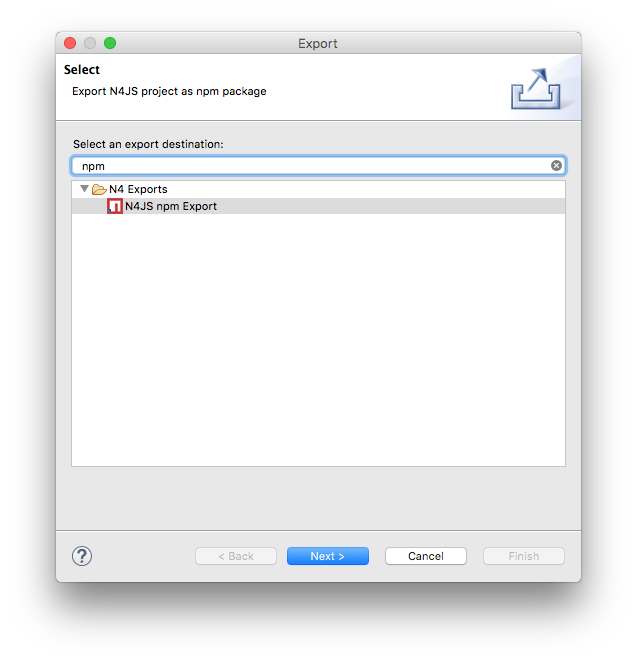
On the following screen, we can select a target folder and click "Finish" to complete the export. There is an option to compress the files on export which will create a tarball.
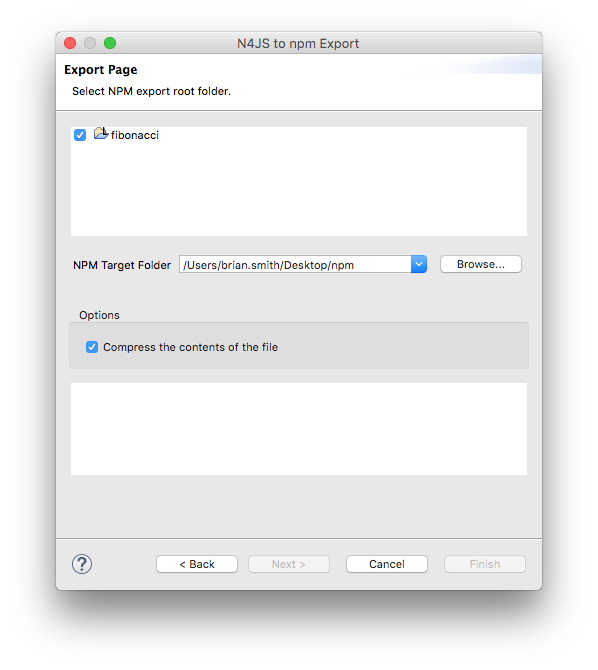
If we have a look in the target folder, we can see that a new folder has been created which is our exported package. The contents of the package are:
-
Fibonacci.js the Fibonacci.n4js file transpiled to JavaScript.
-
package.json npm package description (name, author, version etc.) which is described in detail below.
-
manifest.n4mf N4JS project dependencies.
-
Fibonacci.map contains debugging information.
-
src folder containing the original Fibonacci.n4js file.
Running from the Command Line
In the example so far, we exported our npm package to a folder on the desktop called "npm". We create
a folder called newinstall located at User/bsmith/Desktop/npm/newinstall, but this can be anywhere
outside of the exported project folder.
With a Terminal window, cd to our new folder:
$ cd /User/Desktop/npm/newinstalland install the package
$ npm install ../fibonacciAll dependiencies required for running the package will then be downloaded and installed to the "newinstall" folder
/User/Desktop/npm/newinstall
└─┬ fibonacci@ 0.0.1
└─┬ n4js-node@ 0.3.1
├── n4js-es5@ 0.3.0
├─┬ node-fetch@ 1.4.1
│ ├─┬ encoding@ 0.1.12
│ │ └── iconv-lite@ 0.4.13
│ └── is-stream@ 1.0.1
└─┬ systemjs@ 0.19.25
└── when@ 3.7.7We can now create a new JavaScript file saved as "index.js" that calls the method in our package. In our case, the index.js only needs to contain the following line
var fib = require("fibonacci/Fibonacci");Our example module can now be called if we run the index.js file from the command line with node:
$ node index.js
[ 1, 1, 2, 3, 5, 8, 13, 21, 34, 55, 89, 144, 233, 377, 610 ]
$If we wanted to run this node module by itself without the use of the index.js file, we can use the command
$ node -r fibonacci/FibonacciModifying Package Info
In our exported npm project, a package.json file is created from the project manifest which contains information about the package. The minimum information required for a package.json file is:
-
name of the package (all lowercase, one word, no spaces, dashes and underscores allowed).
-
version following semver conventions i.e. 1.0.0.
Let’s say we wanted to change the version of our npm package, we can edit this in the manifest.n4mf file in the root of our fibonacci project:
ProjectId: fibonacci
ProjectType: library
ProjectVersion: 1.2.3
VendorId: eu.mycompany
VendorName: "MyCompany AG"
Output: "src-gen"
Sources {
source {
"src"
}
}Above, we have made the simple change of our project from version "0.0.1" (the default) to "1.2.3" and the package.json file will contain our new version number the next time we export as npm.
Editing the package.json from the Command Line
It’s possible to edit the package.json from the command line by using npm init which is normally
used to create a new package:
$ cd /User/brian.smith/Desktop/npm/fibonacci
$ npm initThis will load a questionnaire that will cycle through the attributes of your existing package and update the package.json file if new information is provided.
| It is recommended to edit the package information via the manifest.n4mf file within the N4JS IDE as exporting the project again will overwrite changes made to the package.json via the command line. |
Publishing to npm
In order to publish to npm, you must have an account on the npm registry. To store your credentials on the client:
$ npm loginIf you do not already have an account, use npm adduser to
create a new account. Test that your credentials are stored on the client with *npm config ls.
To publish our exported npm package, cd to the package and use the command npm publish
$ cd /Users/brian.smith/Desktop/npm/fibonacci
$ npm publishWe can now check if our package has been published to the registry, in our case, it would be published at https://npmjs.com/package/fibonacci
