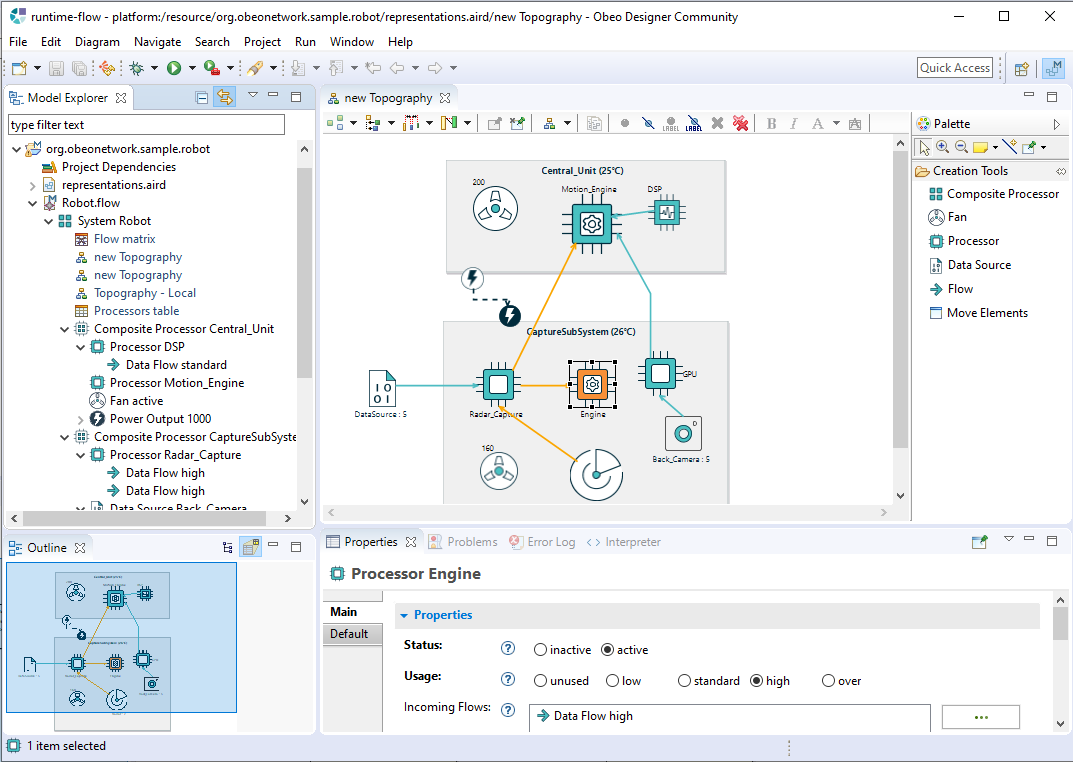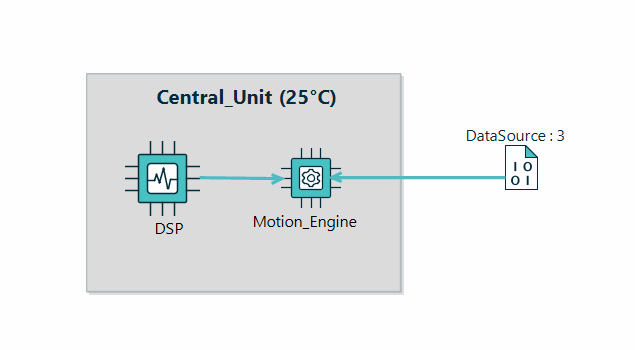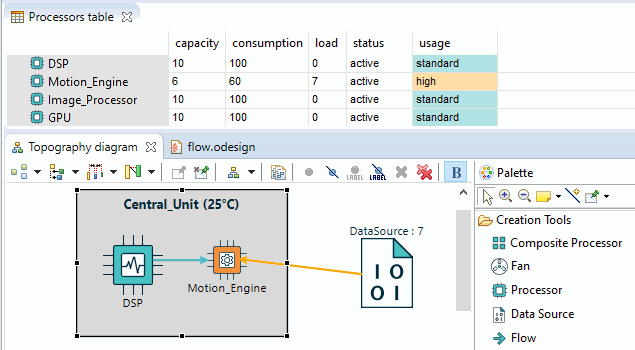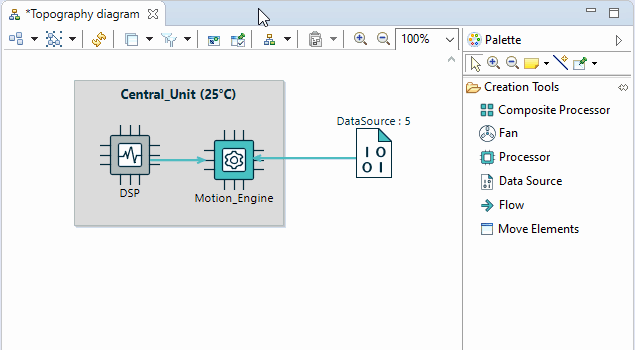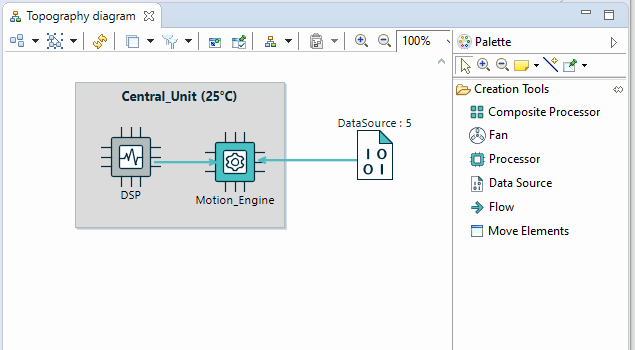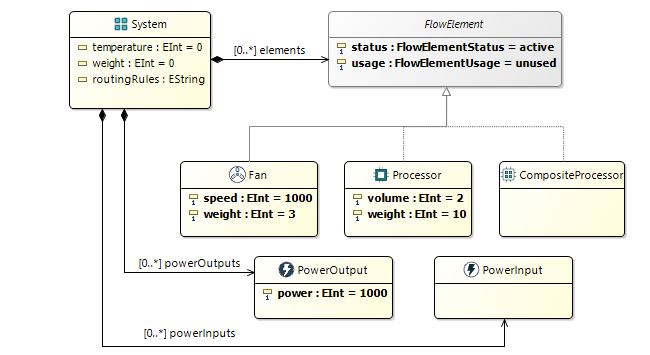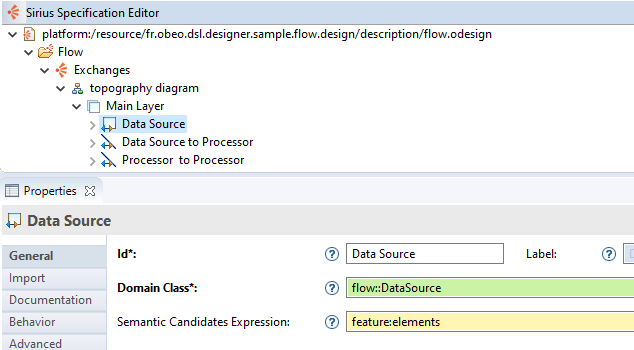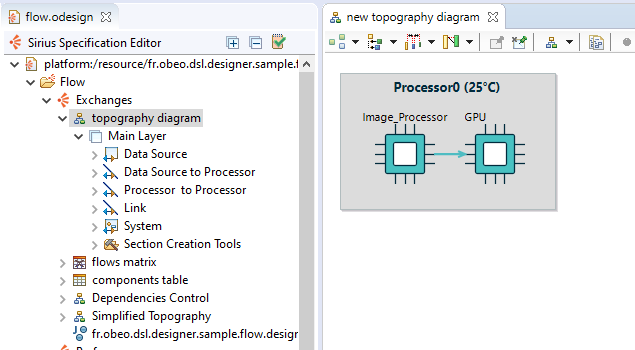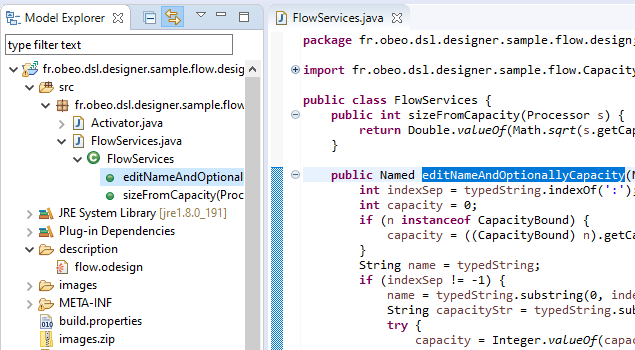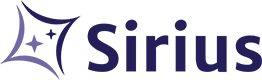
Features for the end-users
Tools created with Sirius Desktop offer a rich modeling experience for the end-users having to manage very specific or complex models.
In addition to classic graphical modeling features (arranging, zooming, palettes, etc), Sirius provides extended mechanisms that can be adapted to each domain.