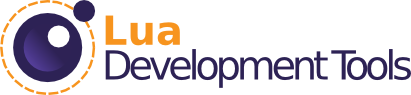Debug Configuration
It is finally possible to debug a Desktop application without configuring debugger manually.
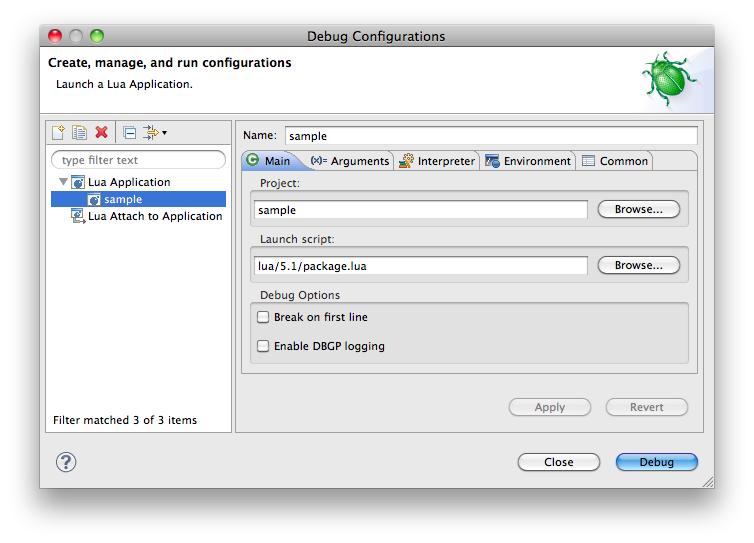
Interpreters
It is now possible to use the Lua interpreters installed on your machine to launch the scripts you develop in LDT.
It makes it very convenient to test your application right from your IDE, just by hitting the "Run" button.
Because you can configure several interpreters, it also allows you to have, in the same workspace, projects launched with different interpreters.
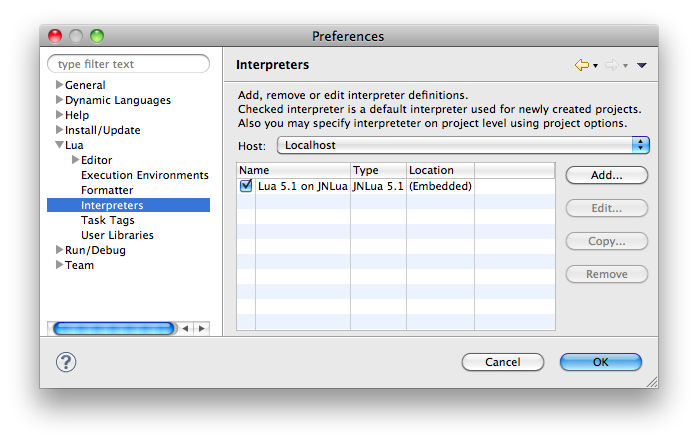
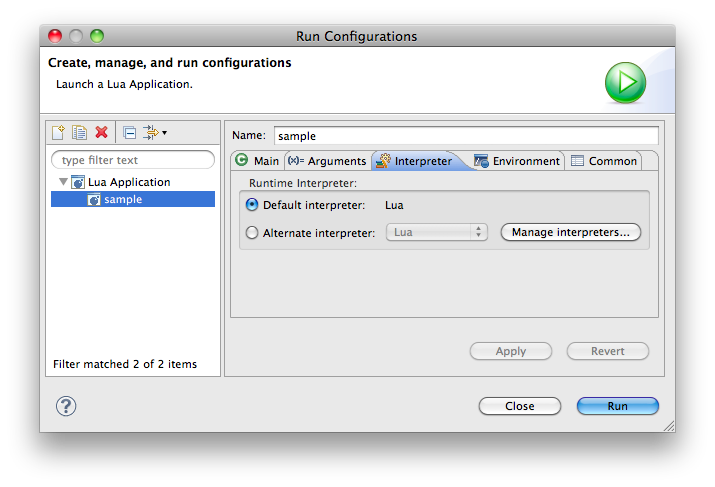
Embedded Lua 5.1
LDT now provides a full Lua 5.1 user experience without any configuration (see Getting started).
The embedded Lua 5.1 Execution Environment provides great user-assistance (content-assist, documentation,...) and the embedded Lua 5.1 interpreter based on JNLua enables running and debugging applications out of the box.
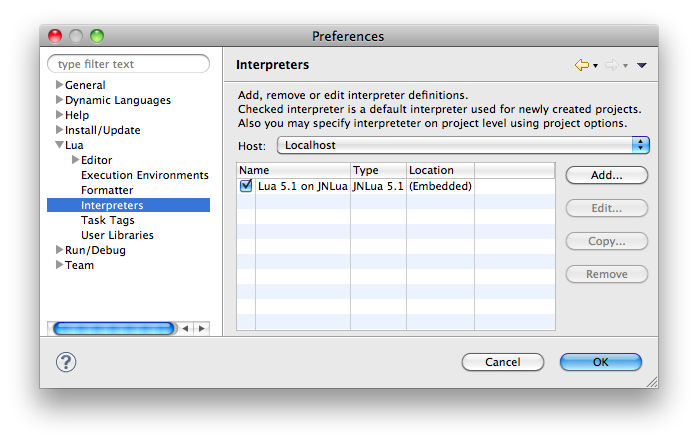
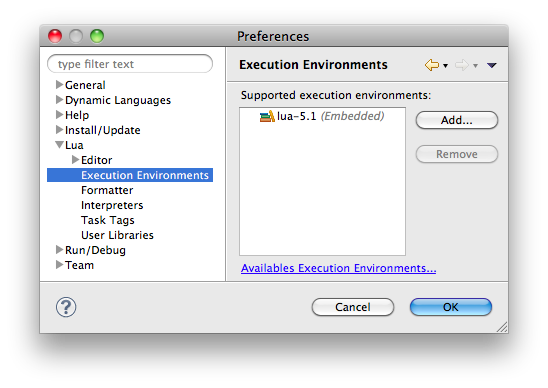
Lua Syntax Coloring in the Compare Editor
In the Compare Editor, Lua files content is now colored. The compare editor is useful when working with a source control system such as Git or SVN. The coloring makes comparing and merging Lua files really easy.
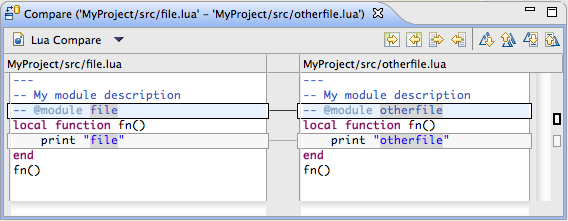
Remote Development
This milestone is all about remote development. It is now possible to use LDT for remote Lua development. It enables you to run and debug your application living on an Unix SSH capable remote system. As this feature may not attract all our current users, it is has to be installed manually. It is available from built-in update site.
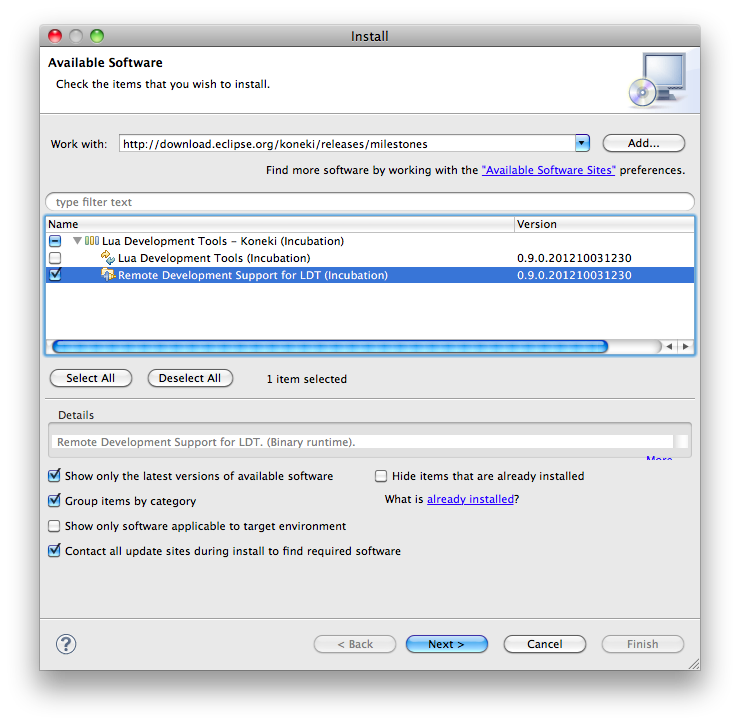
Remote Connection
We made it clean and simple, we connect to the remote system using SSH and RSE (Use the "New > Remote System Explorer > Connection" wizard for declaring a new "Lua SSH System"). Then you are able to configure Lua's environment variable just as would with
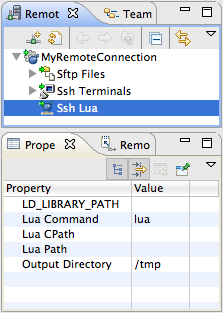
Remote Run & Debug
It is now possible to deploy and run a Lua application on a remote machine in just one click, and debug does not take much more.
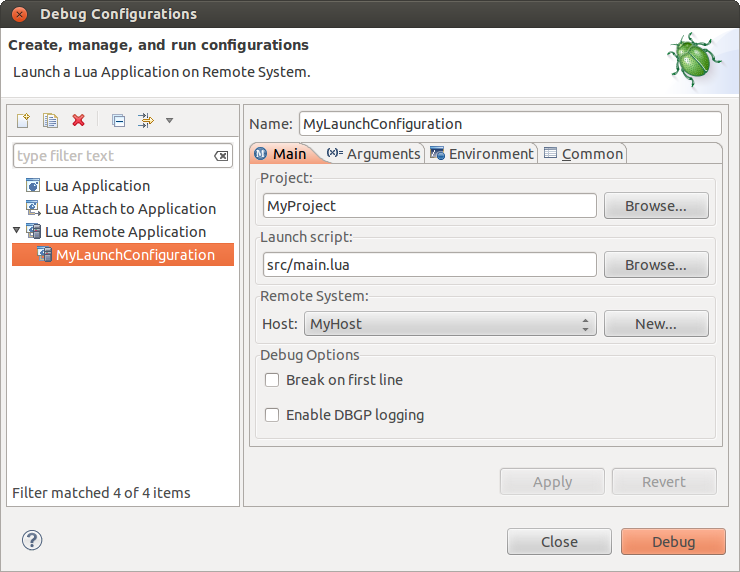
Syntax coloring for code documentation
LuaDocumentor keywords are now nicely highlighted.
It allows to determine the type of a special comment quickly and avoid misspelling keywords.
The documentation language format is described on the LDT wiki.
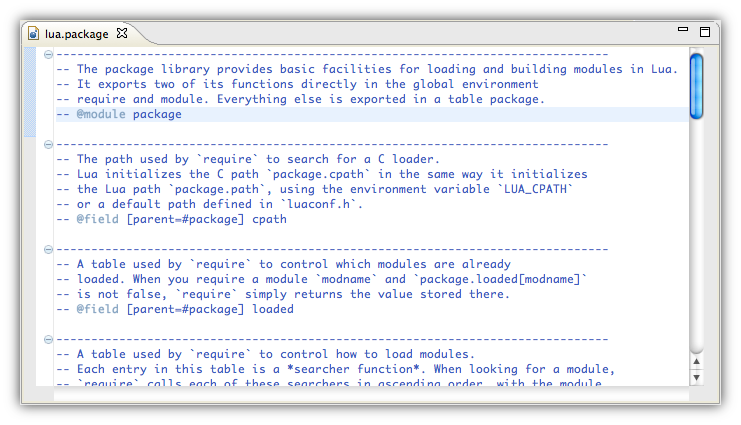
Code documentation assistance
As of M1, LDT supports code assistance for code documentation.
It allows to document Lua source code (and especially Lua modules), faster and more efficiently, as there are code completion templates provided.
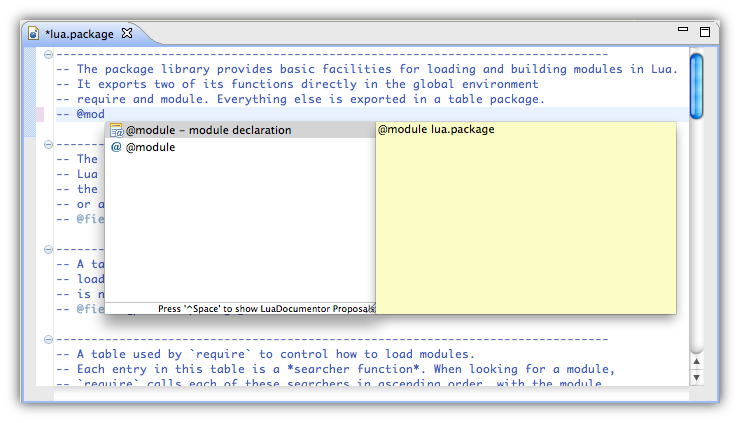
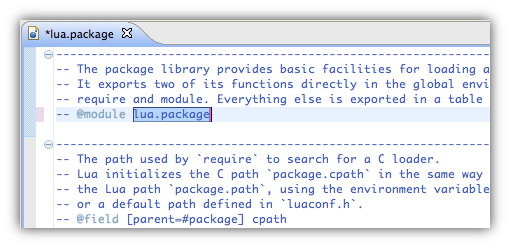
Fixed support of Markdown in documentation
Lua Documentation Language now nicely handles Markdown.
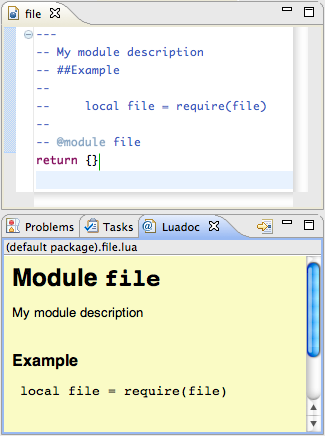
"New Lua File" wizard
It is no longer needed to create generic files ending with ".lua".
You can create a new Lua file directly from a dedicated wizard. It is more convenient and matches Eclipse standards.
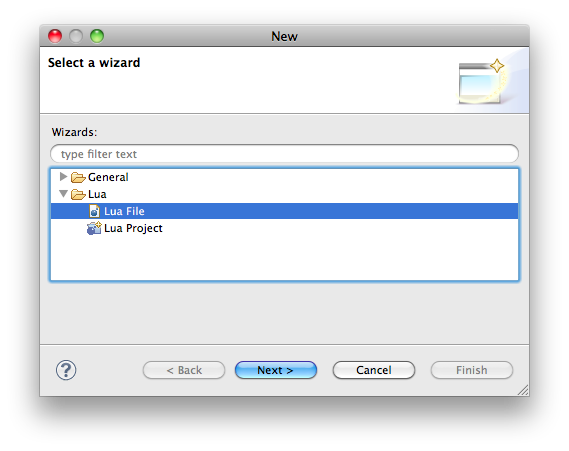
Support of encoding in Lua files
Character encoding, such as UTF-8 or UTF-16, is now fully supported, meaning that e.g. Chinese and Russian users can code using their language and characters.
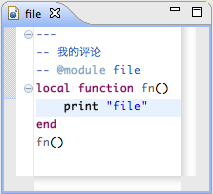
Eclipse 4
From now on, LDT is built on top of Eclipse 4.
Source feature
A source feature is available on our update site, making it easier to extend and integrate LDT in an Eclipse product.