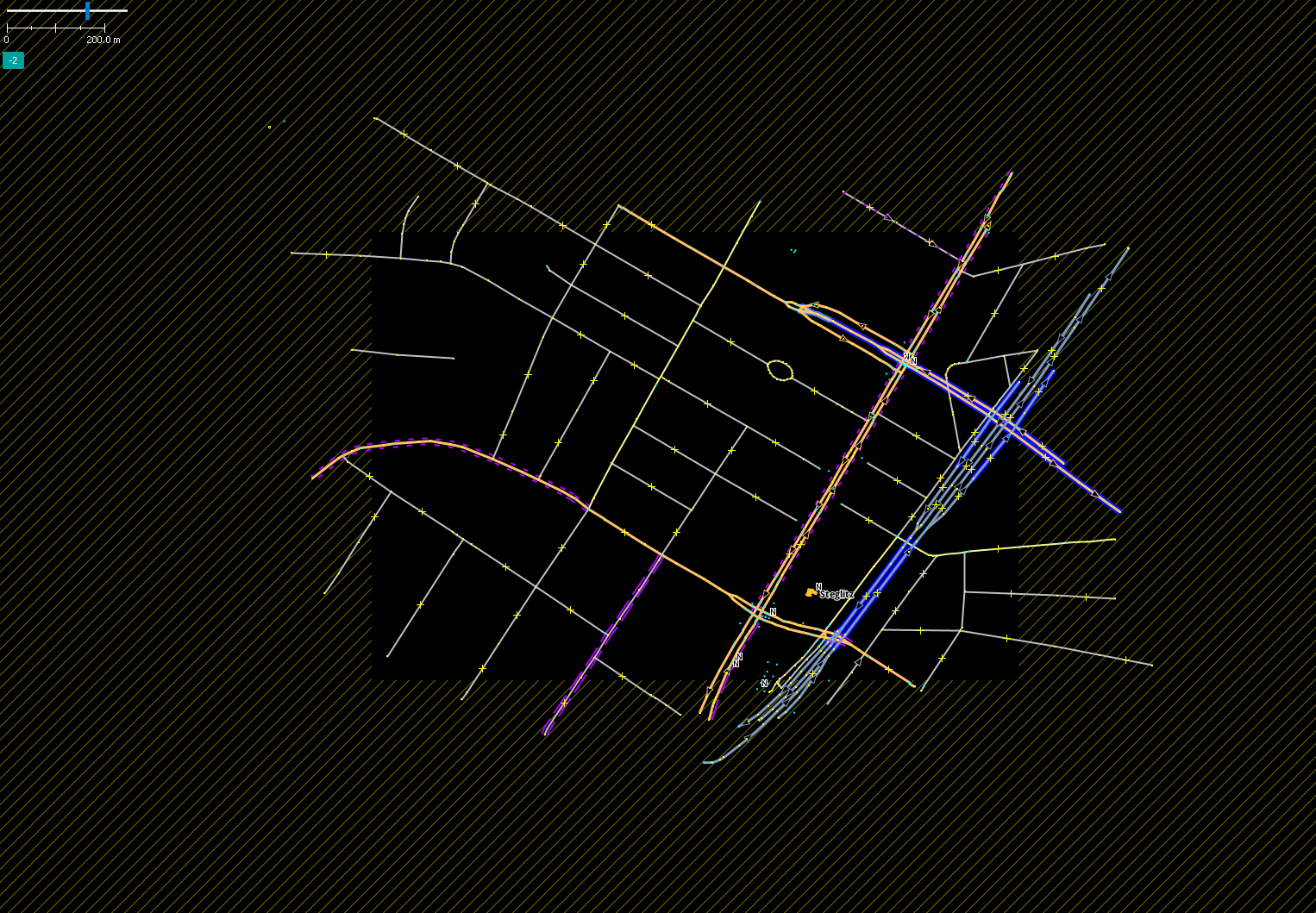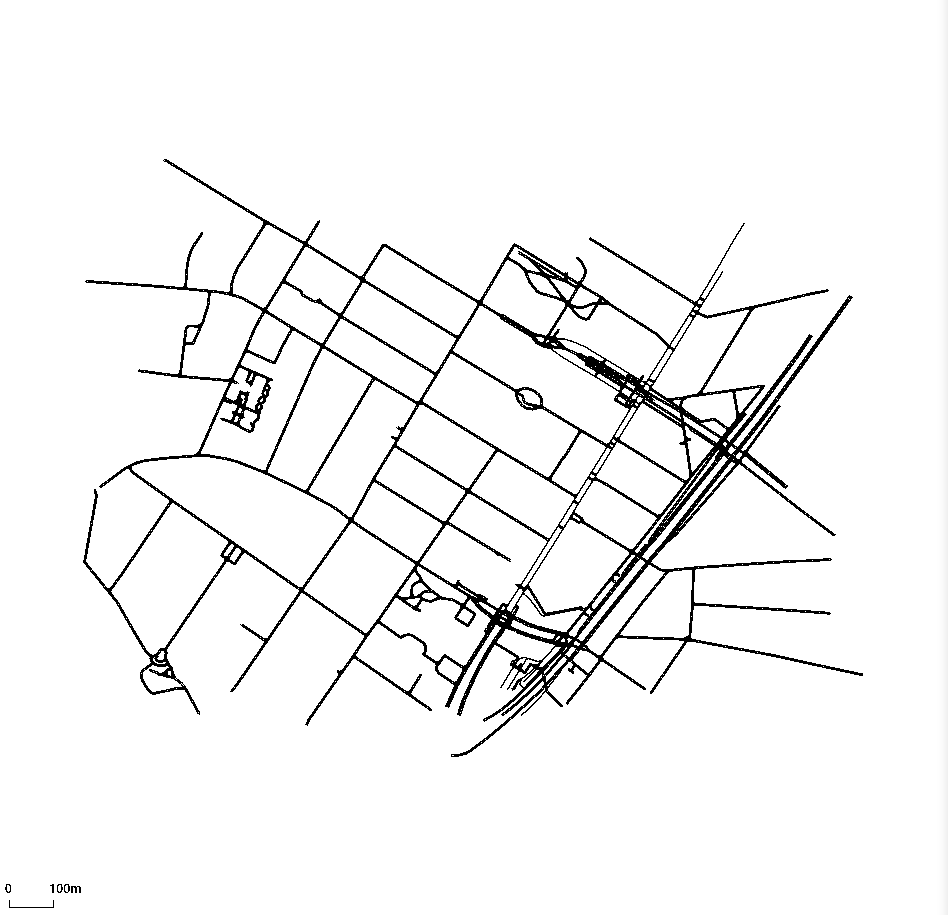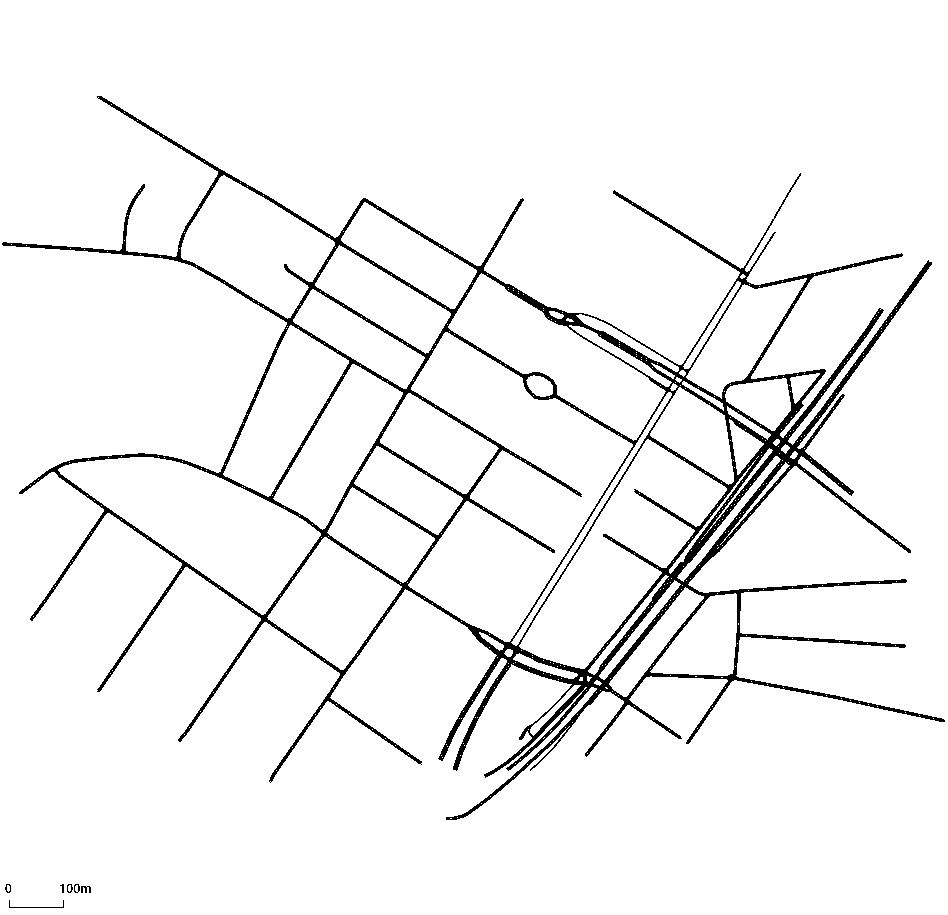In this tutorial, we will provide all the information needed to create a new Eclipse MOSAIC scenario from scratch with the help of the scenario-convert tool.
Learning Objectives
With this tutorial you learn…
-
How to create new scenarios.
-
How to use scenario-convert and with OSM-files.
-
How to clean map-data before generating the simulation map.
-
How to import routes into your scenario.
- Use the tool scenario-convert to create a custom simulation scenario. This scenario includes the road network, vehicles and their routes through the network, locations of road side units, communication properties, and the like.
- Implement application models to be integrated with the Application Simulator. Applications are developed in JAVA and implement pre-defined interface classes allowing them to have access to entity specific functions, e.g. for exchanging V2X messages, influencing the vehicle’s behavior, or controlling road infrastructure.
- Deploy your developed applications onto simulation entities using the Mapping Configuration. Each entity, e.g. vehicle, server, or RSU, is mapped with an application model developed in the previous step.
- Run your simulation and evaluate them with the help of pre-bundled Output Generators.
scenario-convert
For creating new scenarios, but also for importing and exporting data from external sources like OpenStreetMap, SUMO etc. into your existing scenarios, we provide the tool scenario-convert.
scenario-convert is part of MOSAIC Extended.
However, you can use scenario-convert for free to generate scenarios which are executable with Eclipse MOSAIC. Get it here.
- Download the
scenario-convert-25.0.zip/tar.gzbundle from the mirror above. - Extract the package to an arbitrary path. It is recommended to extract the package in the very same directory as MOSAIC (
<mosaic-root>). - Use the call
scenario-convert.bat/shon the command line to execute the tool.
scenario-convert will create a database, which is the basis for all map-related tasks performed by Eclipse MOSAIC (e.g. navigation,
route calculation…).
Based on a MOSAIC database, scenario-convert can export the data to SUMO-conform formats.
Furthermore, one can choose, whether to use routes generated by scenario-convert, use existing
routes or build own routes via route generation tools (e.g., DUAROUTER by SUMO).
This chapter intends to highlight the most common workflows for the work with scenario-convert.
We will be using
steglitz.osm OSM-file for most of the
use cases. Best is to save steglitz.osm in the same directory where scenario-convert is located.
So feel free follow along with the steps to get a better understanding on how the scenario-convert-script functions.
Here you can find the complete scenario-convert reference.

Creating a complete Eclipse MOSAIC-scenario from an OSM-file with one command
This is the most straight forward way to create a scenario from your OSM-file.
We will use the option --osm2mosaic, which is a combination of the options --osm2db
and --db2mosaic.
Let’s start off by showing you what a complete call could look like:
scenario-convert.sh --osm2mosaic -i steglitz.osm
In this section we use the scenario name steglitz.* as a placeholder for path/to/steglitz.*.
Please be aware that the scenario generated with the call above contains no routes yet, see Import Routes for more details. The complete call achieves a couple of things. First off the script is going to create a SQLite-database, which is used by Eclipse MOSAIC. Furthermore, a directory will be created, which should look like this:
└─ <working-directory>
└─ steglitz
├─ steglitz.osm
├─ application
| └─ steglitz.db
├─ cell
| ├─ cell_config.json
| ├─ network.json
| └─ regions.json
├─ environment
| └─ environment_config.json
├─ mapping
| └─ mapping_config.json
├─ ns3
| ├─ ns3_config.json
| └─ ns3_federate_config.xml
├─ omnetpp
| ├─ omnetpp.ini
| └─ omnetpp_config.json
├─ output
| └─ output_config.xml
├─ phabmacs
| └─ phabmacs_config.json
├─ sns
| └─ sns_config.json
├─ sumo
| ├─ steglitz.net.xml
| └─ steglitz.sumocfg
└─ scenario_config.json .................. General configuration of the simulation scenario
Let’s walk through all these files:
- First the
steglitz.dbwill be created using thesteglitz.osm-file. - The
steglitz.dbwill be used to createsteglitz.con.xml,steglitz.edg.xmlandsteglitz.nod.xml, which are files used by SUMO. -
SUMO Netconvert is used to create
steglitz.net.xml, which is a network representation in SUMO. - Now the SUMO-configuration
steglitz.sumocfgis written. - Afterward, the
mapping_config.jsonandscenario_config.jsonare created and all files are moved to the right place. In thescenario_config.jsonvalues like the center coordinate will automatically be set using data from the SUMO related files.
While this is technically sufficient to start working on your scenario, like importing routes to it, there are a couple of other things you can do to achieve better results.
Clean the OSM-file using Osmosis
By default, Osmosis will be used to create a new OSM-file with the suffix _cleaned. The created
file will contain much less clutter and usually is better suited for simulation purposes.
Check the images below to see the difference the clean-up process can make.
To avoid “cleaning” the OSM-file, please use the option “skip-osm-filter”.
scenario-convert.sh --osm2mosaic -i steglitz.osm --skip-osm-filter
Generating Routes
The scenario-convert also offers the option --generate-routes, which will generate
a route-file, given some additional information. For example purposes we will run the
command below. In case you generated the steglitz scenario in one of the steps above already, please delete or rename the steglitz directory and run:
scenario-convert.sh --osm2mosaic -i steglitz.osm --generate-routes
--route-begin-latlon 52.4551693,13.3193474 --route-end-latlon 52.4643101,13.3206834 --max-number-of-routes 3
This will calculate up to three routes between the two given coordinates.
Alternatively you can use the following command in order to generate routes with node-id’s as start and end point, which can be found in the steglitz.nod.xml file.
scenario-convert.sh --osm2mosaic -i steglitz.osm --generate-routes
--route-begin-node-id 267350668 --route-end-node-id 313139970 --max-number-of-routes 3
See scenario-convert documentation for all command line options.
Conclusion
This wraps up one of the main workflows with the scenario-convert-script. A quick reminder of what we achieved:
- Cleaned up an OSM-file to only contain relevant data.
- Converted that OSM-file to formats that Eclipse MOSAIC/SUMO can handle.
- Created the project structure for a scenario.
- Calculated routes between two coordinates.
With all of this you can now start further developing your scenario. For a more detailed description on the next steps please have a look at Additional Scenario Configuration and Application Development.
You can now move your steglitz directory to /scenarios and test it by running
./mosaic.sh -s steglitz on Linux/macOS or .\mosaic.bat -s steglitz on Windows.
If you’ve reached this part of the tutorial, you finished the main part of this tutorial.
Below we’ll introduce how scenario-convert can be utilized to import routes instead of generating them.
Importing Routes to your scenario
Often times, your routes won’t be created by the scenario-convert script.
Instead, they will have to be imported from another source.
As an example for this use case, we generated some routes for the steglitz-scenario using SUMO’s
duarouter, which you can find
here. We’ll start with
only the steglitz.osm and steglitz.rou.xml files:
└─ <working-directory>
├─ steglitz.osm
└─ steglitz.rou.xml
Creating the database
We’ll start off by solely creating the database and applying OSMOSIS with the following command:
scenario-convert.sh --osm2db -i steglitz.osm
The directory should look like this:
└─ <working-directory>
├─ steglitz.db
├─ steglitz.osm
├─ steglitz.rou.xml
└─ steglitz_cleaned.osm
Importing the route-file
Let’s import our routes into the database.
We achieve this by calling:
scenario-convert.sh --sumo2db -i .\steglitz.rou.xml -d .\steglitz.db
Now all new routes are imported into our database. The following image shows a visualization of one of the created routes.

Creating the scenario
The final step is to create the scenario from the files we created so far.
scenario-convert.sh --db2mosaic -d .\steglitz.db
Instead of copying our SUMO-files this will generate all necessary files and move them into an Eclipse MOSAIC-conform folder structure:
└─ <working-directory>
├─ steglitz.osm
└─ steglitz
├─ application
| └─ steglitz.db
├─ mapping
| └─ mapping_config.json
├─ sumo
| ├─ steglitz.net.xml
| └─ steglitz.sumocfg
└─ scenario_config.json
As you can see the resulting folder structure looks just like the final output from the first workflow described.
Conclusion
You should now know how you can manually add routes to your scenario and have a deeper understanding of the way that some of the script parameters work.
Attached Files
A list of all attached files in this chapter: