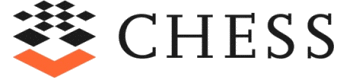-
This page provides all the information needed to setup the CHESS tool. Please refer also to the provided user guide to check the extensions currently available for CHESS.
Needed environment
A Java 8 JRE/JDK is mandatory for CHESS v1.1.1.
You can download the CHESS Eclipse full distribution from the Download page; in this case you have only to uncompress the provided archive to start using the CHESS tool.
If you want to install CHESS with the provided update site please follow the steps detailed below:
CHESS Eclipse plugins v1.1.1 has to be installed on top of Eclipse Neon 3 platform available from: https://www.eclipse.org/downloads/packages/release/neon/3/eclipse-modeling-tools.
First EMF Parsley SDK and Ecore Diagram Editor have to be uninstalled.
- From the main Eclipse window select the Help->Installation Details
- From the "Installed Software" Select the two "EMF Parsley SDK" plug-ins.
- Click Uninstall...
- From the "Installed Software" Select "Ecore Diagram Editor".
- Click Uninstall...
- Restart Eclipse, when prompted, in order to apply the changes.
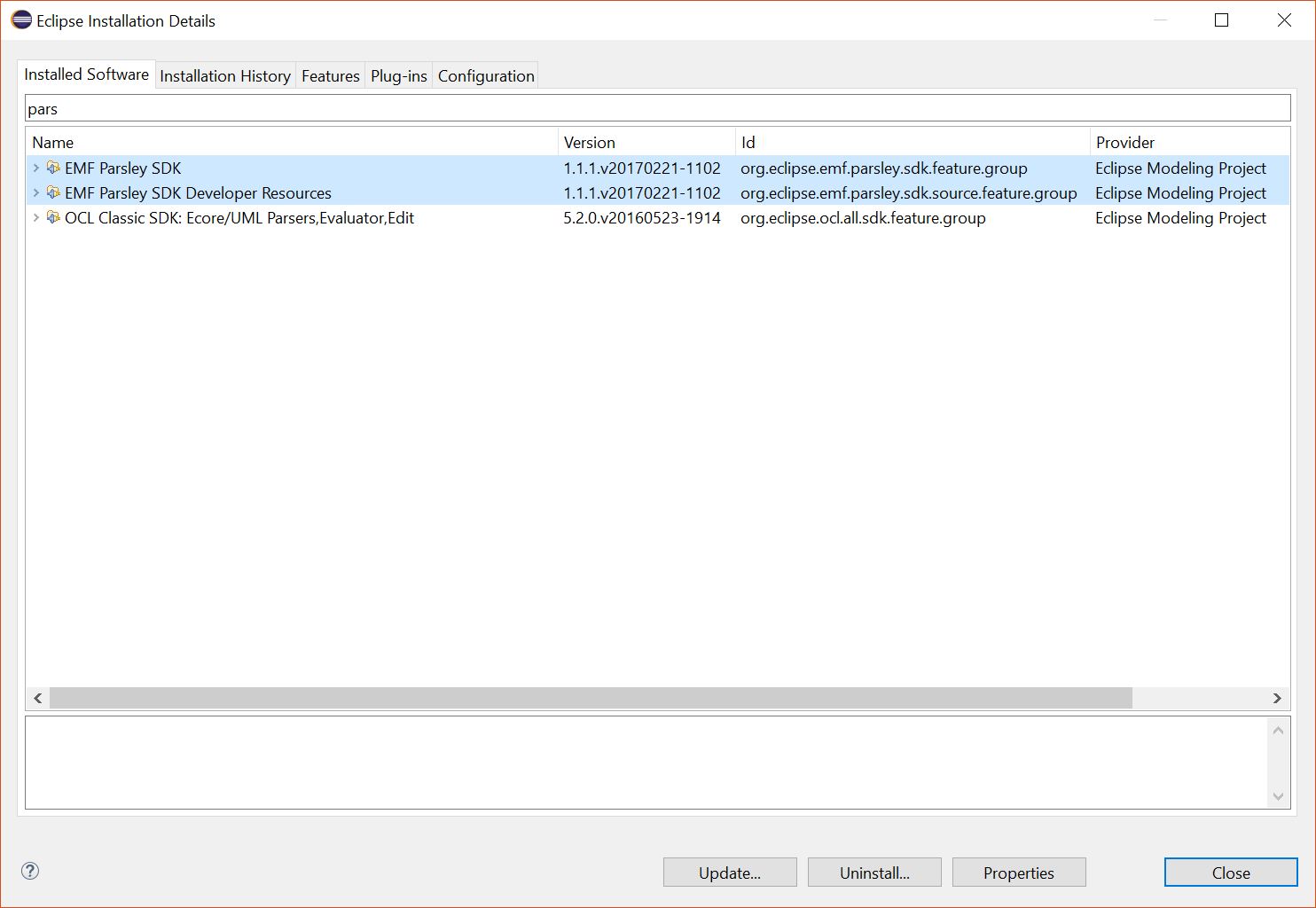 Figure 1: Uninstalling Parsley and Ecore Diagram Editor plug-ins
Figure 1: Uninstalling Parsley and Ecore Diagram Editor plug-ins
Then, Install the plug-ins downloading CHESS.p2f. To import the file, follow these steps inside Eclipse:
- go to File/Import...
- select Install/Install Software Items from File and click Next
- select the given file CHESS.p2f from the filesystem
- uncheck "Install latest version of selected software" and proceed with Next/Next/Finish
Installing the SDE and EST plug-ins
EATA, SDE and EST plug-ins can be installed by using the standard Eclipse update-site feature.
- From the main Eclipse window select the Help->Install new software… -> menu item
- From the "Install" window Add "EATA" (http://es-static.fbk.eu/tools/eclipse/neon/eata/) in the "Work with" field, then wait for the list of available sites to appear in the area below, and select them all.
- Click Next and then Finish to terminate the install procedure.
- From the "Install" window Add "SDE" (http://es-static.fbk.eu/tools/eclipse/neon/sde/) in the "Work with" field, then wait for the list of available sites to appear in the area below, and select them all.
- Click Next and then Finish to terminate the install procedure.
- From the "Install" window Add "EST" (http://es-static.fbk.eu/tools/eclipse/neon/est/) in the "Work with" field.
- Deselect the checkbox "Group items by category", wait for the list of available sites to appear in the area below, and select only the first and last items.
- Click Next and then Finish to terminate the install procedure.
- Restart Eclipse, when prompted, in order to apply the changes.
Installing the CHESS plug-ins
CHESS plug-ins can be installed by using the standard Eclipse update-site feature.
The CHESS update-site is available through http:
the URL is https://download.eclipse.org/chess/core/releases/1.1.1/updateSite/- Launch Eclipse Neon
- From the main menu select Help->Install new software… ->
- Click "Add…", then select the CHESS update site or digit "https://download.eclipse.org/chess/core/releases/1.1.1/updateSite/" (the first time you are using it) in the Location field, and click Ok.
- In the Install window uncheck the "Group Items by Category" option (see Figure 3).
- In the Install window check the CHESS features (see Figure 3), and click Next and Finish to terminate the installation.
- Restart Eclipse.
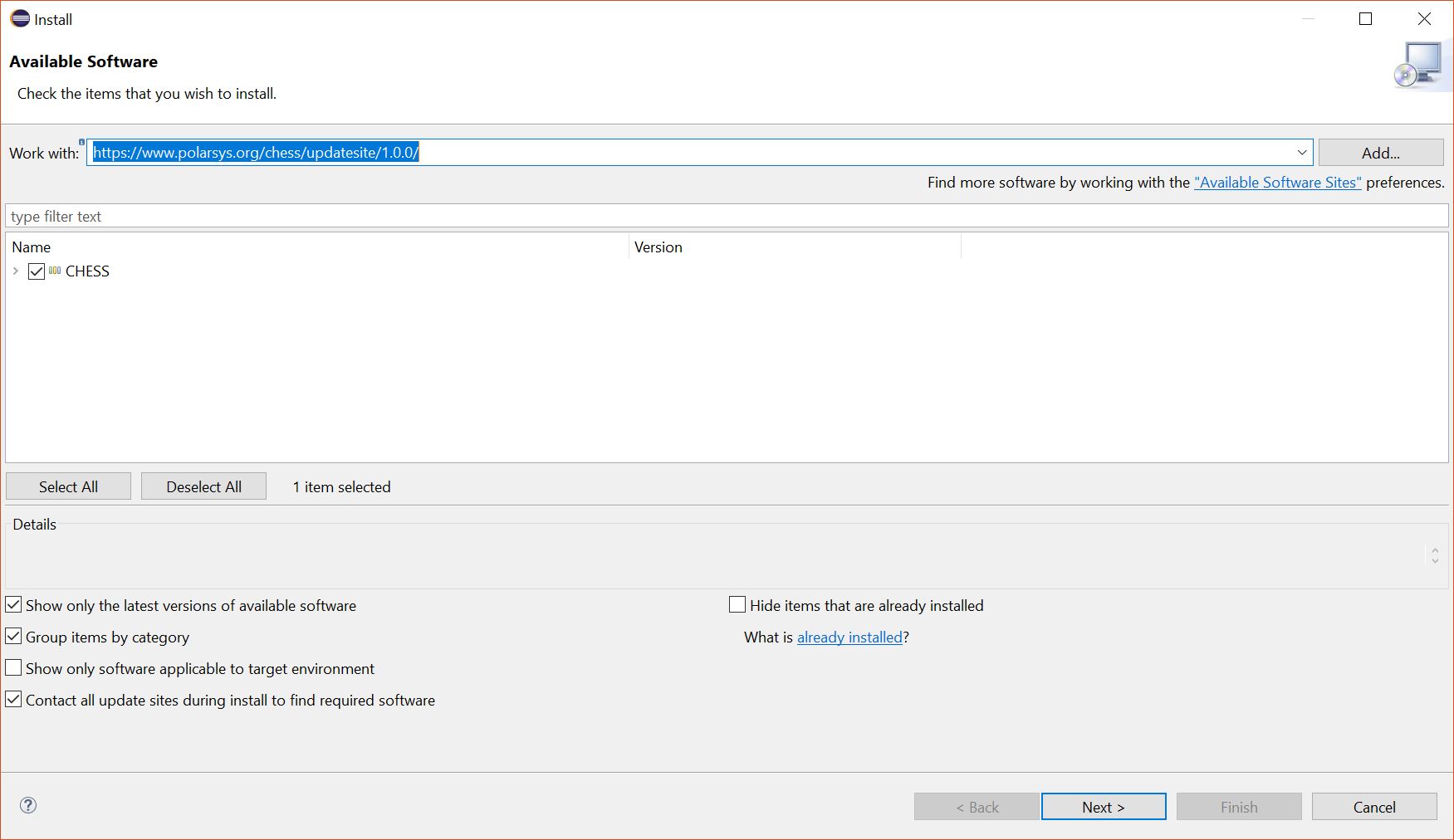 Figure 2: Installing the CHESS plug-ins
Figure 2: Installing the CHESS plug-ins -
Find below a list of documents that guide that introduce you to CHESS
Modeling and overview of tool features
Check out the CHESS user guide available here. The user guide will introduce you to the entire CHESS design flow, starting from the creation of a CHESS project to the different CHESS modelling steps and tool features, with step-by-step examplesHere you can find a presentation about the available features provided by CHESS.
CHESS Modelling Language profile
Check out the CHESS Modelling Language profile definition available here.CHESS Support to System-Level Analysis
CHESS provides a variety of model-based analysis, using different backend tools (OCRA, nuXmv, xSAP). The following document guides the user along a system-level design flow from requirements specification and validation, to contract-based architectural design, to components implementation and verification, to fault injection and model-based safety analysis. Check out the guide available here.CHESS Support to Dependability Analysis
Check out the guide available here to support state-based quantitative analysis and Failure Logic Analysis (FLA) based upon FPTC - Fault Propagation and Transformation CalculusCHESS Support to Stochastic Analysis
CHESS supports modelling of safety and security concerns and automated transformations to SAN models for reliability analysis with the MOBIUS tool. Check out the guide available hereCHESS Support to Software Development and Analysis
Check out the guide available here for Schedulability Analysis and End2End Response Time Analysis with MASTCHESS Support to Architectural Patterns
The CHESS tool includes a library of design patterns to be instantiated in a model. Check out the guide available hereCHESS Support to Runtime Monitoring
The CHESS tool includes includes trace analysis and back propagation support. Check out the guide available here -
CHESS model examples are available in the download page; you can import them in your workspace as existing projects and then navigate the models, through the available diagrams. The provided examples can also be used to test the CHESS model driven features, like the analysis and code generation.