Runtime
xpanse runtime is the running module built on SpringBoot.
xpanse Runtime supports two kinds of deployers: terraform and open tofu.
xpanse Runtime has two ways to start the terraform, one is to use the local terraform module, the other is use
the remote terraform-boot service. The remote terraform-boot service is used by default.
Also, xpanse Runtime has two ways to start the open tofu, one is to use the local open tofu module,
the other is use the remote terraform-boot service. The remote terraform-boot service is used by default.
Pre-Requisites
-
If using local terraform module, the
xpanse Runtimehost must haveTerraform CLIinstalled. -
If using remote terraform-boot service, a remote
terraform-bootservice must be deployed/started. More details about the Terraform-boot project can be found here. -
If using local open tofu module, the
xpanse Runtimehost must haveOpen Tofu CLIinstalled. -
If using remote terraform-boot service, a remote
tofu-makerservice must be deployed/started. More details about the Terraform-boot project can be found here. -
Fully configured Zitadel instance.
Properties and Environment Variables
xpanse has integration to multiple systems, and the aim is also to keep the system as flexible as possible and to cover all use-cases possible. Therefore, there are some configuration properties that the developer and the production administrators must take care of before starting/deploying xpanse.
- Configuration properties of authentication layer. Documented here.
- Configuration properties of database layer. Documented here.
- Plugin activation variables. Documented here.
Local Development
Clone and Build
Clone the project using the command below
$ git clone https://github.com/eclipse-xpanse/xpanse
$ cd xpanse
Then compile the entire project using the below command:
$ ./mvnw clean install -DskipTests
By default, the compile process will enable all plugins supported by xpanse. If you want to enable a specific plugin,
add the flag -Pplugin-xxx in the command line to enable the specific plugin.
$ ./mvnw clean install -DskipTests -Pplugin-huawei
The specific plugin profile in the flag -Pplugin-xxx can enable the plugin for the cloud service provider as below:
-Pplugin-huawei to enable the plugin for HUAWEI CLOUD.
-Pplugin-flexibleengine to enable the plugin for Flexible Engine Cloud.
-Pplugin-openstack to enable the plugin for Openstack Cloud.
-Pplugin-scs to enable the plugin for SCS Cloud.
Run
Ensure all properties mentioned in the above section are correctly set.
From Command Line
If you have a fully configured Zitadel instance running on your local system, then you can use the below command to start the application by passing all variables.
To start the application from the command line, run the below application from the root of the project.
$ java -jar runtime/target/xpanse-runtime-1.0.8-SNAPSHOT.jar
If the executable jar packaged with the specific plugin profile, the running service only supports the specific cloud service provider.
spring.profiles.active=oauth,zitadel,zitadel-testbed,terraform-boot,tofu-maker
By default, xpanse Runtime starts with our zitadel-testbed. If you would not like to use our zitadel-testbed,
you can start the server using the below command by update the spring.profiles.active property and with all the required variables.
$ cd runtime/target
$ java -jar runtime/target/xpanse-runtime-1.0.8-SNAPSHOT.jar \
--spring.profiles.active=oauth,zitadel,terraform-boot,tofu-maker
--authorization-api-client-id=${client-id} \
--authorization-api-client-secret=${client-secret} \
--authorization-swagger-ui-client-id=${swagger-ui-cleint-id}
By default, xpanse Runtime starts with terraform-boot and tofu-maker. If you want to use local terraform and
local open tofu, just don't activate the terraform-boot and tofu-maker scenario in the application.properties
configuration file. Use the below start command line with the value of the property spring.profiles.active
removed the profile flag terraform-boot and tofu-maker.
$ java -jar runtime/target/xpanse-runtime-1.0.8-SNAPSHOT.jar \
--spring.profiles.active=oauth,zitadel,zitadel-testbed
From IDE
Or the application can be started using the IDE by executing the main application directly. Below is the example from IntellijIdea
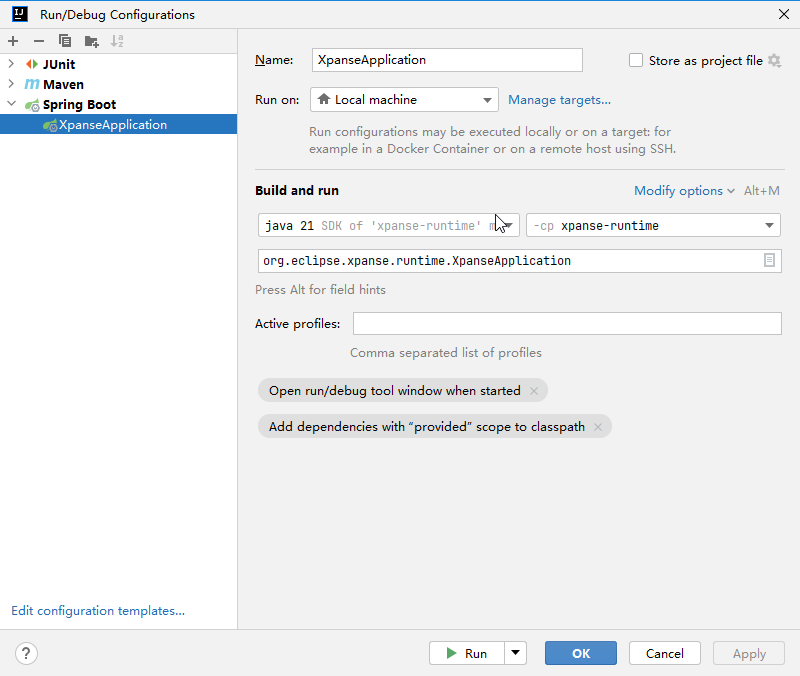
You must see the below messages in the console.
_ __ ____ ____ _ ____ _____ ___
| |/_/ / __ \ / __ `/ / __ \ / ___/ / _ \
_> < / /_/ / / /_/ / / / / / (__ ) / __/
/_/|_| / .___/ \__,_/ /_/ /_/ /____/ \___/
/_/
xpanse 1.0.8-SNAPSHOT (2023)
11:33:13.144 [main] INFO o.e.xpanse.runtime.XpanseApplication []- Starting XpanseApplication using Java 21.0.1 with PID 9440 (D:\IdeaProjects\xpanse\runtime\target\classes started by Administrator in D:\IdeaProjects\xpanse)
11:33:13.146 [main] INFO o.e.xpanse.runtime.XpanseApplication []- The following 5 profiles are active: "zitadel", "zitadel-testbed", "terraform-boot", "tofu-maker"
11:33:23.783 [main] INFO o.e.x.m.orchestrator.PluginManager []- List cloud service providers:[SCS, HUAWEI, FLEXIBLE_ENGINE, OPENSTACK] with activate plugins.
11:33:23.793 [main] INFO o.e.x.m.s.IdentityProviderManager []- Identity provider service with type:ZITADEL is active.
11:33:29.116 [main] INFO o.e.xpanse.runtime.XpanseApplication []- Started XpanseApplication in 16.584 seconds (process running for 17.701)
You can check the status of the runtime by opening the swagger UI from any browser:
http://localhost:8080/swagger-ui/index.html
Production
Ensure all properties mentioned in the above section are correctly set.
Run using jar
Download the released runtime jar from GitHub releases. You can get the latest from here.
After downloading, follow the same steps mentioned in this section.
Run using Docker image
You can start the runtime using our released docker image, and this is the preferred way. This image contains all necessary tools preinstalled.
$ docker pull ghcr.io/eclipse-xpanse/xpanse:${release-version}
$ docker run -d -p 8080:8080 --name xpanse -e "SPRING_PROFILES_ACTIVE=oauth,zitadel,mysql" ghcr.io/eclipse-xpanse/xpanse:${release-version}
$ docker logs xpanse
It's safe to provide all properties as environment variables rather than passing them directly in the command line.
In case of this, the same property name must be set in UPPERCASE for all 4 variables.
For running, using docker image, we can use the --env-file option of the docker run command to store all sensitive data.
Again here the property names must be in UPPERCASE.
Running API behind a proxy
For running the runtime application behind a proxy, we must ensure that the proxy forwards the
correct X-Forwarded-*headers to the API. This is necessary as the API has some features where the
links to HTML pages are returned and this link will have the correct protocol and host only when
these headers are set.
In the case of NGINX, the configuration will look like this
proxy_set_header X-Forwarded-For $proxy_add_x_forwarded_for;
proxy_set_header X-Forwarded-Proto https;
proxy_set_header Host $host;